Service Traffic Management
Service Traffic Management can be configured by selecting the TRAFFIC MANAGEMENT tab in the profile details. It's a setting for managing the traffic of deployed applications.
The current version is in beta and only offers a Blue/Green control method using Kubernetes CNI (Container Network Interface). Future updates will include Istio type and various other control methods.
Service Traffic Management becomes active only when two or more applications are successfully deployed. Once the tab is active, you can register applications to be managed under traffic control and manage their traffic using the ADD button.
Note that a traffic management group consists of only two applications, and the initially active application is chosen based on the selected reference application.
It is essential to use traffic management with applications related to the same service for it to function correctly.
Service Traffic List
This section describes the TRAFFIC MANAGEMENT tab page.
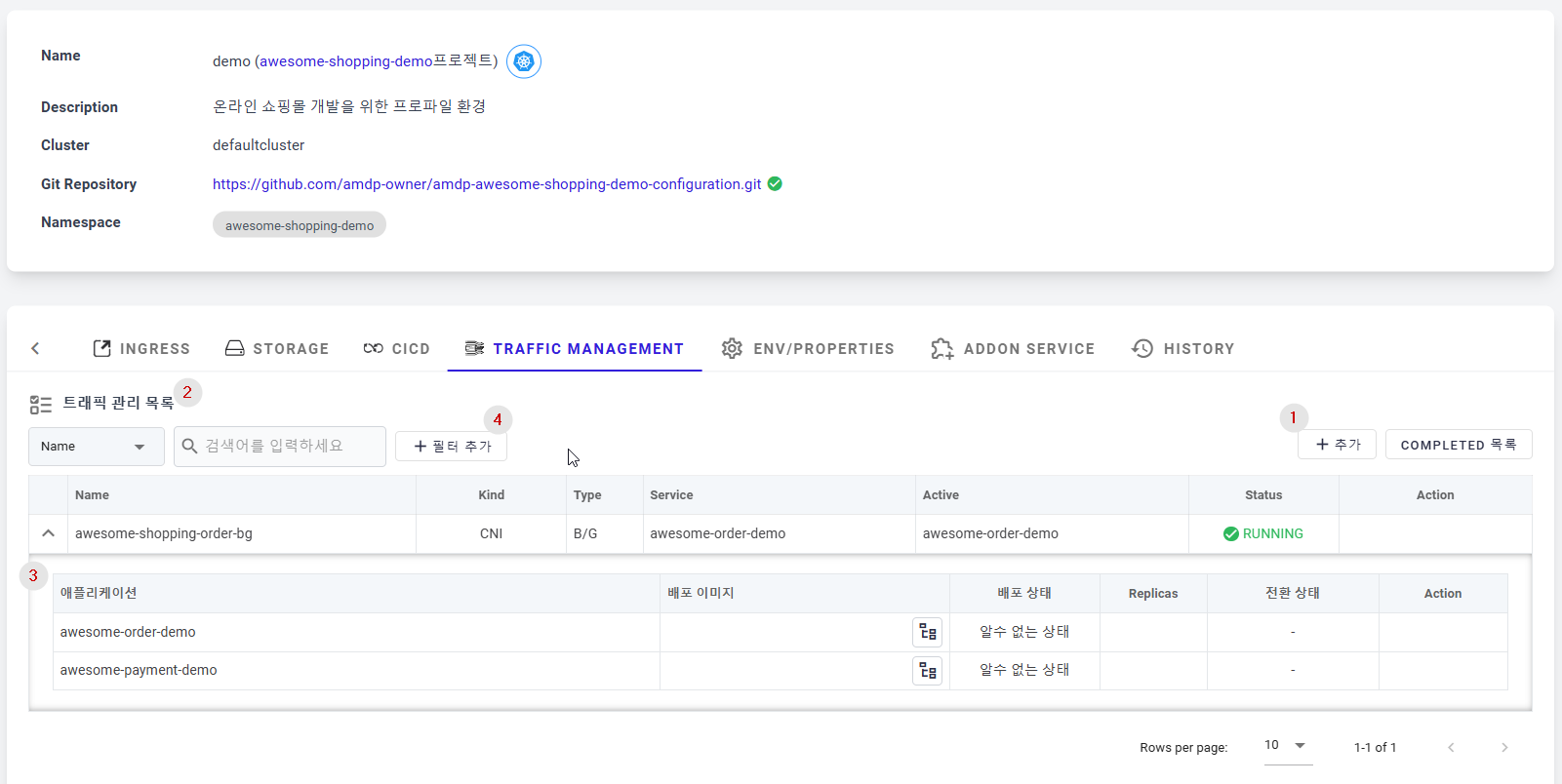
① A button to add new traffic management items.
② List of registered traffic management items.
- Name: The name of the registered traffic management.
- Kind: Indicates the type of traffic management. Currently, only CNI is supported.
- Type: Indicates the control method according to the traffic management type. Currently, only B/G (Blue/Green) is supported.
- Active: Shows which of the two registered applications is currently active.
- Status: To display the current status of traffic management.
- RUNNING: Operating normally.
- PENDING: Activation in progress.
- ERROR: Error occurred.
- Action: Additional action buttons for traffic management.
- Complete: Ends the traffic test for the traffic management. Clicking this button completely transitions to the currently active application, and the other application is actually deleted.
- Activate Lock/Unlock: Prevents other users from changing the activated application. However, other actions (Complete, Edit, Delete) are possible.
- Edit: Moves to the edit page for traffic management.
- Delete: Deletes the traffic management and reverts to the state before registration.
③ List of applications registered in traffic management.
- Application (Microservice Name): The name of the registered application.
- Deployment Image (Deployed Image Name): The actual deployed container image name of the application.
- Version Information: Version information of the deployment image.
- Deployment Status: The current deployment status of the application.
- Replicas: Number of PODs the application is deployed on.
- Transition Status: Information about traffic transition rate.
- Action: The activation button. Clicking it to switch the traffic to that application. If locked, the button appears as a lock button and cannot be clicked.
④ Filter the list of traffic management items by Name, Kind, Type or Active value input in Search field.
Adding Service Traffic Management
This is a page where you can add a new traffic group, with a detailed description of each item:
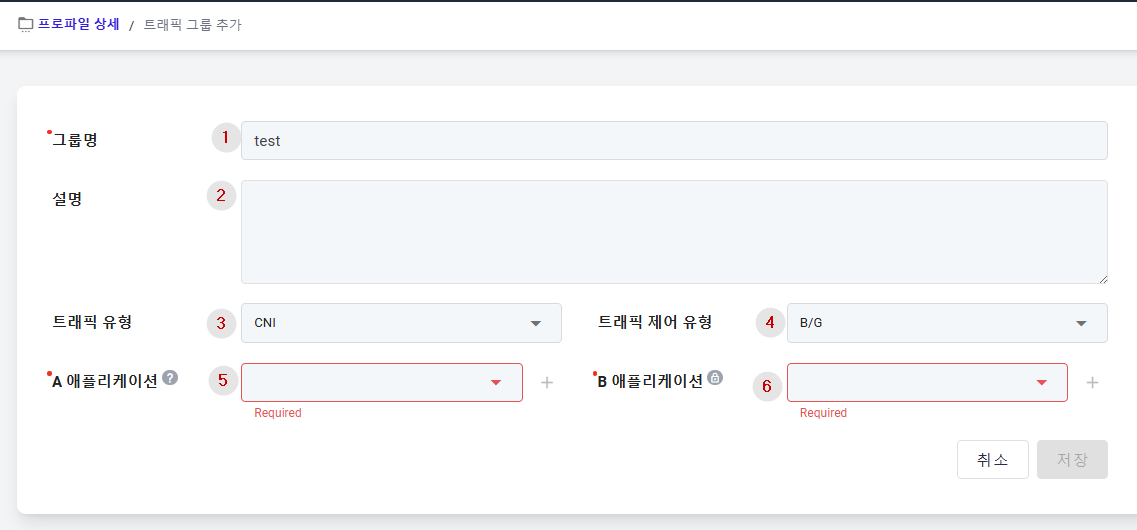
① Group Name: (Mandatory) The name of the new traffic management being created.
② Description: Description of the traffic management being created. This item can only be modified during Edit.
③ Traffic Type: Select the traffic type. Currently, only CNI is supported.
④Traffic Control Type: Select the traffic control type. Currently, only B/G (Blue/Green) is supported.
⑤ A Service (A Service Setting): A Service refers to the reference application for the created traffic management. When creating new, the initially activated application becomes the reference application (A Service).
⑥ B Service (B Service Setting): Set the application for traffic testing in contrast to the reference application.
Only applications registered in the profile are displayed in the A Service and B Service lists. Applications already in use by other service traffic management are not listed.