Sign up and log in
Sign up
For AMDP, registration is not provided on the AMDP web console login page. The new user account need to be created by the System admin.
- Login as a system admin on AMDP web console login page:
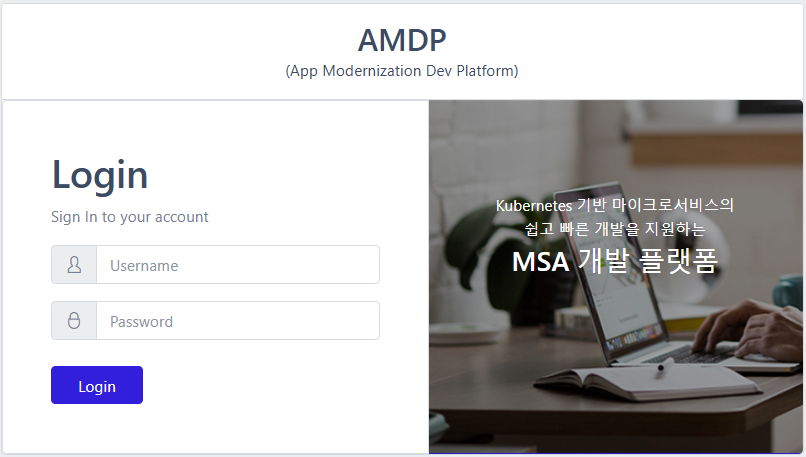
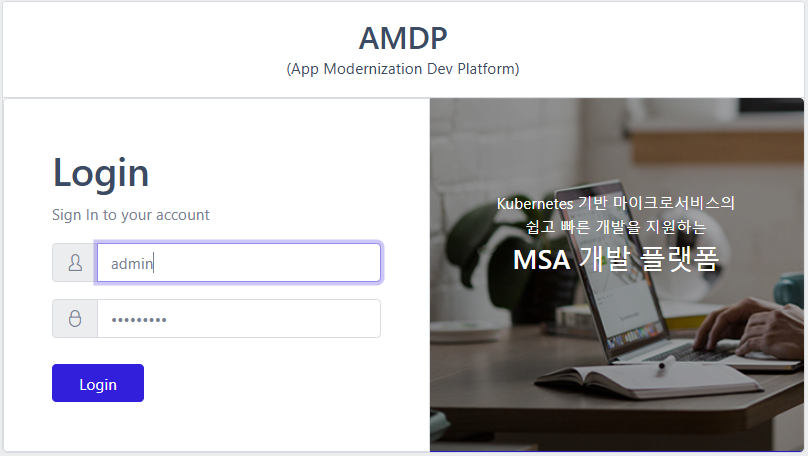
- Access to User management on the Menu bar, then click on button Add:
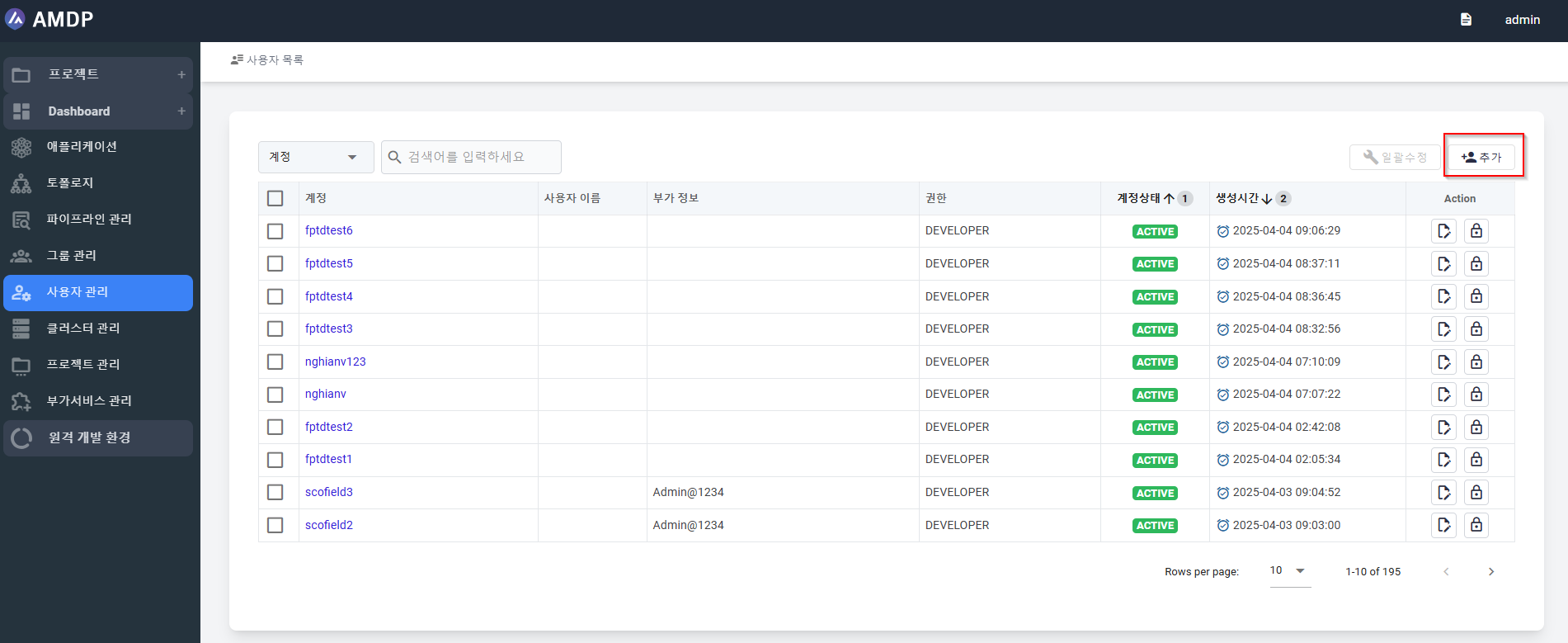
- On the Add user screen, fill in the mandatory fields like account, password, confirm password
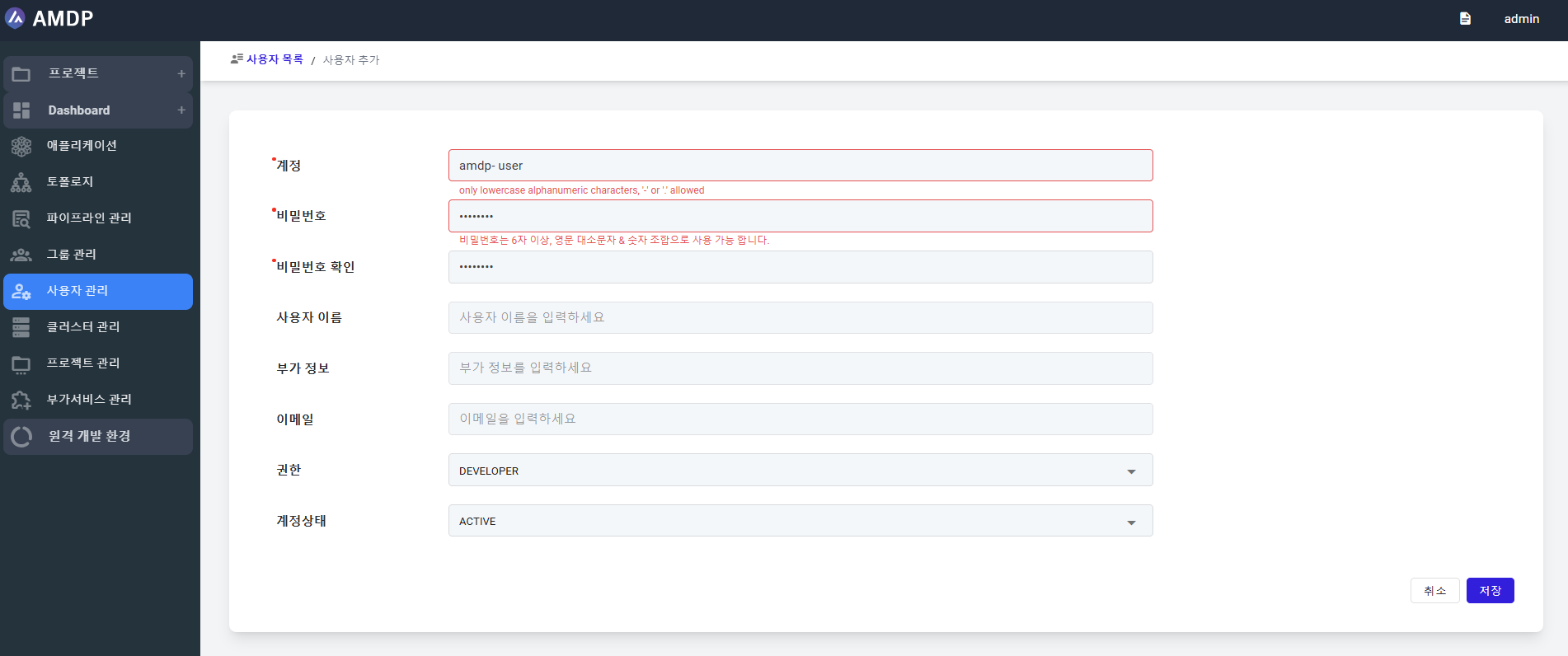
- There are 2 types of user: DEVELOPER and SYSTEM ADMIN
- There are 2 account statuses: ACTIVE and INACTIVE
By default, value for the user type is DEVELOPER and status is ACTIVE.
Account must be in lowercase alphanumeric characters, '-' or '.'
Passwords must be at least 6 characters long and can be used in a combination of uppercase, lowercase and numbers
Login
An user, who can login, must have user account status is ACTIVE
When you first open the AMDP console, you are asked to log in. In this login page, you have to sign in using user name and password that is already registered by the System admin.
- Access to AMDP web console login page
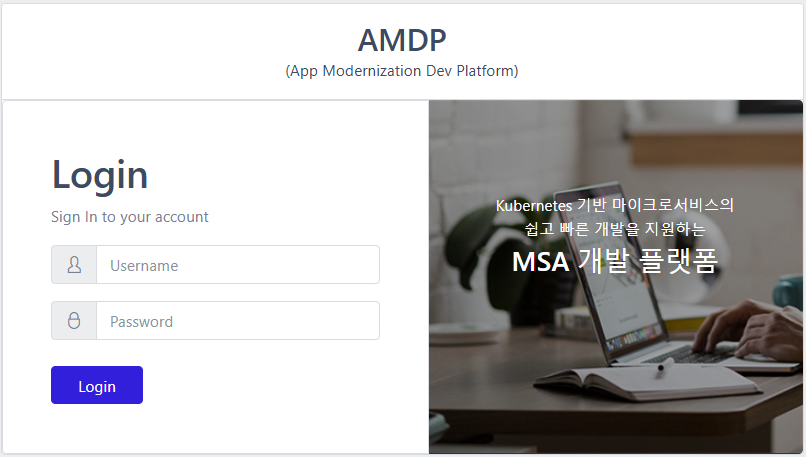
- Fill in the username and password
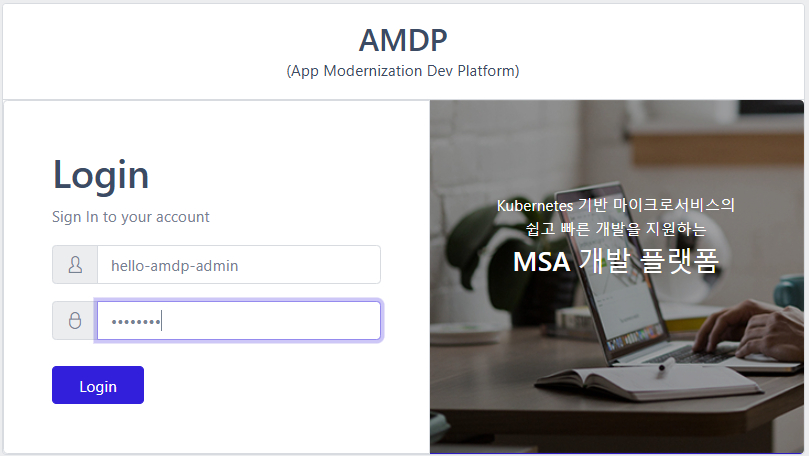
When input the password, you will see the “eye” icon is at the end of the field. When clicking on this icon, the password will be uncovered or covered:
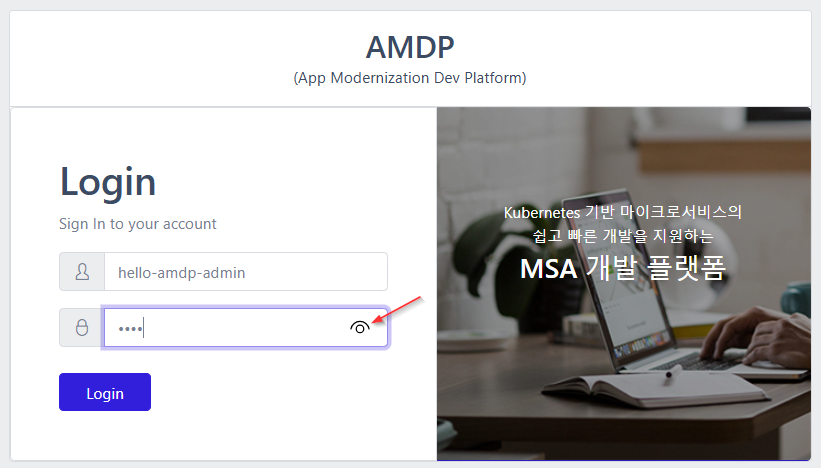
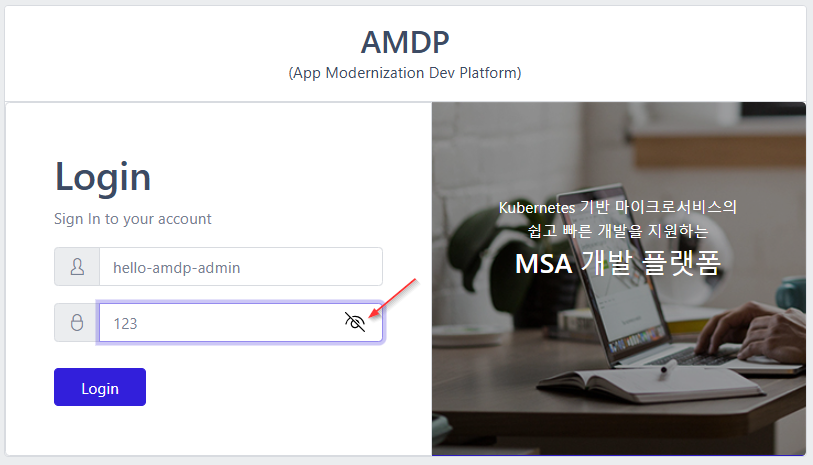
- Click on Login button.
If the username and password is correct, the AMDP homepage will be displayed with the information of the project that user have the authority to view.
LOGIN - Error cases
- If the username or/and password is incorrect, the error message will popup:
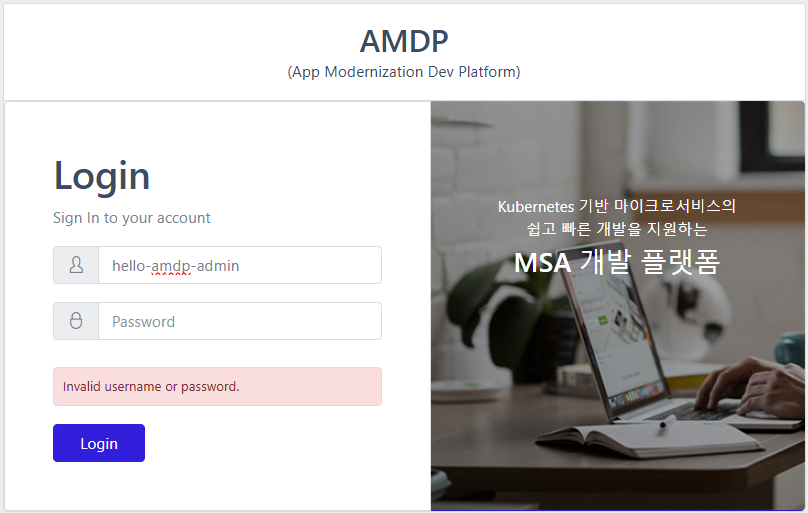
- If username or password is missing, the warning message will be displayed:
User name is missing:
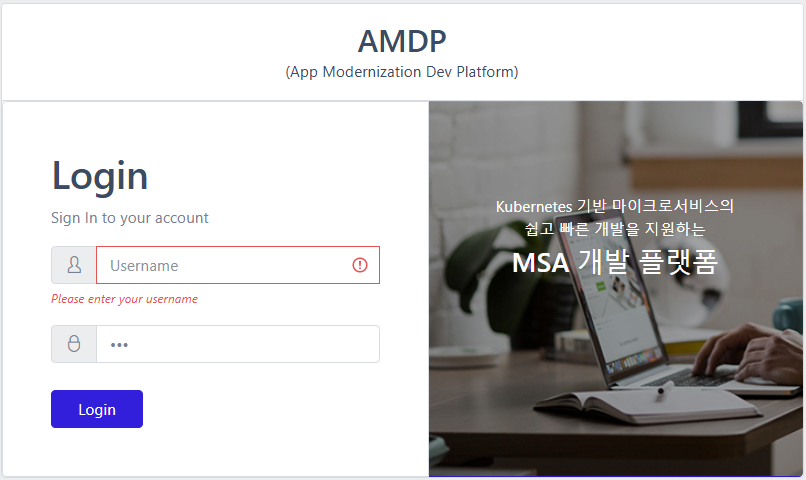
Password is missing:
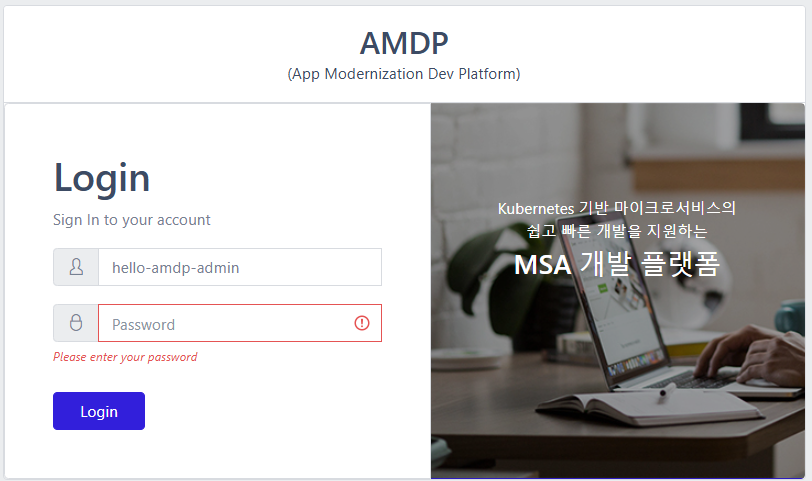
Both of User name and Password is missing:
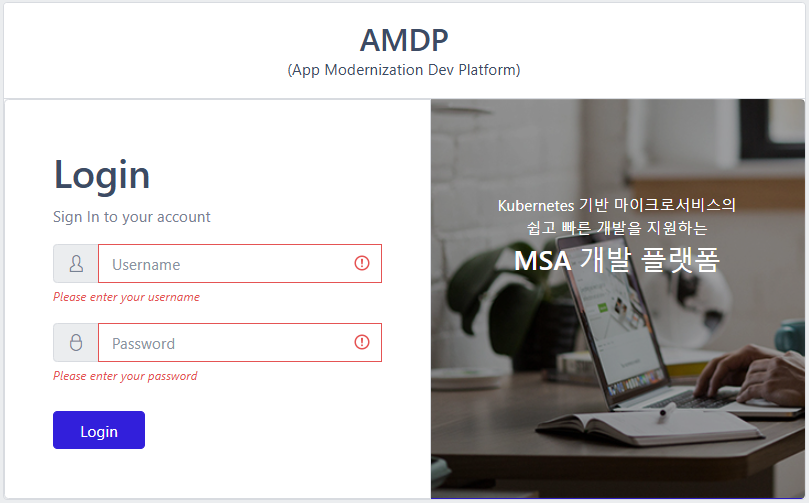
When system admin logins successfully, he can view the data of all the projects.
When DEVELOPER logins successfully, they can only view and access to the project he belongs to.