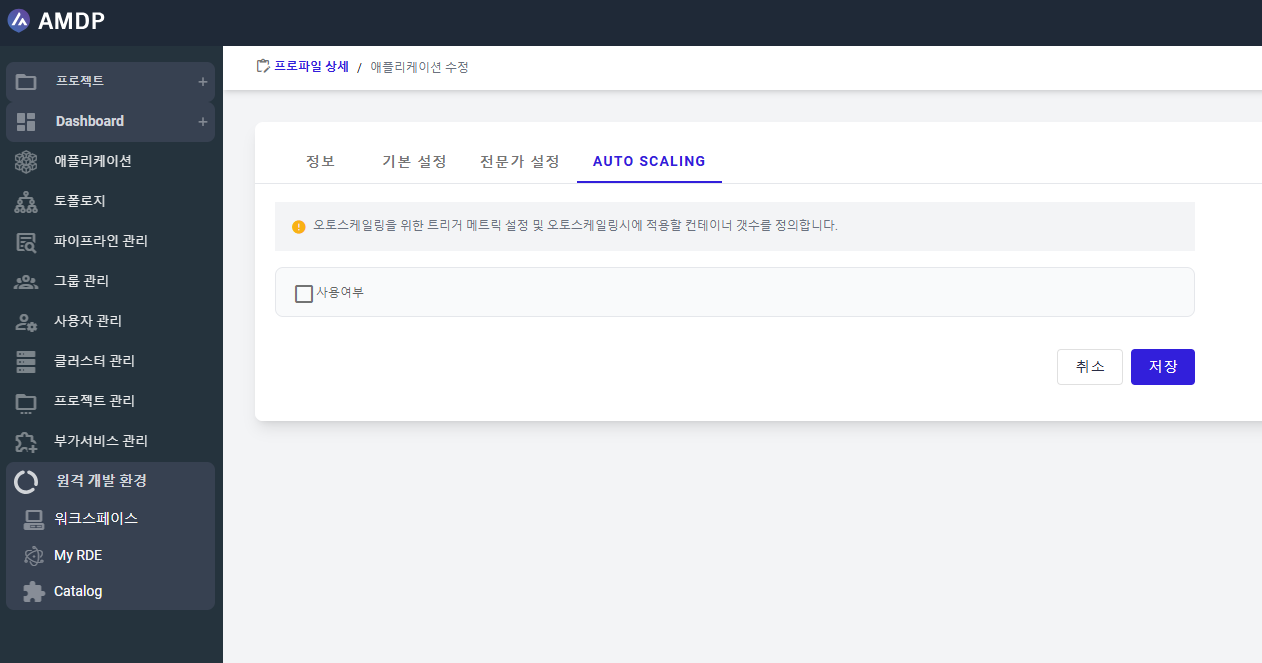Create and modify an Application
Application creation
To create an application, a profile must be created in advance.
To create a new application, users have to access to Profile details of profile amdp- tutorial from the Profile list screen.
- Select ADD button to create a new application which belongs to the current profile amdp- tutorial.

- Fill in the required parameters on the Application creation page:
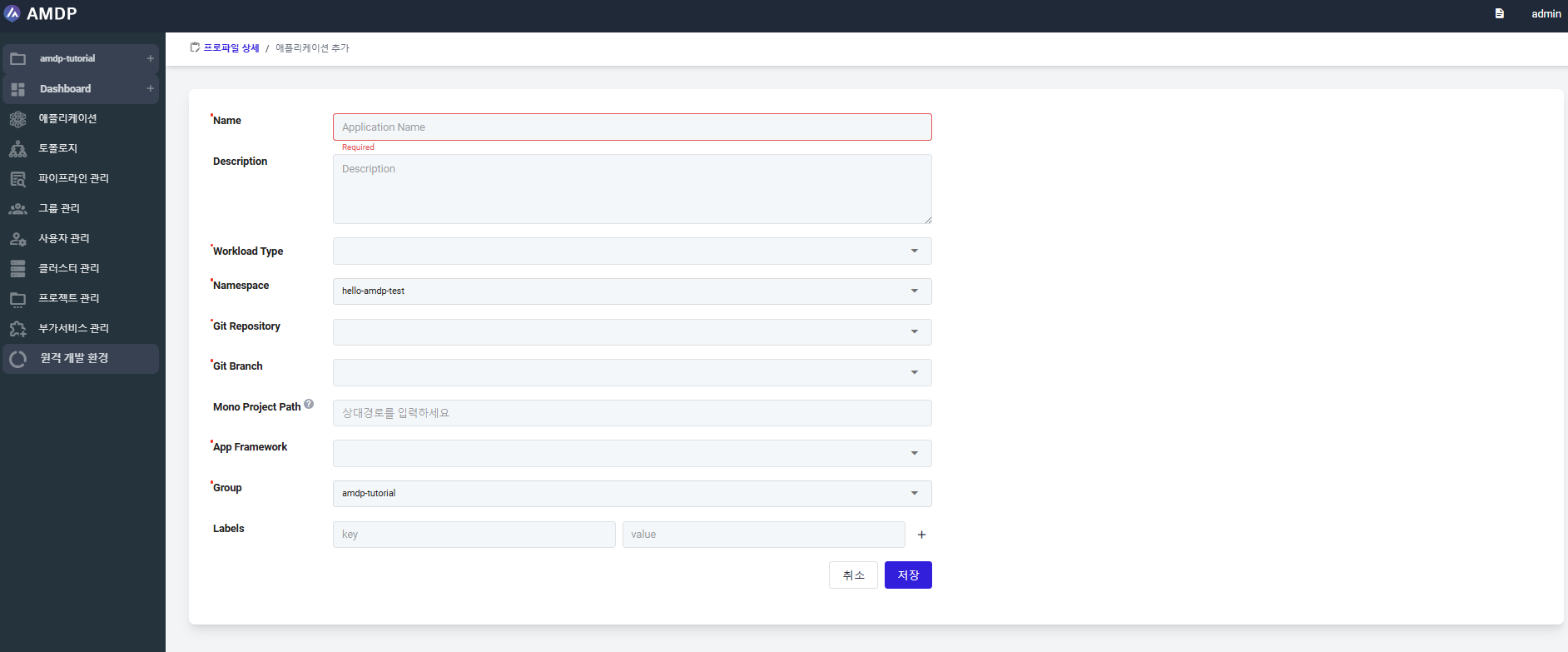
Users have to declare the application name (which is in lowercase alphanumeric characters), then to choose Workload type, Namespace, Git branch, App Framework and Group that Application belongs to:
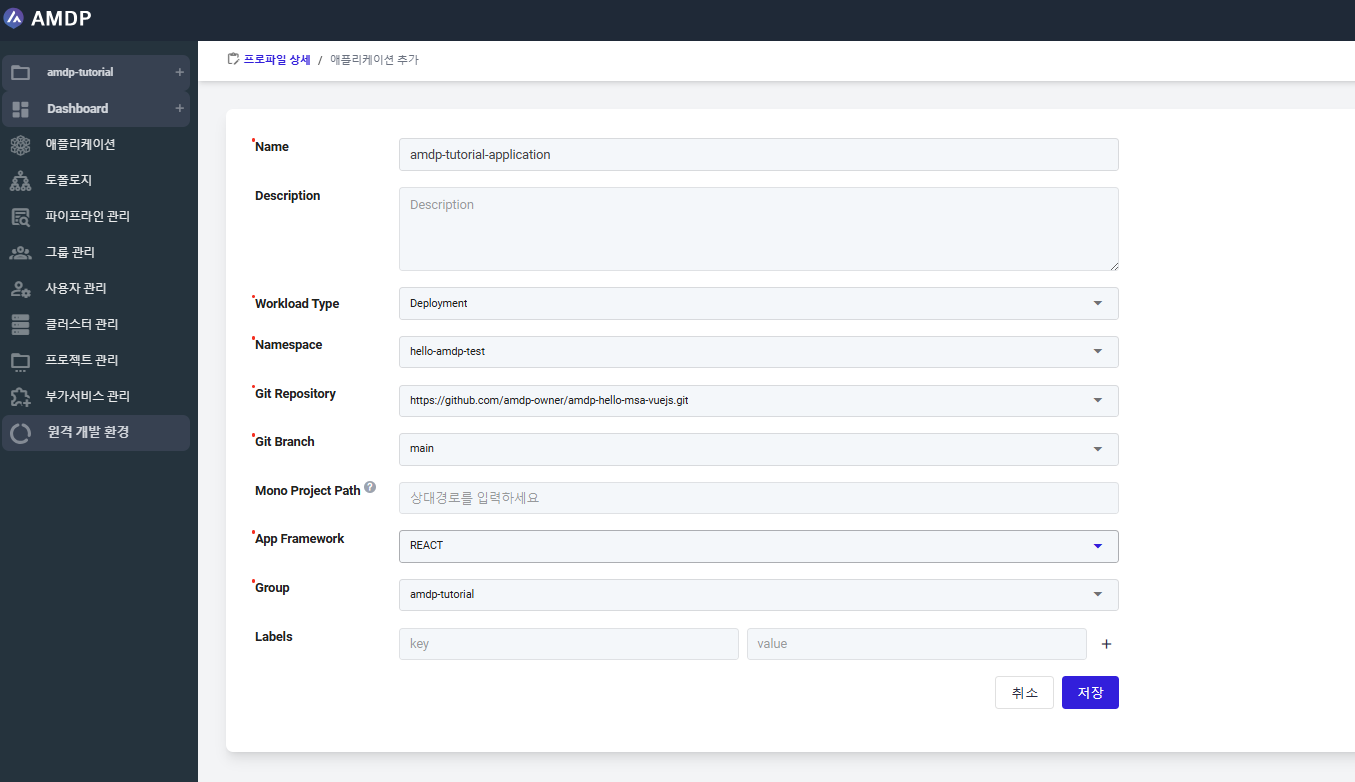
- To finish the application creation, click on SAVE button to store the new application configuration. Once the new application is created, it will be displayed on the Application list:
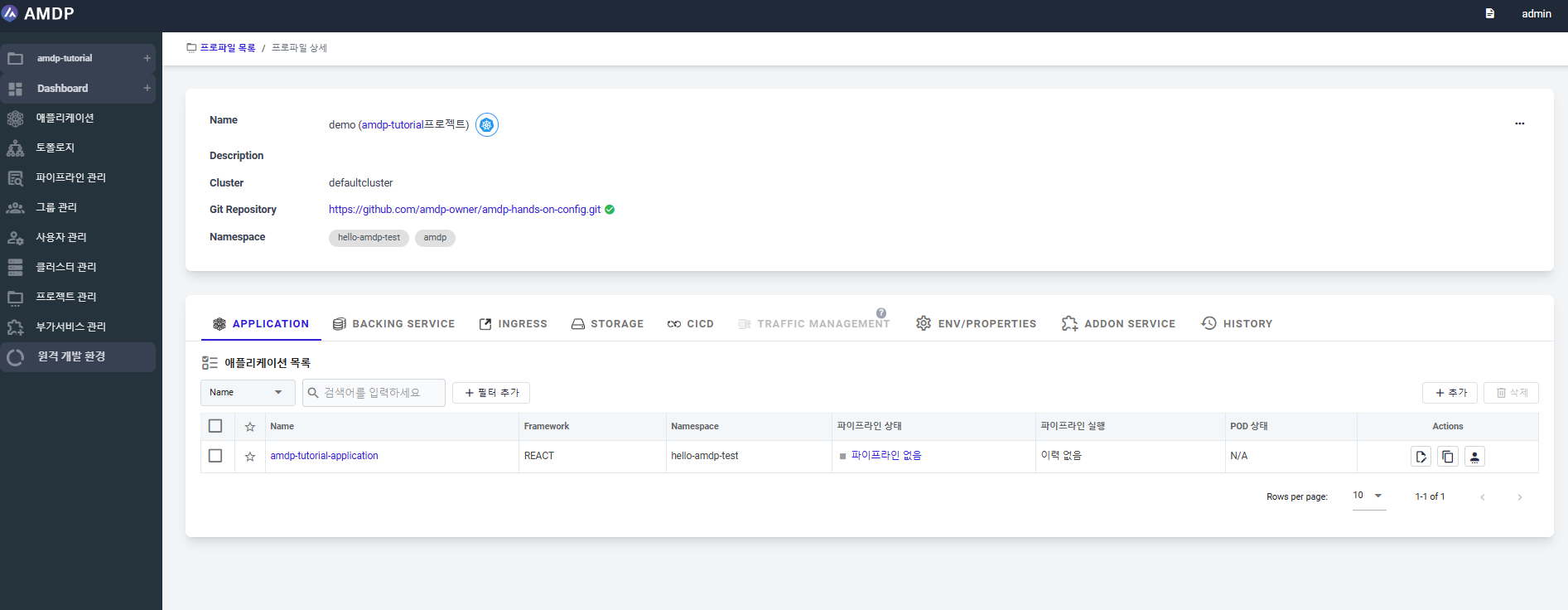
The new application cant be created when there is at least one required parameter is missing of value.
Application modification
After an application is created, users have chance modifying the application by click on the icon Modification below Action on the application list:
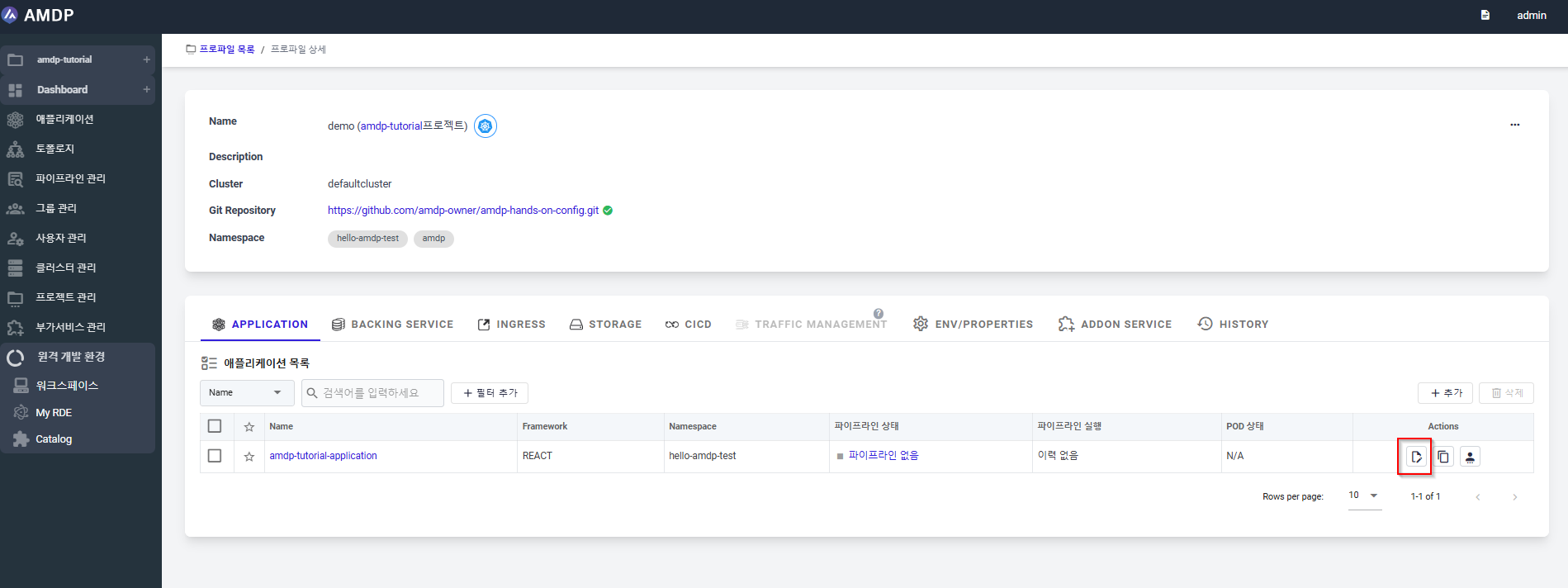
There are 4 parts to configure: Information, Basic setting, Expert setting and Auto scale as following:
InformationThis part manages key details like the application’s name, description, deployment type, and build type.
The application modification page is displayed with almost all the parameter can be changed except for Workload Type and App Framework:
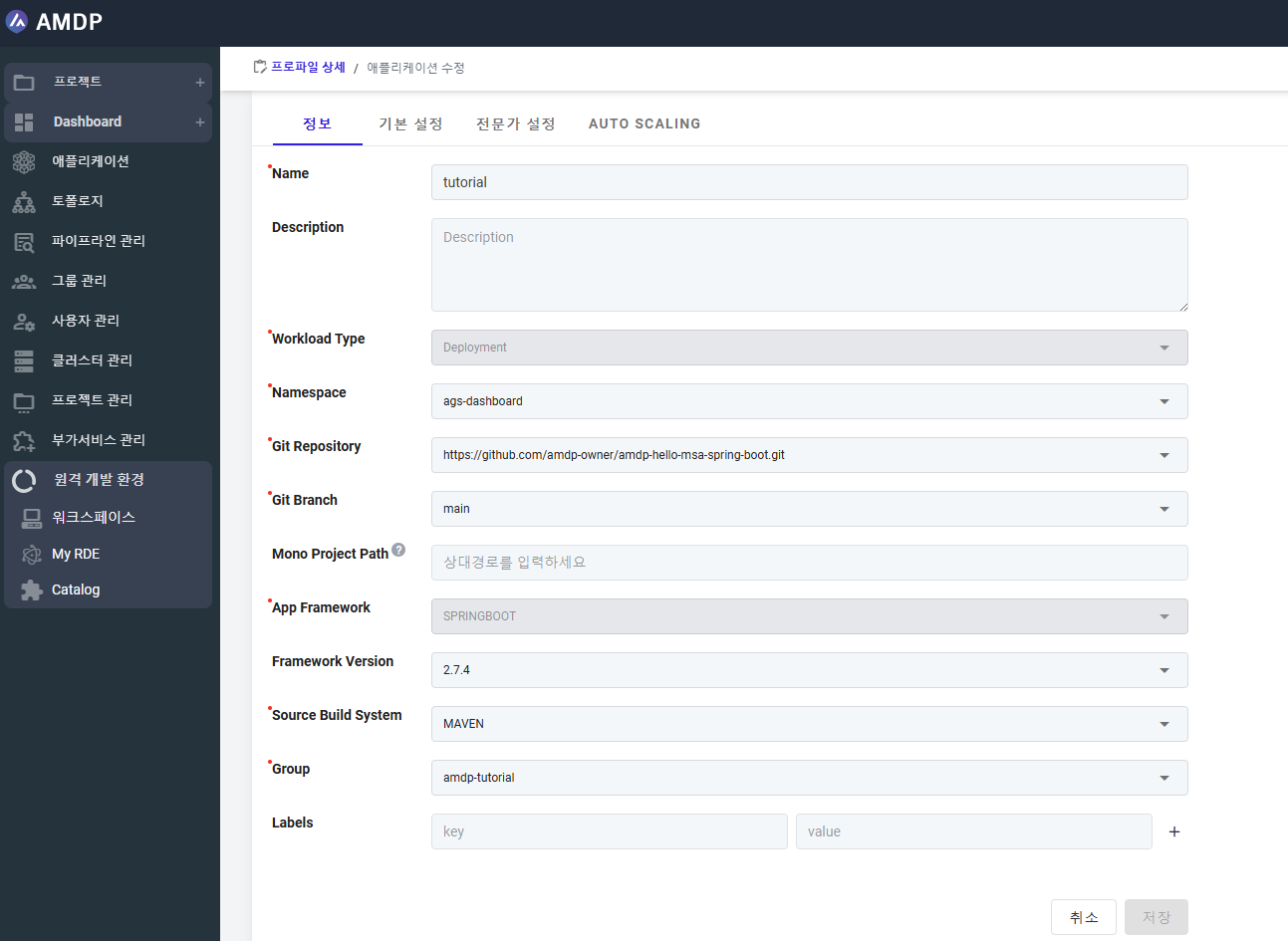
At the first view, the Application Modification page is the same as Application creation page except for the options to configure the application such as: Basic setting, Expert setting and Auto scale:
Basic setting:This part configures essential details that are immediately applicable, such as deployment quantity and Backing Service information
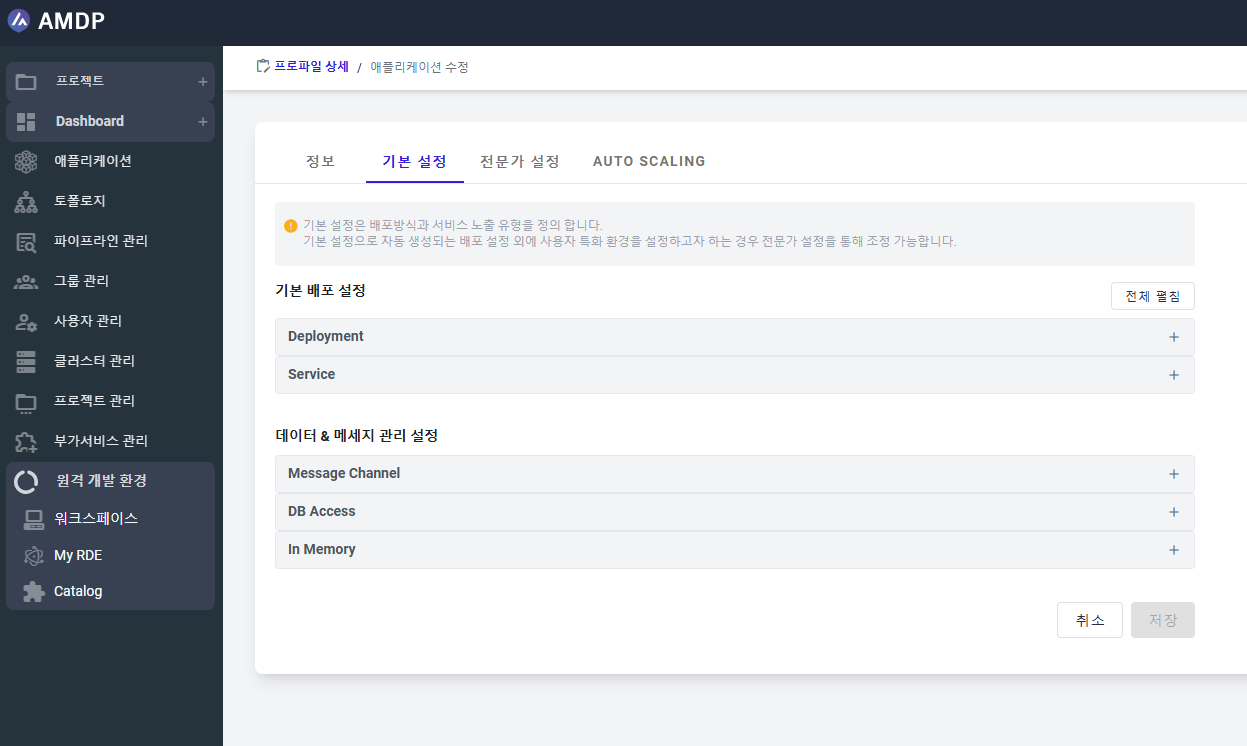
By default, the basic setting is applied for application.
Expert settingThis is advanced setting which is activated only when being selected:
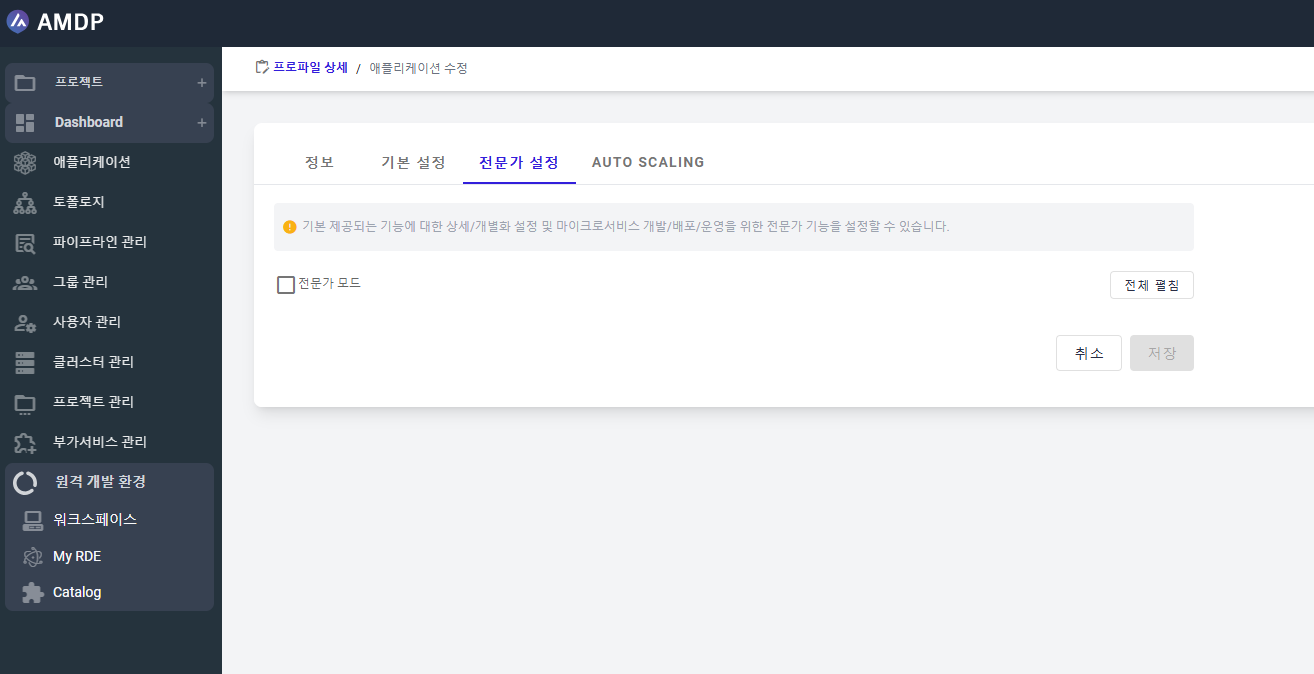
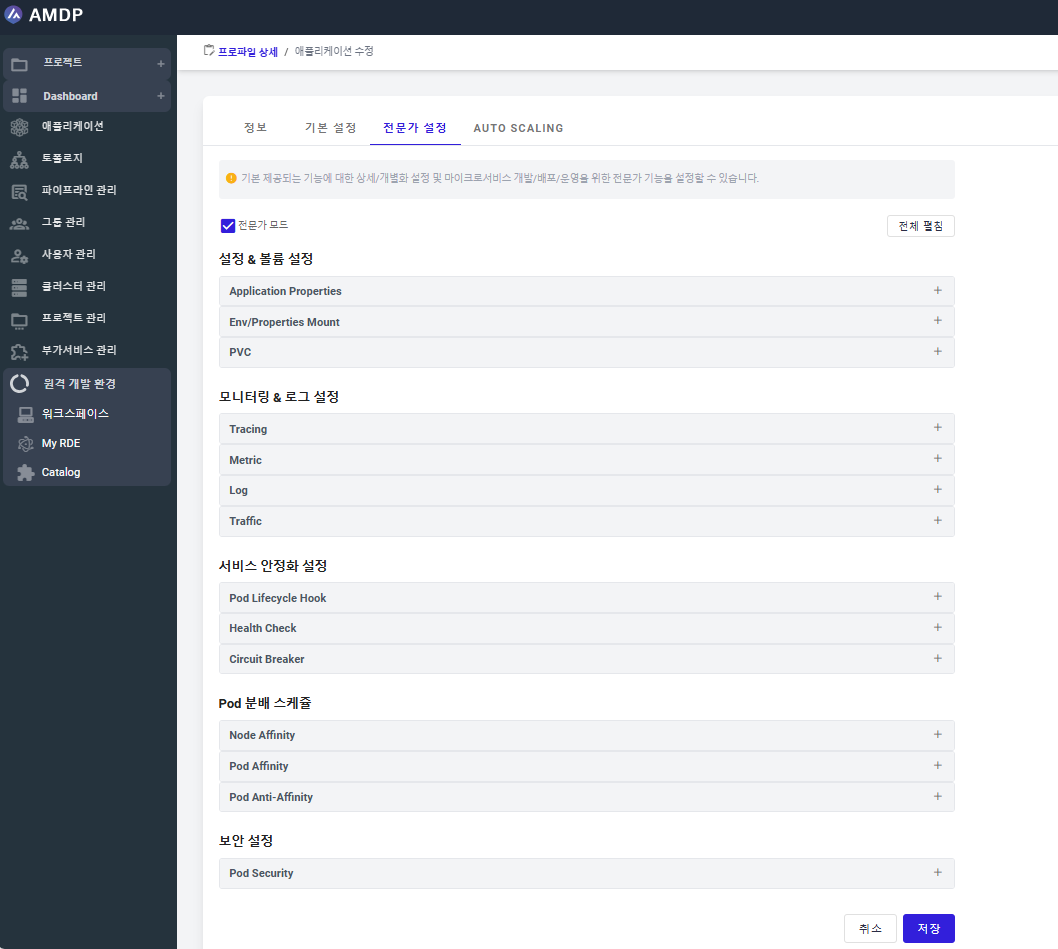
This part is to configure automatic scaling for the application, which is activated when in selection.