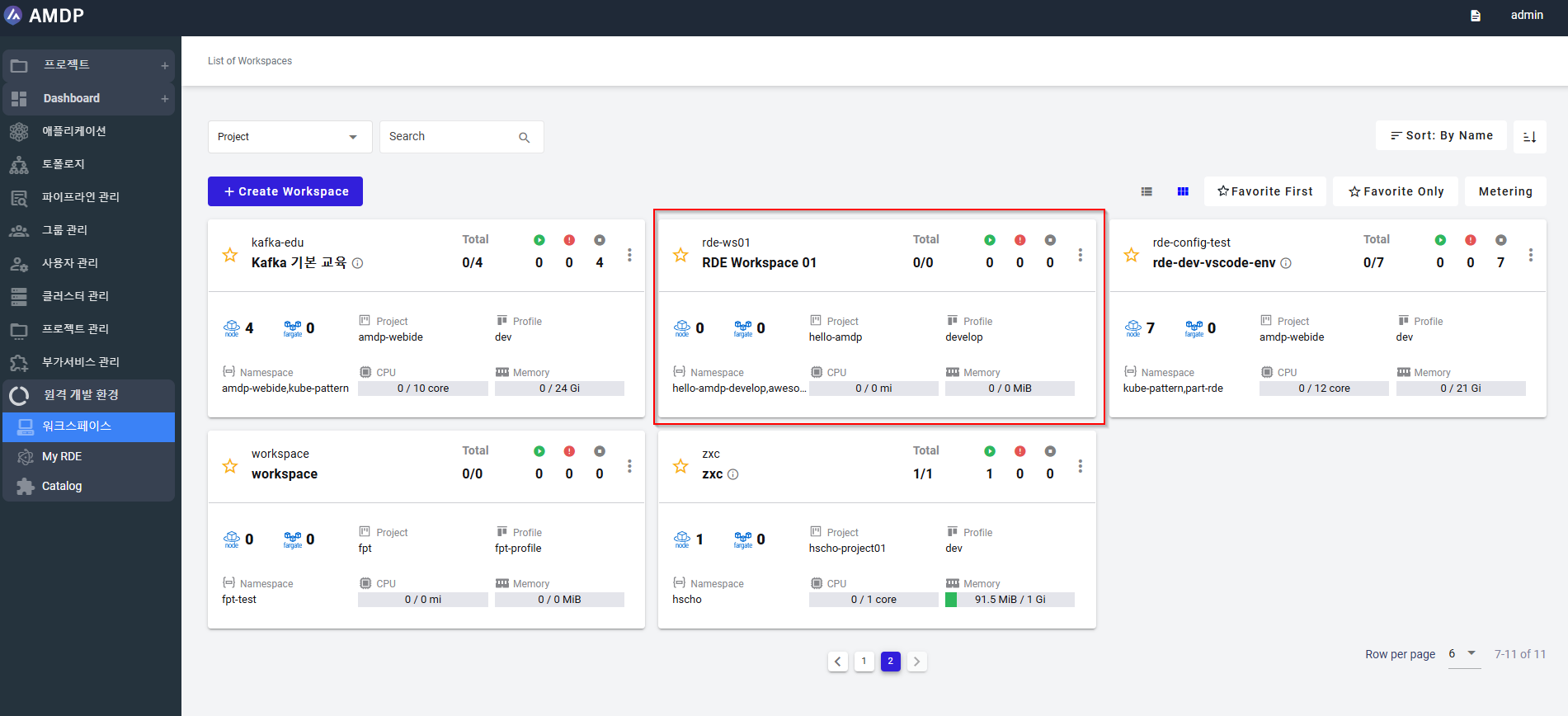RDE Workspace
RDE workspace
RDE Workspace is a specific instance or container within an RDE setup. It represents the developer's workspace, which is an isolated, configurable environment where a developer works on a specific project or set of tasks. The workspace includes the necessary tools, configurations, codebase, dependencies, and settings for a particular development task.
Each workspace can setup for one or multiple different RDE.
Workspaces list
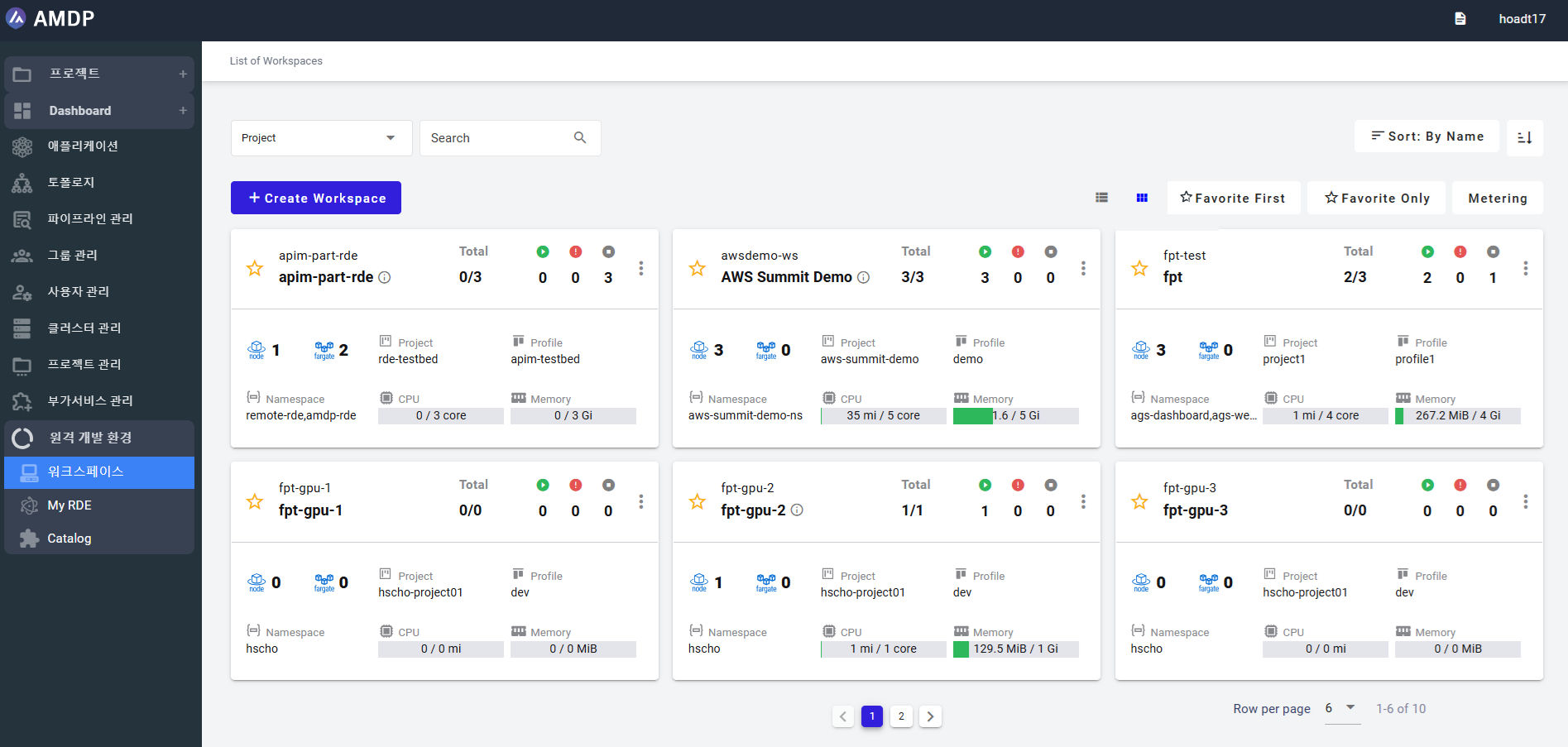
By default, the List of Workspace is displayed by Name sorting in Alphabet ascendant (A-Z), where the main properties represented on the view are:
-
Name of a workspace: Workspace name, this must be unique.
-
Total number of running RDE over total number of RDE in a workspace. Whereas in the second line, display specific number of running RDE, failed RDE, stop/shutdown RDE
-
The specific number of Nodes or/and Fargate used in the RDE workspace
-
Project name: project managed inside the workspace
-
Profile name: profile linked to the workspace
-
Namespaces: namespace related to the workspace
-
CPU status: amount of processing power being utilized by the CPU at any given time (mil/ core)
-
Memory status: amount of RAM is used by running RDEs (miB/Gi)
Functions on Workspaces
On the List of workspace screen, the following function can be performed:
-
Search for workspace by:
- Project
- Profile
- Namespace
- Workspace
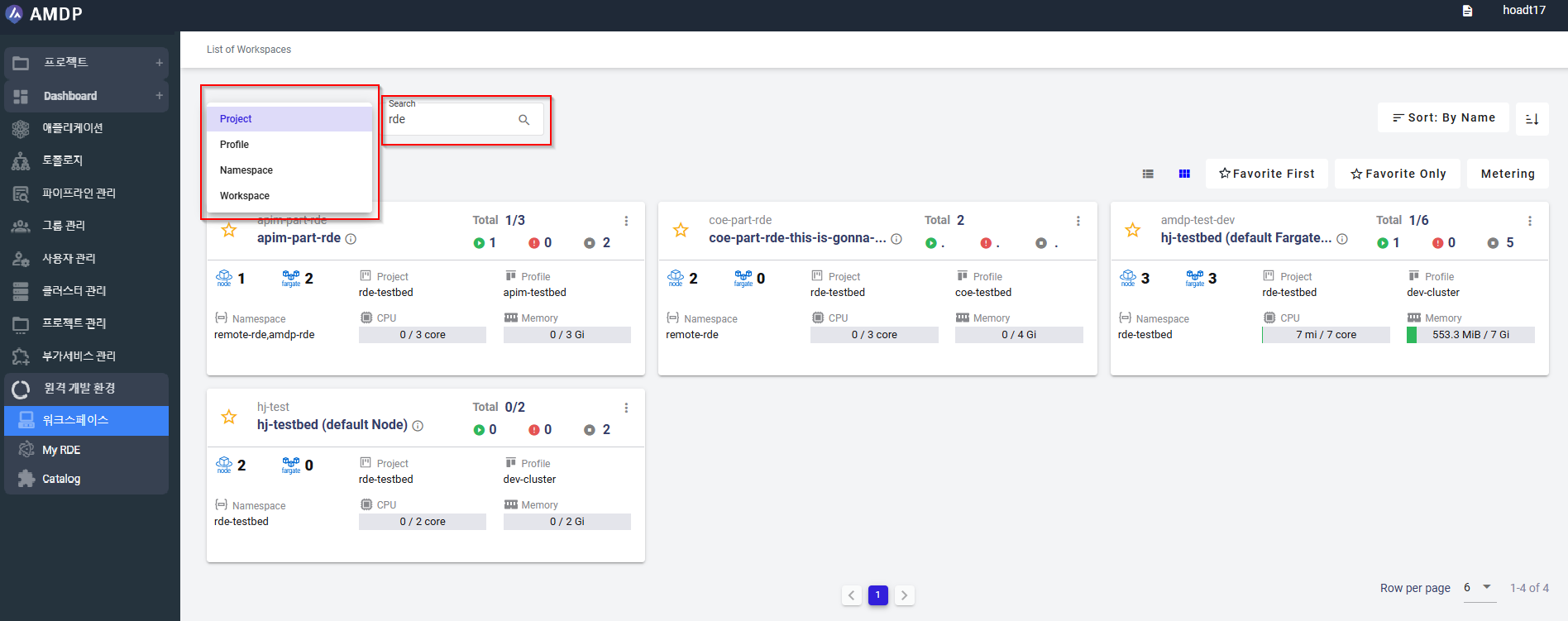
-
View the “List of Workspaces” in List or Grid
By default, the “List of Workspaces” is displayed in Grid view
List of workspaces can be switched between grid view and list view:
Grid view:
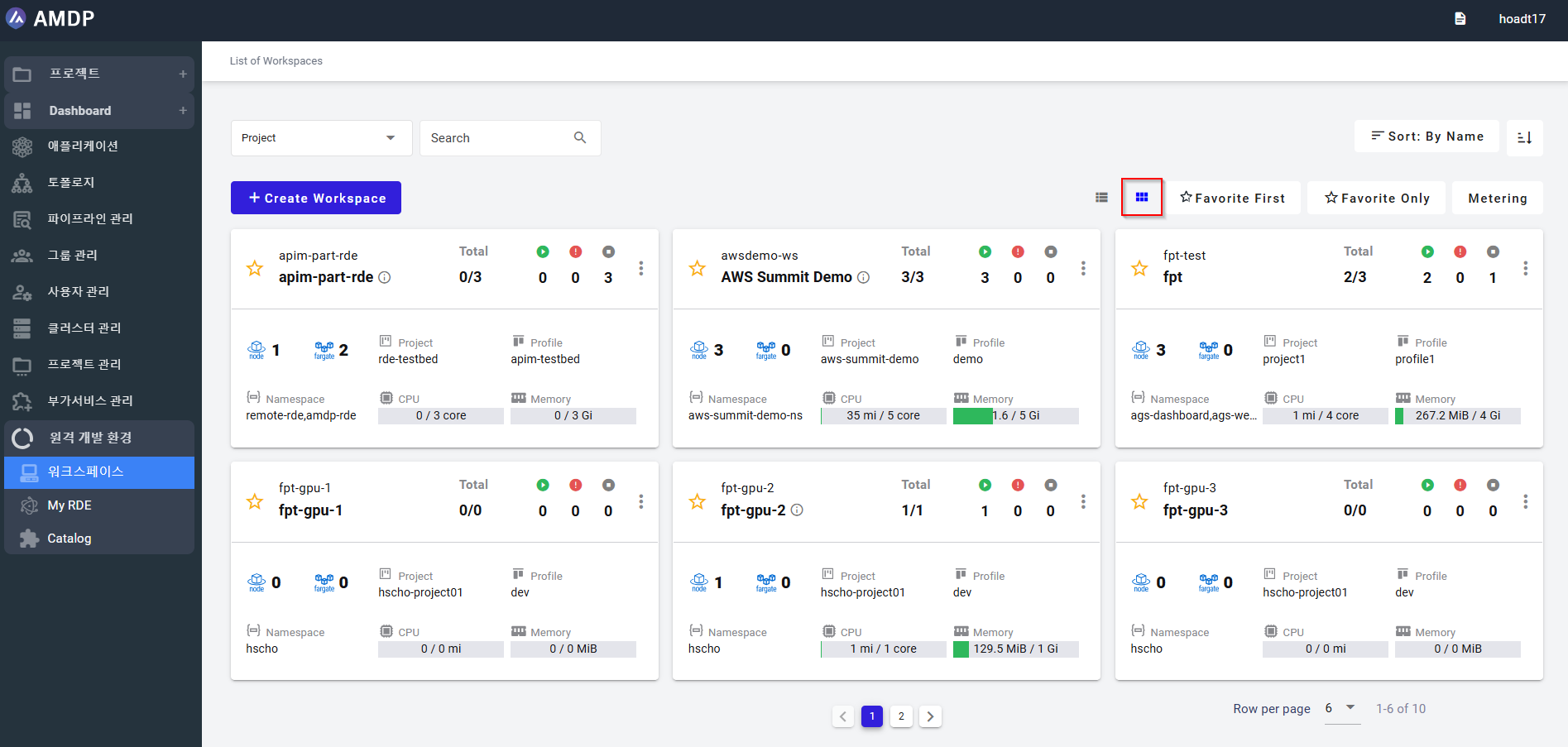
List view:
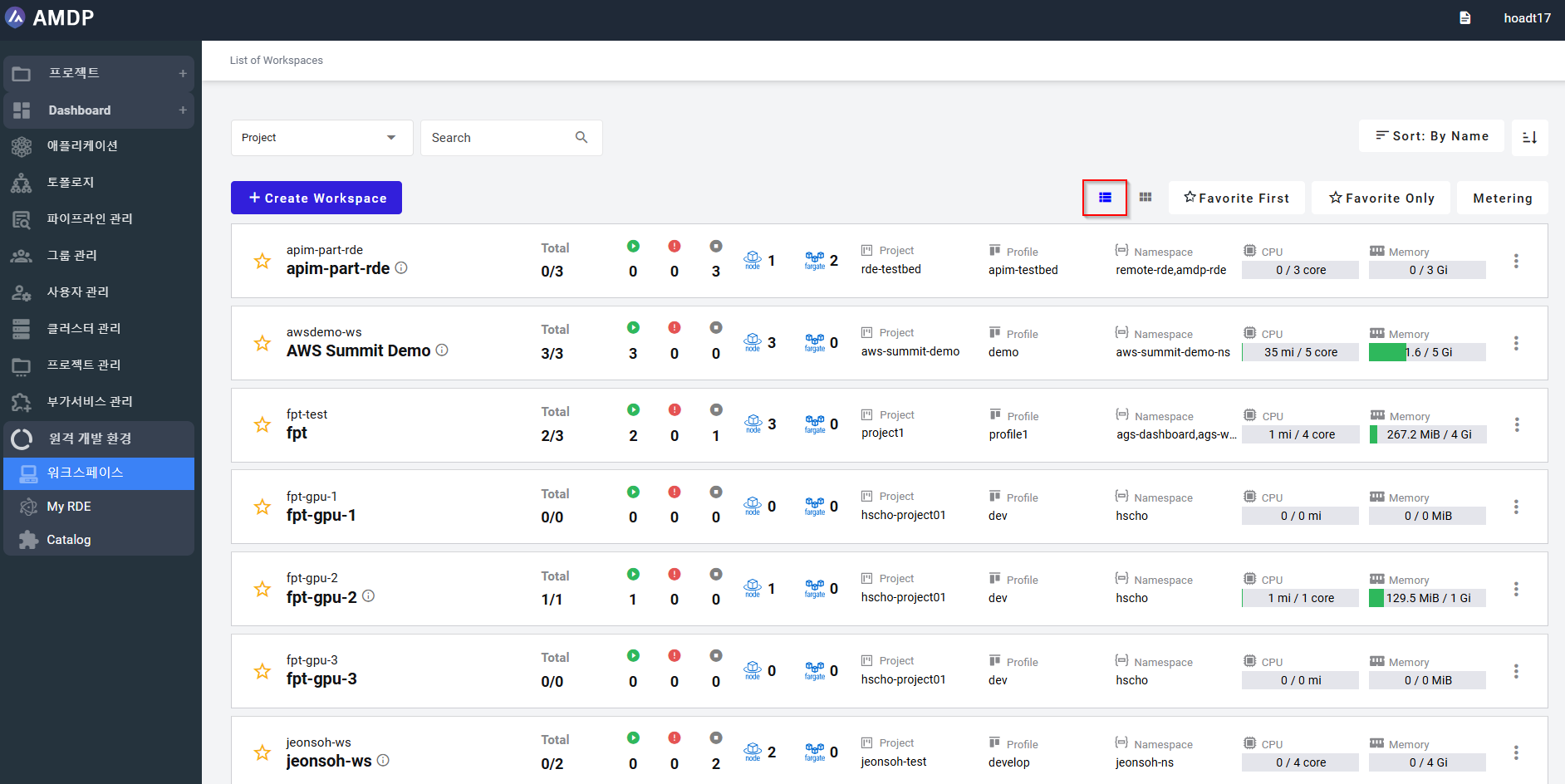
-
View the “List of Workspaces, which is sorted by:
- Name (workspace name)
- Running (running RDE)
- CPU
- Memory
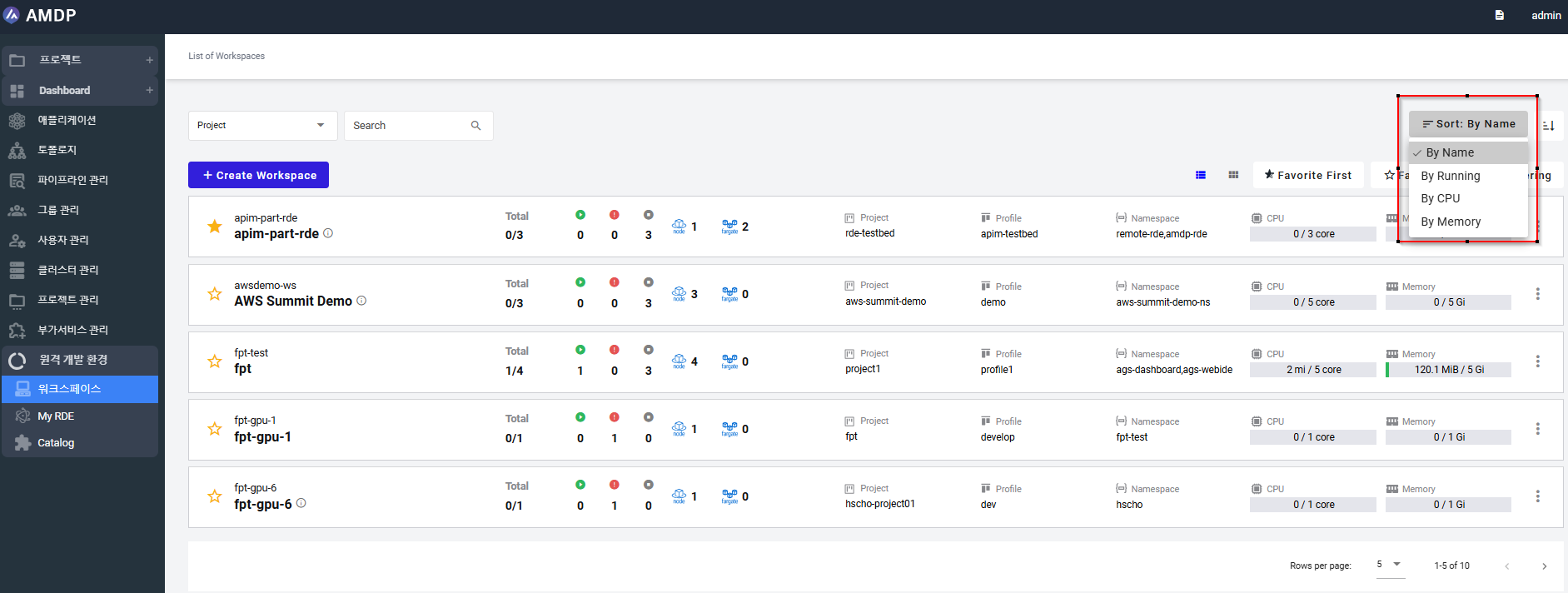
-
View favorite workspaces
User can have the option to view the favorite RDE workspaces in the first place or view only favorite RDE workspaces.
View favorite RDE workspace first:
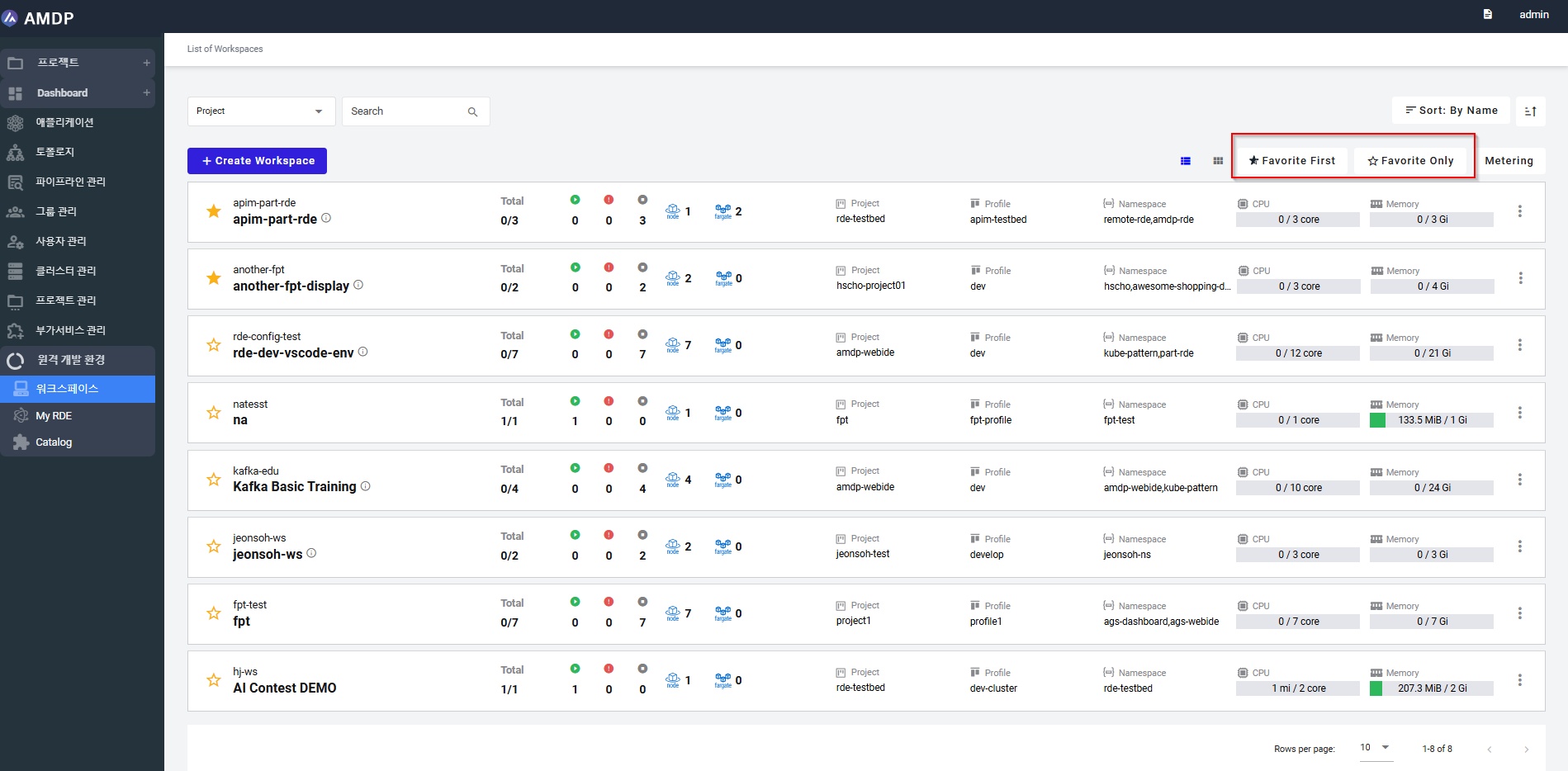
View only favorite RDE workspace:
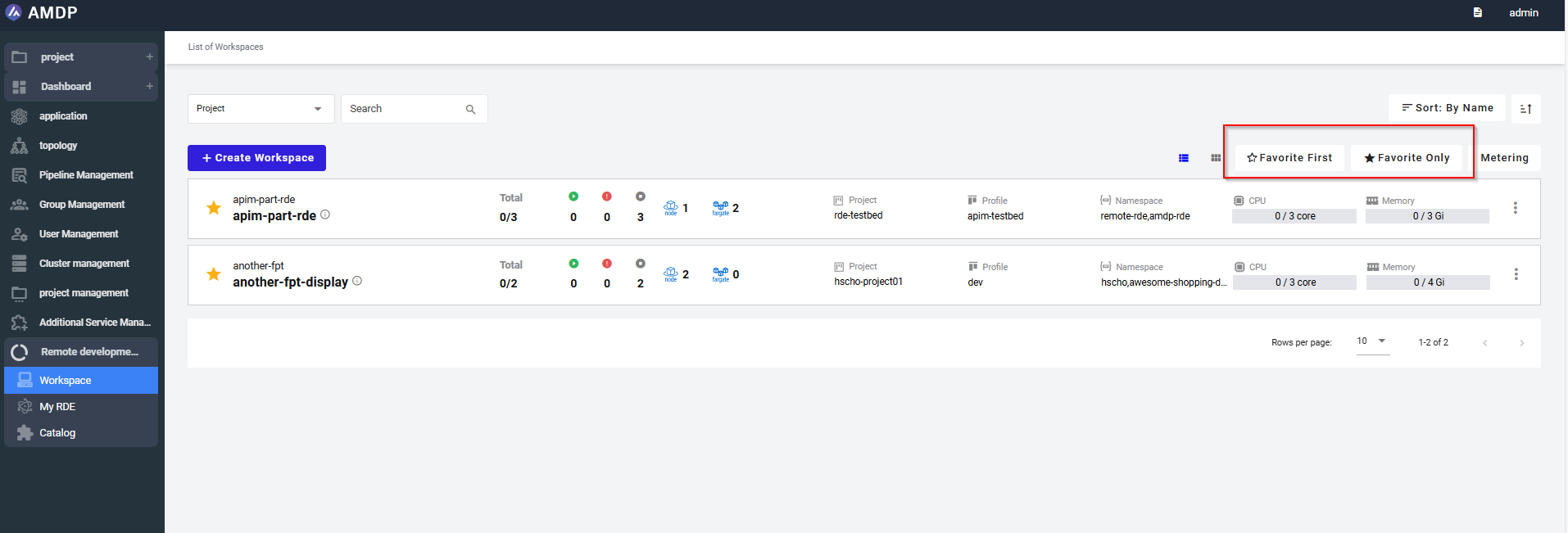
- Set the number of workspaces displayed per page:
The workspace per page is different between Grid view and List view
List view: the pagination is 5,10,15 or all:
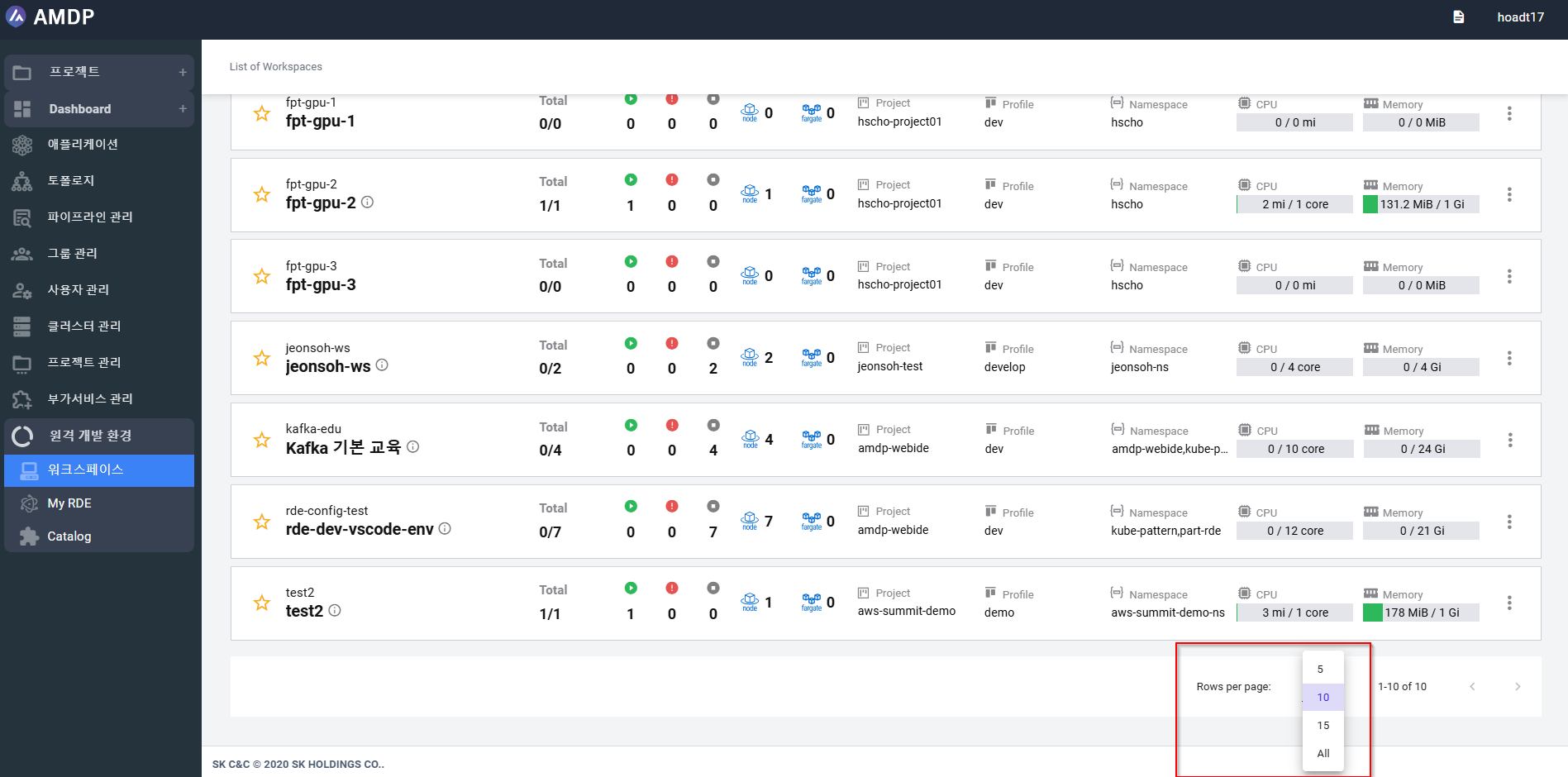
Grid view: the pagination is 3,6 or 9:
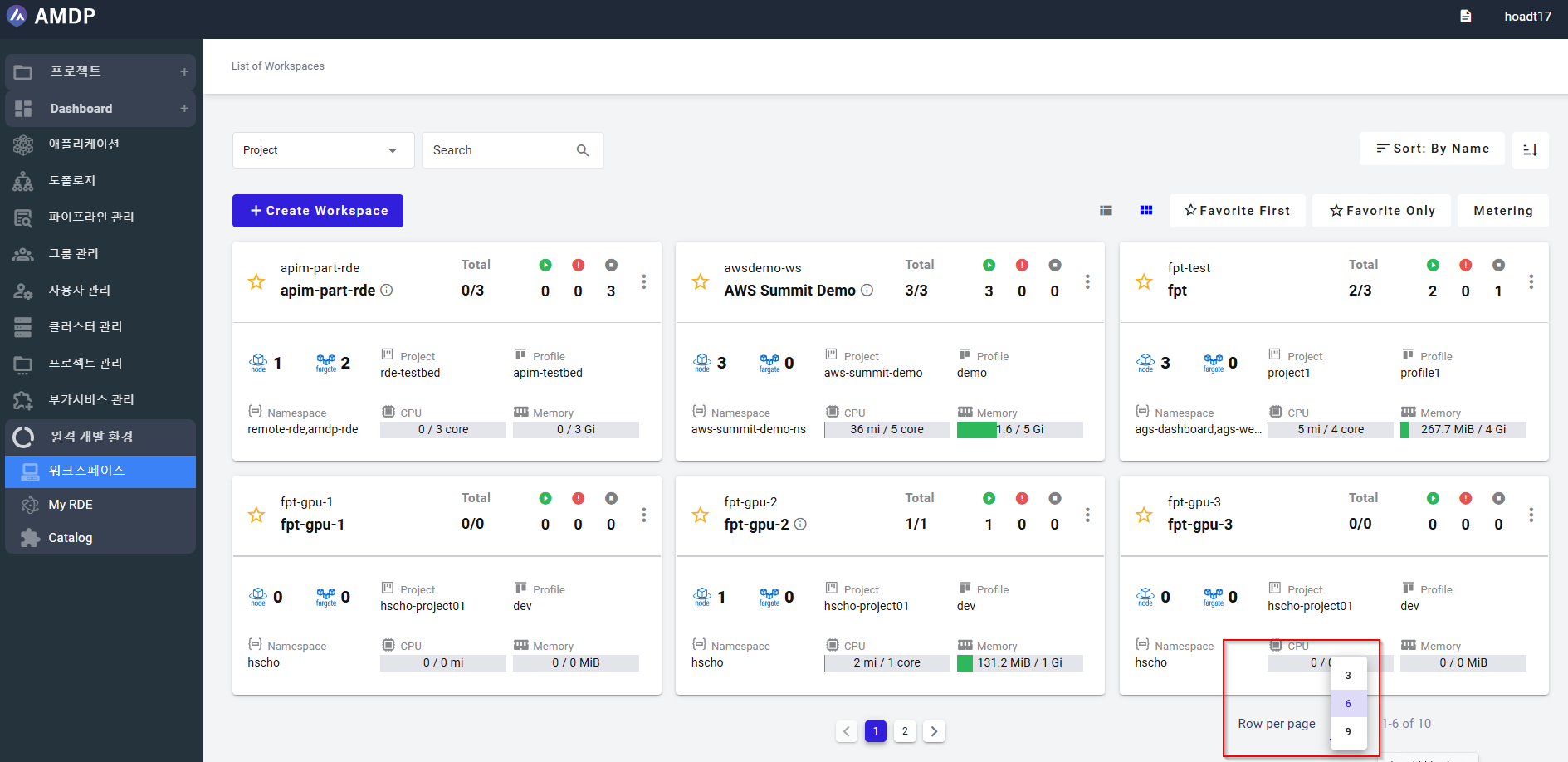
- Modify Workspace
RDE workspace can be modified by selecting the Modification:
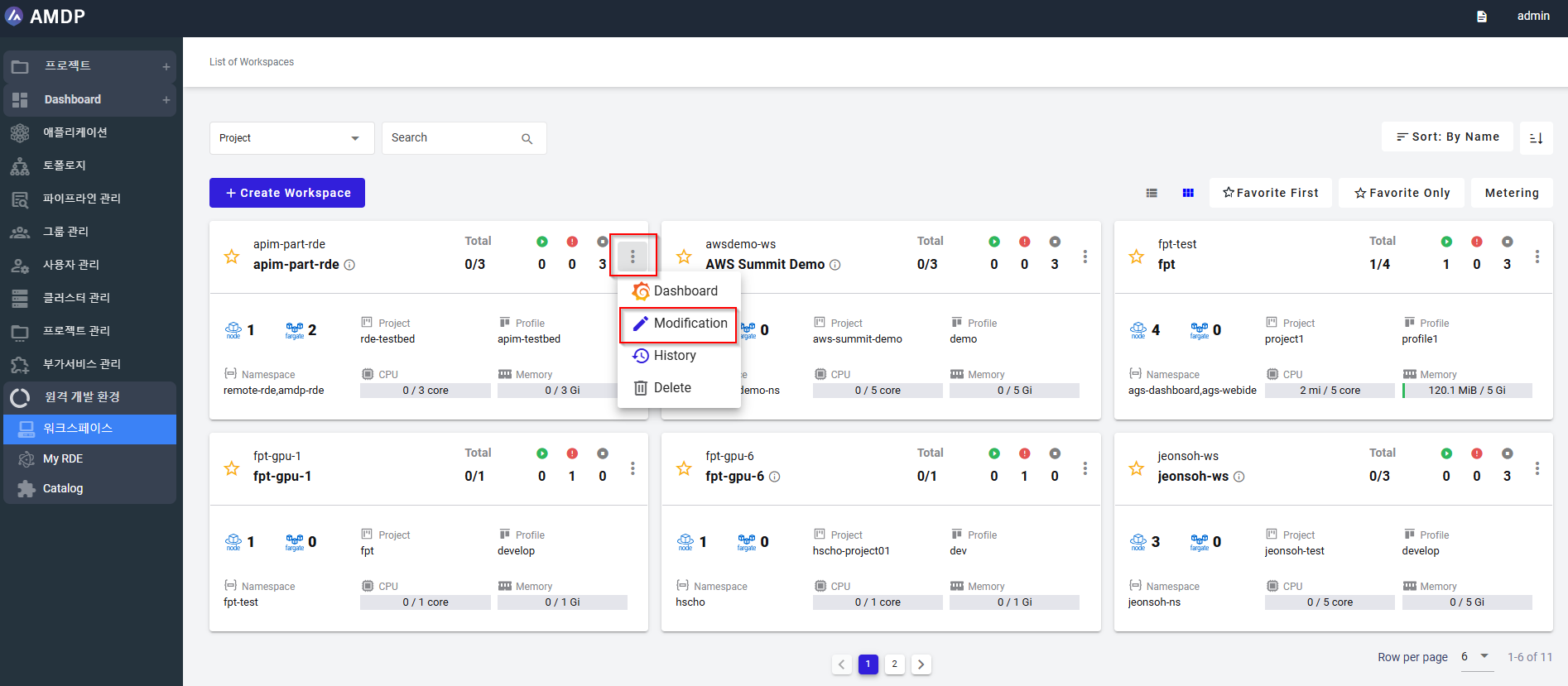
The parameters can be modified except for the “workspace name”:
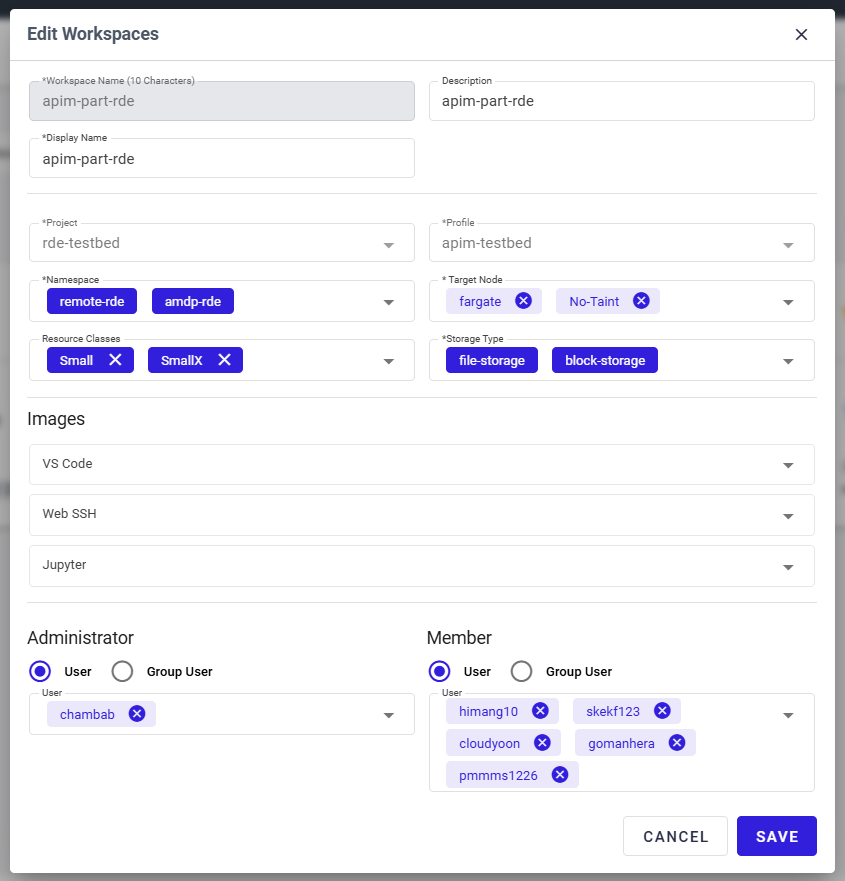
- Delete Workspace:
RDE workspace can be deleted per workspace. It is unable to remove multiple workspaces at the same time.
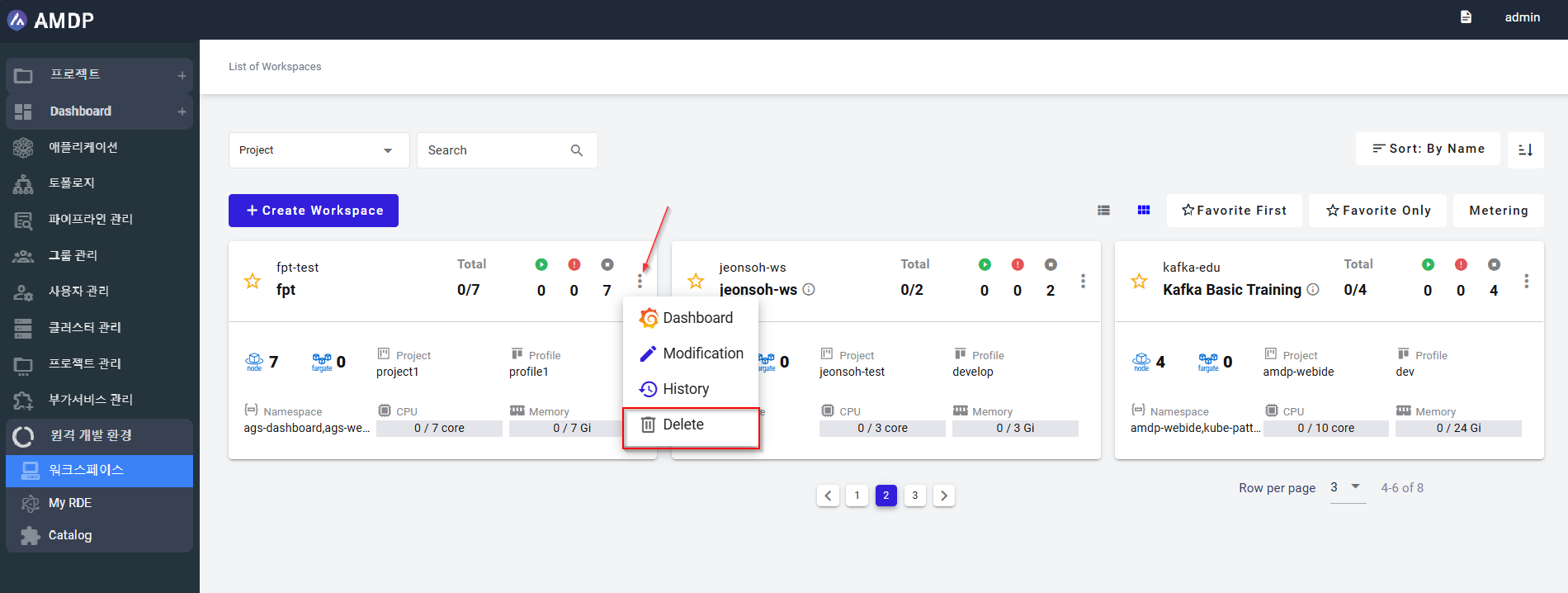
A pop up will be displayed for user to confirm the deletion or back to List of workspace screen:
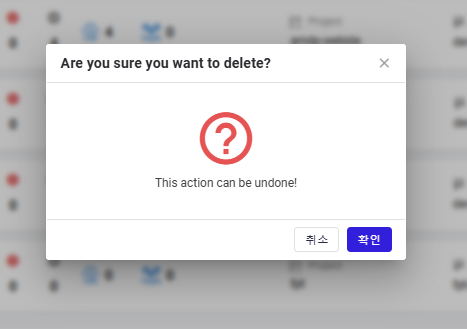
- View History of Workspace status:
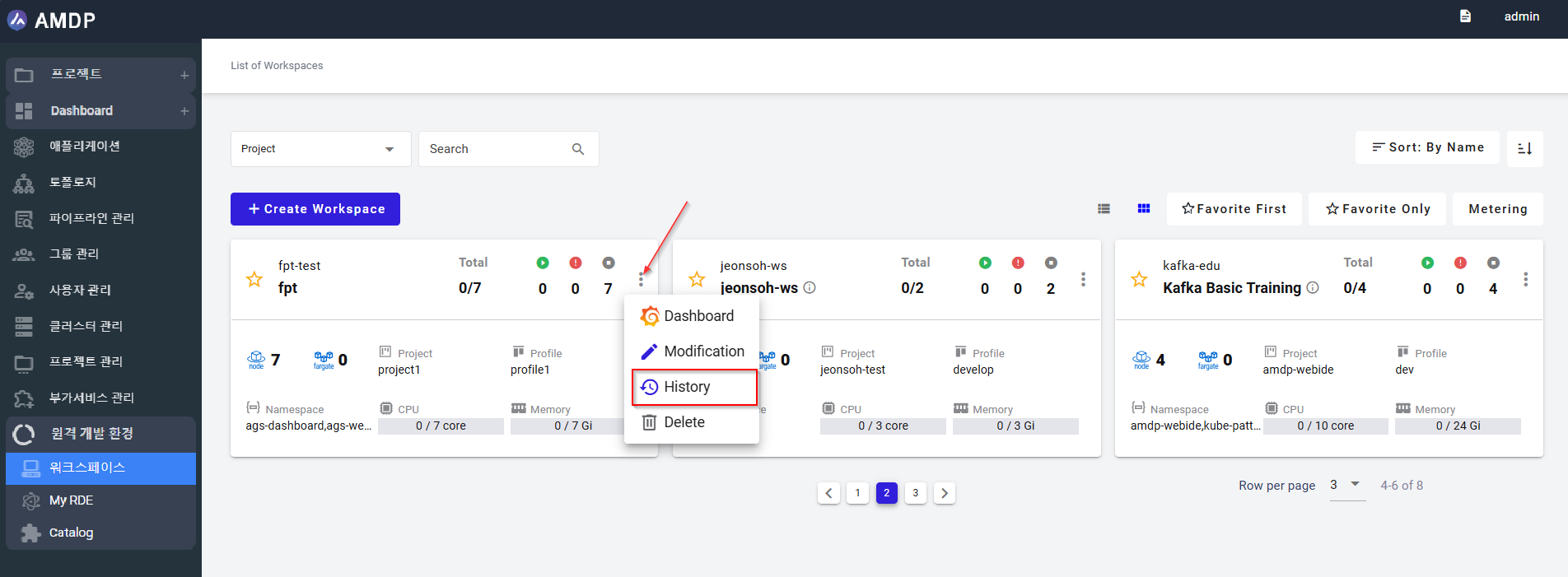
By selecting the History, the record of the RDE is displayed regarding RDE name, event time, Actor, resource type, CPU, memory and status.
By default, all RDEs belonging to the selected workspace is displayed.
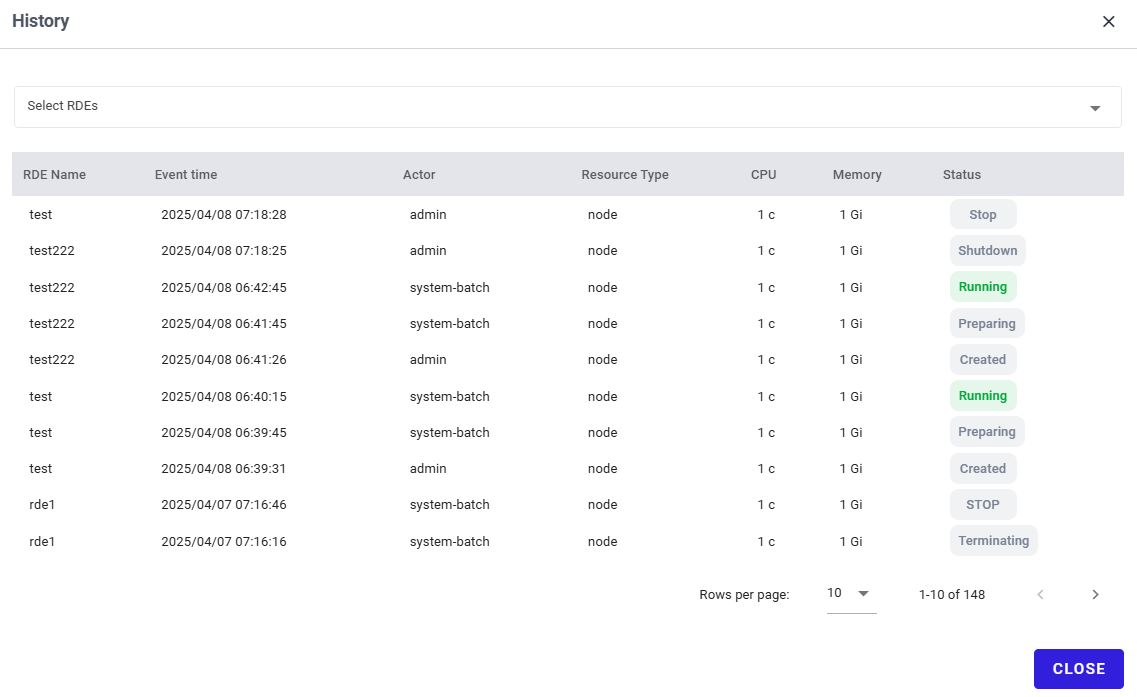
On this screen, user can view history of a single or multiple RDEs by selecting from the dropdown list:
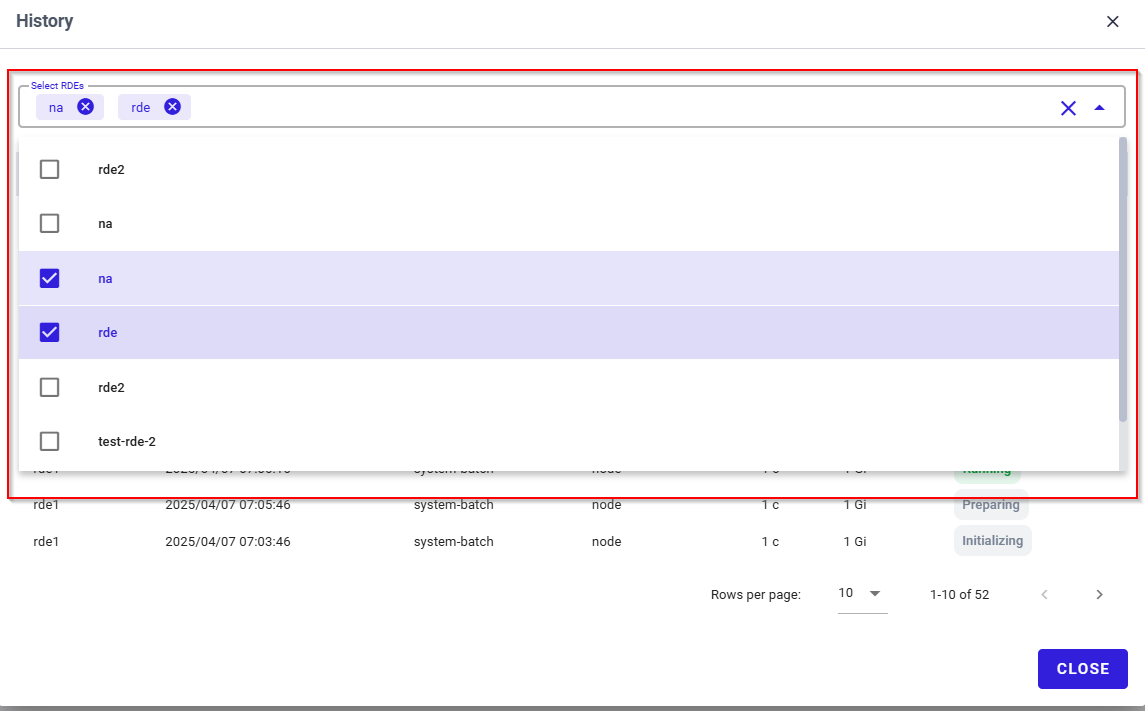
- View Dashboard RDE monitoring:
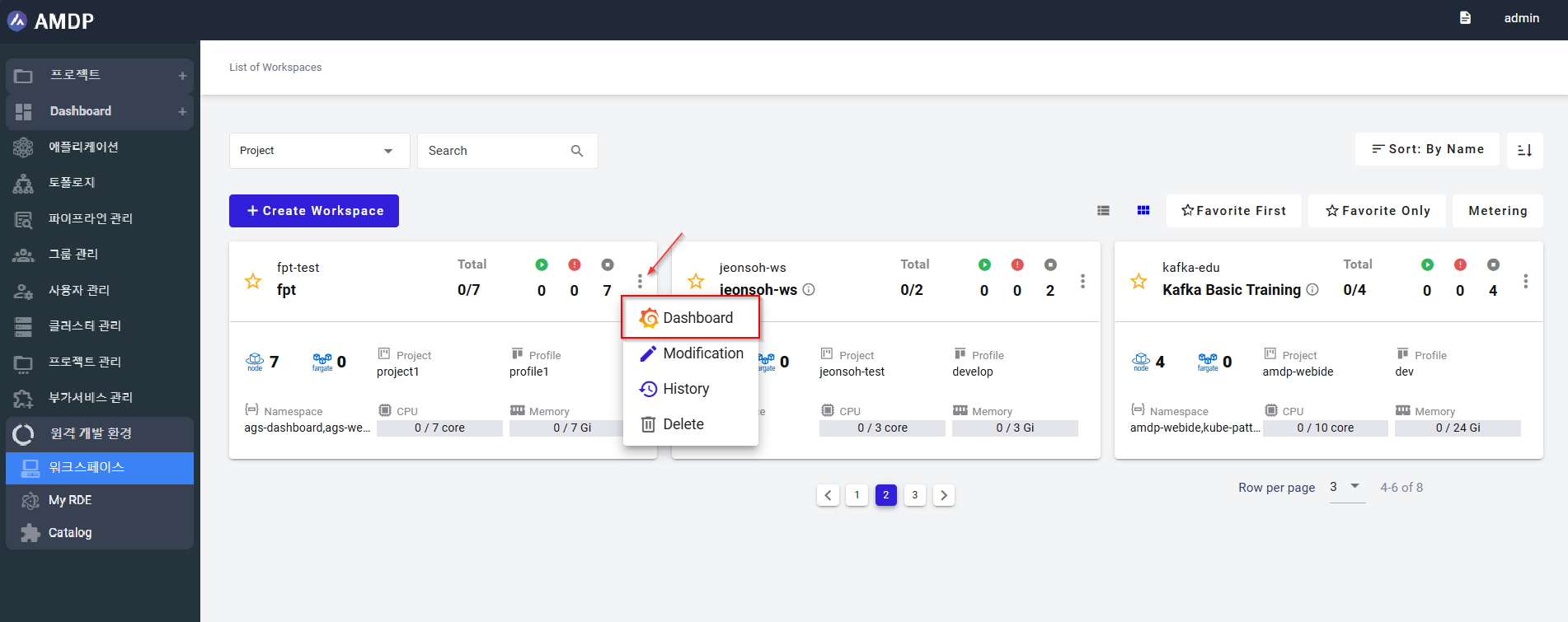
System will navigate to the Grafana dashboard, which user can have the overview status of the workspace regarding the major parameters:
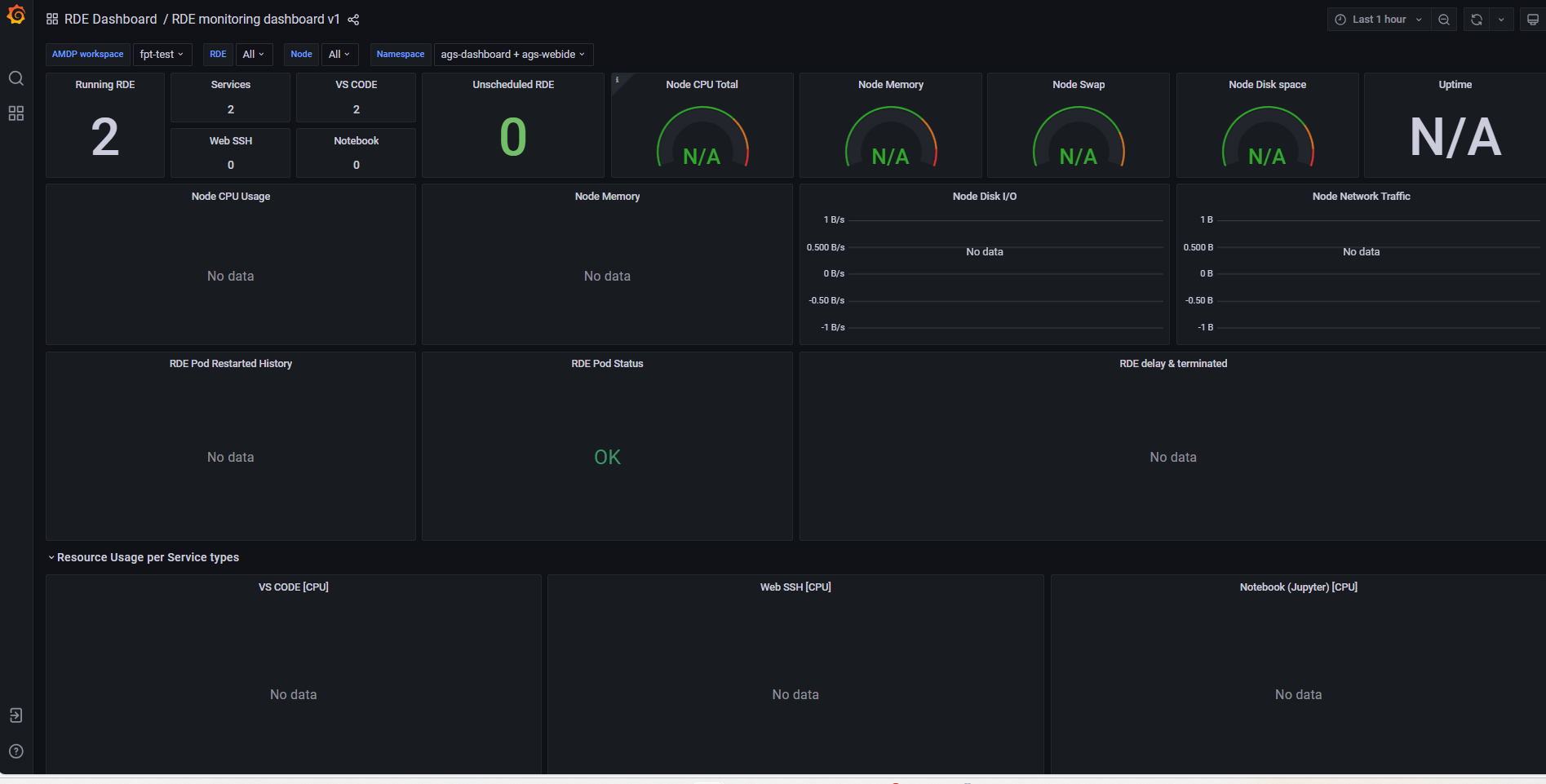
Workspace creation
Prerequisite
To set up an RDE workspace, the profile, project that require the remote environment must exit.
The administrator and the users have been granted access and permission to create RDE
Steps
- Select button “Create Workspace” on the List of workspace screen:
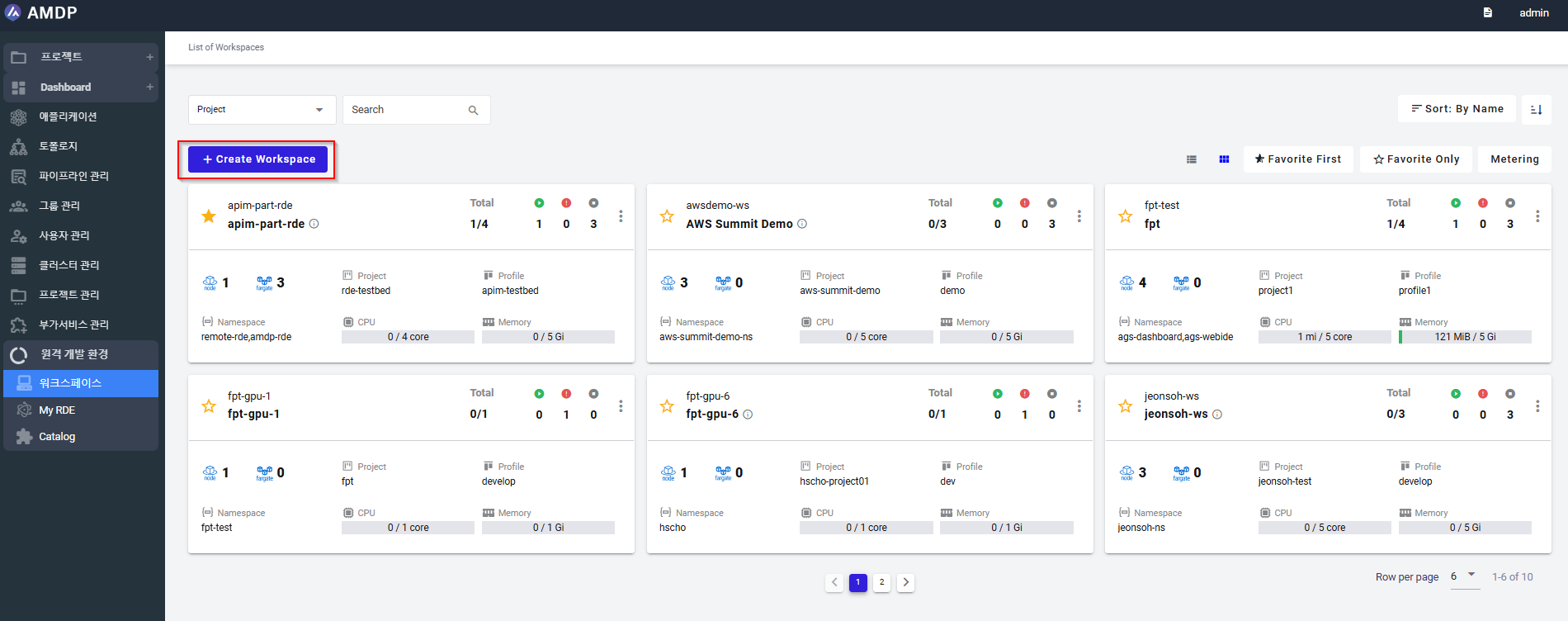
- On the Create New Workspaces, fill in mandatory fields as following:
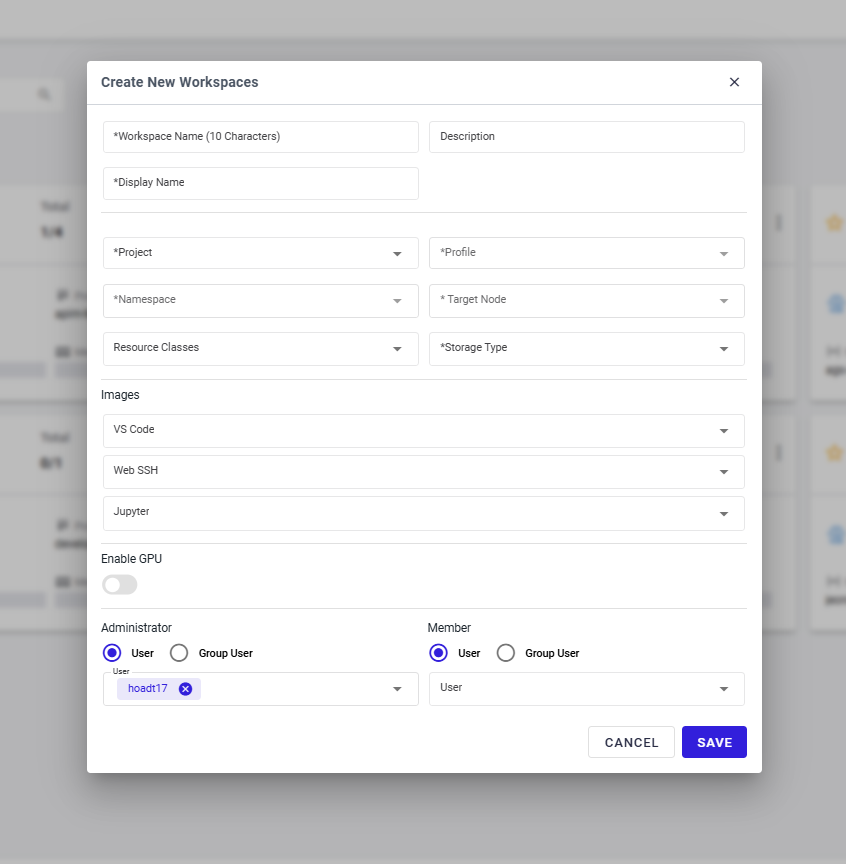
- Workspace name: (Mandatory) accept maximum 10 characters in lower case and cannot be edited.
- Display name: (Mandatory) no length restriction, upper case is accepted.
- Description: brief introduction of the workshop
- Project: (Mandatory) It can contain one or more applications and other related components like profiles, namespaces, and configurations. Projects allow you to manage your application resources in an isolated environment
- Profile: (Mandatory): A set of configurations and settings that define the runtime and environment for an application within a specific project. Profiles are typically environment-specific, like development, staging, or production.
- Namespace: (Mandatory) is a way to isolate and organize resources within the AMDP platform, often tied to a Kubernetes cluster.
- Target node: (Mandatory) AMDP refers to the physical or virtual machine (or compute resource) where the application will run. In cloud-native platforms like Kubernetes, the target node would typically be a node in the Kubernetes cluster that hosts containers.
- Storage type: (Mandatory) refers to the kind of storage solution used to persist data in the application. There are 2 storage type: block-storage, file -storage
- Resource Class: (Mandatory): CPU with memory, which can be selected from the black dropdown list
Select the VS Code, Web SSH and Jupyter from the list
AdministratorGrant the workspace permission:
- Member role for a user or a user group
- Administration role for a user or a user group
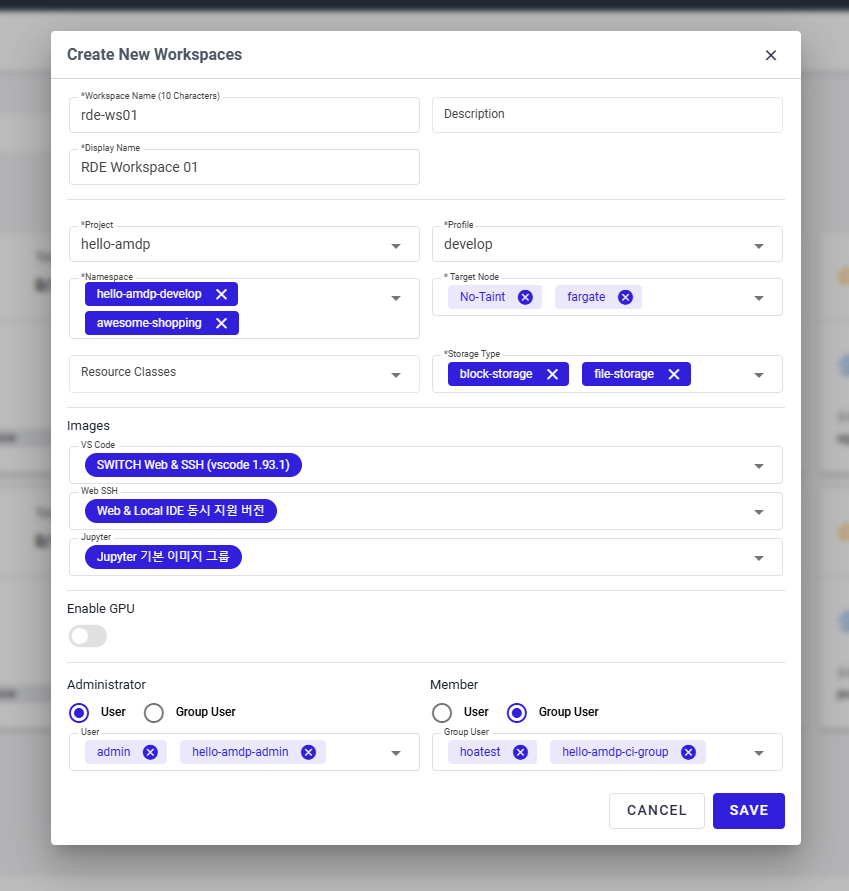
Click SAVE button to complete a new RDE workspace creation. The new RDE workspace is displayed on the List of Workspace in Alphabetical order ascending: