Pipeline Template
AMDP provides base code templates for building microservices. These base code templates enable basic microservice build functions in AMDP.
Pipeline Code Template List
The Pipeline Code Template menu allows viewing the entire code template containing all procedures to build microservices into container images. The list includes the template name, supported tool type, description, and delete button.
Customizing pipeline code falls under consulting, so if you need to configure custom code, please proceed with the AMDP representative.
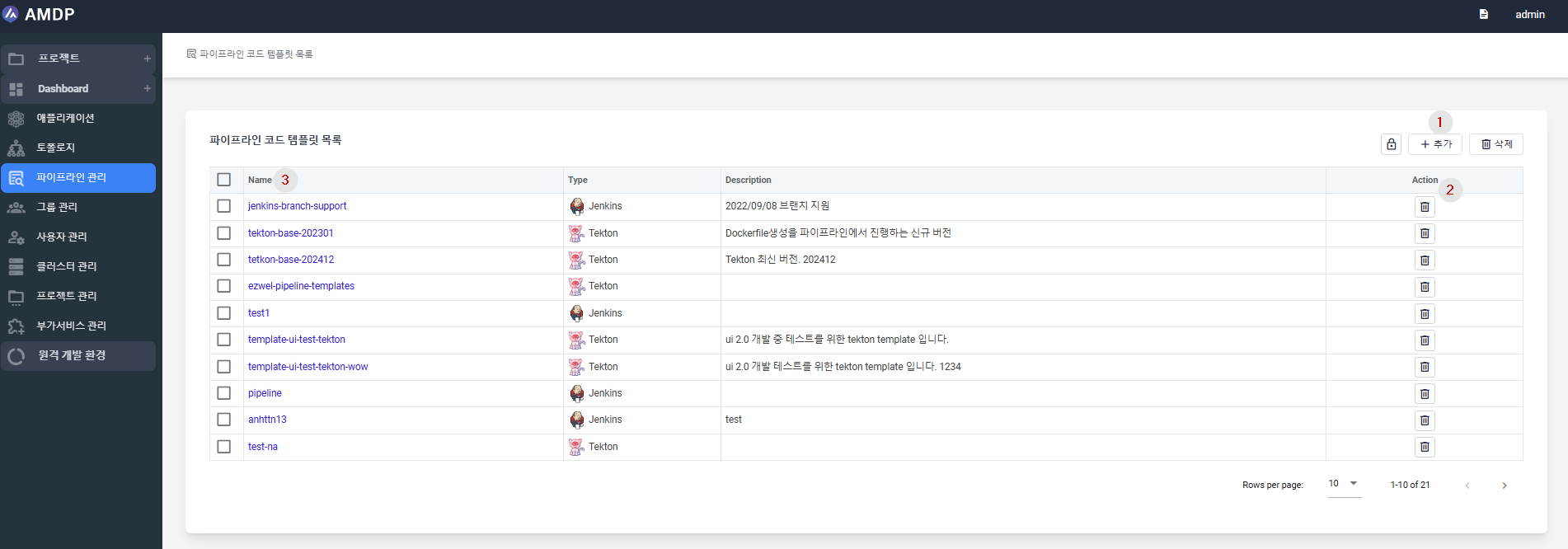
① Add button : Create a new pipeline code template.
② Delete button : Delete existing pipeline code templates. You can also delete multiple templates simultaneously using checkboxes in the first column.
③ Pipeline template name: When clicking the name in the pipeline code list, system navigates to the detailed information template page.
Pipeline Code Template Creation
Clicking ADD button leads to the pipeline code template creation screen.
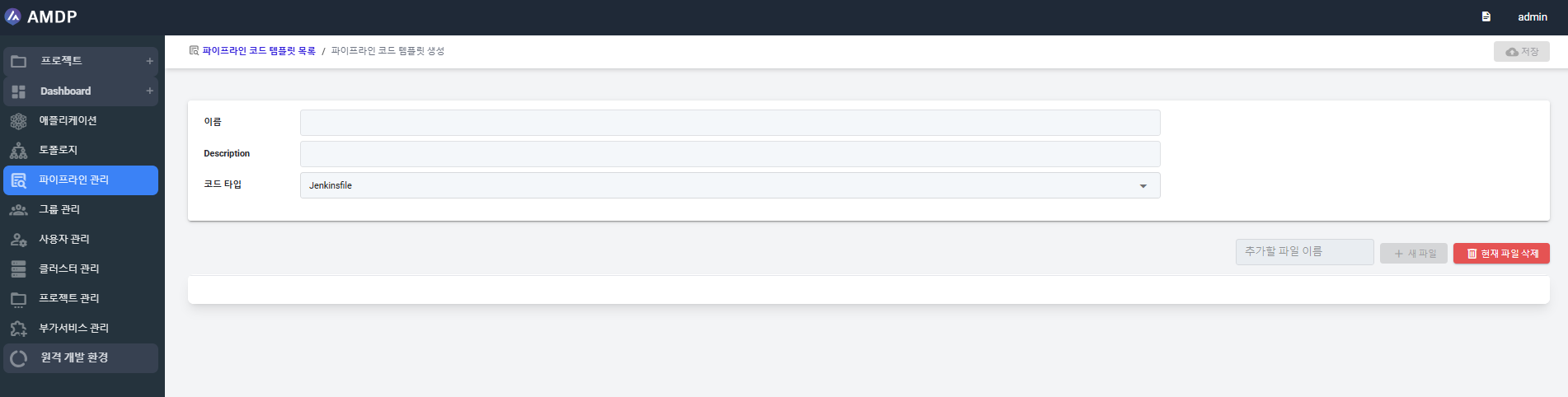
- Name: The name of the code template.
- Description: Description to be displayed in the list.
- Code Type: The code template supports Jenkinsfile type for Jenkins and Tekton type for Tekton. You can only specify this once during creation, and it cannot be changed after saving the code.
Depending on the chosen code type, the area below for adding the actual executable code file changes.
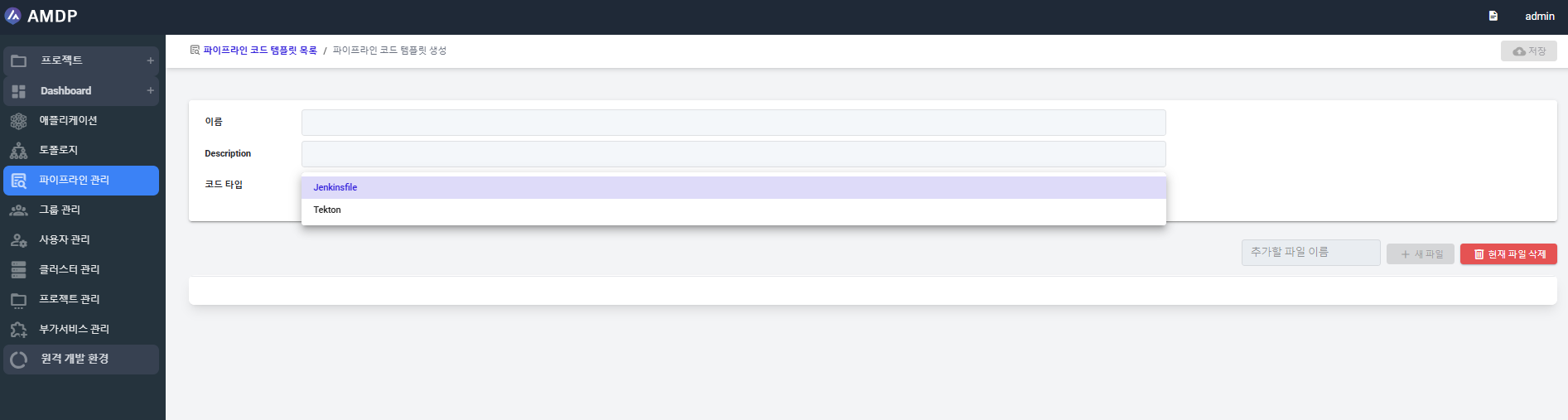
Enter the name of the code template file you want to create in the Add File Name area and click New File to edit the Jenkins code file.
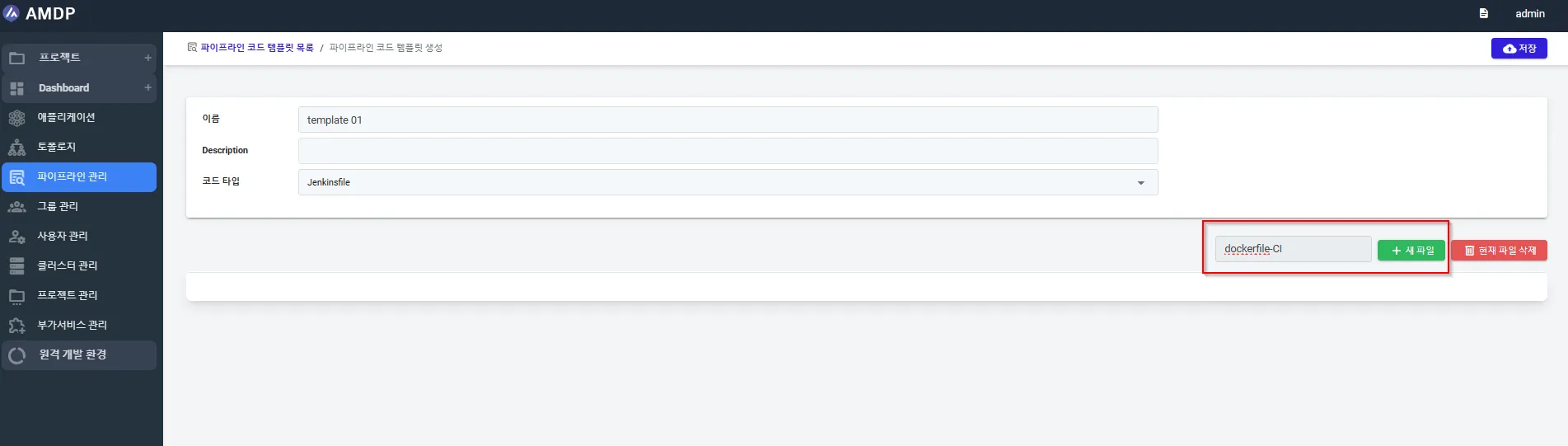
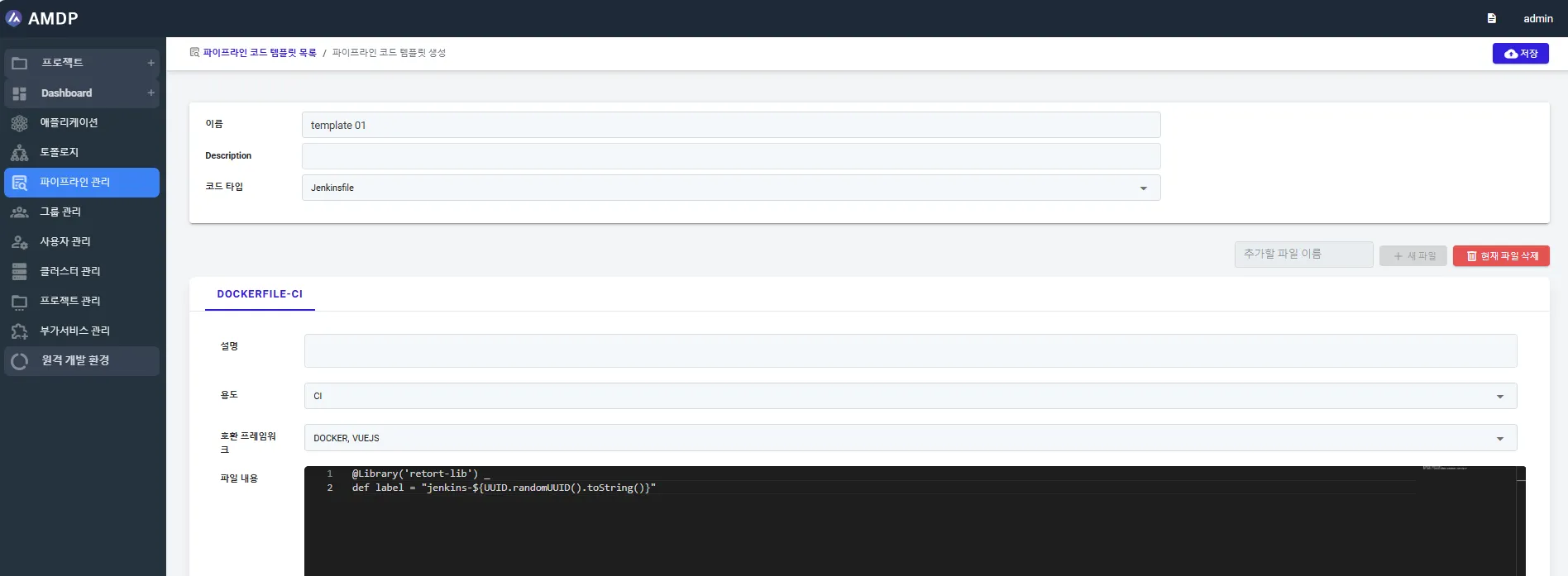
Add new file name and click to button Generate new/ New file to edit the file Tekton pipelines:
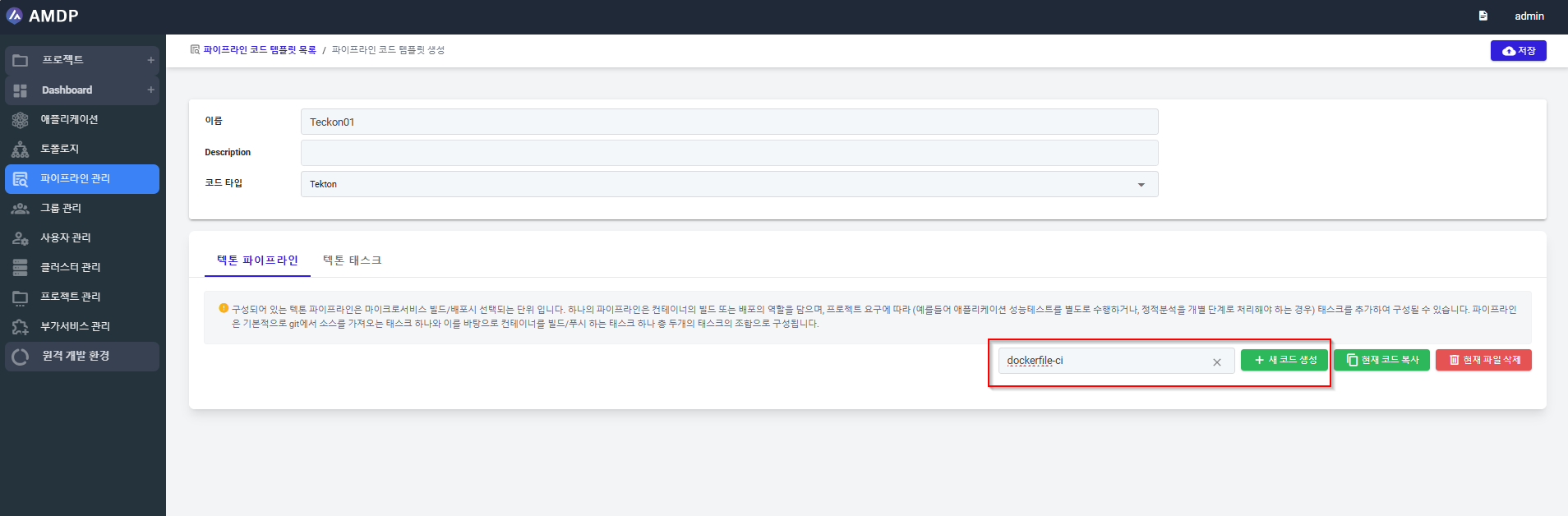
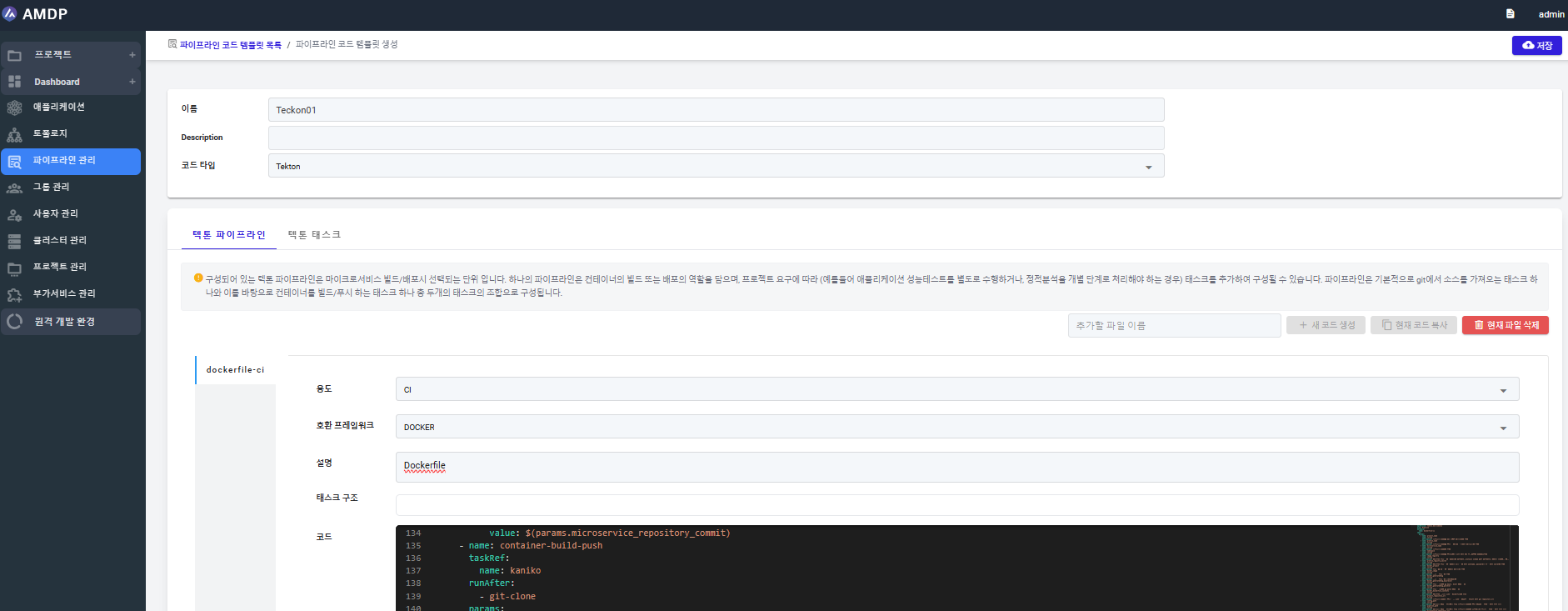
Tekton task:
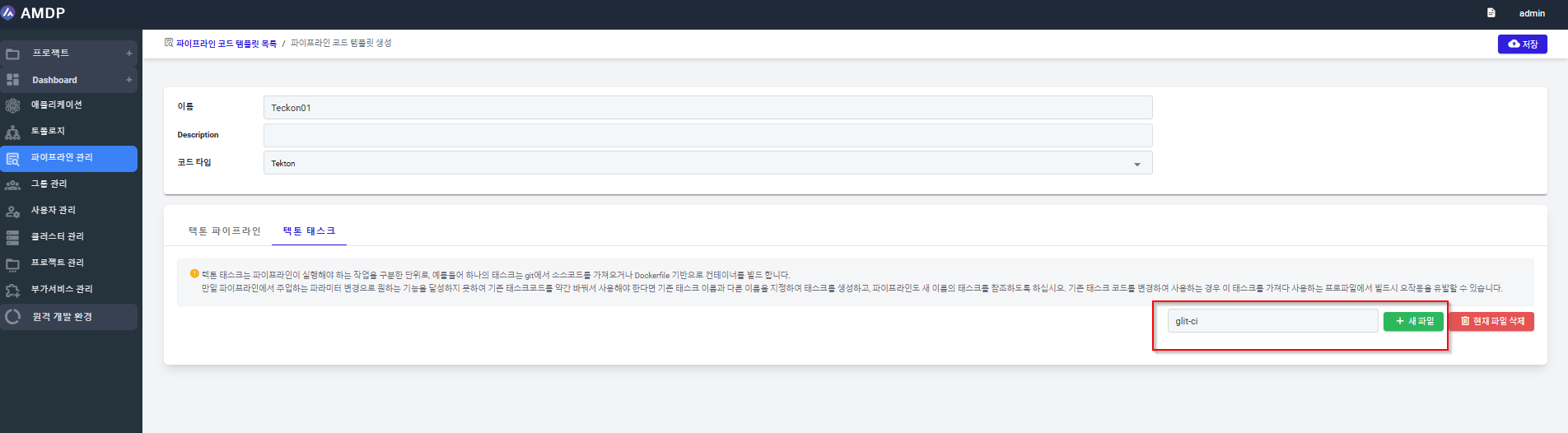
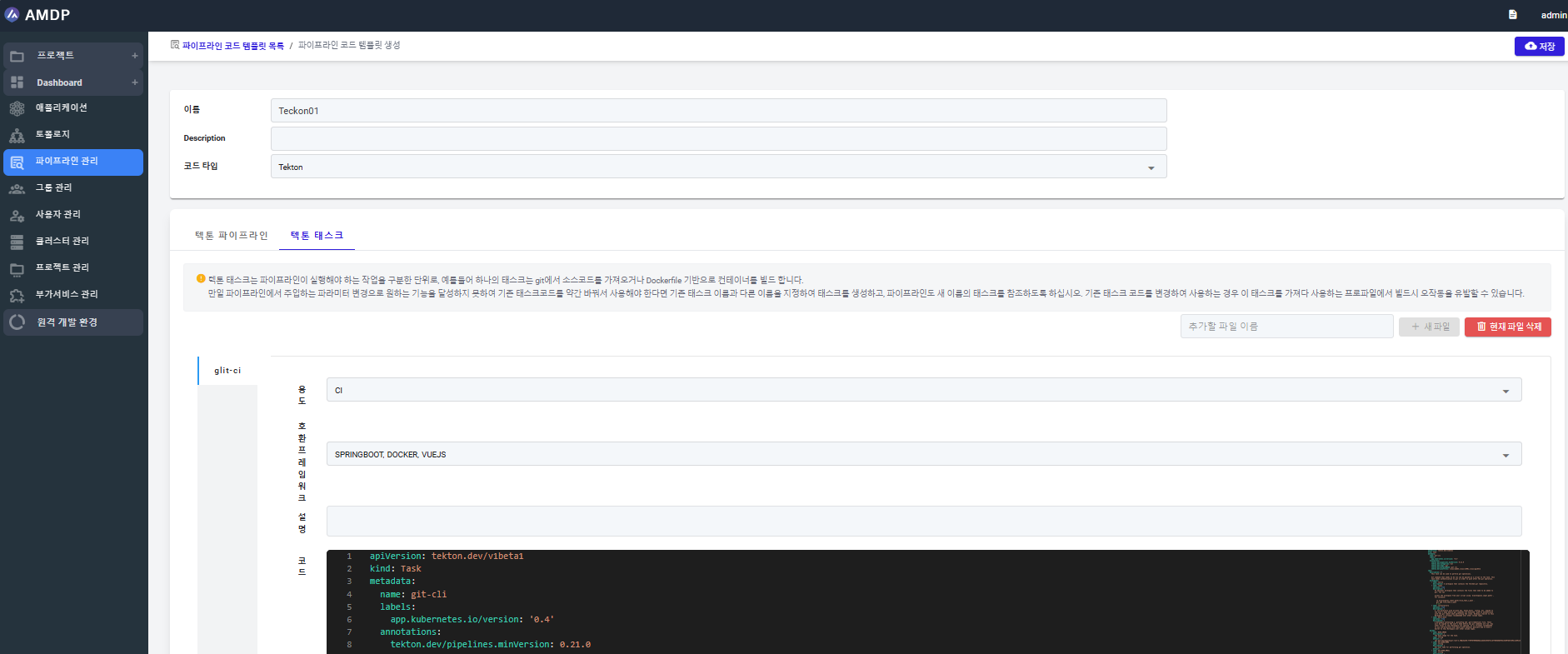
Once a purpose and framework are set during creation, they cannot be changed. For detailed explanations of individual fields, refer to the following code template detail view and modification screen.
Pipeline Code Template Detailed View and Modification
To access to the Pipeline Code Template Details, clicking on the code template name displays the List of pipeline code templates screen.
Below is the screen when a Tekton type base code template is opened.
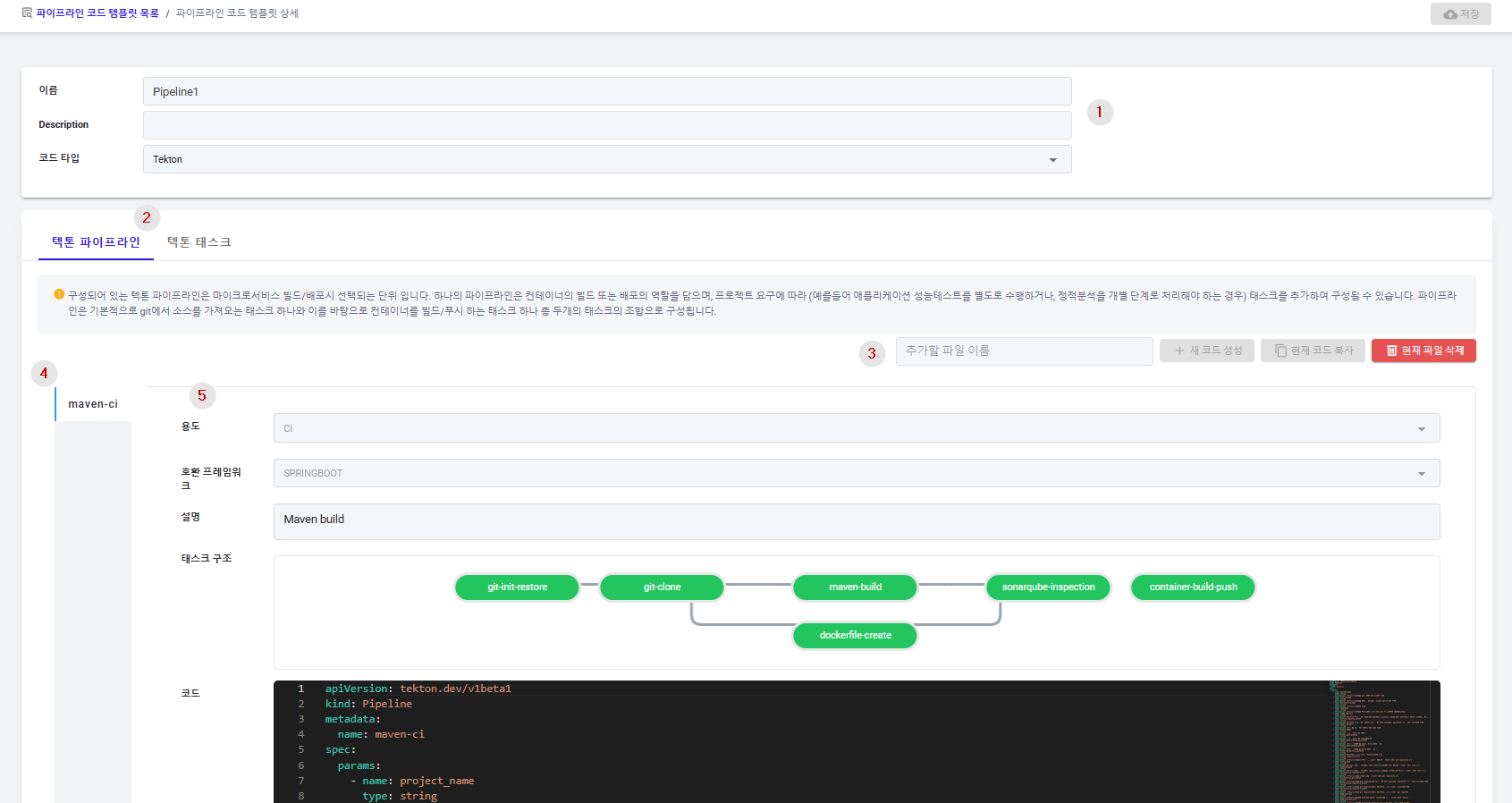
① General information: specify the name, description, and type of the pipeline code template.
The type supports Tekton and Jenkins. Once set, the type cannot be changed.
② For Tekton type, tabs for managing Tekton pipelines and tasks are displayed separately.
③ Add file and Delete buttons: If you want to add new pipeline code, enter its name in this area and click New File to add it. Unused code files can be deleted with the Delete Current File button.
④ List of pipeline code files or task files belonging to the template in vertical tabs.
⑤ Detailed content of pipeline code files or task files: specify the purpose, framework, description, code, containerization specifications (Dockerfile), additional parameters, and Tekton Workspace specifications for the pipeline code file.
AMDP automatically generates certain parameters, but you may need to use different values as needed. Discuss modifications with an AMDP representative, as this falls under consulting.
For Jenkins, the screen appears differently to match its characteristics.
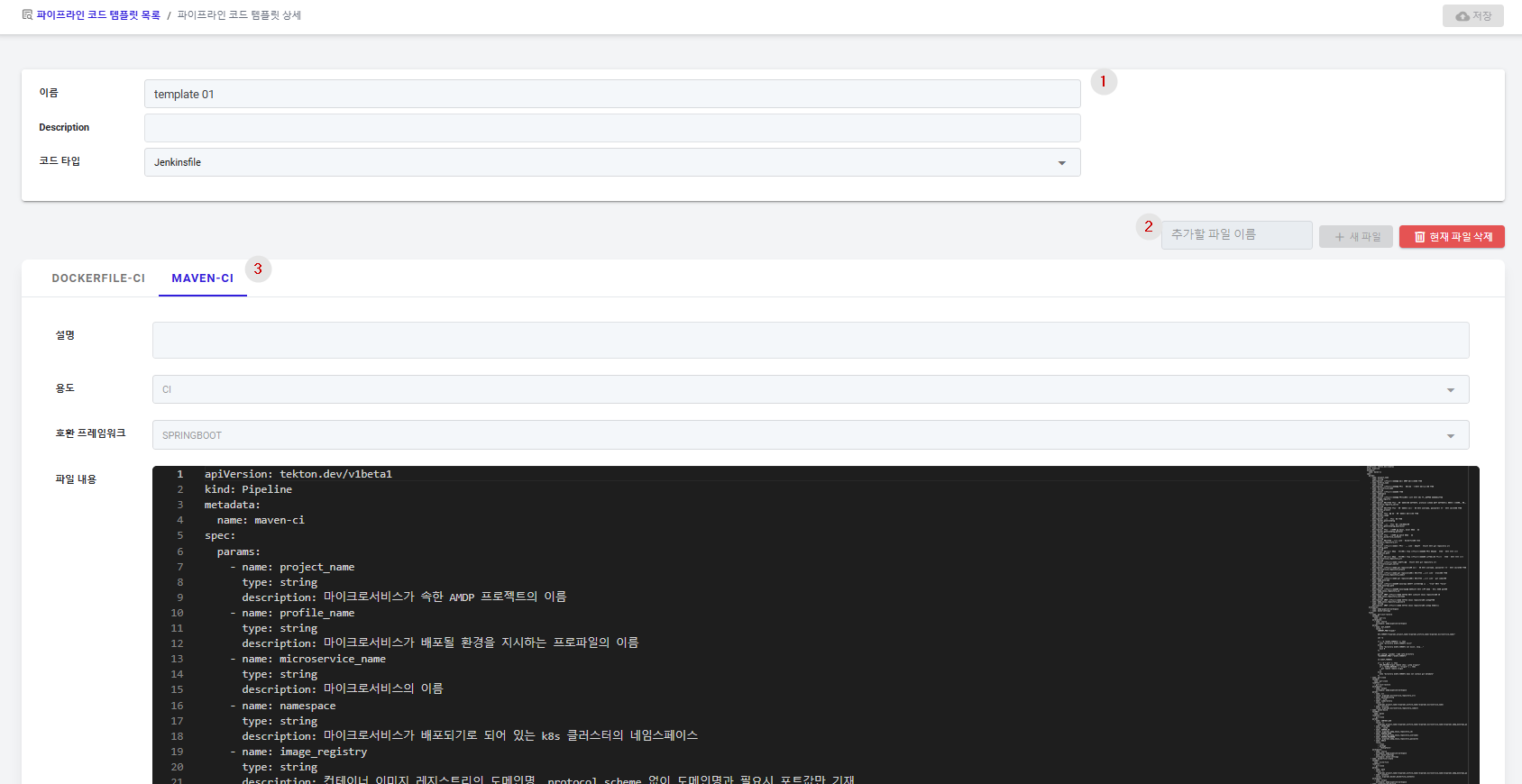
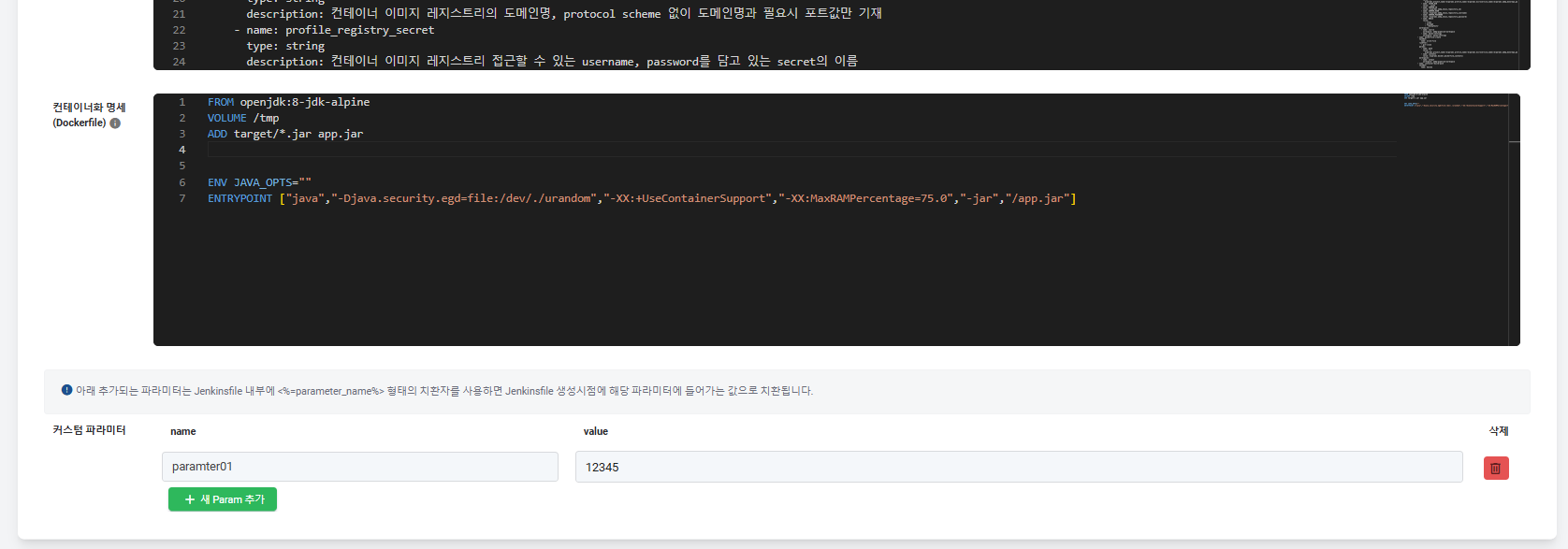
① Names and descriptions can be specified similar to Tekton. Once a code template is saved as a Jenkins type, its type cannot be changed.
② Unlike Tekton, Jenkins uses a single code file format called Jenkinsfile, which contains all the necessary execution procedures, so the feature to add code files is located above the tabs.
③ Similar to Tekton pipelines, you can specify descriptions, purposes, compatible frameworks, containerization specifications, and additional parameters.