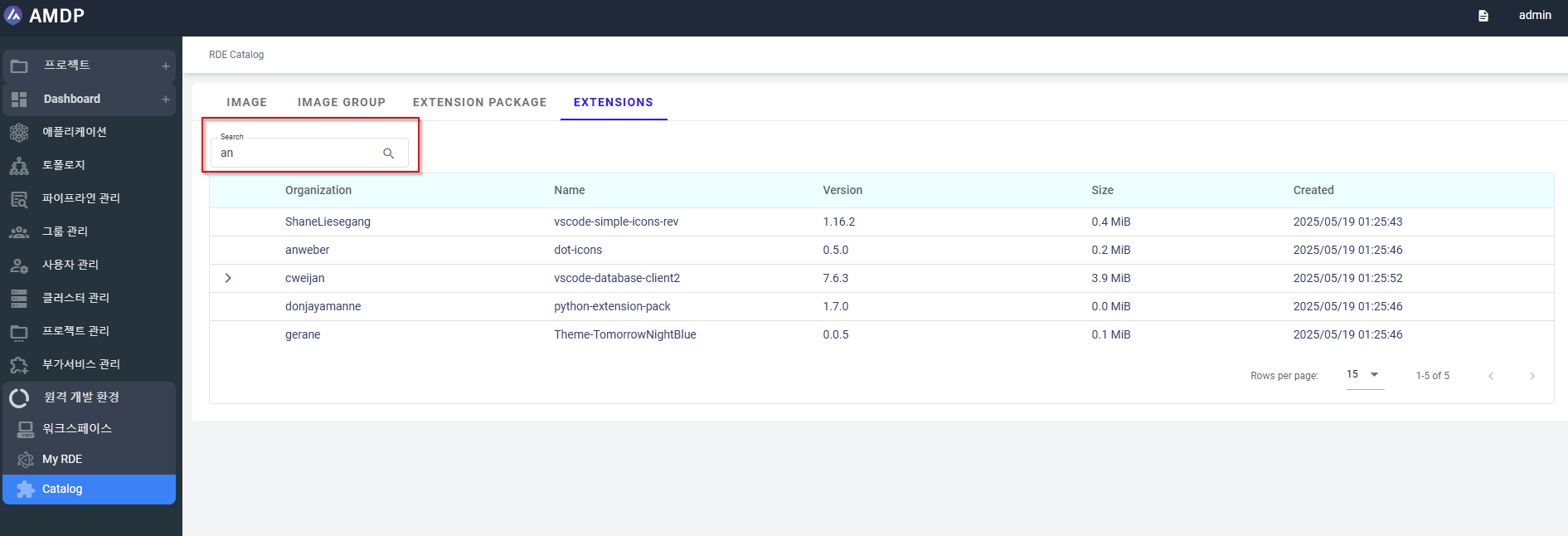RDE catalog
RDE catalog is where users can view all the existing RDE on the system no matter roles logged.
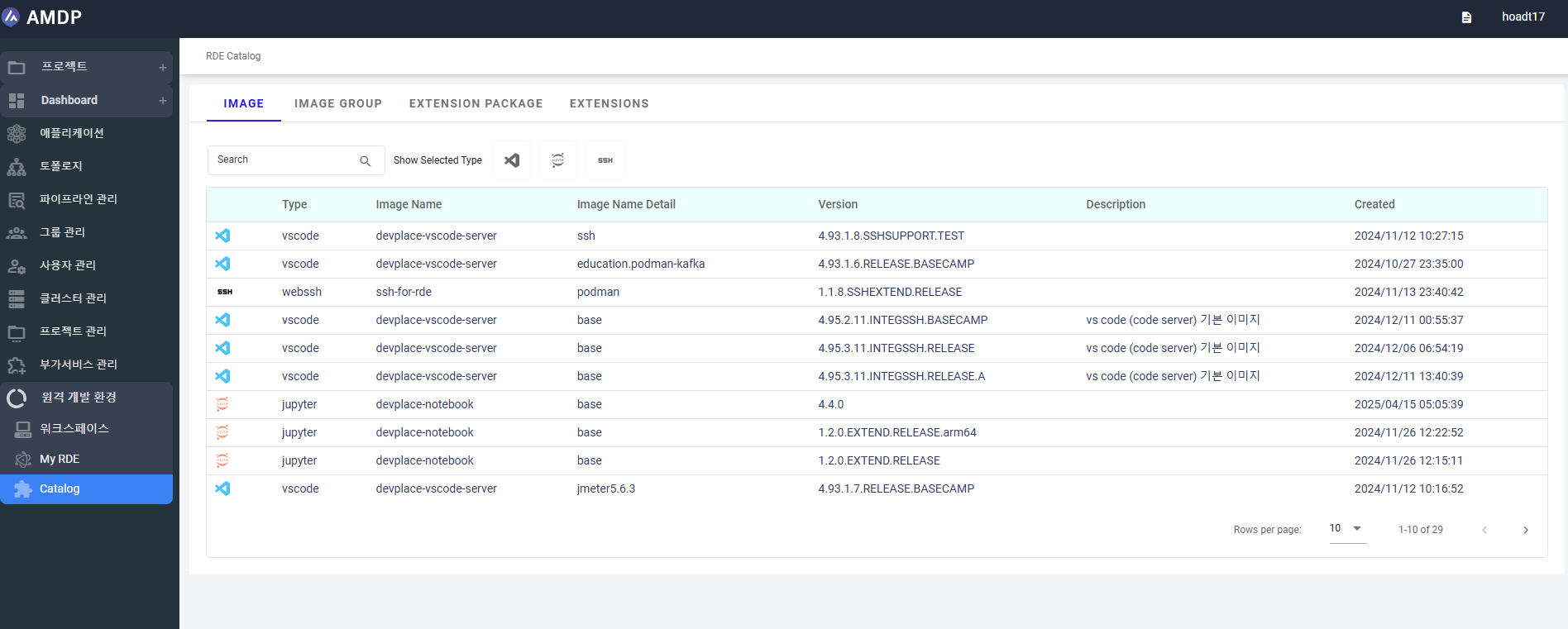
On RDE catalog, 4 categories are proposed on the view:
Image
Images in RDE catalog are used for managing RDE-related images from Harbor. This allows users to view and manage container images that are specifically related to RDE.
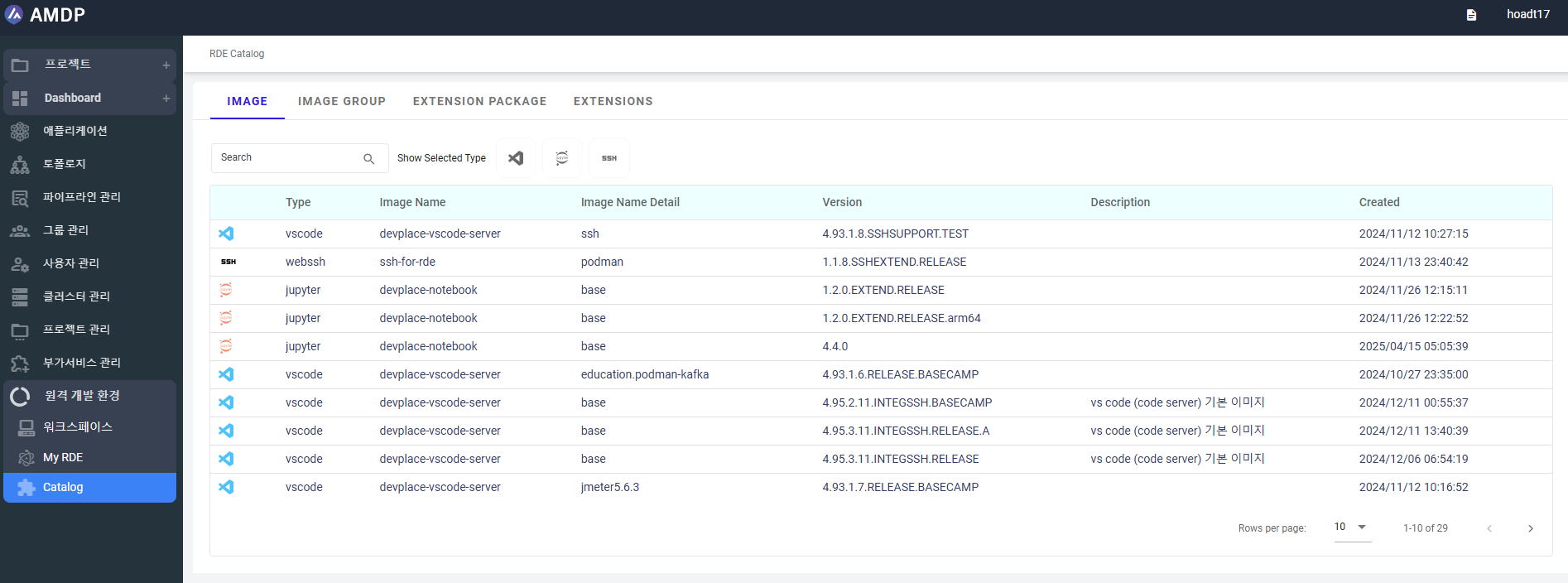
On RDE catalog/ Image:
An Image can be view regarding : Image Type, Image name, Image detail, version, Date-time created
User can search Image by text or by specific types: Vscode, Webssh, Jupyter:
-
Search by text:
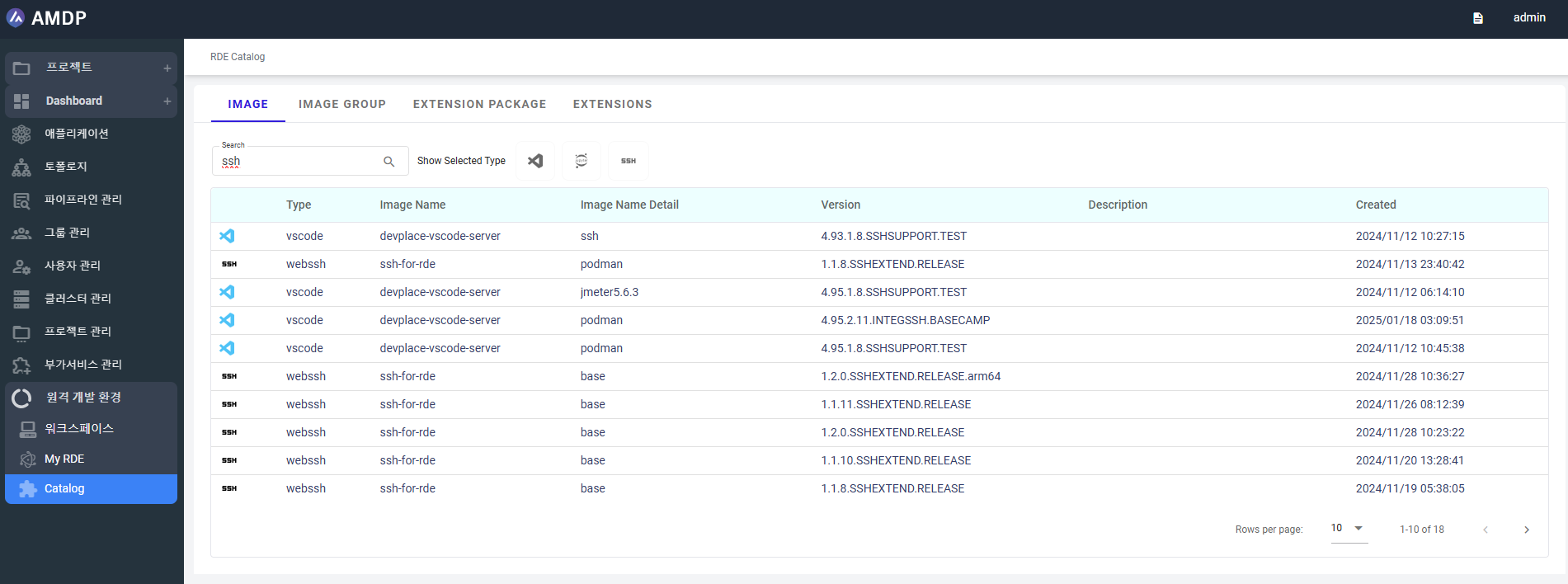
-
Search by a single type:
SSH:
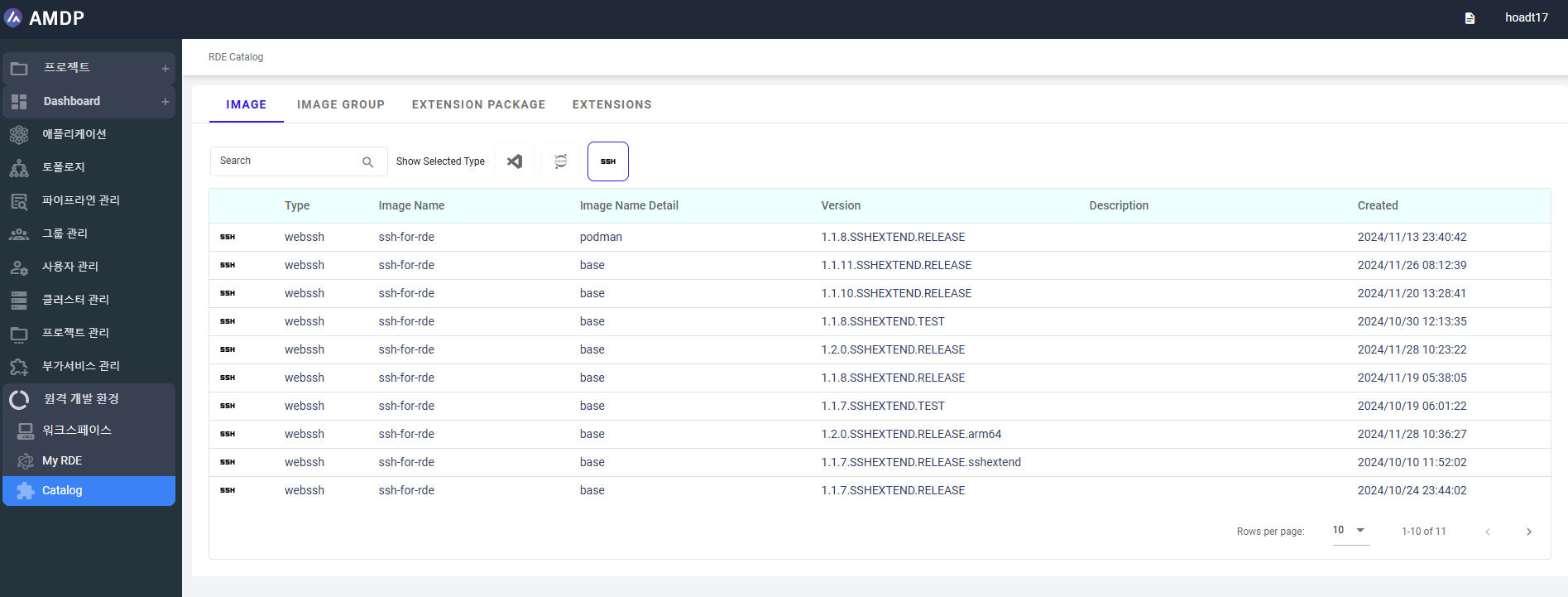
Vscode:
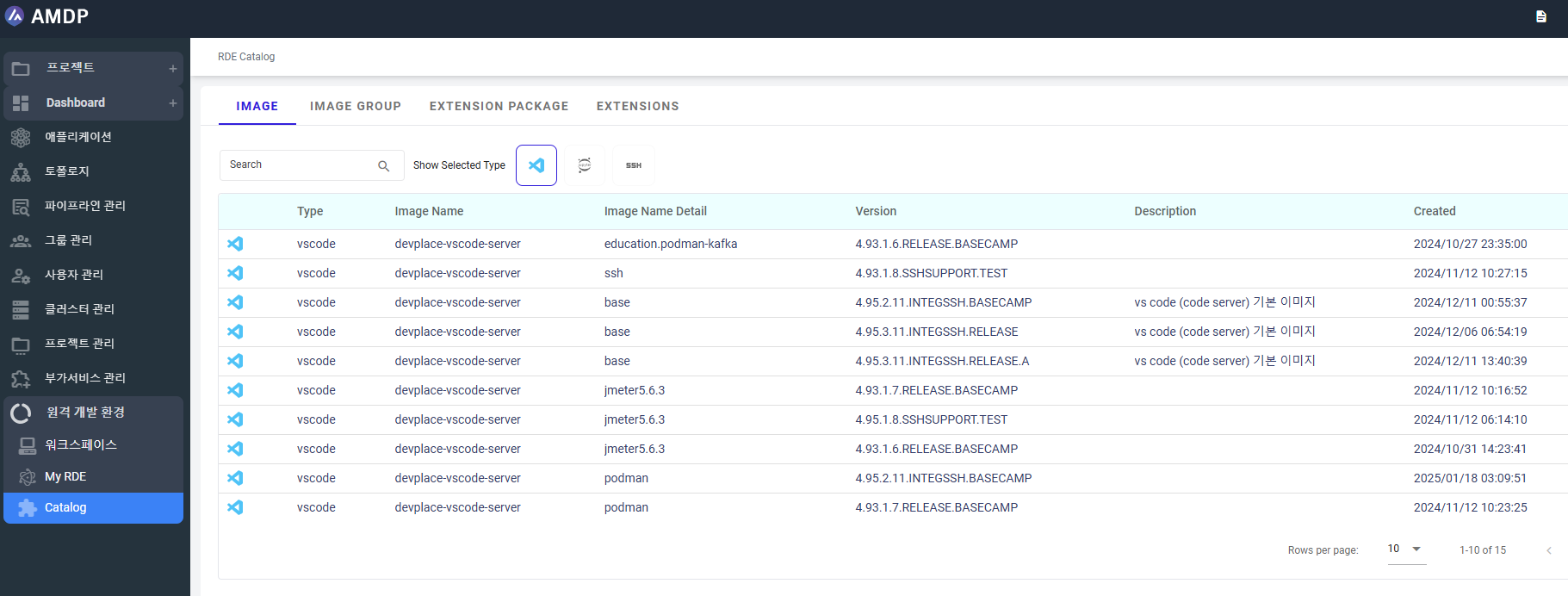
Jupyter:
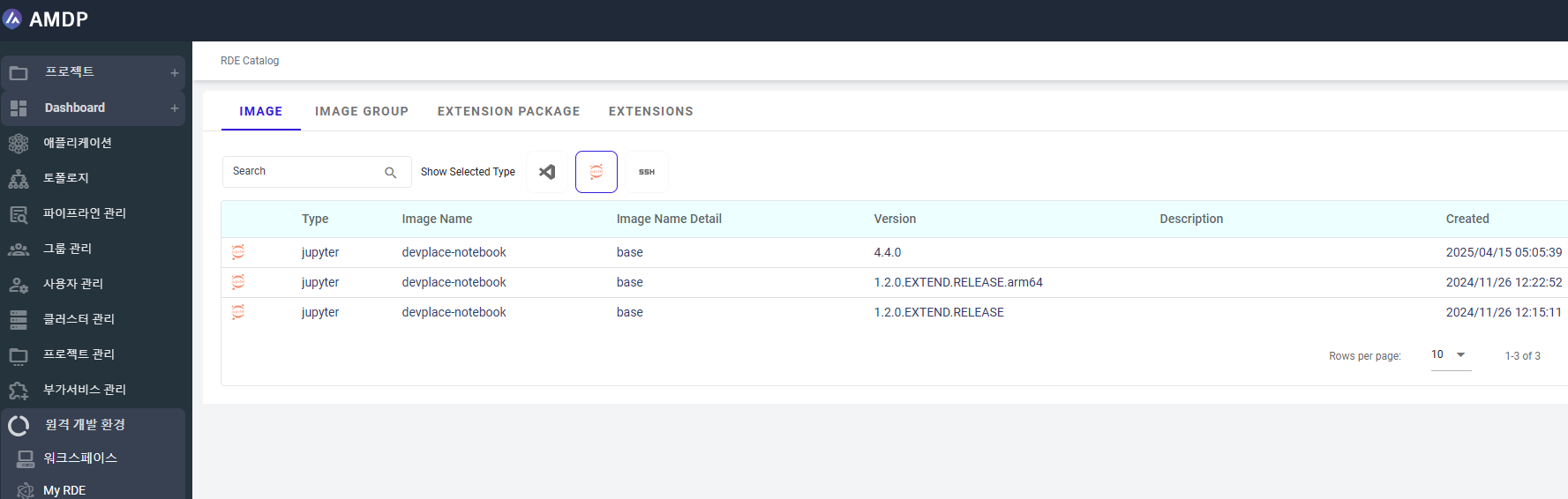
- Users can search with multiple types:
Vscode vs jupyter:
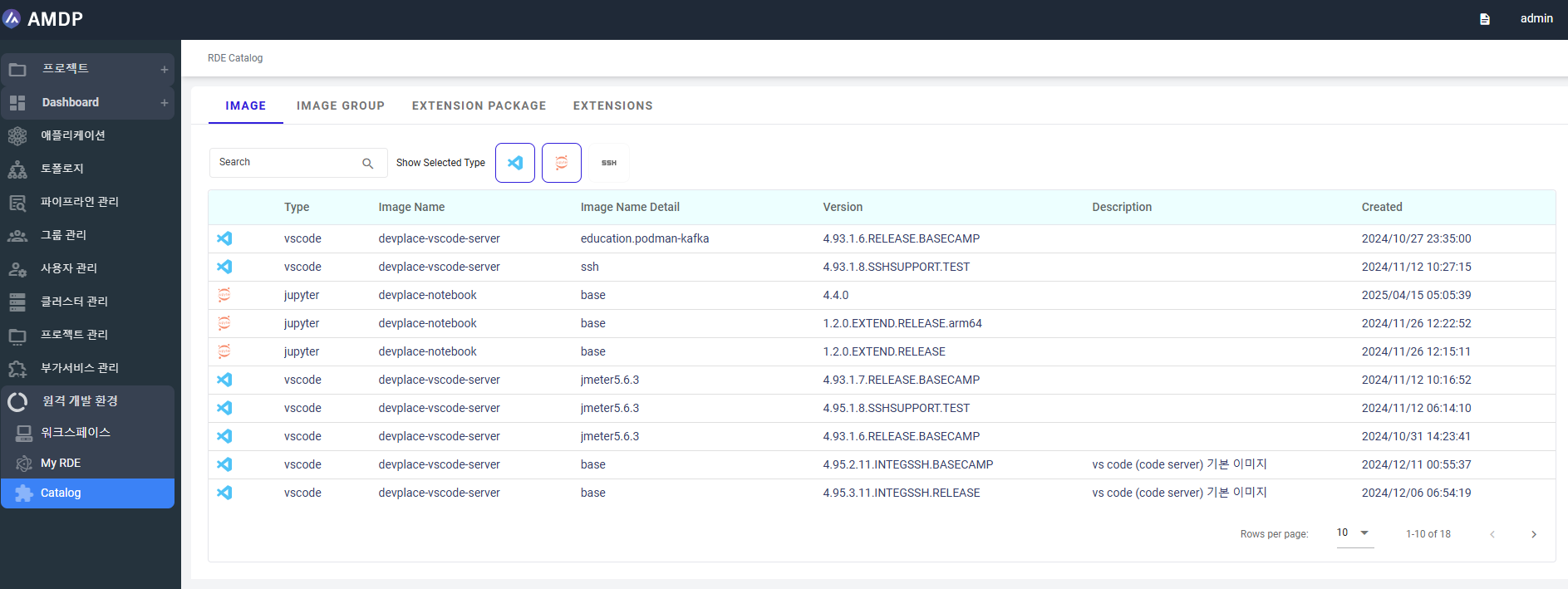
Pagination: the number row per page : 5, 10, 15 and all:
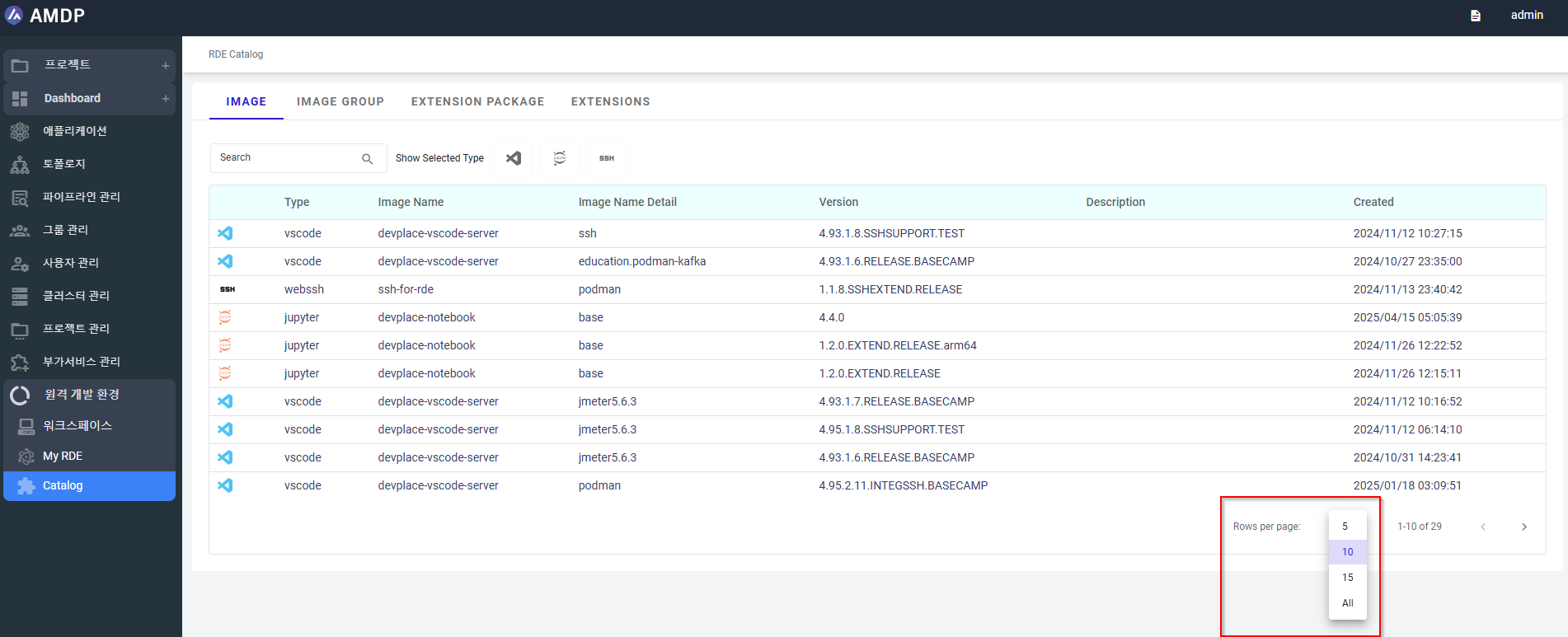
By default, the number row per page is 10.
Image Group
Image groups are used to manage and organize images by grouping them for specific purposes. This helps in maintaining a more organized structure for image management with following reason:
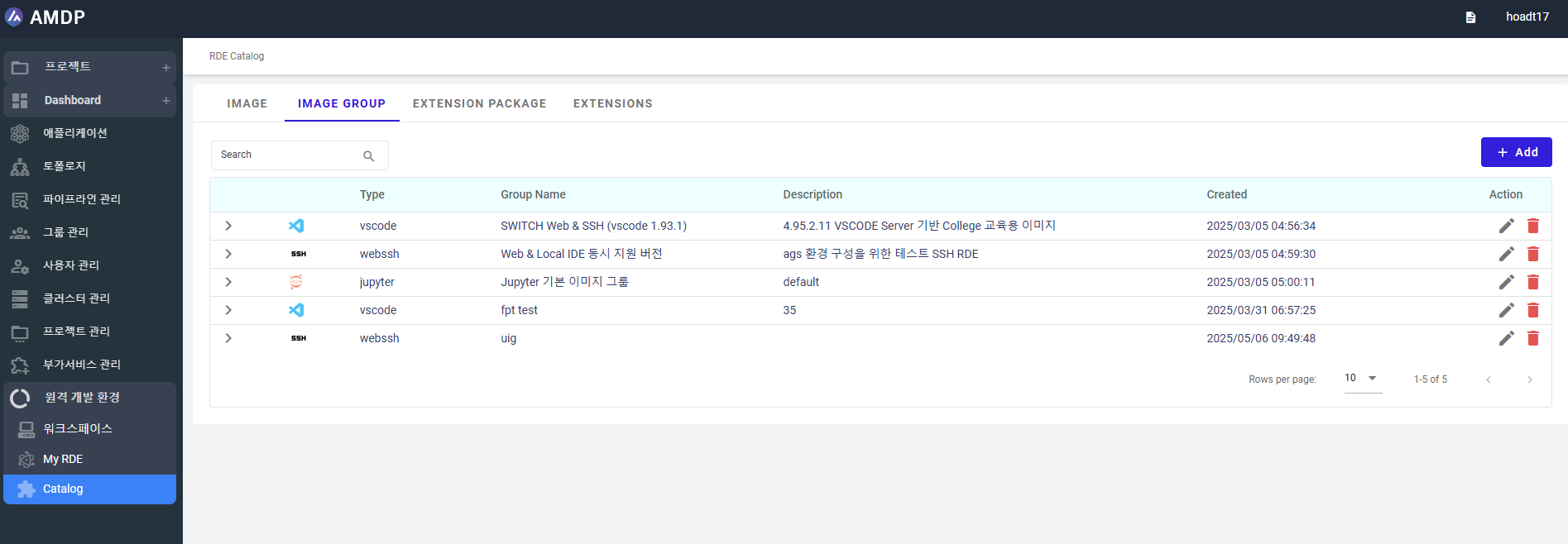
-
View: User can view list of Images in an image group:
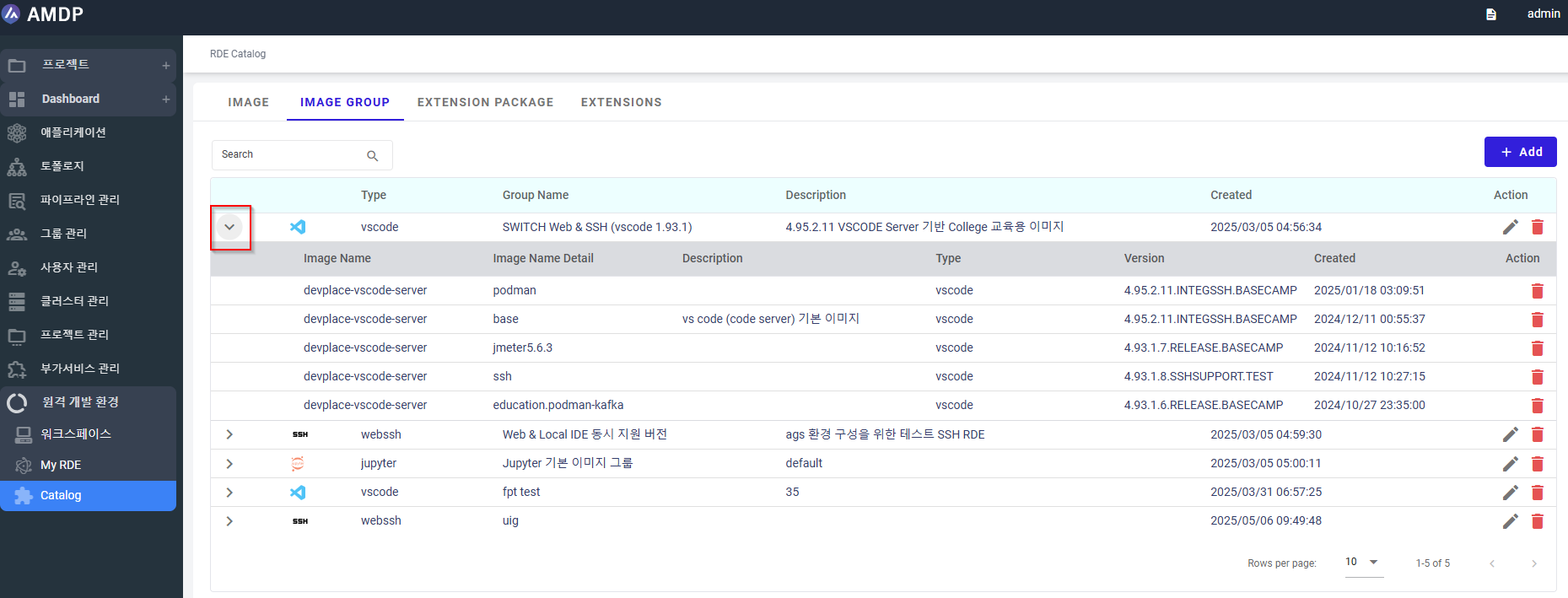
-
Edit: User can modify the Image group when click on icon below the Action:
On the popup Edit group, select more or unselect the images then click on Save button to keep the change
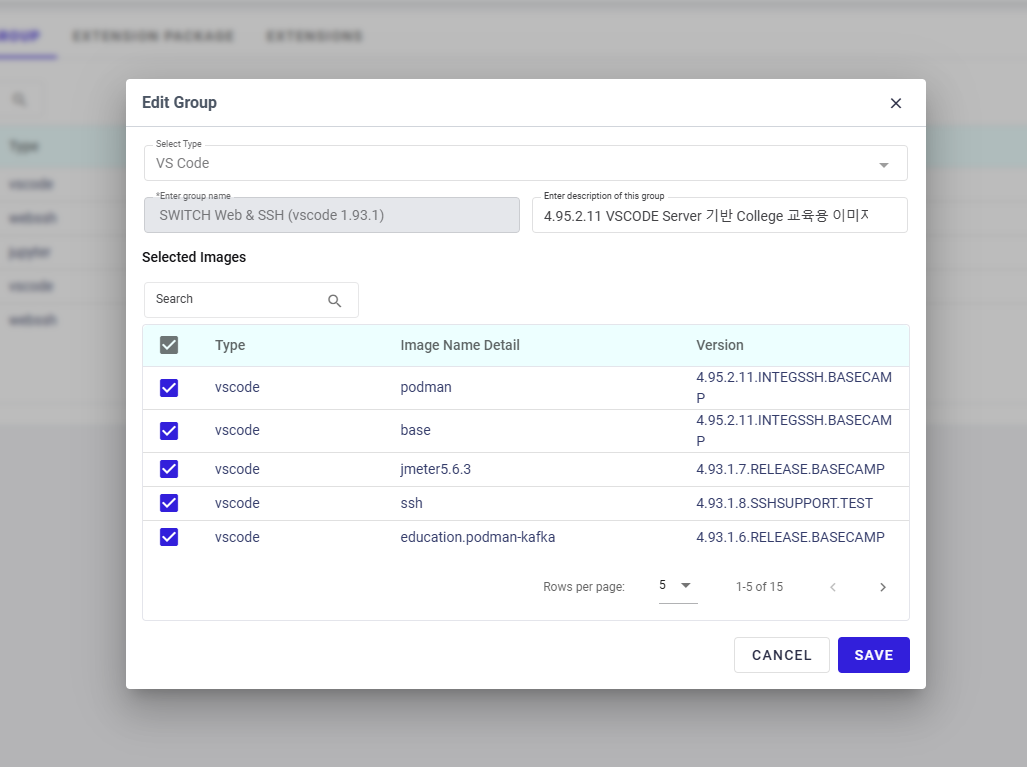
- Delete: User can modify the Image group when click on icon below the Action:
On the popup, select Yes to remove Image group.
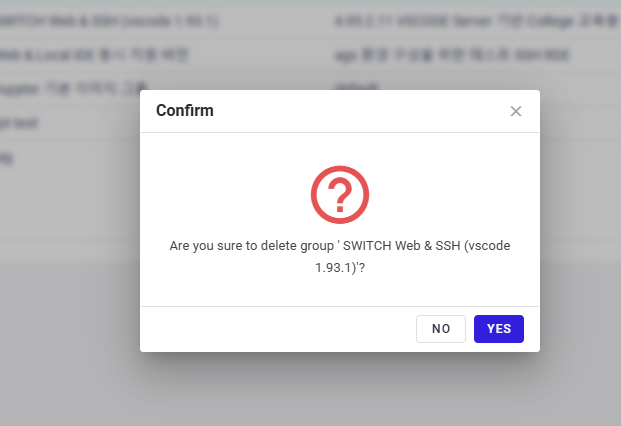
- Crete a new image group:
Click button ADD from the screen:
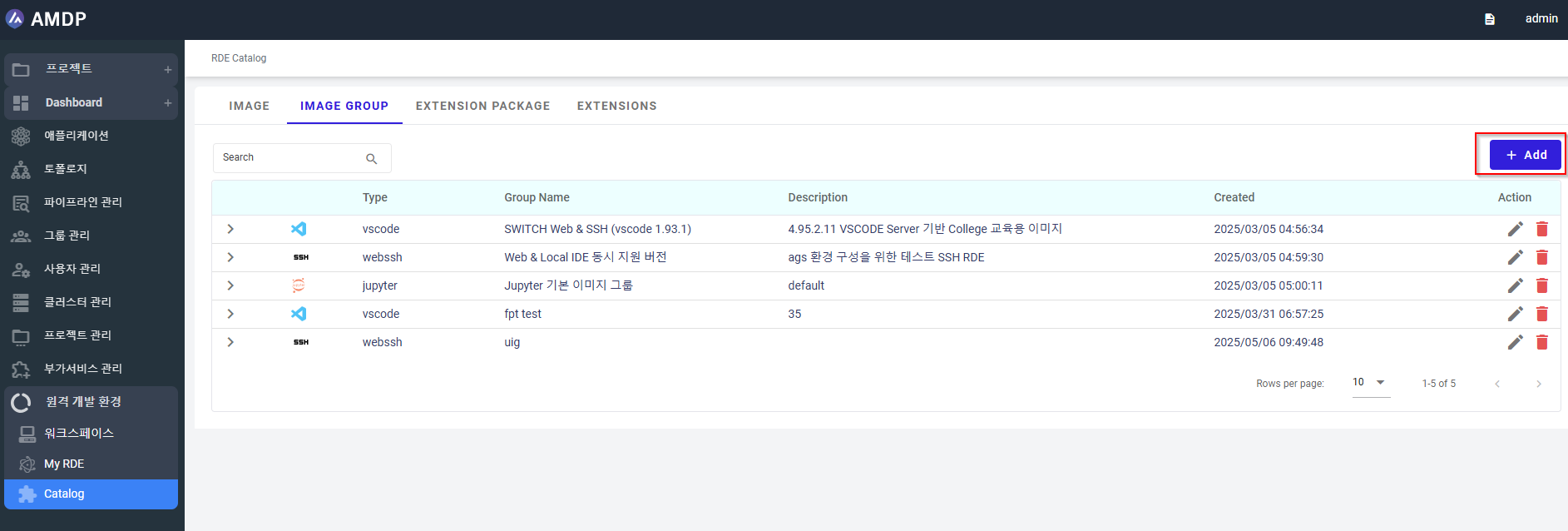
On the popup Create New Group, select Type and define the group name.
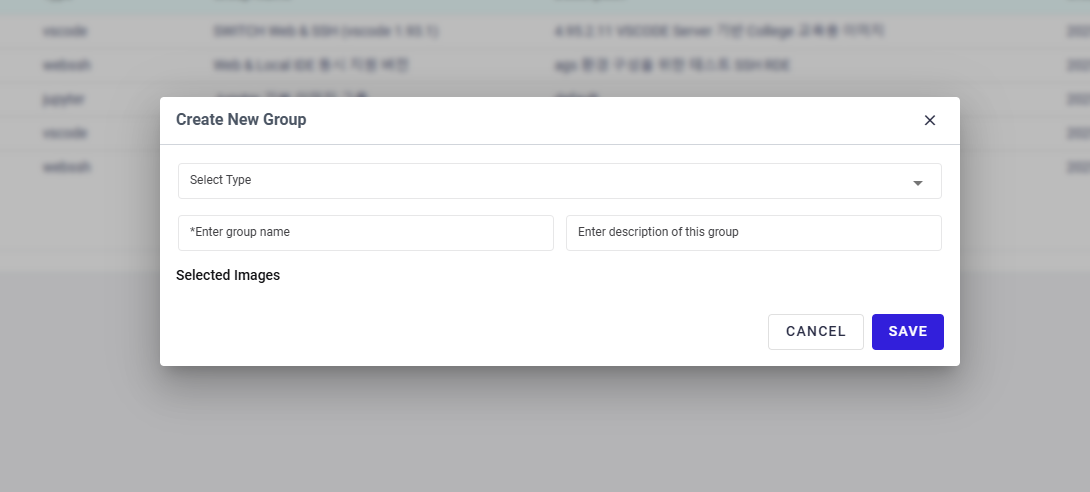
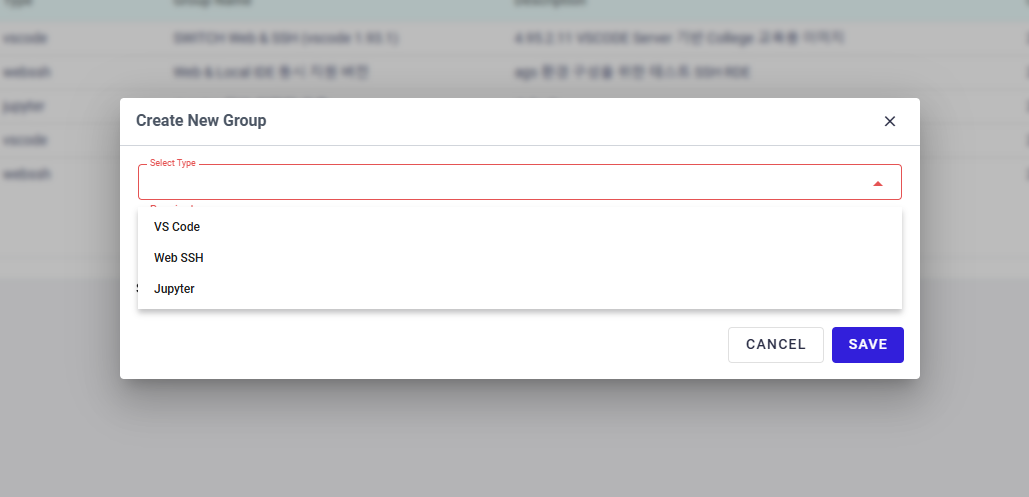
When the Type is selected, the associated Images belongs to that Type will be suggested on the Selected Images field:
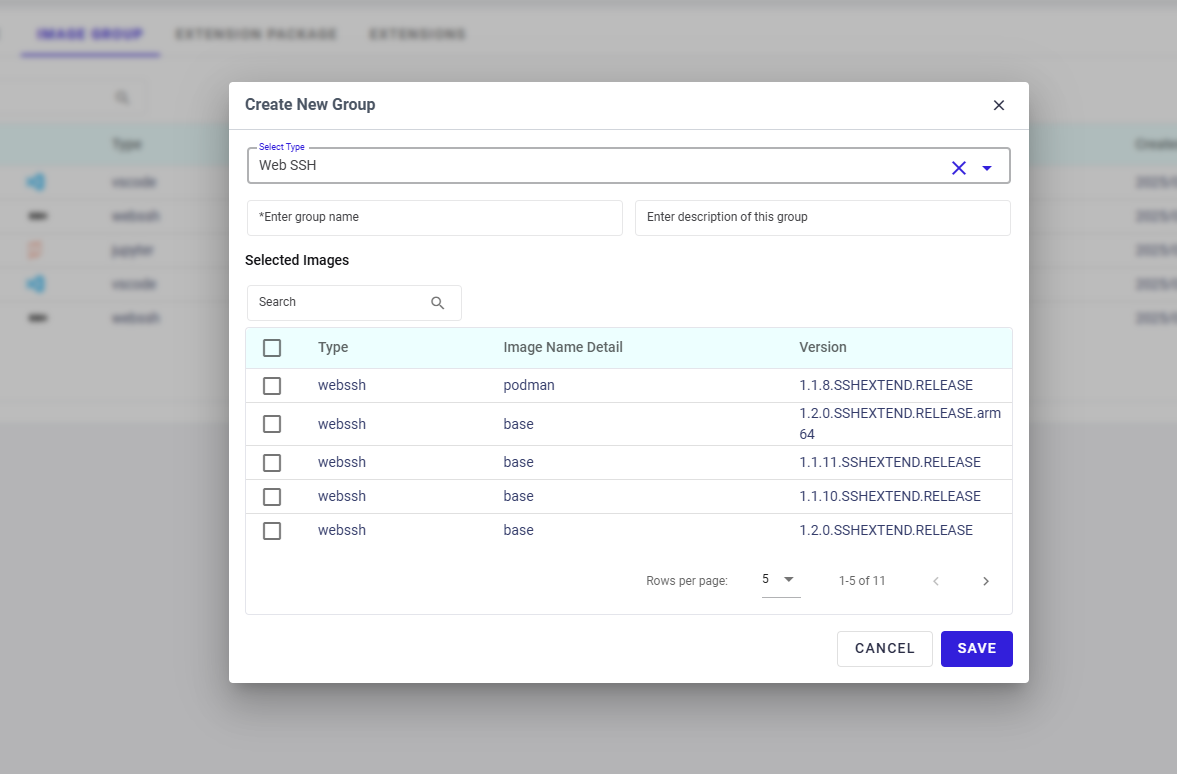
Tick on the Images to be grouped then click on Save button to have a new Image Group newly created:

Extension package
Typically contains bundled extensions and tools that can be installed together to provide specific development environment capabilities:
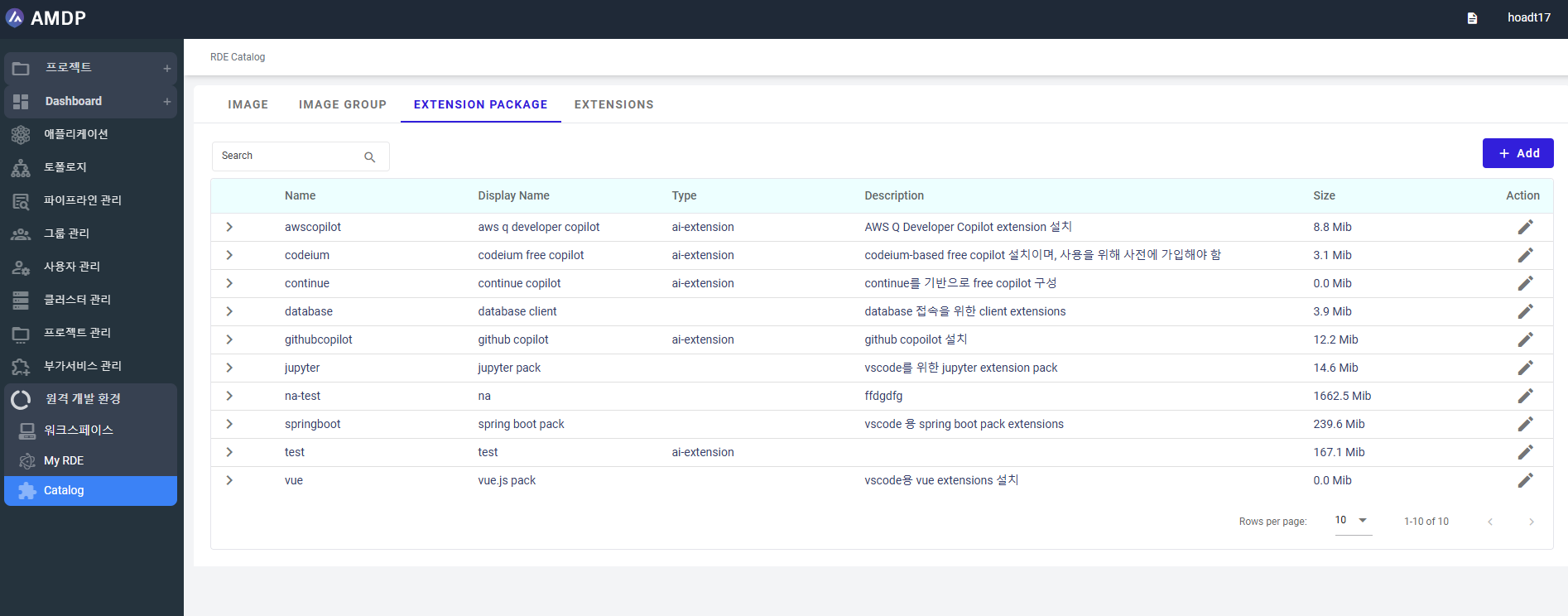
-
View detail of the extension within an Package:
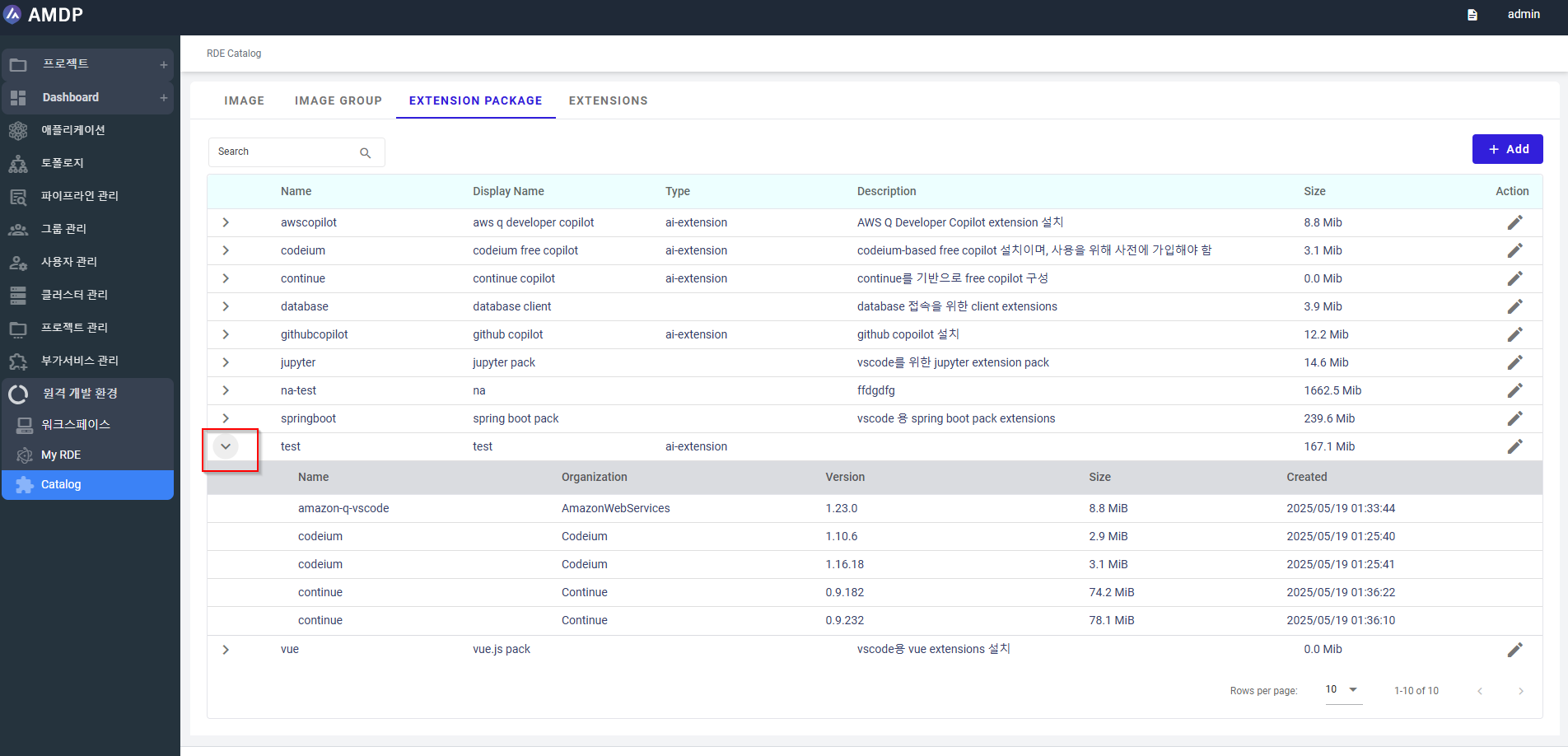
-
Search by text:
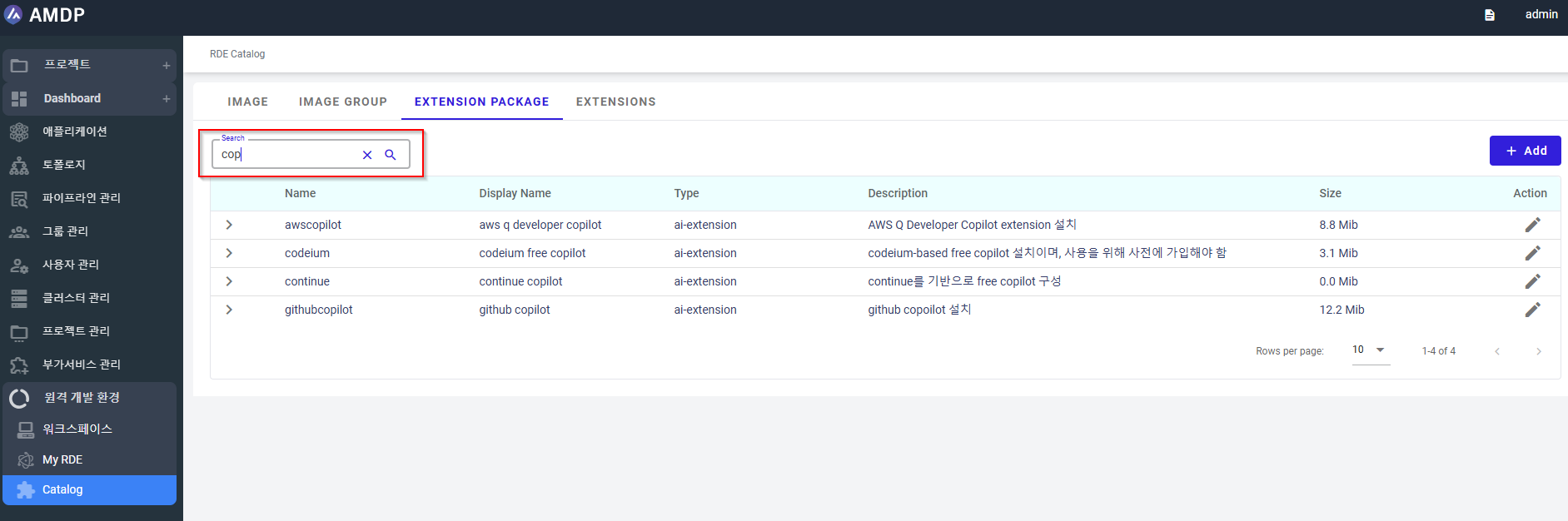
-
Edit: User can modify the Extension package when click on icon below the Action:
On the popup Edit package, select more or unselect the images then click on Save button to keep the change
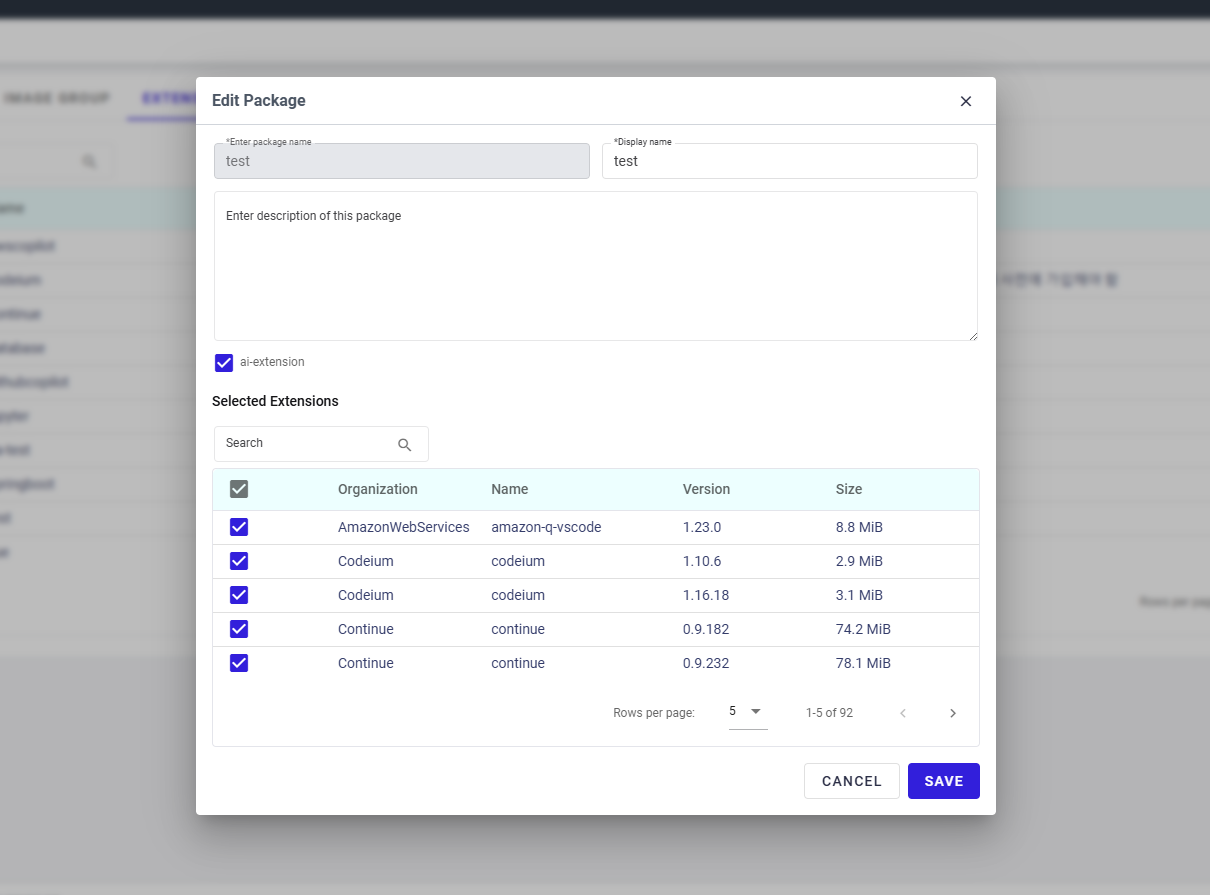
- Create a new extension package
Click button ADD from the screen:
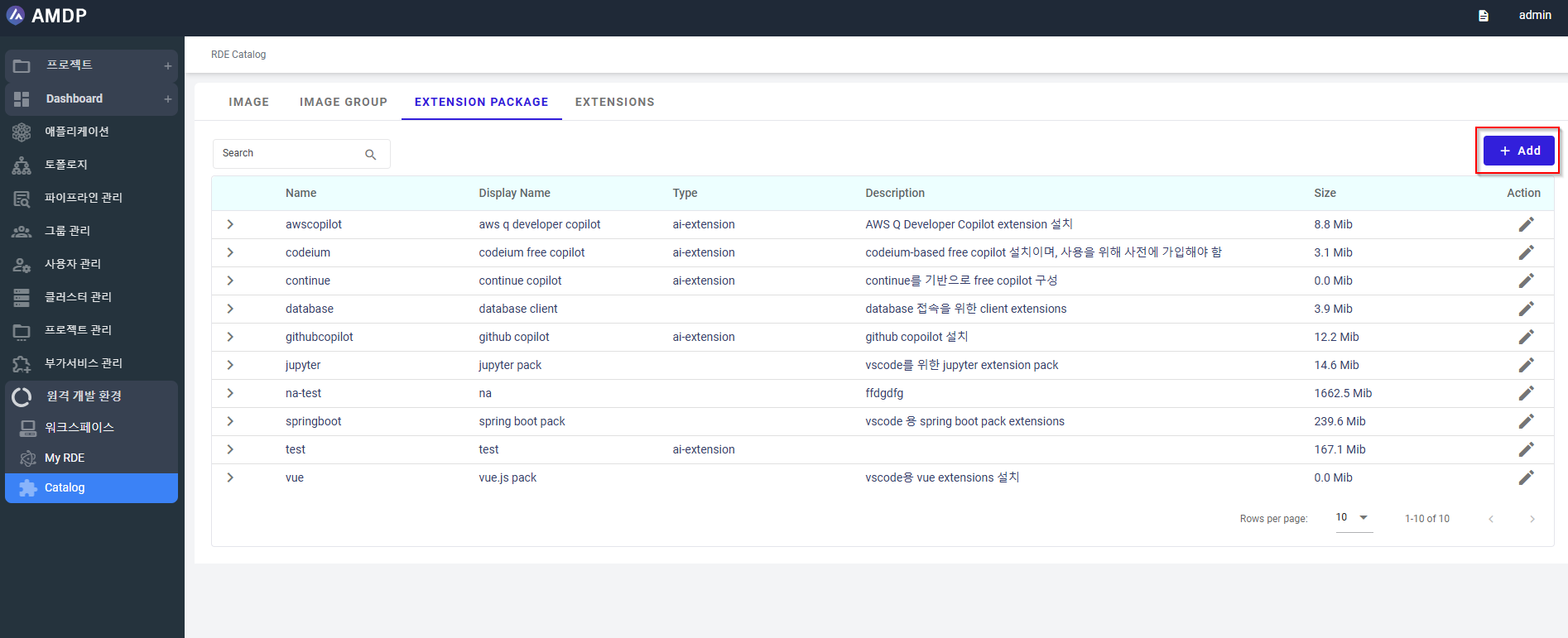
Tick on the Extension to be grouped in a package then click on Save button to have a new Extension package created:
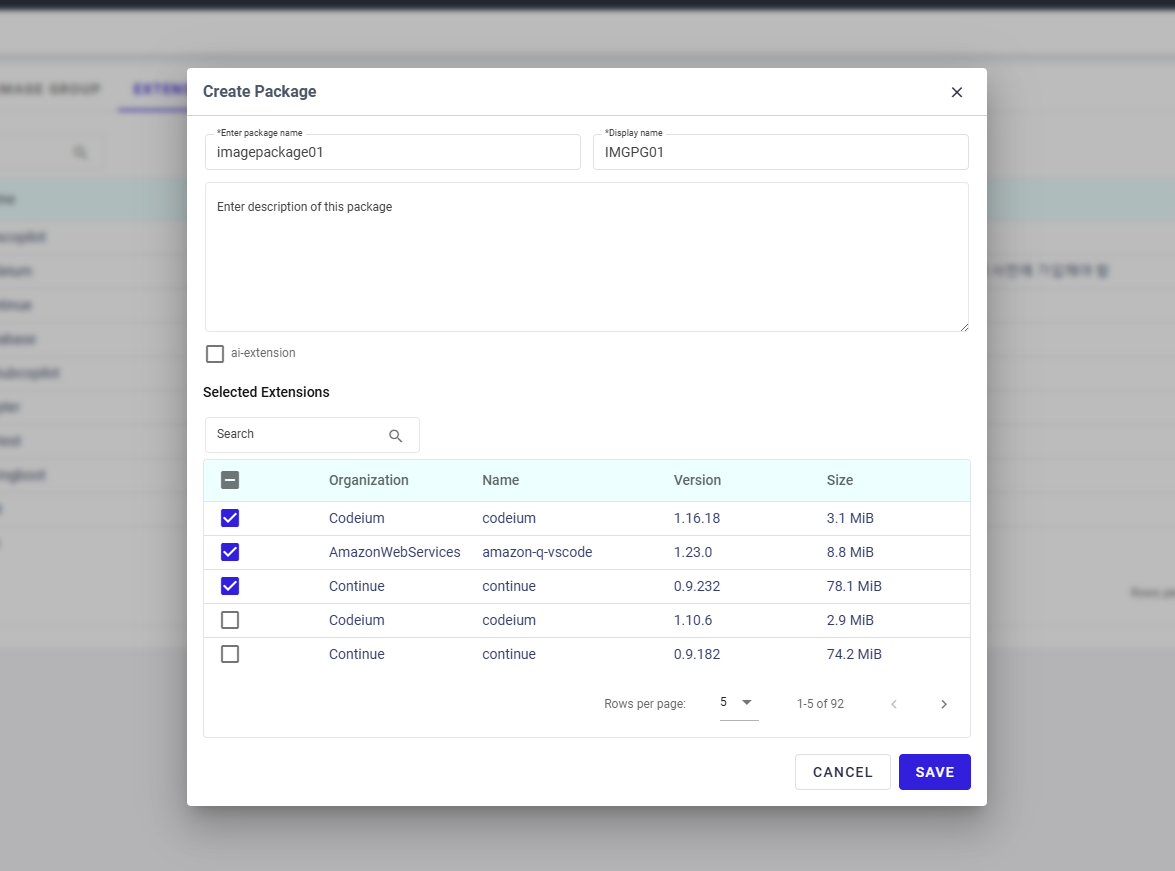
Extensions
Individual tools or plugins that can be added to the development environment to extend its functionality

- View in detail the version of the extensions:
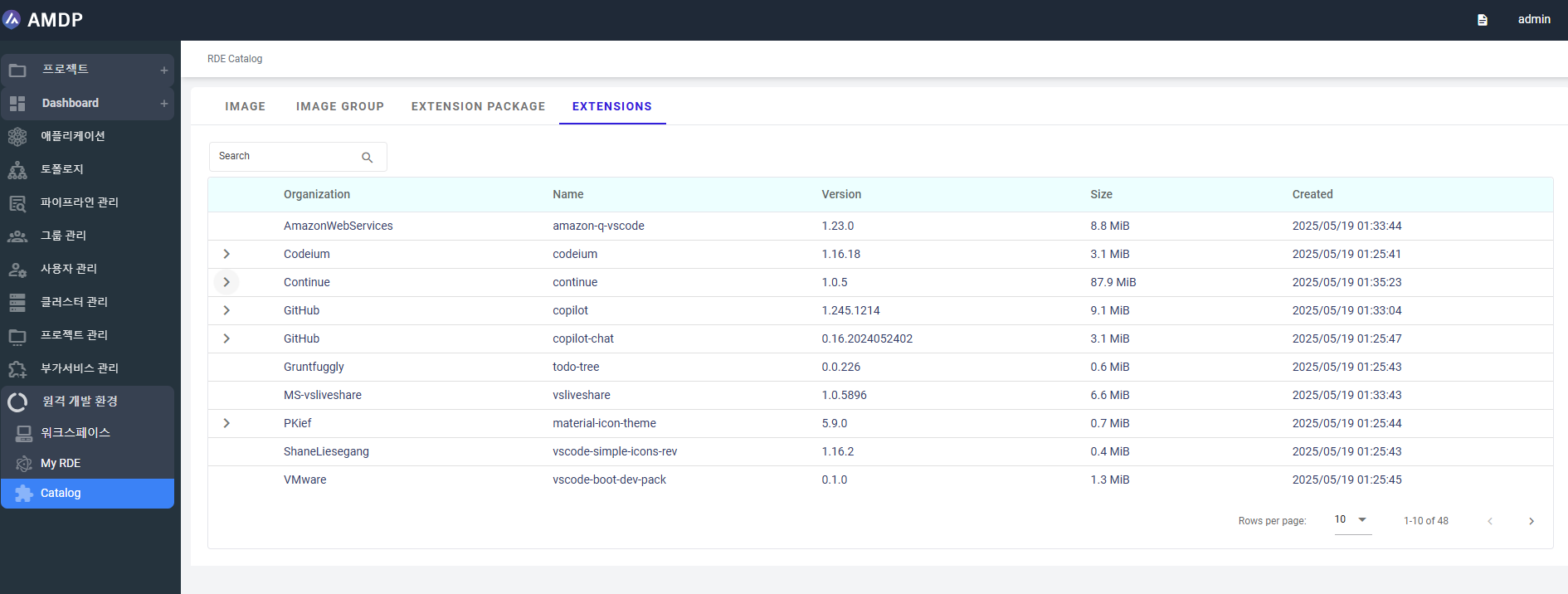
Click on the arrow icon to expand the extension with detailed of version
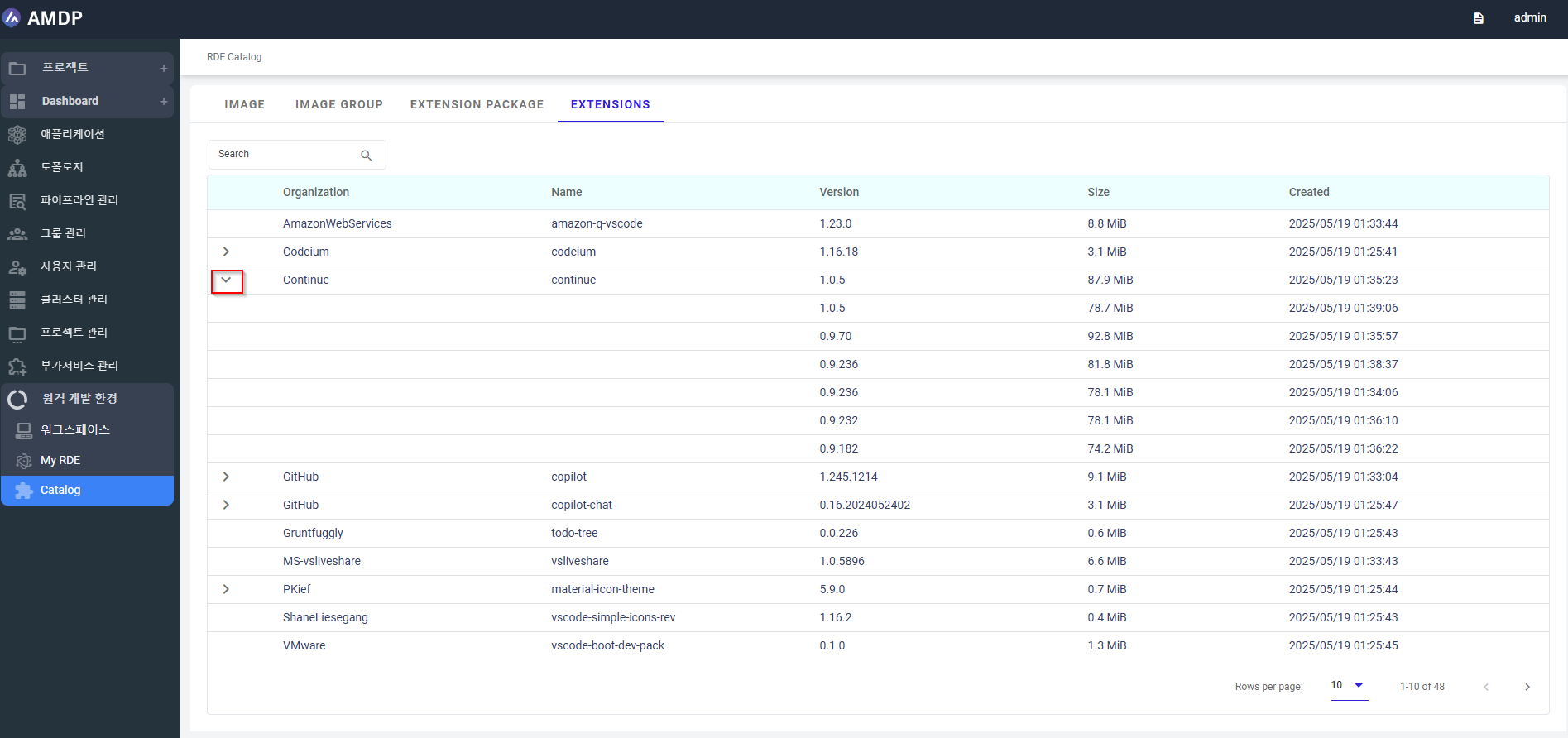
- Search by text for an extension: