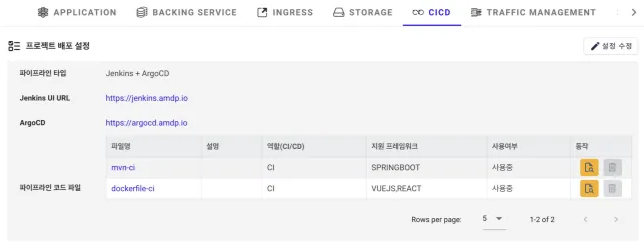Profile Deployment Management
Profile Deployment Policy Management
Initial Setup for Profile Deployment
By clicking on the CICD tab in the profile page, you can define common deployment policies that the applications will use.
To set up profile deployment, you must have a code template defined in the Pipeline Code Template Menu and addon services defined in the Addon Service Management Menu . The code template predefines pipeline codes for deployment pipelines to be used in the profile, while addon services define access paths to pipeline tools (like Tekton, Jenkins, etc.). For detailed settings of these menus, refer to Template Management
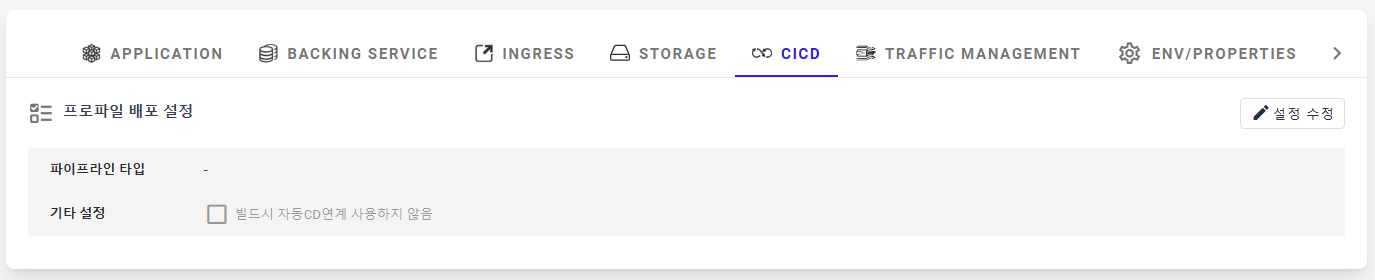
Modifying Profile Deployment Settings
The dialog displayed when clicking the Modify Settings button is as follows.
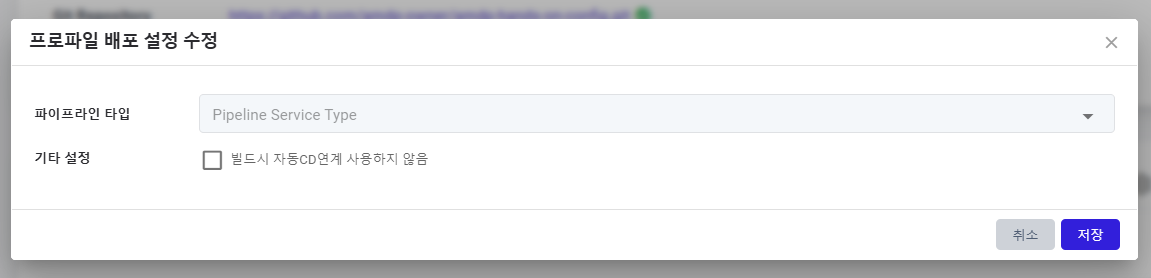
When selecting a pipeline type, you can see the detailed setting screen as per the type.
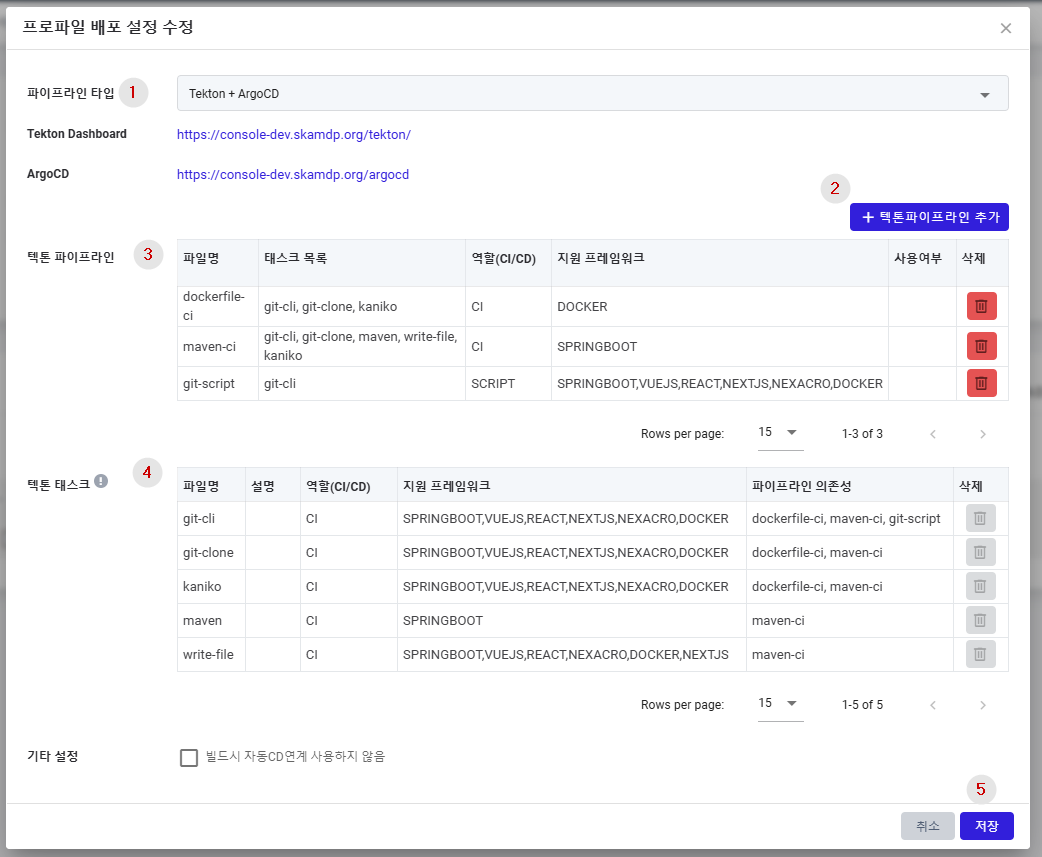
① Pipeline Type: Supports two types, Tekton + ArgoCD and Jenkins + ArgoCD. Tekton and Jenkins are used as build tools, while ArgoCD is used as a deployment tool. If addon services are correctly set up, the accessible web path will also be displayed.
② Add Tekton Pipeline Button: Pipeline codes defined in the base code template are cloned for use in the profile. Subsequent customizations can be made within the profile. For Tekton, the Add Tekton Pipeline button appears in this area, while for Jenkins, the Add File button is displayed.
③ Tekton Pipeline: Displays the added pipeline codes.
④ Tekton Task: For Tekton, additional task codes are also displayed.
⑤ Save Button: Save after completing modifications. To add pipeline codes, click the button in area ②.
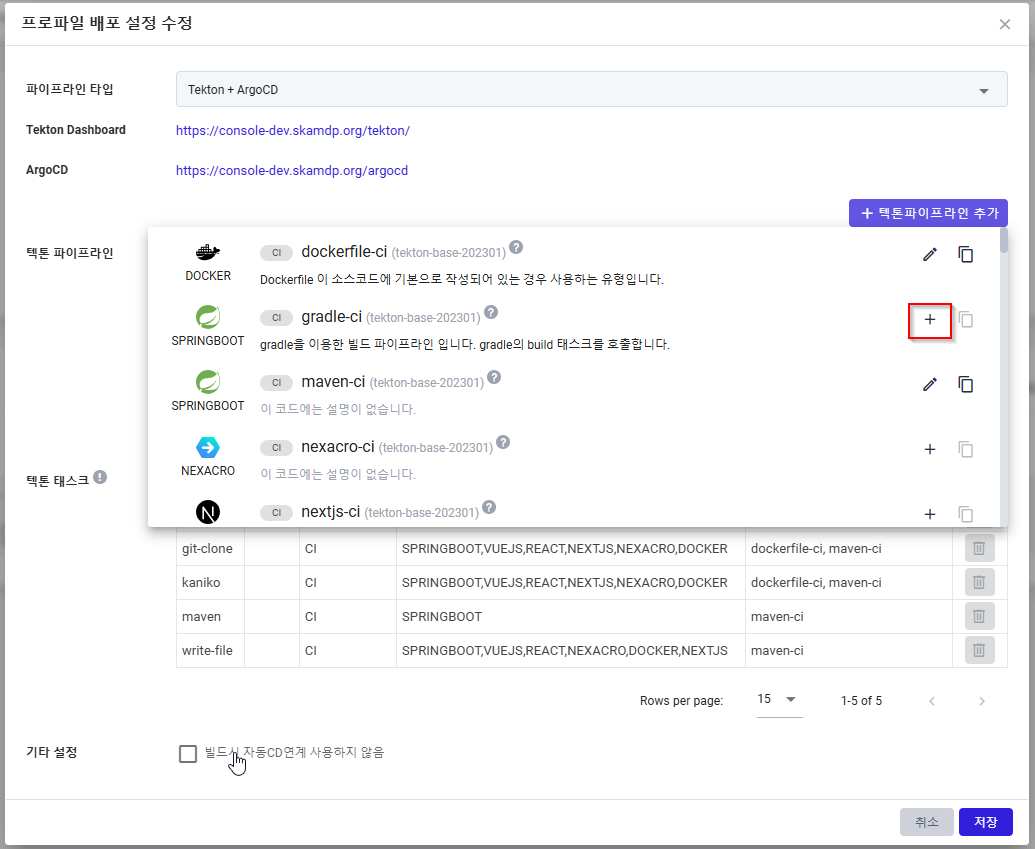
The list displays names of the base code template and pipeline codes supporting specific frameworks. Add pipeline codes to the profile considering the frameworks of the applications being configured. The Tekton task codes used by the pipeline are automatically added.
Even if you add Tekton pipeline codes, the existing Tekton tasks with the same name are retained. If there's a significant difference between the tasks in the base code template and those added to the profile, and you need to update them, save the deployment settings and then manually update the Tekton task codes by clicking on the task name on the upper screen
For Jenkins, add pipeline code files (Jenkinsfile format) suitable for the framework as they contain all the necessary content for the build.
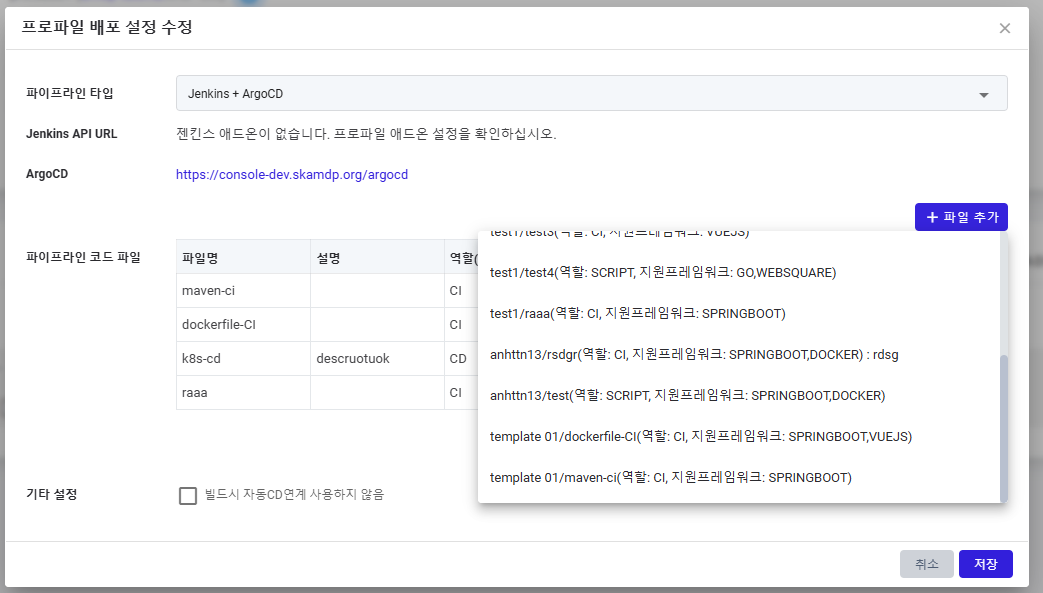
You can modify the specific pipeline code by clicking on its name in the pipeline deployment settings screen.
Customizing pipeline codes is a consulting area, and typically, no modification is necessary for use.
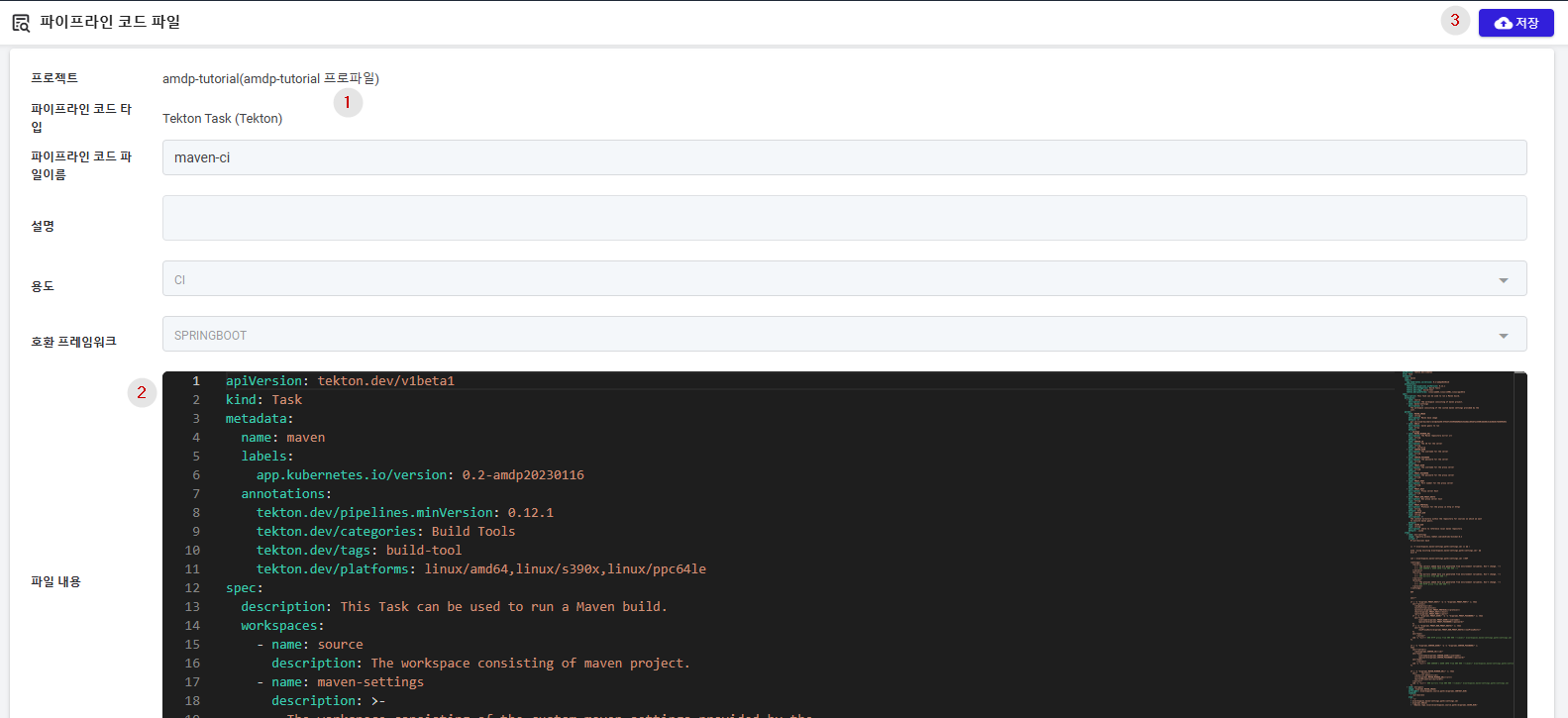
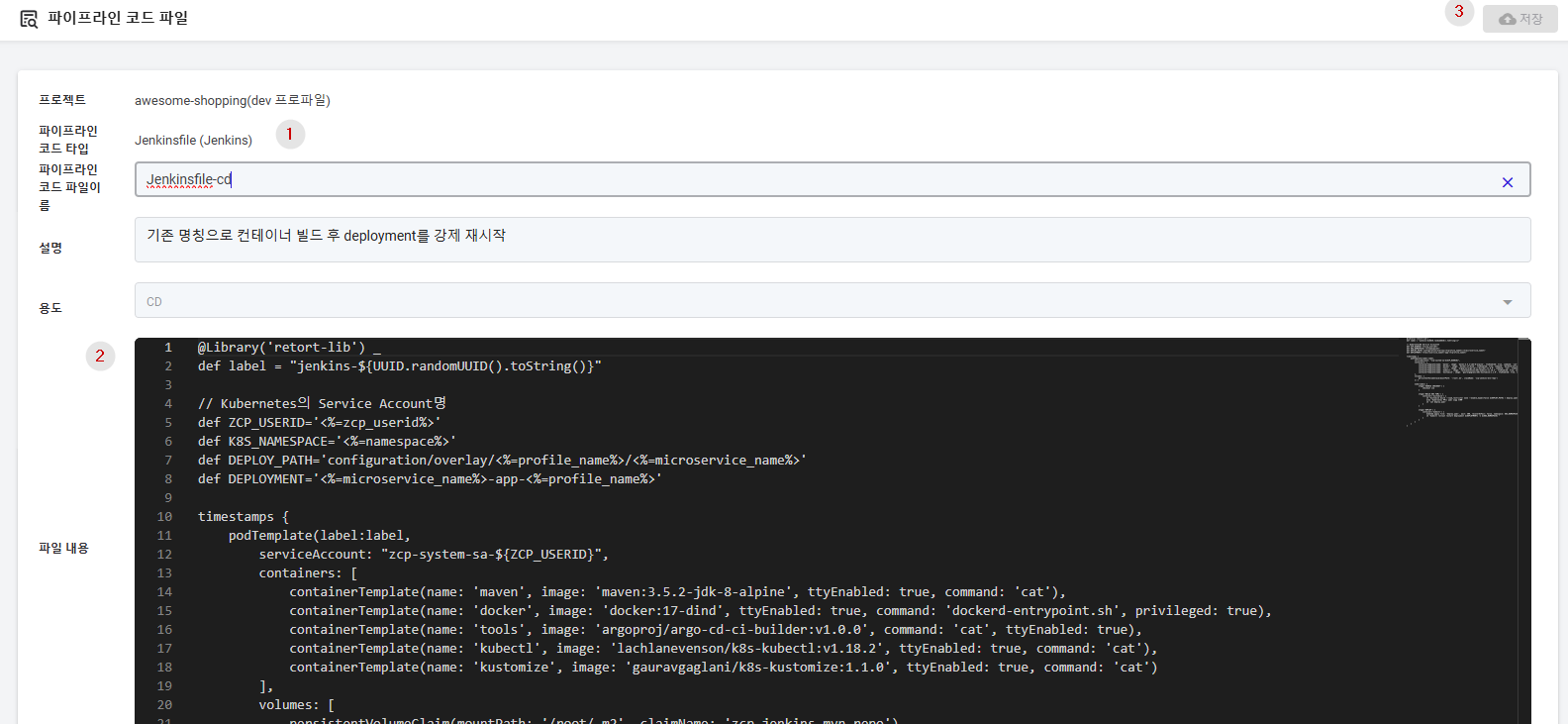
① Displays general information about the selected pipeline code.
- Pipeline Code Type: Whether it's for Tekton pipeline/task or Jenkins Jenkinsfile.
- Pipeline Code File Name: The name displayed when executing the pipeline code.
- Description: Description of the function performed by the pipeline code.
- Purpose (read-only): Predefined in the base code template, showing whether it performs build (CI) or deployment (CD) functions.
- Compatible Framework (read-only): Predefined in the base code template, supporting
the following types:
- SPRINGBOOT, VUEJS, REACT, NEXTJS, NEXACRO, DOCKER.
② File Content: For Tekton, you can view and edit Tekton pipeline codes. For Jenkins, you can view and edit Jenkinsfile codes. If you select a Tekton task, you can edit the Tekton task codes.
③ Save Button: Save after completing modifications.
If you select Tekton pipeline codes or Jenkinsfile, additional features needed for building the application are displayed.
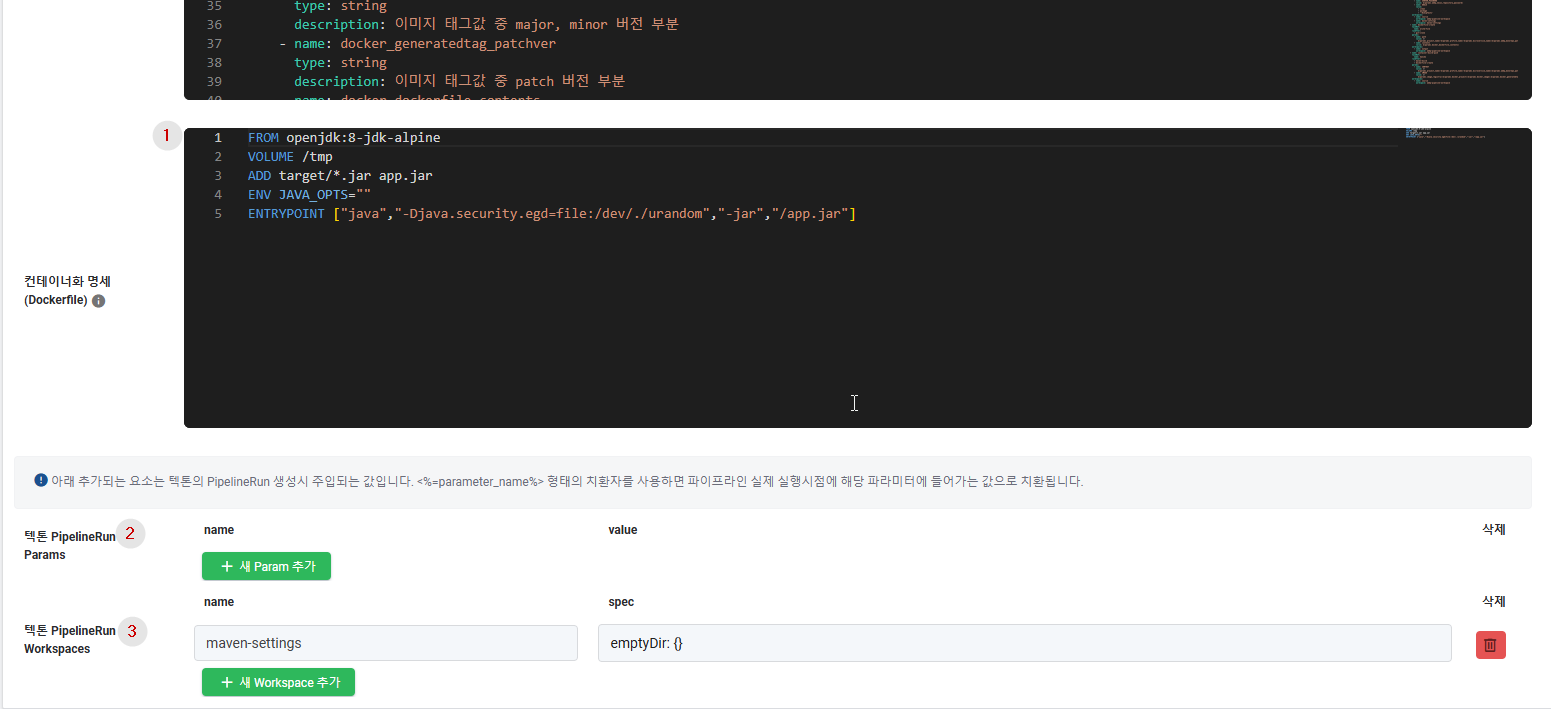
① Containerization Specification (Dockerfile) : Specifies the Dockerfile to be used for containerizing the application. The pipeline code is configured to create a Dockerfile before generating the application container image using the docker_dockerfile_contents the placeholder.
② Tekton PipelineRun Params’: Used to inject customized variable values into the PipelineRun parameters for running the Tekton pipeline.
③ Tekton PipelineRun Workspaces’: Similarly, used to inject customized values into Workspaces when creating PipelineRun.
For Jenkins files, only custom parameters are displayed.
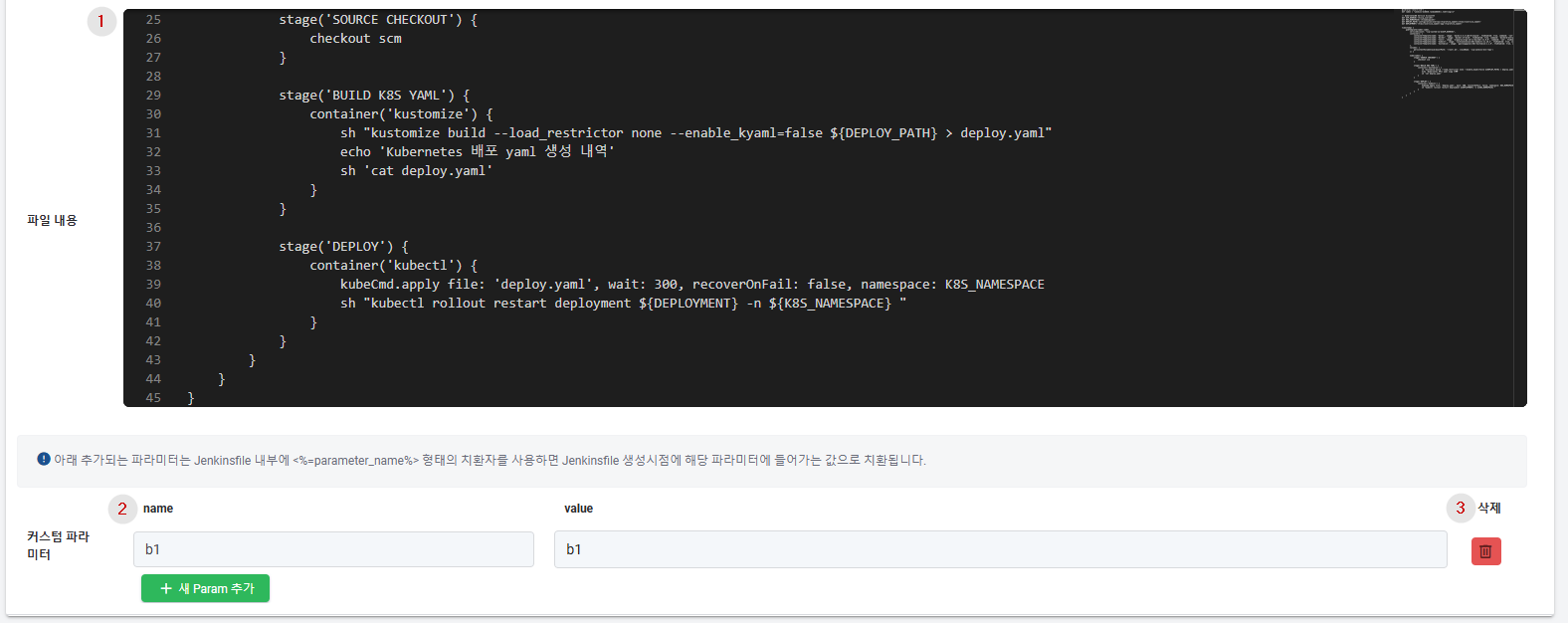
Profile Deployment Settings Management
Pipeline Type (Tekton + ArgoCD)
After the initial setup is completed, the screen is displayed as follows.
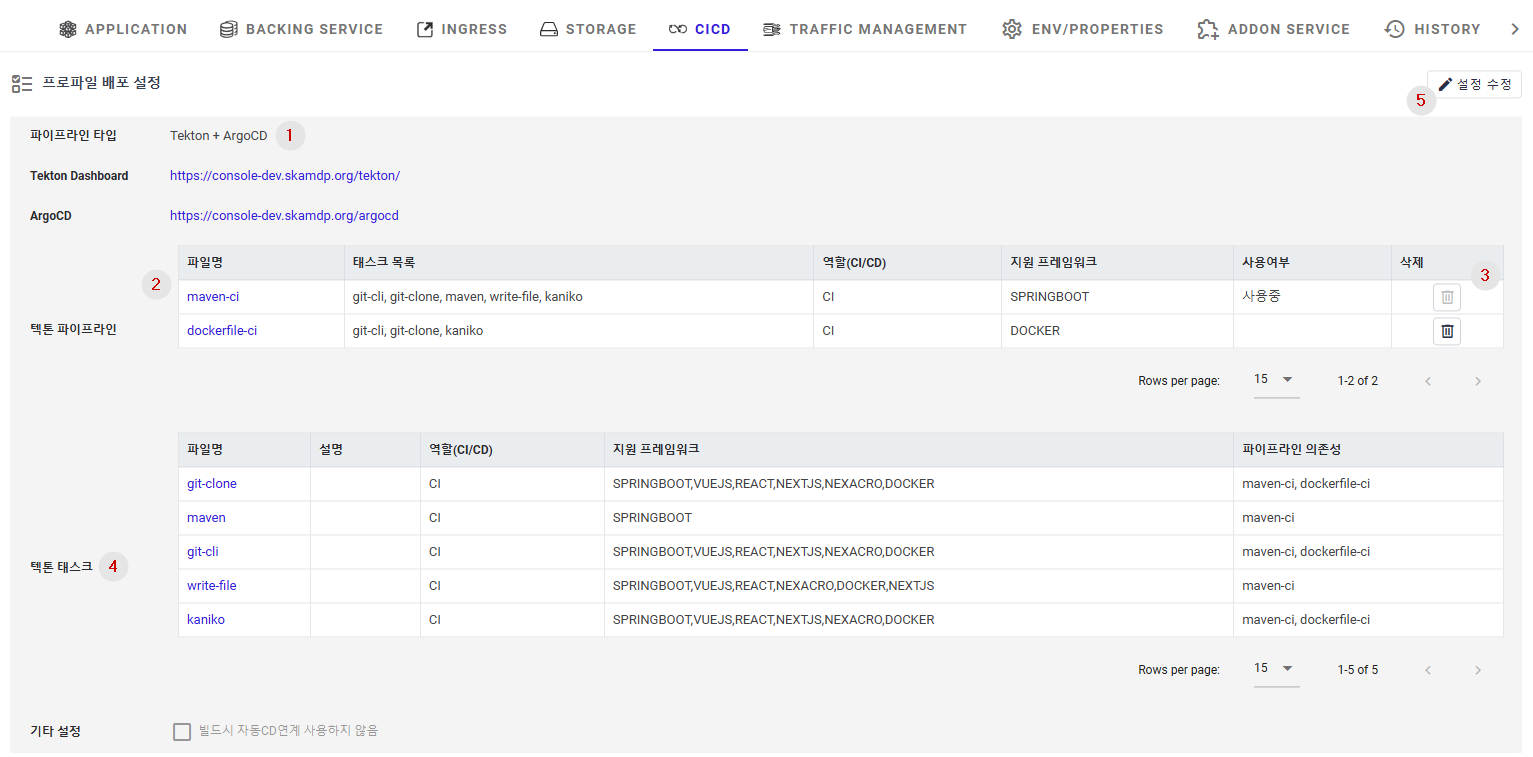
① Pipeline Type : Shows the type of pipeline selected for building and deploying the applications in the profile. If there are accessible web address details, they are also displayed. To use the tools properly, Tekton, Jenkins, or ArgoCD should be added as addon services to the profile in advance.
② Tekton Pipeline: This is the common pipeline code used for deploying applications. Clicking on the code file name allows for customization of the pipeline code.
③ Delete: Added codes can be deleted when they are not used by applications.
④ Tekton Task: For Tekton, an additional list of Tekton tasks is displayed. Customization can be performed if necessary.
⑤ Modify Settings: Clicking the modify settings button displays a dialog for modifying profile deployment settings.
Pipeline Type (Jenkins + ArgoCD)
Only the list of pipeline code files corresponding to Jenkins file is displayed.