My RDE
MyRDE provides a clear overview of the existing environments or platforms used for remote development, such as cloud-based IDEs, virtual machines, or containerized environments.
MyRDE
Only administrator and the user has been granted access and permission to the projects having RDE can view the MyRDE belongs to that projects
Access to MyRDE from Sidebar Menu:
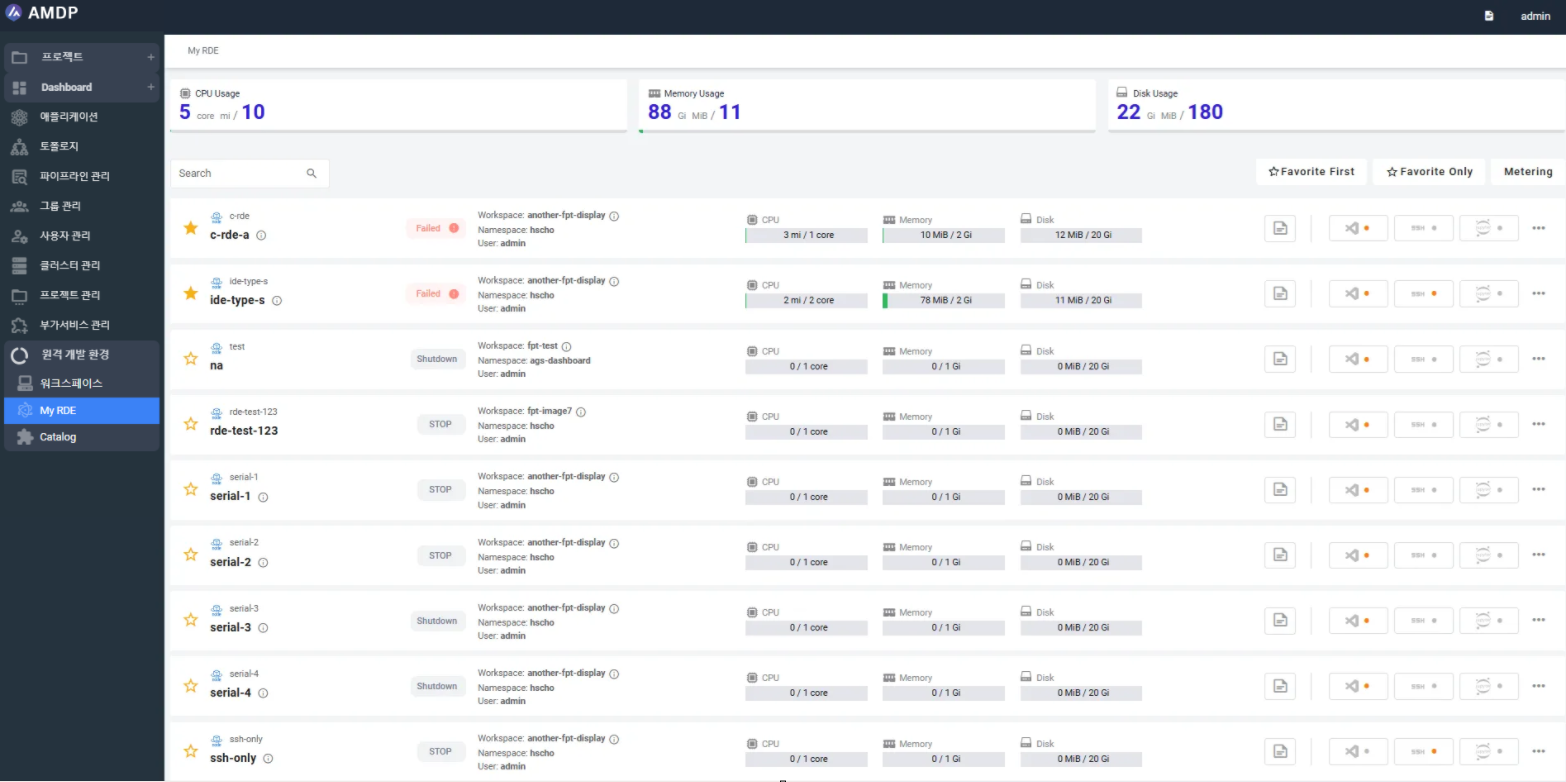
Key functions
On the RDE list, below actions can be performed:
- Search for RDE
MyRDE screen can show a list of RDE following the RDE name search result, which is displayed on A-Z ascendant
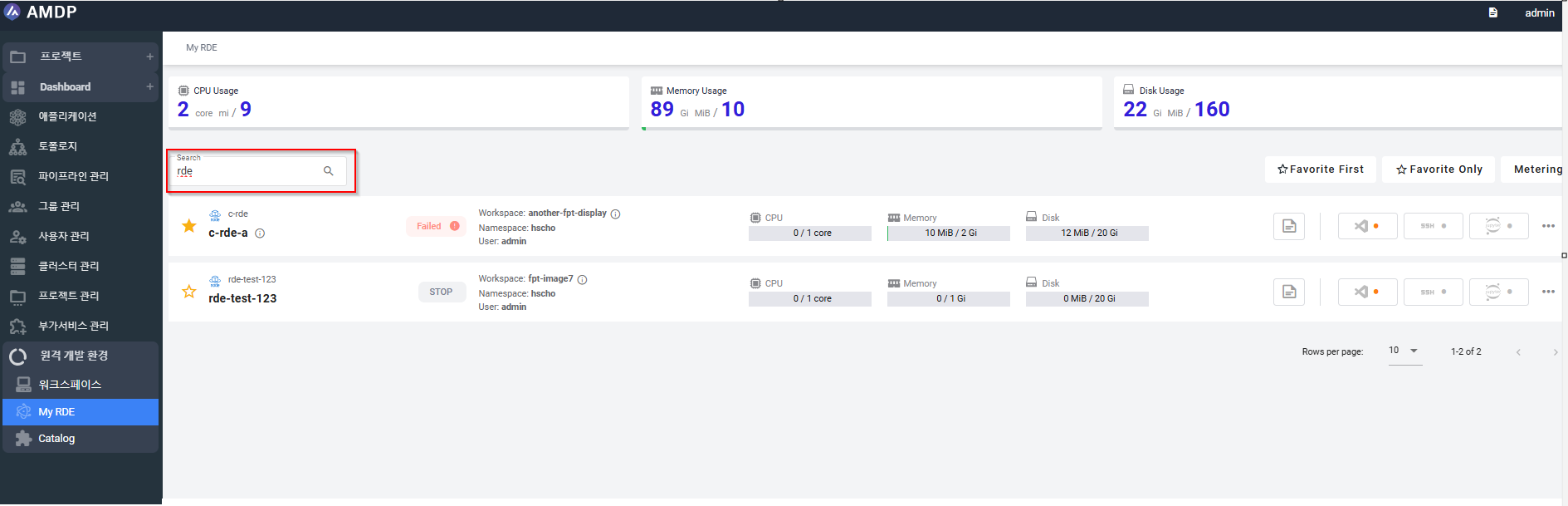
- Pagination
RDE can be viewable in 5, 10, 15 rows or all RDEs
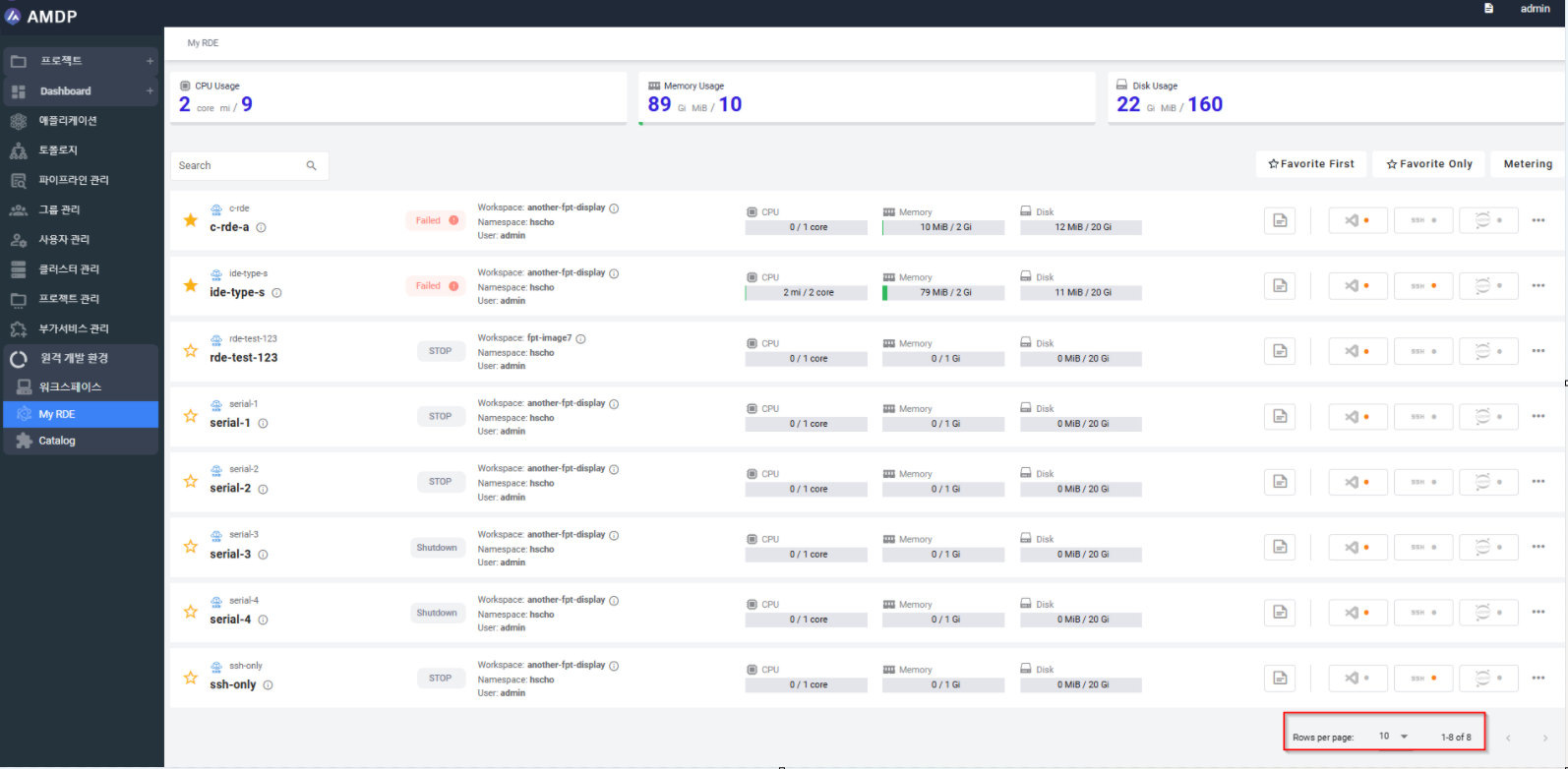
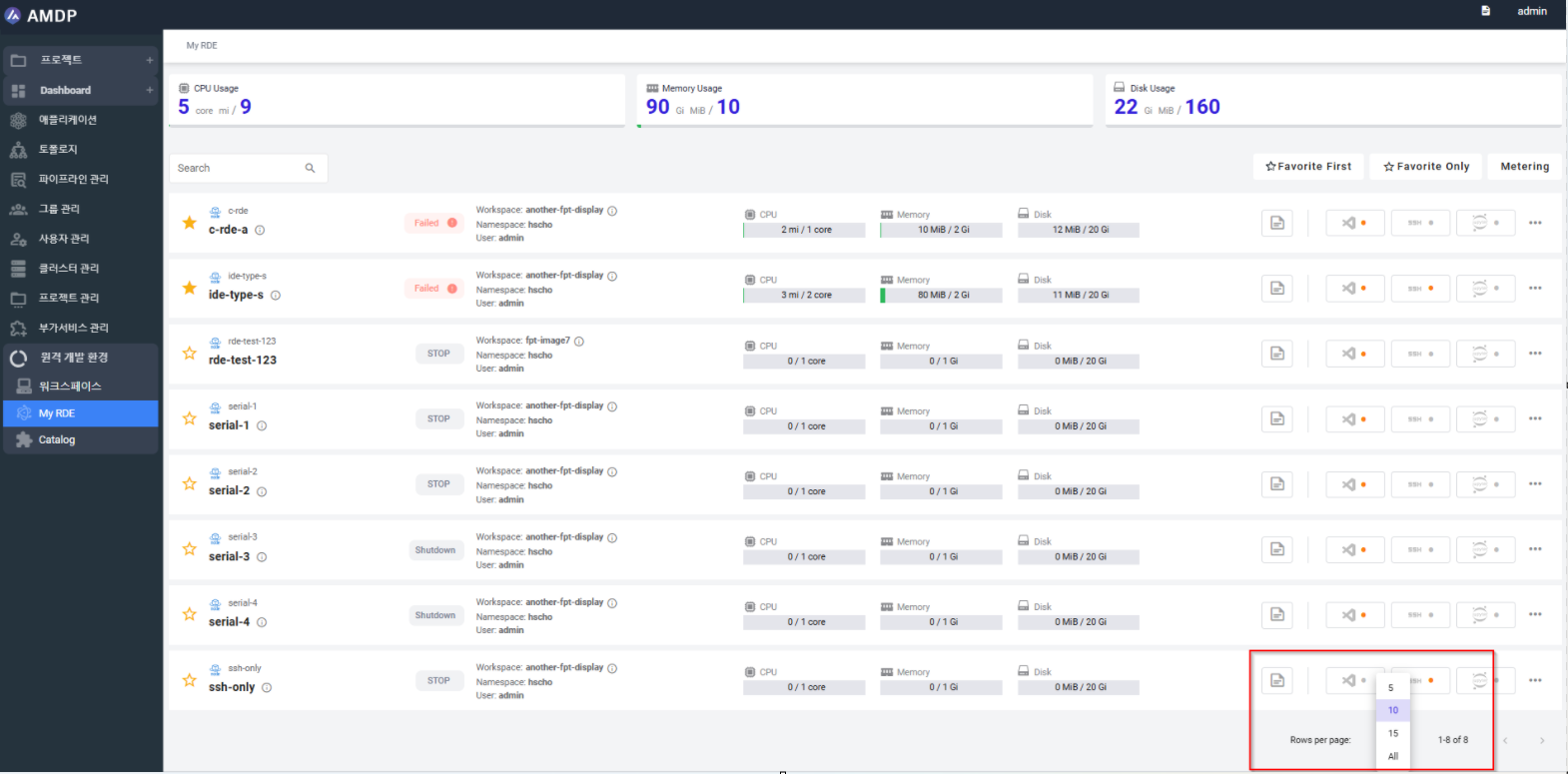
- Sort and filter view by favorite RDE
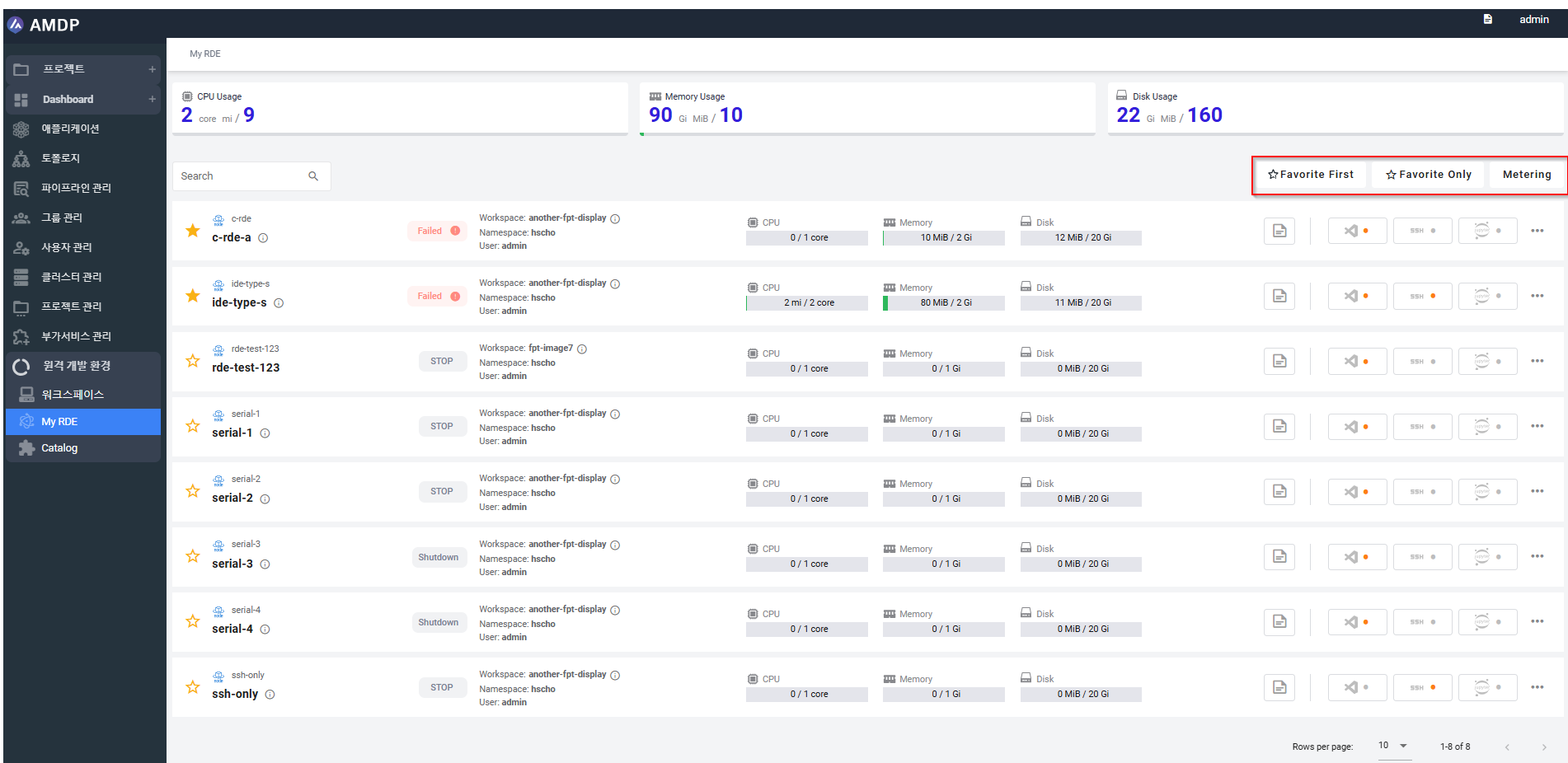
By displaying Favorite RDE in the first order on the list view:
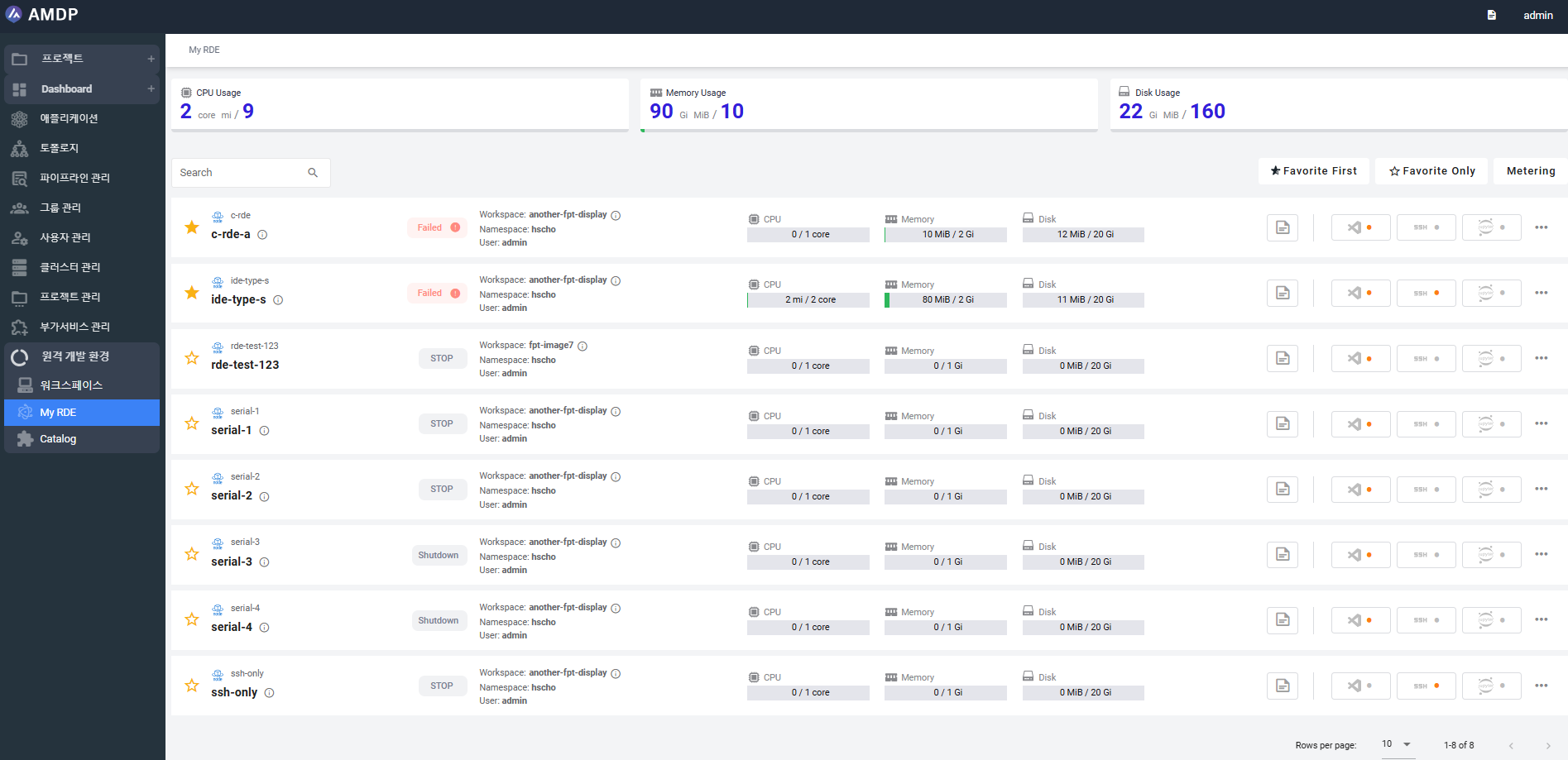
By displaying only Favorite RDE:
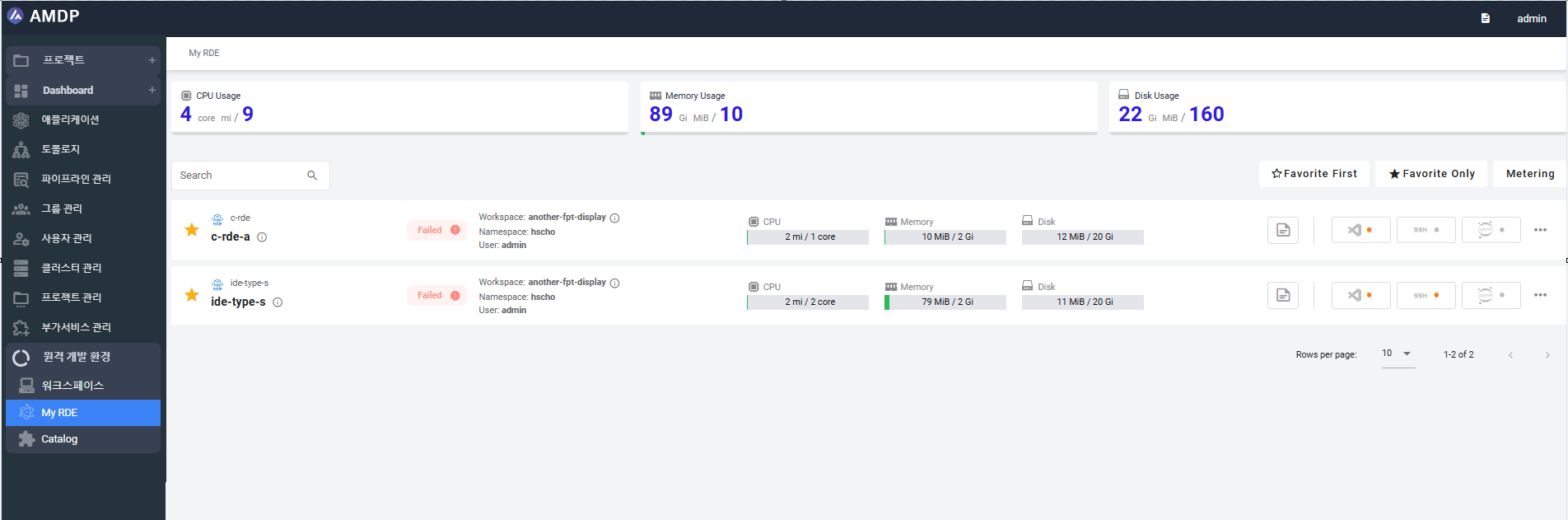
- View the parameter of RDE operation:
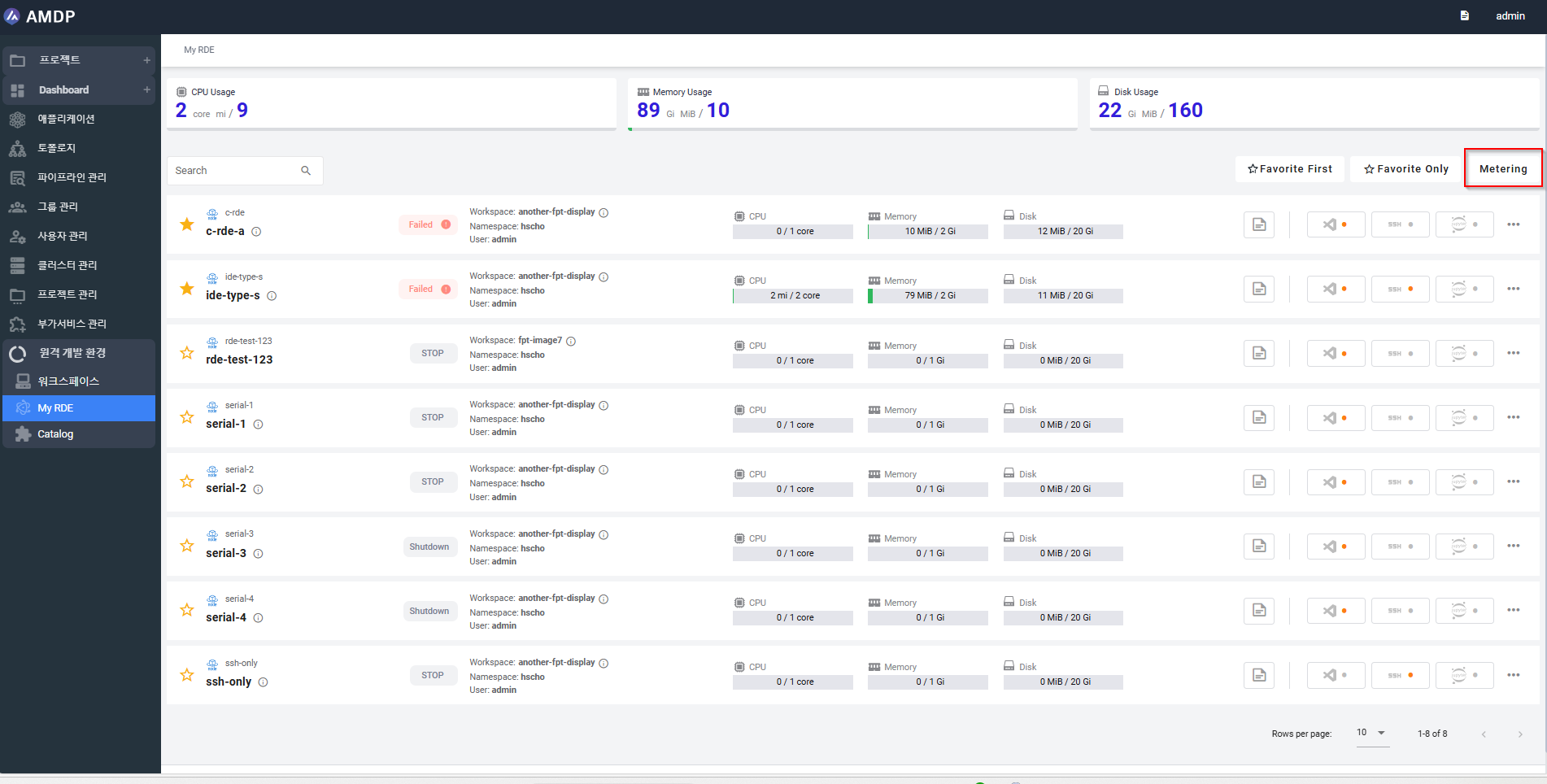
From MyRDE screen, click on “Metering”, the detail status of RDE is shown:
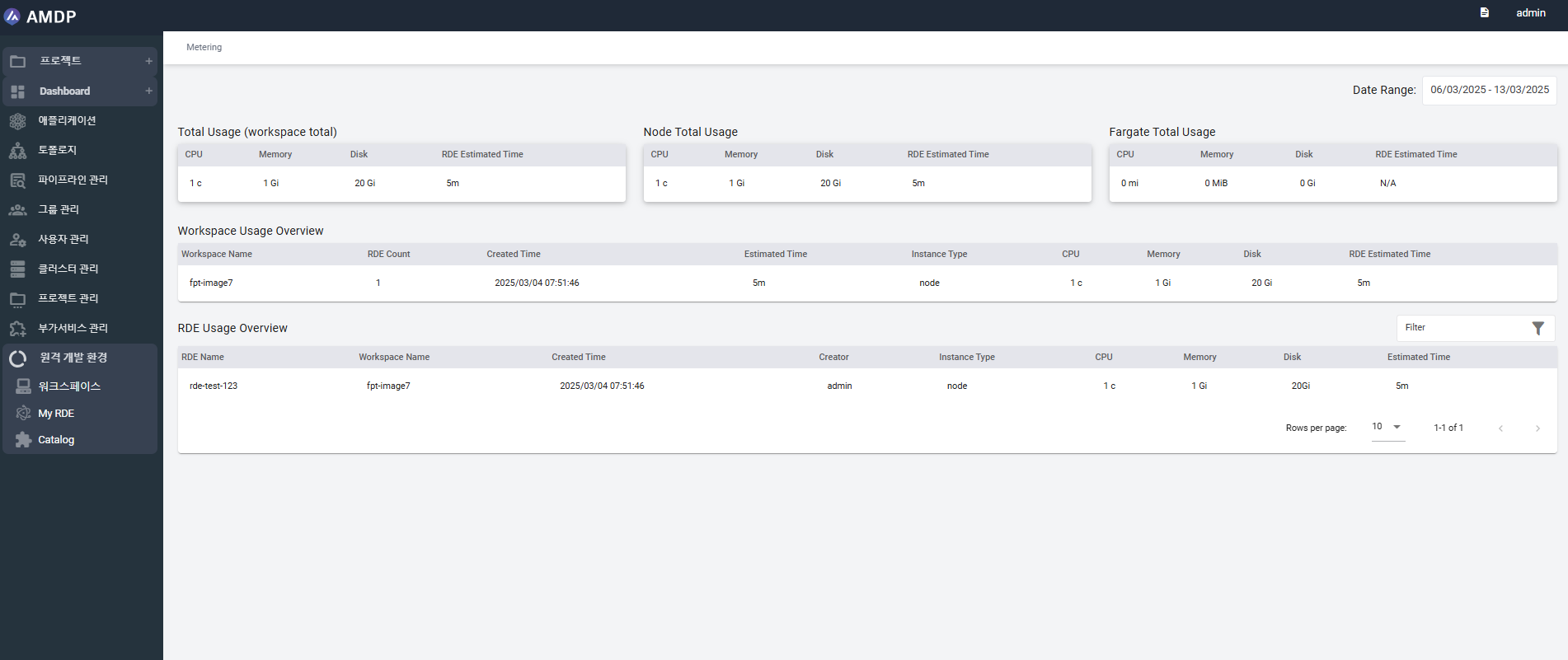
On the “Metering” screen, below parameters are provided:
- Total Usage
- Node Total Usage
- Fargate Total Usage
- Workspace Usage Overview
- RDE Usage Overview
- On RDE Usage Overview, select a RDE row to view the RDE detailed:
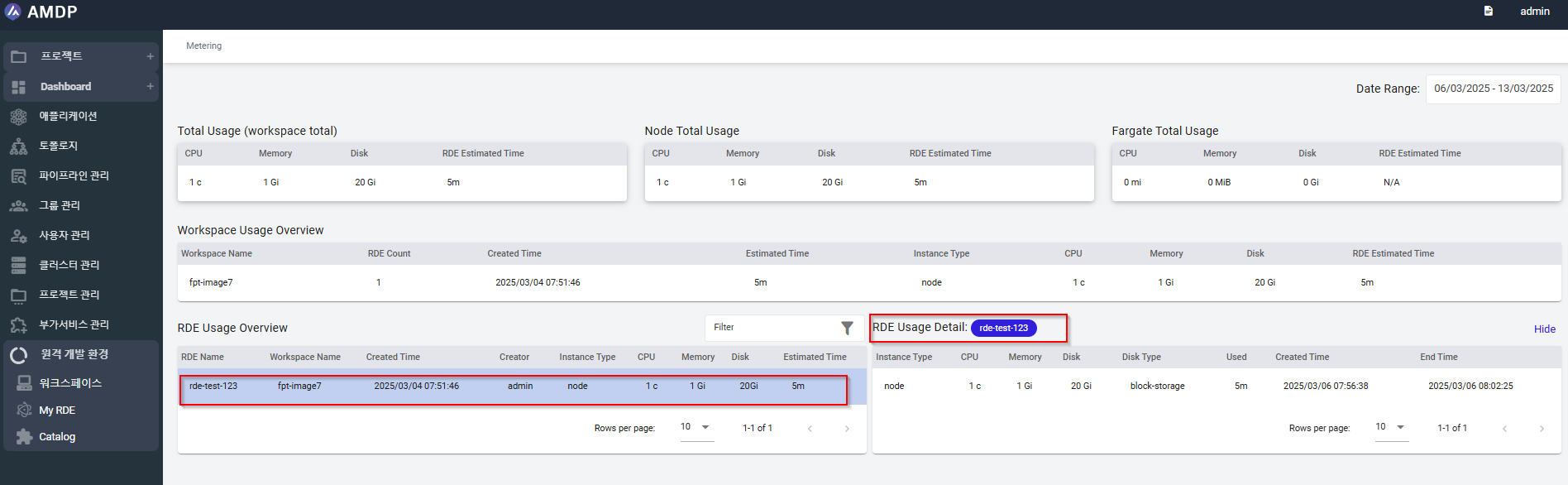
- RDE Modification
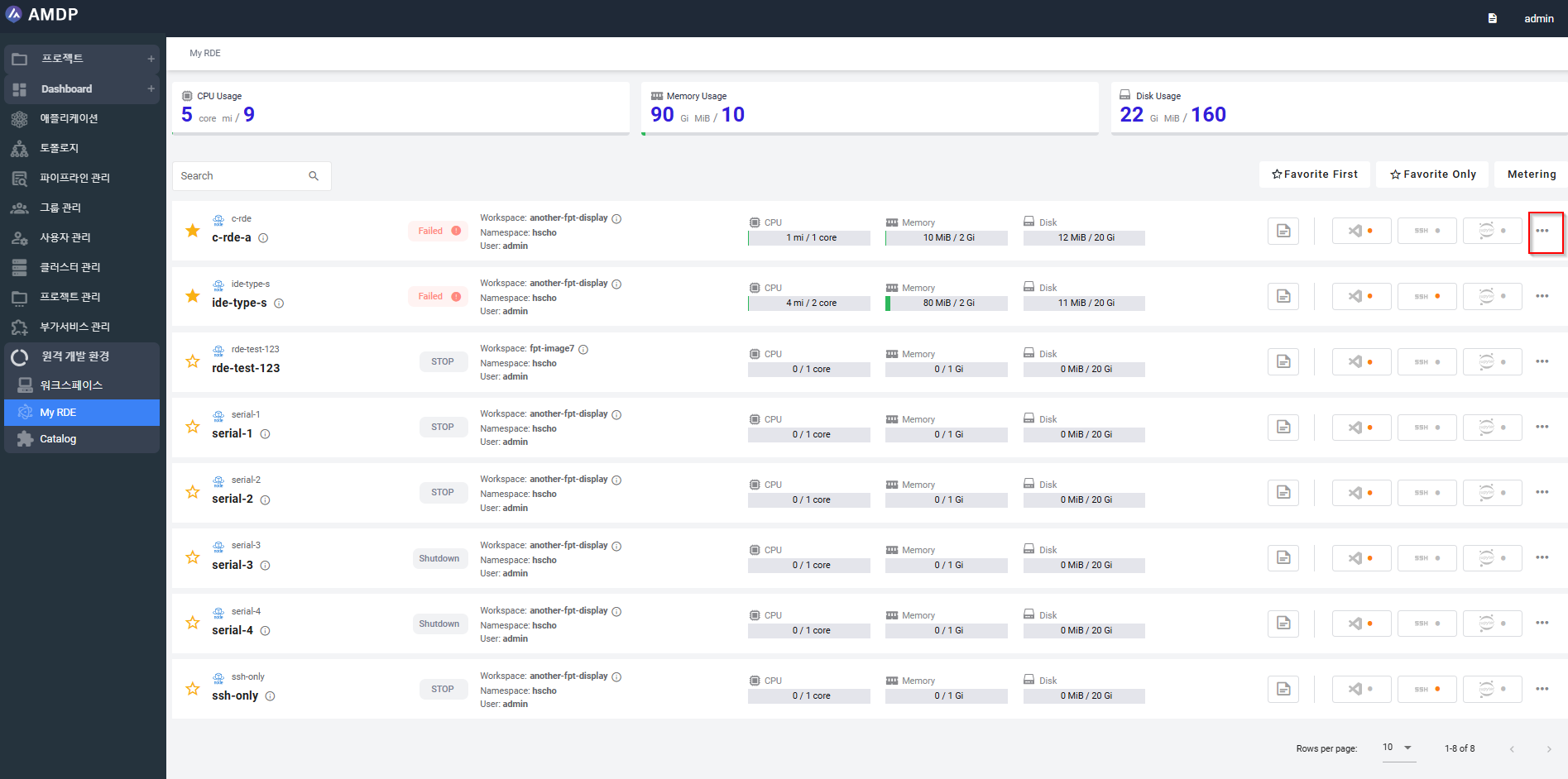
In order to modify RDE, click on “…” at the end of each RDE:
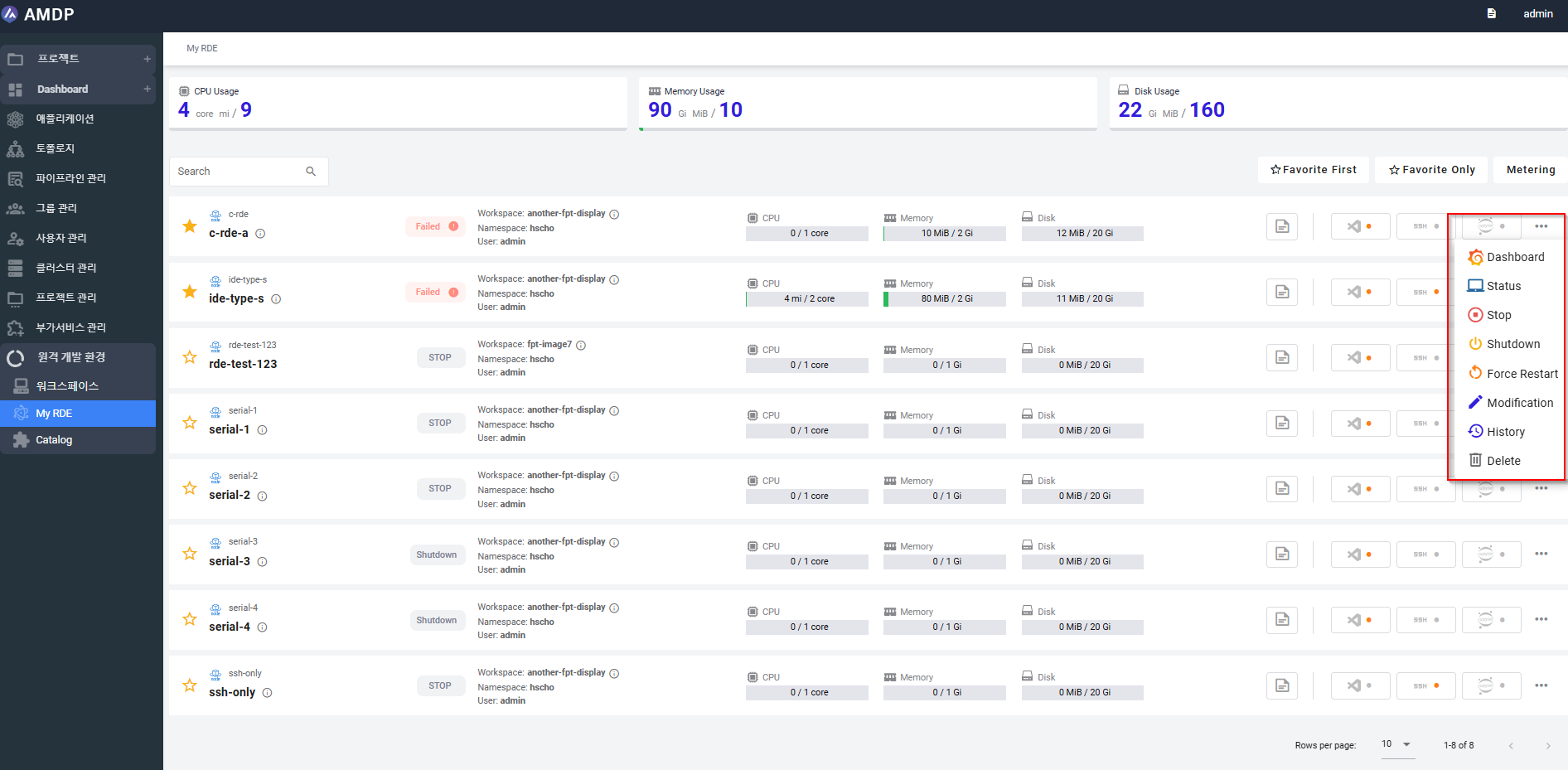
Select “Modification” to navigate to Edit RDE screen:
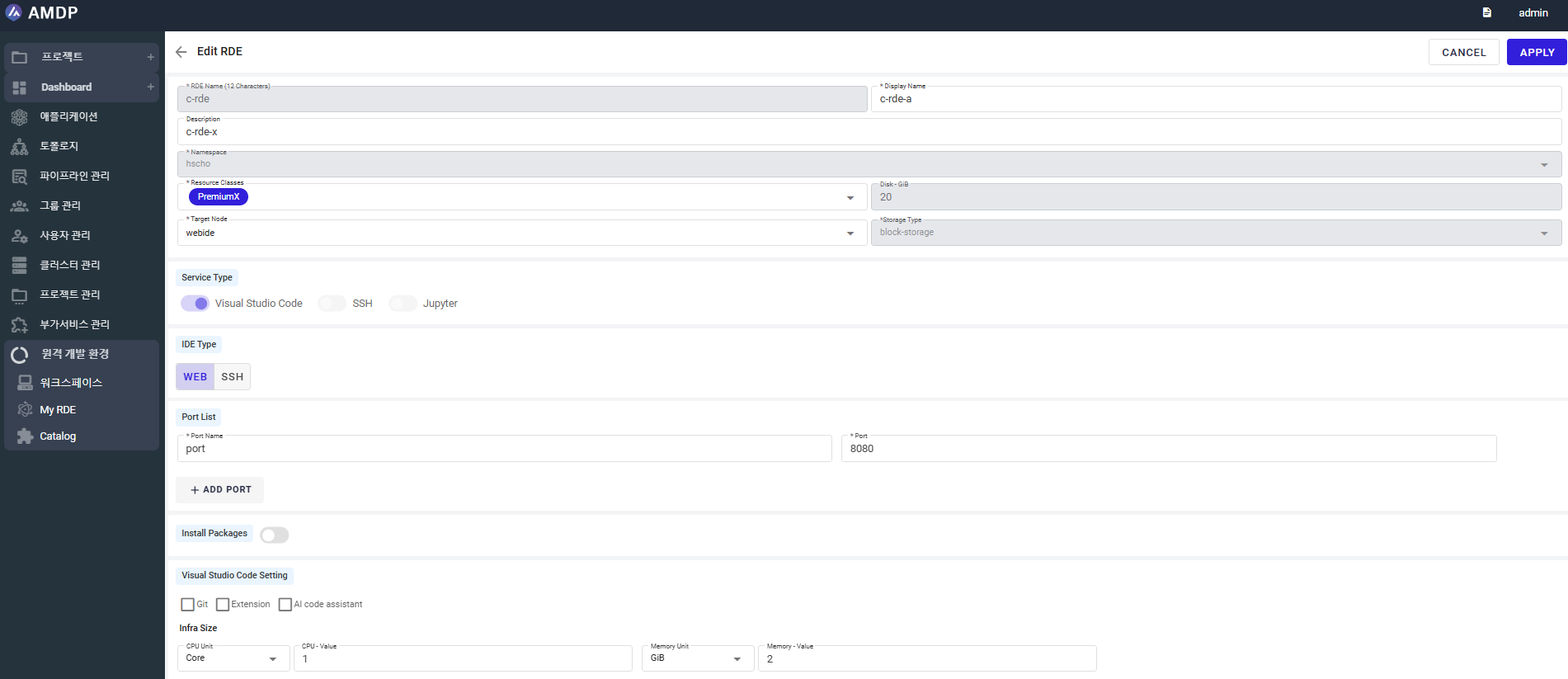
- Monitor RDE running
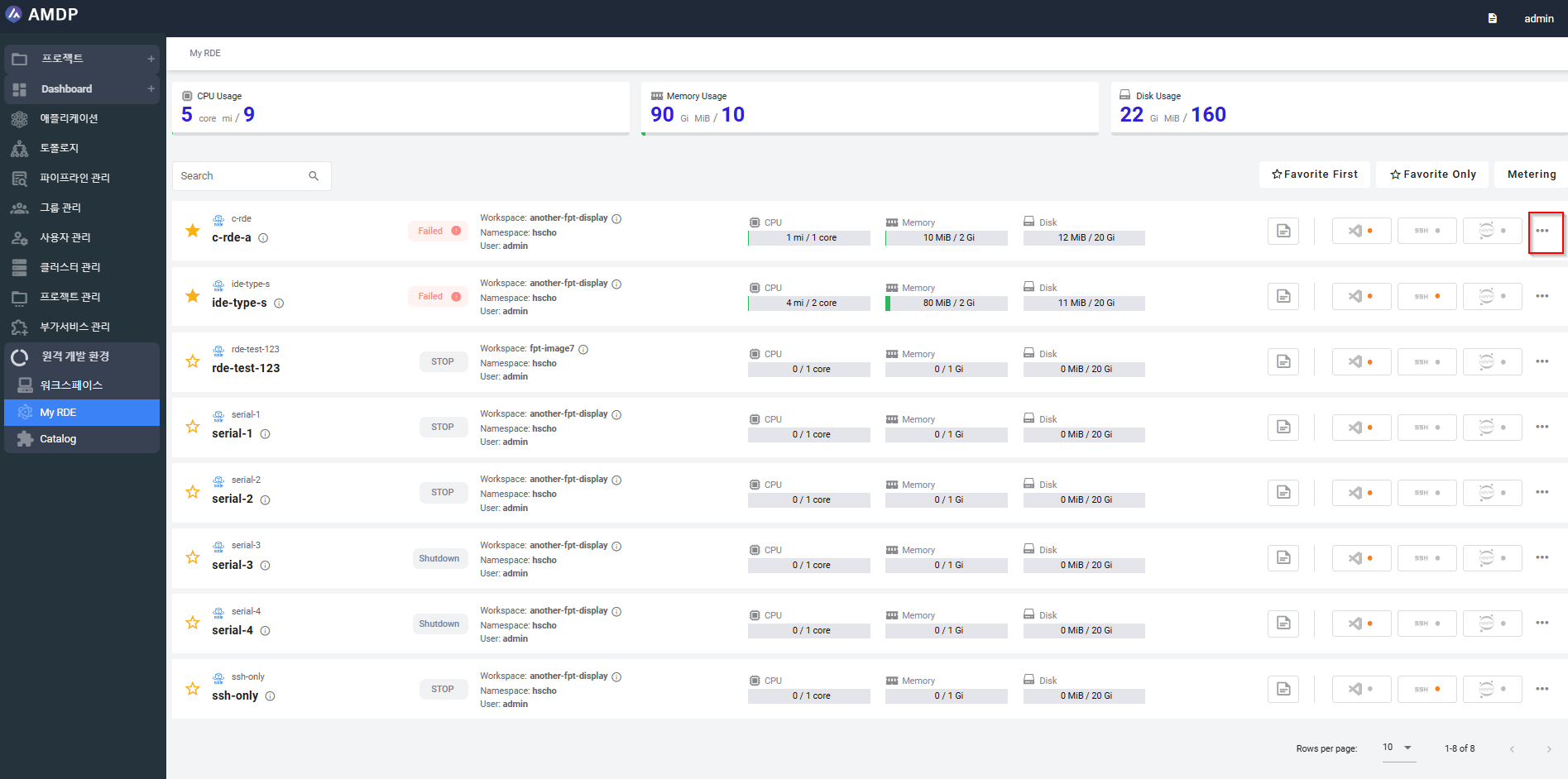
Click on “…” at the end of each RDE, then select “Dashboard” to access to Grafana:
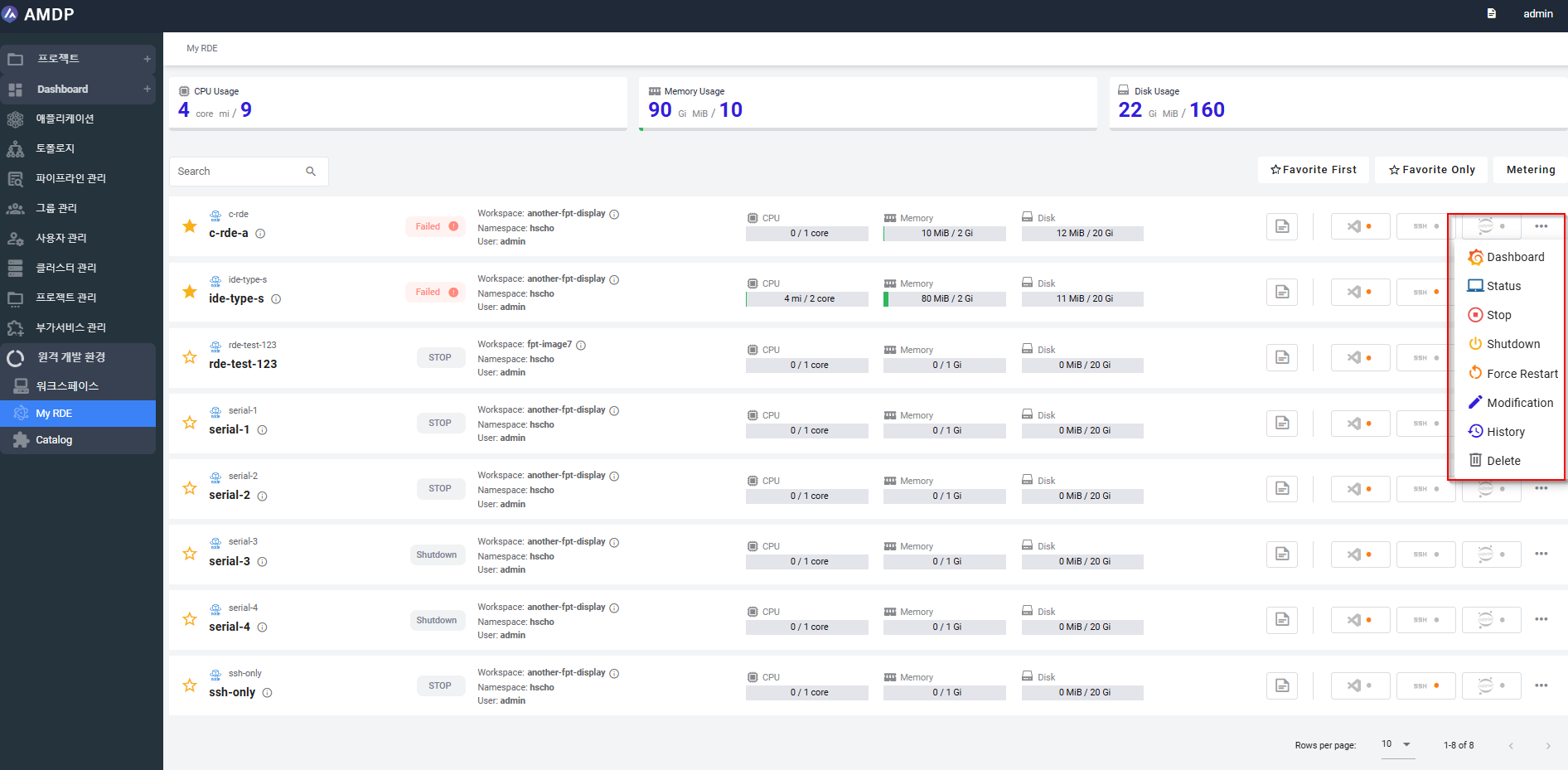
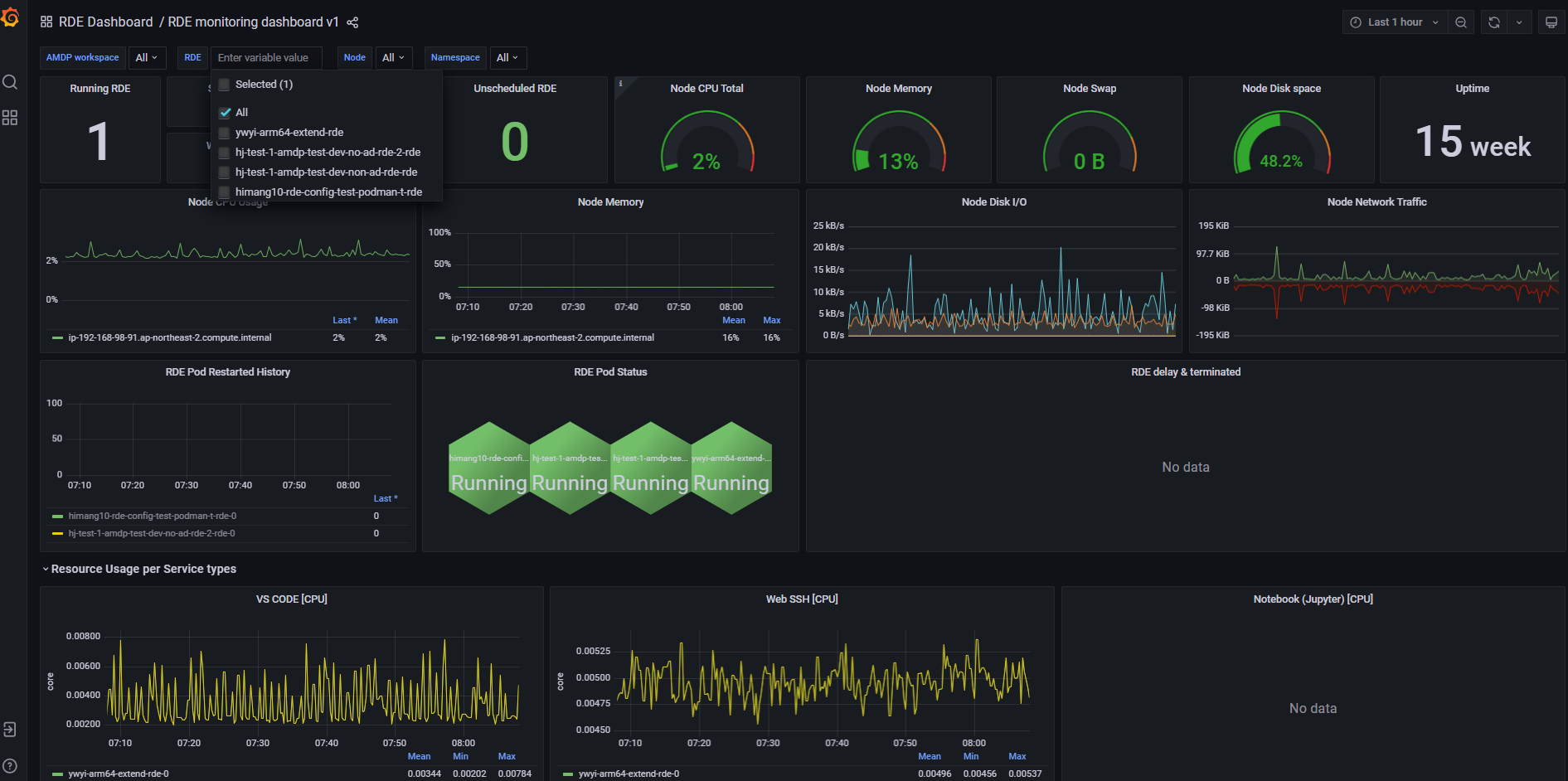
- Change RDE status:
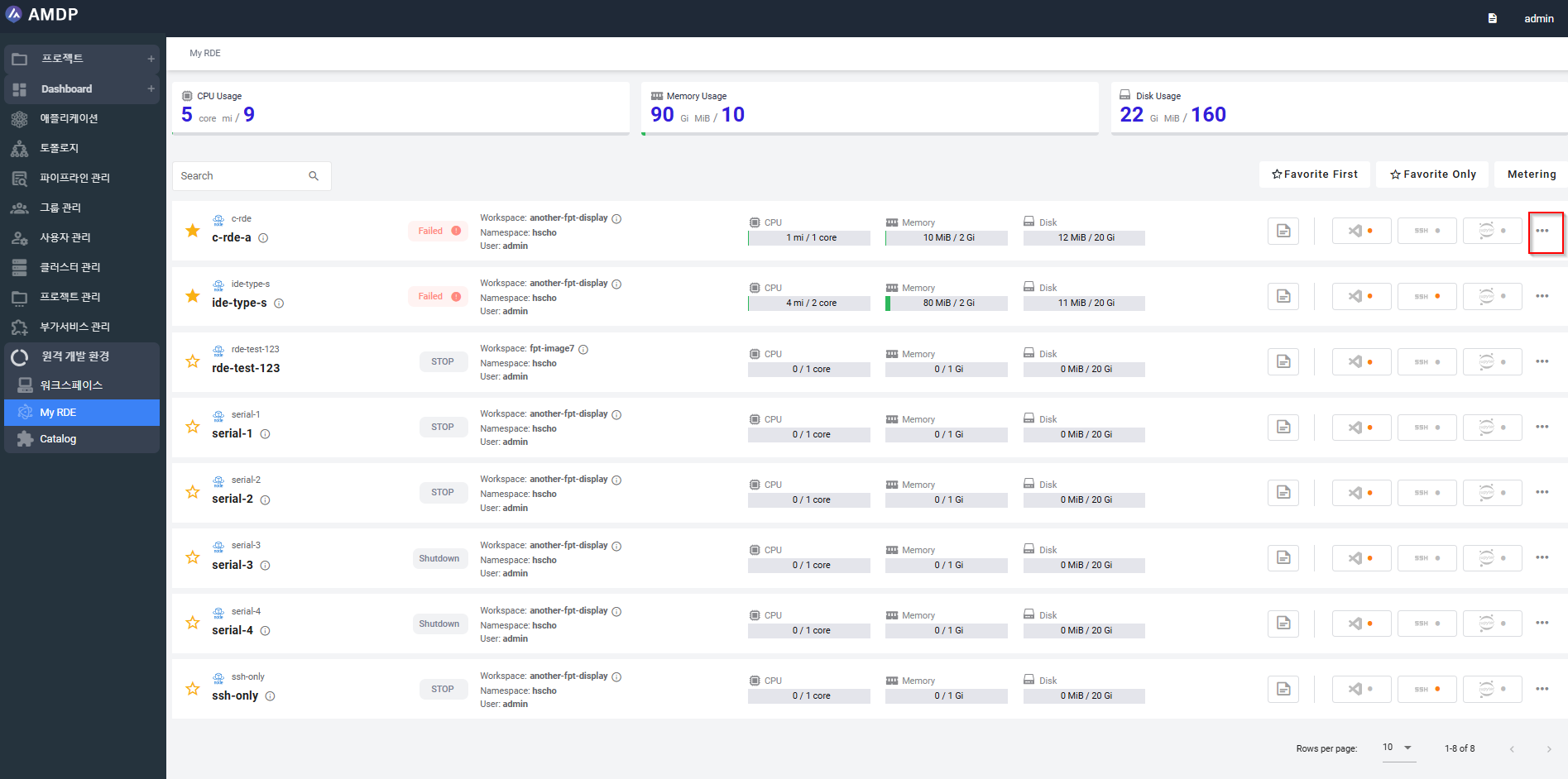
In order to change the status of RDE, click on “…” at the end of each RDE:
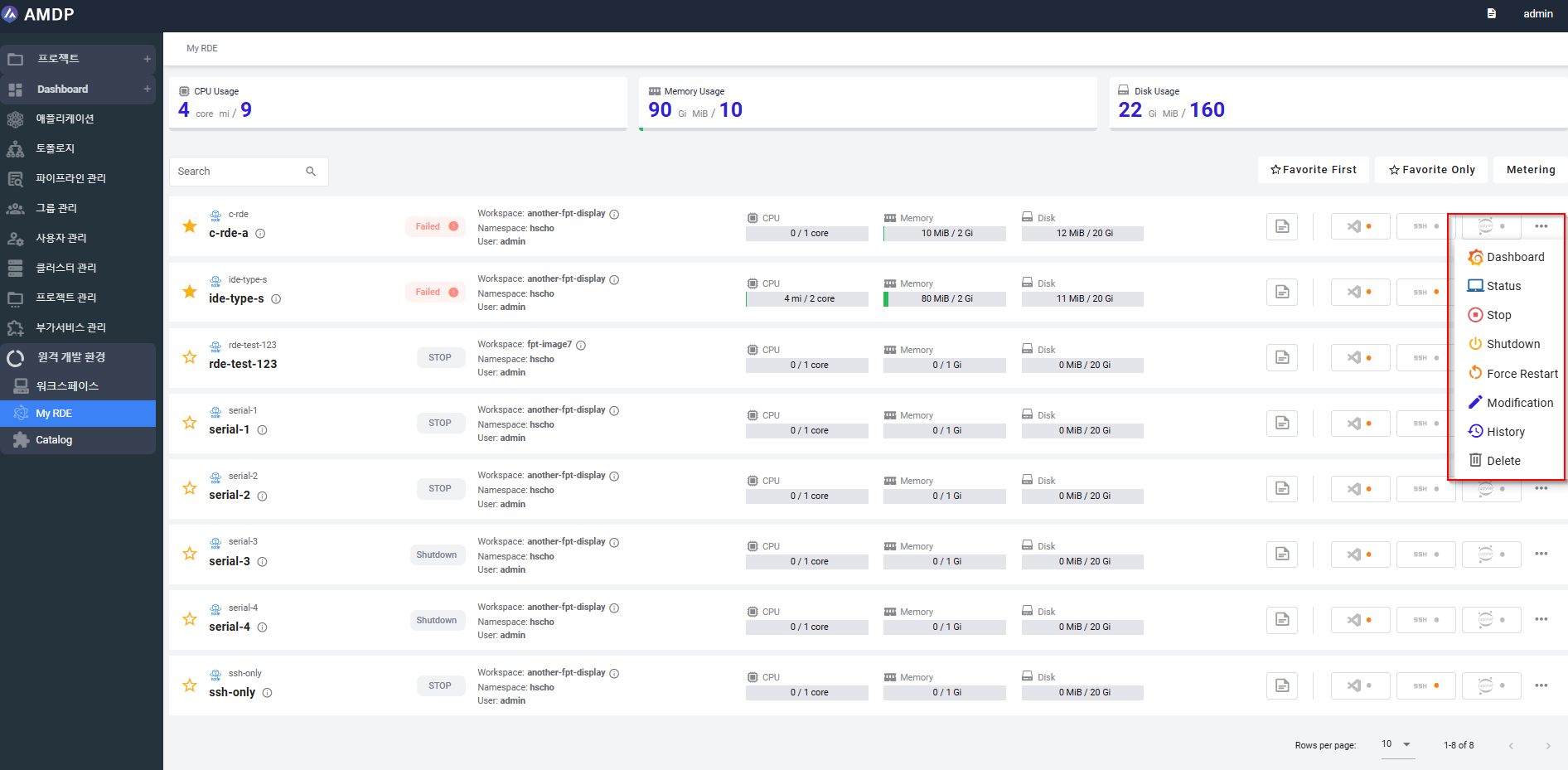
Then select the action :
- Stop
- Shutdown
- Force restart/ Restart
- Resume
- Delete
- View history
Select the “ …” at the end of RDE then choose “History”:
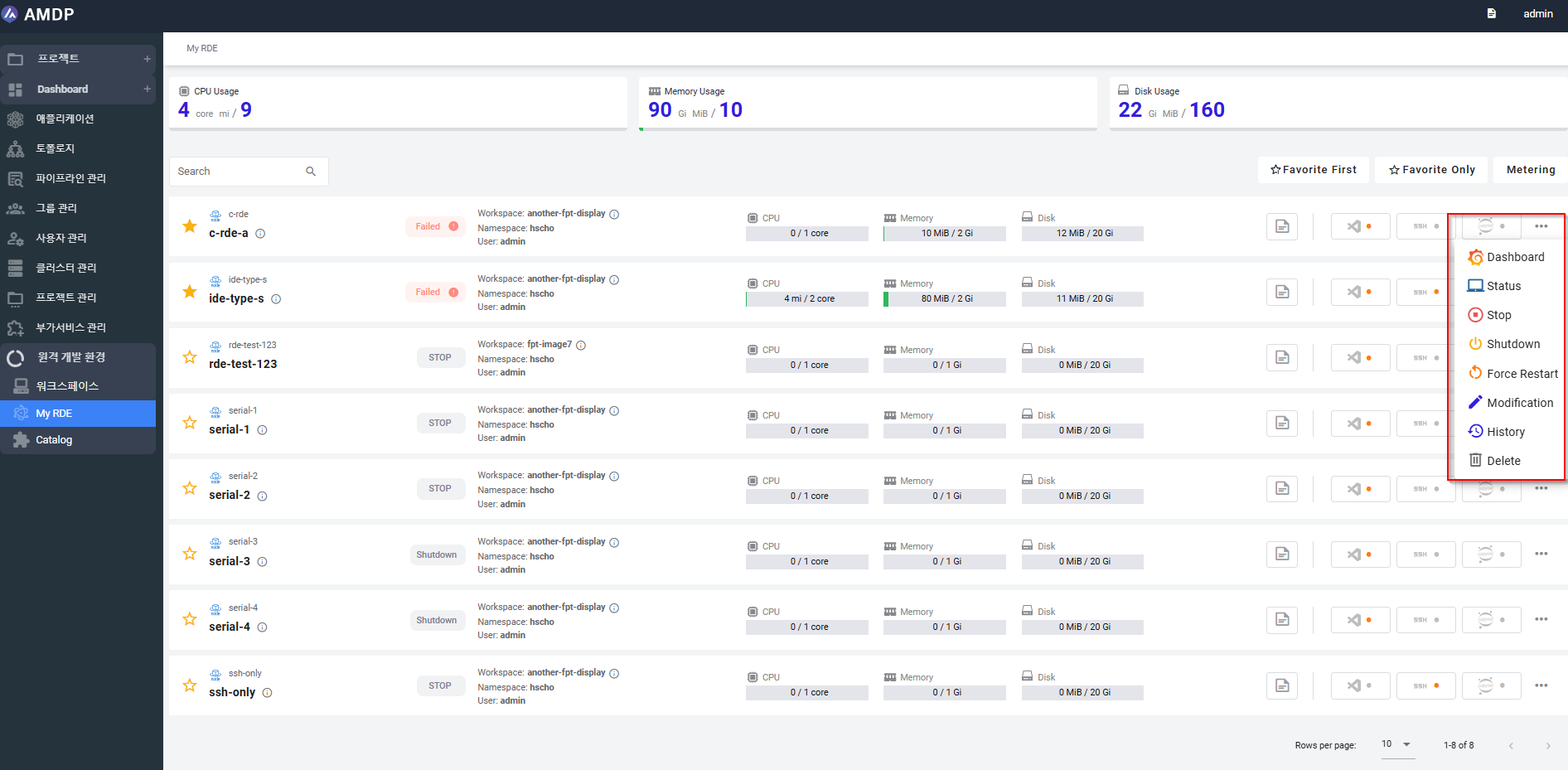
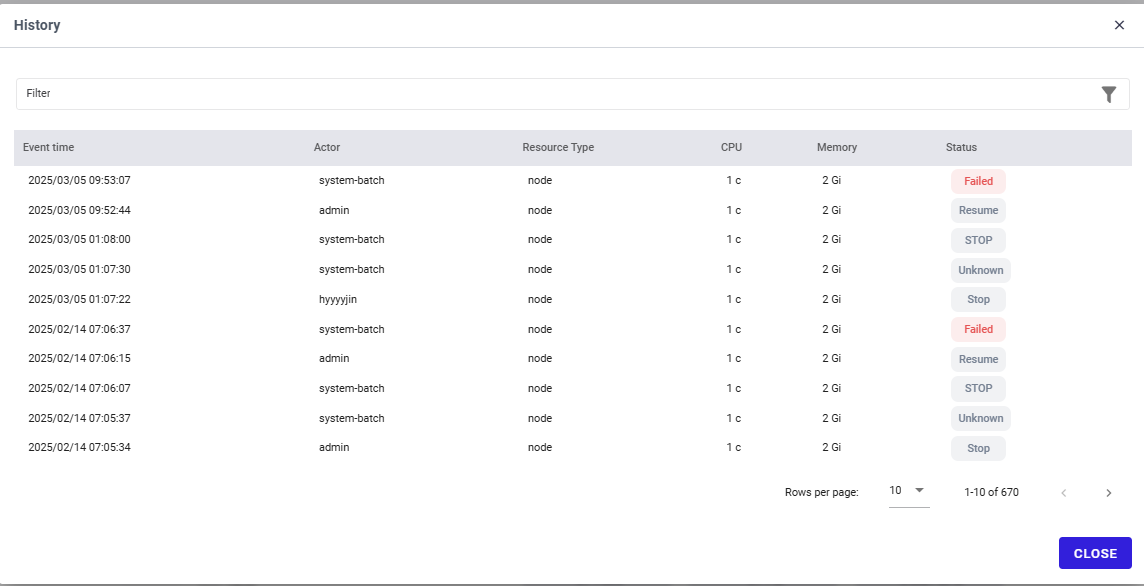
- View RDE status
Select the “ …” at the end of RDE them choose “Status”
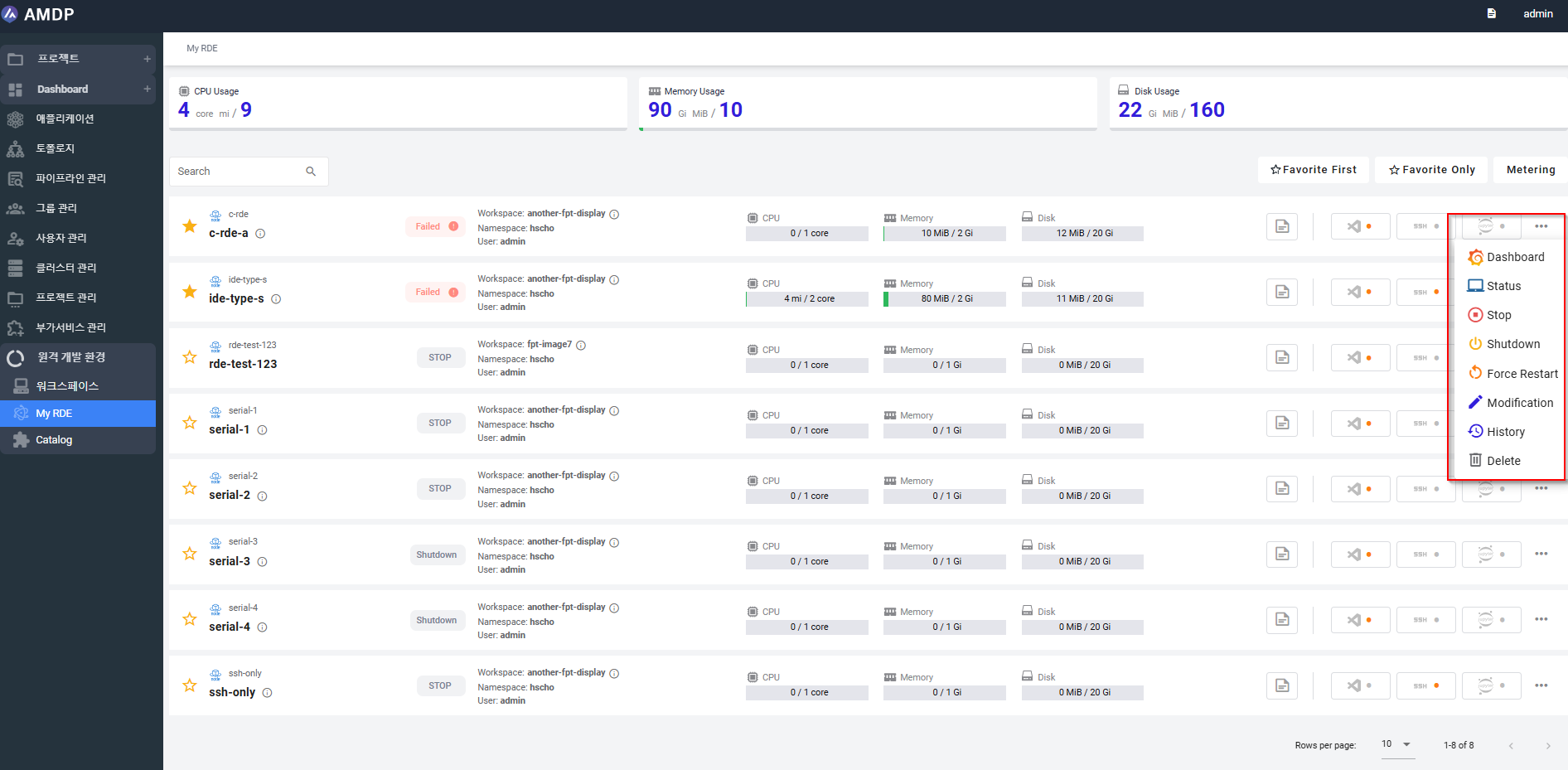

- Delete a RDE:
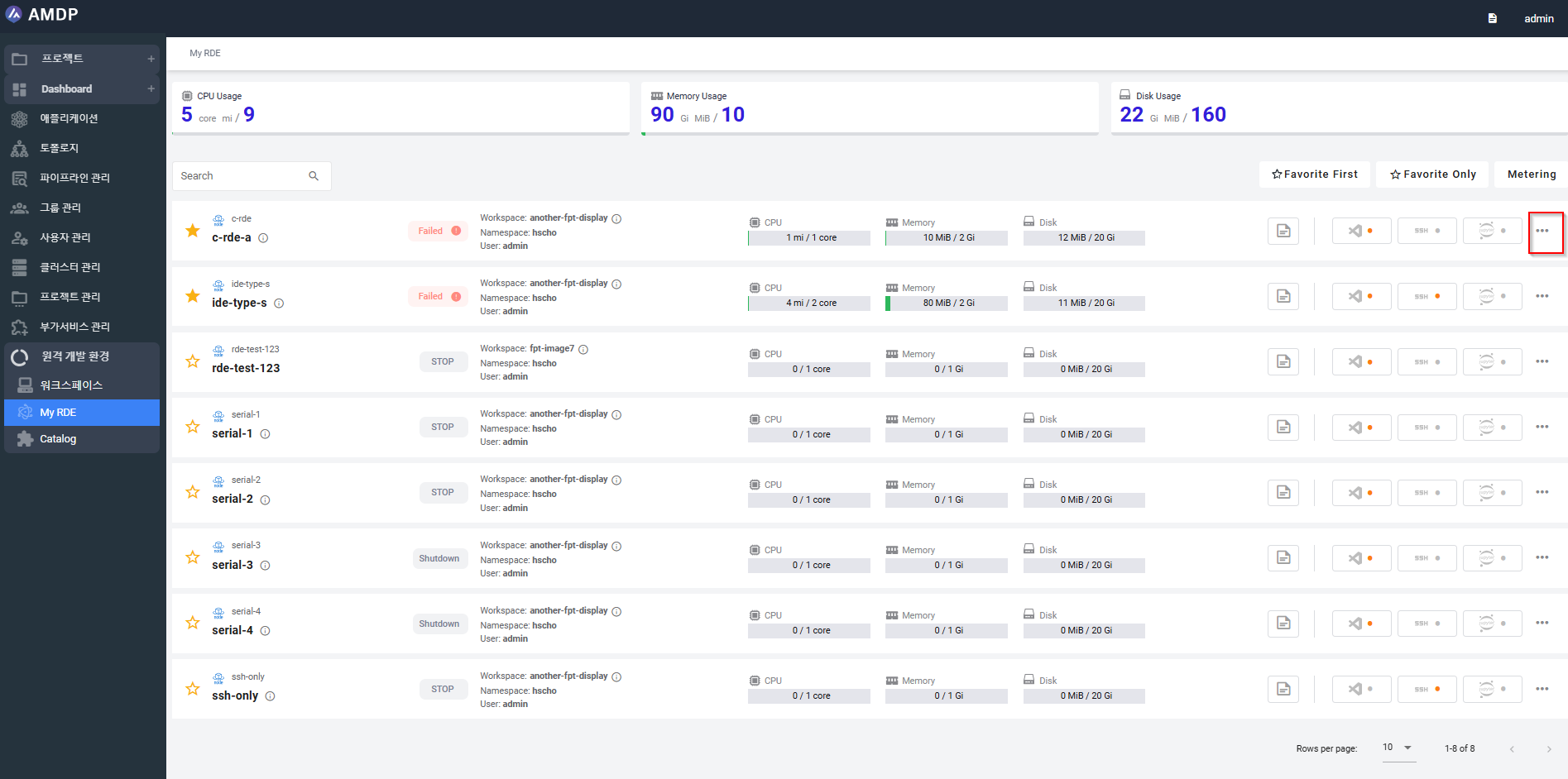
To remove a RDE, click on “…” at the end of each RDE, then select “Delete”:
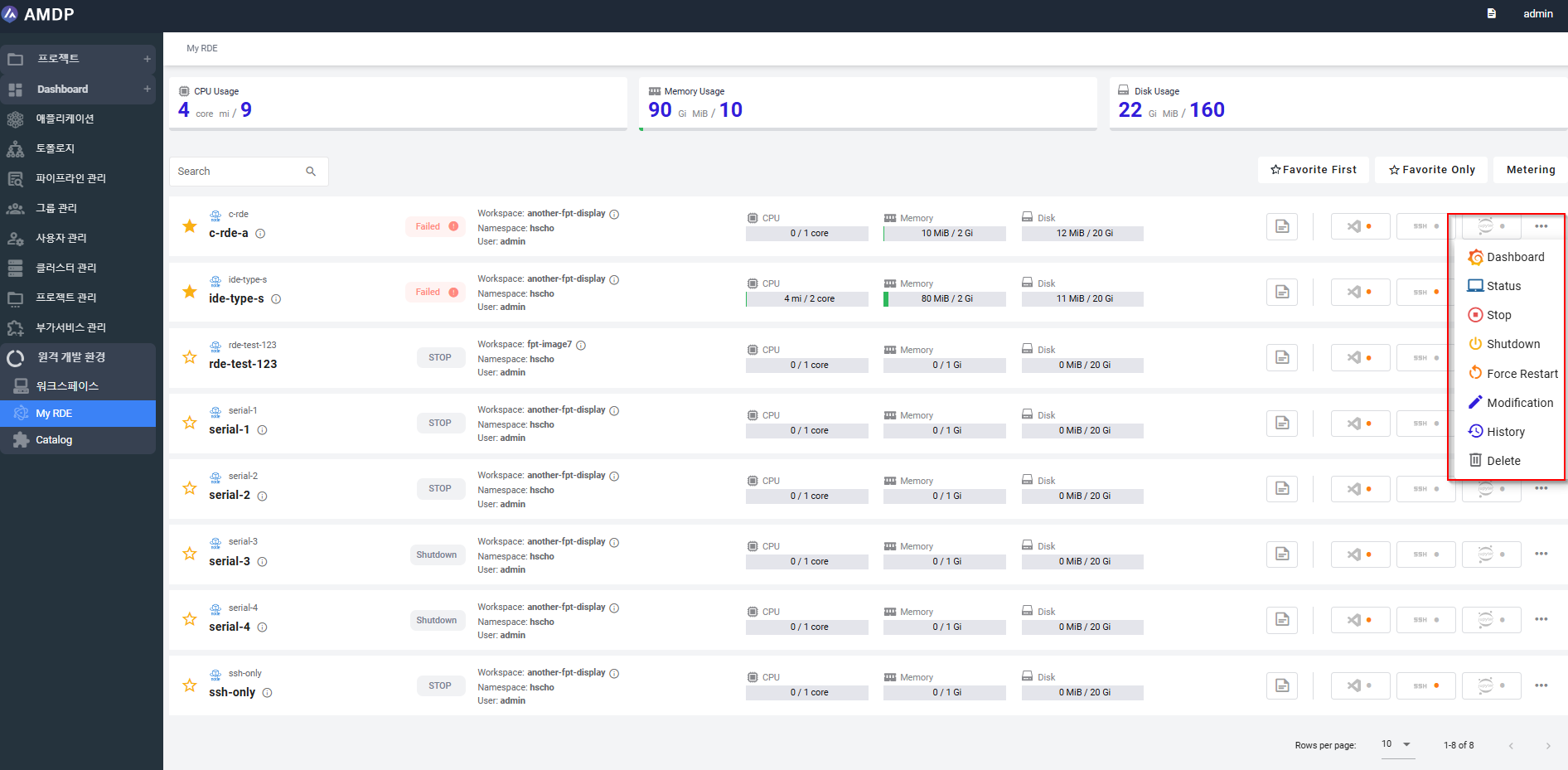
On the confirmation popup, press YES then a RDE is removed from the My DRE list
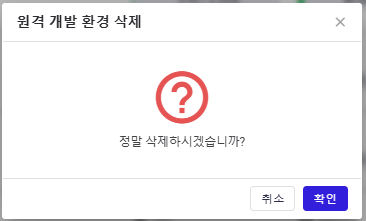
Key components
The RDE list visualizes multiple metrics related system resource usage, RDE status which provide an overview of the RDE that the current user can view. Key components include:
Total CPU UsageThis parameter shows how much processing power is being used by applications and processes running in RDE
Total Memory UsageThis parameter shows the amount of RAM (Random Access Memory) being used by the operating system and running applications. RAM is a temporary storage area where data that is actively being used by the CPU is stored
Total Disk UsageThis parameter shows the amount of storage space being used on computer's hard drive (HDD) or solid-state drive (SSD).
RDE detailThis field provide the overview of a RDE in terms of: RDE name, RDE status (Running, Failed, Stop, Shutdown), RDE Workspace, namespace related to RDE, stage of Visual Code studio/ SSH/Jupiter of each RDE.