Application Expert Settings
Application Expert Settings List
The Application Expert Settings provide an area for configuring additional application settings, secret configurations, storage mounts, and settings for the stability of Pods. These settings are designed to robustly and stably manage the application according to its various characteristics.
The settings in the application are not immediately reflected after saving. They are only applied after the build/deployment process is carried out through the deployment pipeline
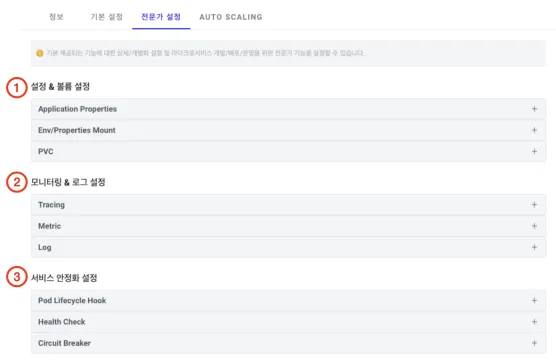
① Configuration & Volume Settings
- Application Properties: Used when additional application settings, not provided in the basic/expert settings, need to be injected.
- Env/Properties Mount: Applies environment variables and secrets to the application.
- PVC: Connects storage (volume) to the application.
② Monitoring & Log Settings
- Tracing: Applies settings for tracing and APM to check the E2E information of the application.
- Metric: Configures settings to collect user-type monitoring metrics from the application.
- Log: Applies templates for collecting logs generated by the application in a specific format by the platform.
③ Service Stabilization Settings
- Pod Lifecycle Hook: Configures settings for stability during the start/end of the application.
- Health Check: Sets up regular health checks and checks for the normal start of the application.
- Circuit Breaker: Applies common settings for a circuit breaker that can be implemented inside the application.
Application [Configuration & Volume Settings / Application Properties] Detail (Modification)
Additional application configuration files can be injected into the application to configure more settings. This is useful when injecting different settings based on the local/deployment environment during cluster deployment. The configuration files to be injected are based on the developer's code.
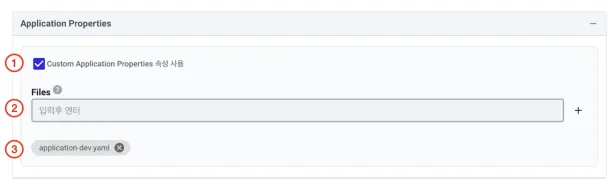
① Custom Application Properties Usage : Select whether to use Custom Application Properties. If this setting is activated, related settings are applied.
② Files : Enter the file names to be automatically injected into the application. For applications using SpringBoot, files like application-dev.yaml are set under specific resources in the development source code according to the cluster deployment environment. These files are then merged and configured through the CD of the Deployment Pipeline .
- Enter the relative path from the source code and press enter to register. For example, register input values like src/main/resources/application-dev.yaml.
- Finally, through the Deployment Pipeline , these settings are automatically included and applied in the application's configmap.
③ List of Application Properties files registered in the application.
Application [Configuration & Volume Settings / Env/Properties Mount] Detail (Modification)
In a cluster environment, various configuration files can be externalized and injected, or container images can be obtained through authenticated secrets for security purposes. This setting allows for flexible handling in such cases.
Secrets and ConfigMaps can be selected and used from the information registered in the profile's ENV/PROPERTIES .
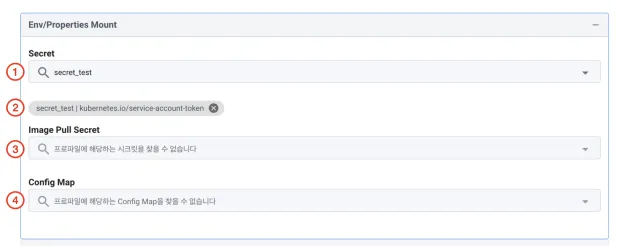
① Secret : Search and select Secrets from the list of Secrets registered in the profile’s ENV/PROPERTIES . Press enter to choose the Secret to be connected to the application. Depending on the type, Secrets can be connected to the application in different ways, and multiple Secrets can be selected for connection.
② The above process displays the Secrets to be connected to the application. However, if no Secrets are registered, this section will not be displayed on the screen.
③ Image Pull Secret: Search and select Image Secrets from the list of Secrets registered in the profile’s ENV/PROPERTIES . Press enter to choose the Image Secret to be connected to the application.
Only the type of Secrets that contain authentication information for downloading images can be selected. The list of Secrets to be connected is shown, similar to the Secret section.
- Search and register Image Secrets used by the containers that make up the pods.
④ Config Map: Search and select ConfigMaps from the list of ConfigMaps registered in the profile’s ENV/PROPERTIES. Press enter to choose the ConfigMap to be connected to the application.
Like Secrets, ConfigMaps can be connected to the application in different ways depending on their type, and multiple ConfigMaps can be selected for connection. The list of ConfigMaps to be connected is shown, similar to the Secret section.
Application [Configuration & Volume Settings / PVC] Detail (Modification)
In a cluster environment, creating and connecting volumes to the application is essential for managing persistent data. This setting is used in situations where persistent data needs to be maintained for the application in various failure scenarios.
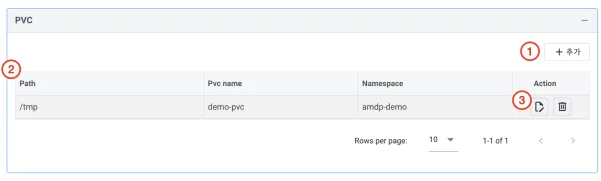
① Add Button: Use the add button to introduce a new volume.
② List of Volumes to be Connected to the Application:
- Path: Represents the mounting case when connected to the application.
- Pvc name: The name of the volume uses the PersistentVolumeClaim (PVC) nomenclature. Namespace: Information about the namespace where the volume is deployed.
③ Modify and Delete Options for Volumes: Provides functionality for editing information about the volumes or deleting them.
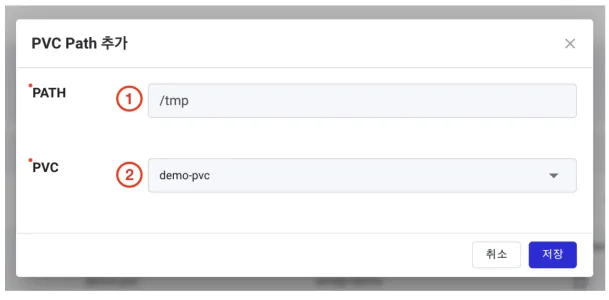
① PATH: (Required) PATH is the connection information for accessing the application. It should be set according to the operating system of the node that constitutes the application's container.
② PVC: (Required) Select the PVC registered in the profile. PVCs registered in the profile's STORAGE are provided in a list.
Application [Monitoring & Log Settings / Tracing] Detail (Modification)
In a cloud-native environment, it is quite challenging to track and analyze the service call relationships of various applications. Connecting defined add-on services for End-to-End (E2E) tracing of applications in a cluster environment facilitates service analysis. This setting is available if there are Tracing types of add-on services registered in the project.
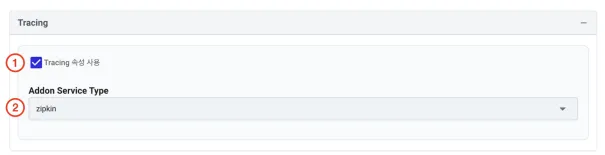
① Tracing : Select whether to use the Tracing property. When this setting is activated, related configurations are applied.
② Addon Service Type : Only those listed under Trace in the profile’s ADDON SERVICE can be selected. The Trace service configured depending on the cluster environment can be used. Depending on the type, the deployment settings or application properties injected into the application may differ. This operates within the predefined scope of AMDP.
Application [Monitoring & Log Settings / Metric] Detail (Modification)
Applications based on SpringBoot, Actuator, and Micrometer can configure metrics to additionally collect user-defined metrics. This feature is used to collect various JVM metrics and create additional user metrics, apart from the basic CPU and memory information collected by the cluster.
These values are automatically injected into the Deployment's Annotations and are based on the Kubernetes and Prometheus ecosystem.
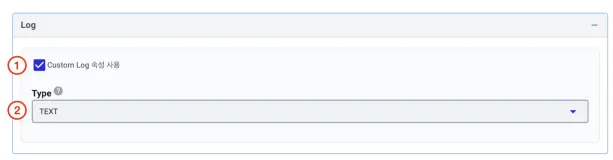
① Custom Log : Select whether to use the Custom Log property. When this setting is activated, related configurations are applied.
② Type : Provides the functionality to inject application settings for the log collection method of the cluster's log system. TEXT : Maintains the default log output type defined by the application. Configured in the most basic output form.

JSON : Applies a universalized logback.xml of base information automatically configured during AMDP installation. When the application is deployed, this logback.xml is automatically injected. Output in converted JSON format.
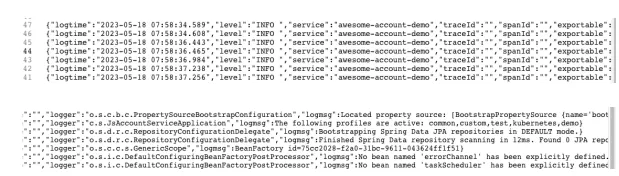
Application [Service Stabilization Settings / Pod Lifecycle Hook] Detail (Modification)
To provide more stable state values for the start and termination of the application, functionality is provided to query or execute the state values of internally implemented services for pre and post-processing. This function is related to the cluster LifecycleHooks.
Related to the lifecycle.postStart and lifecycle.preStop information guided by Kubernetes in Define postStart and preStop handlers.
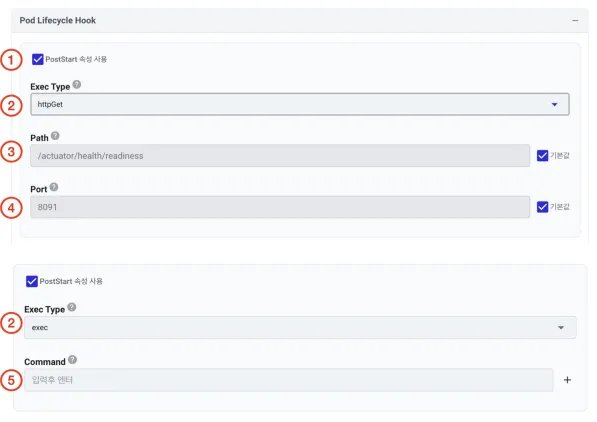
① PostStart (PostStart Property Usage): Choose whether to use the PostStart property. When this setting is activated, related configurations are applied.
② Exec Type: Select the method to perform PostStart. httpGet : Checks the state values related to PostStart through the HTTP response method from the URI information provided by the application. exec: Executes necessary items after container startup, such as running pre-written scripts in the application, by writing commands.
③ Path: For the httpGet type, enter the URI information for platform access. When using SpringBoot, the Actuator's HealthCheck feature is utilized. The default is /actuator/health/readiness .
④ Port: For the httpGet type, enter the port information for platform access. The default is 8091 .
⑤ Command : For the exec type, enter the command for platform access.
2. PreStop Properties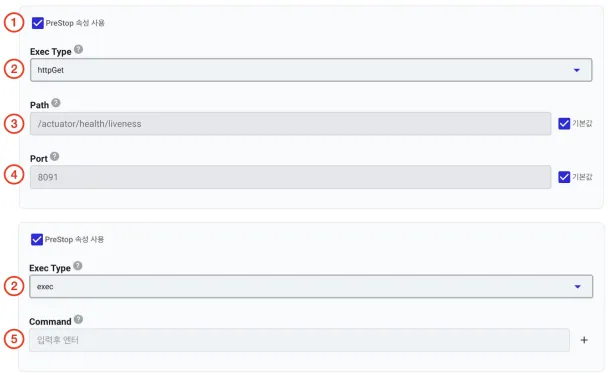
① PreStop (PreStop Property Usage ) : Choose whether to use the PreStop property. When activated, related settings are applied.
② Exec Type: Select the method for performing PreStop. httpGet: Checks the state values related to PreStop via the HTTP response method from the URI information provided by the application. exec: Executes necessary actions after container startup, such as running prewritten scripts in the application, by writing commands
③ Path: For the httpGet type, input the URI information for platform access. When using SpringBoot, Actuator's HealthCheck feature is utilized. The default is/actuator/health/liveness .
④ Port: For the httpGet type, input the port information for platform access. The default is 8091 .
⑤ Command: For the exec type, input the command for platform access.
3. Graceful Shutdown Settings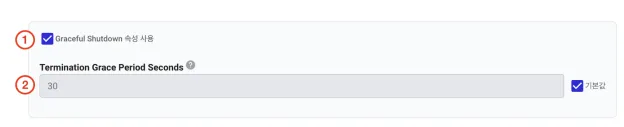
① Graceful Shutdown (Graceful Shutdown Property Usage) : Choose whether to use the Graceful Shutdown property. When activated, related settings are applied.
② Termination Grace Period Seconds : This setting is related to Kubernetes' terminationGracePeriodSeconds. You can adjust this value to secure additional time for termination, depending on the characteristics of the application.
Application's Service Stabilization Settings / Health Check (Detailed Modification)
This feature is used to apply the platform's default values more suitably to the application's characteristics for checking the application's readiness and periodically verifying its status. This feature is related to the cluster's PodLifeCycle.
1. Readiness Settings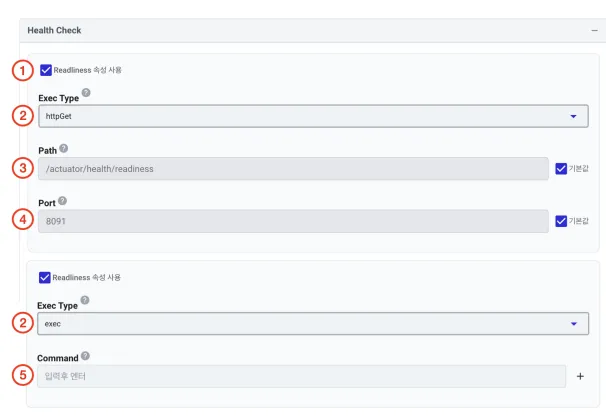
① Readiness (Readiness Property Usage): Select whether to use the Readiness property. Activating this setting applies the related configurations.
② Exec Type: Choose the method for executing Readiness. httpGet: Checks the state values related to Readiness via the HTTP response method from the URI information provided by the application. exec: Executes necessary actions after container startup, such as running prewritten scripts in the application, by writing commands.
③ Path: For the httpGet type, input the URI information for platform access. If using SpringBoot, the Actuator's HealthCheck feature is utilized. The default is/actuator/health/readiness .
④Port: For the httpGet type, input the port information for platform access. The default is 8091 .
⑤ Command: For the exec type, input the command for platform access.
2. Liveness Settings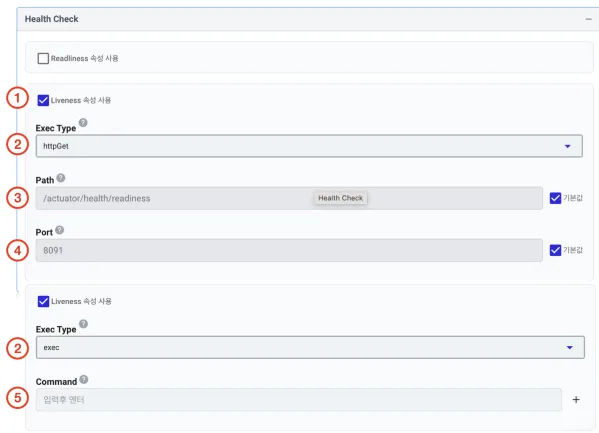
① Liveness Property Usage: Select whether to use the Liveness property. Activating this setting applies the related configurations.
② Exec Type: Choose the method for executing Liveness. httpGet: Checks the state values related to Liveness via the HTTP response method from the URI information provided by the application. exec: Executes necessary actions after container startup, such as running prewritten scripts in the application, by writing commands.
③ Path: For the httpGet type, input the URI information for platform access. If using SpringBoot, the Actuator's HealthCheck feature is utilized. The default is /actuator/health/liveness .
④ Port: For the httpGet type, input the port information for platform access. The default is 8091 .
⑤ Command: For the exec type, input the command for platform access.