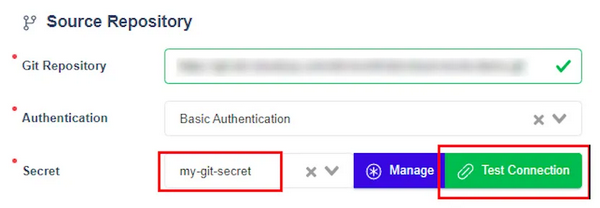Register New Application
Create an Application
You can create an application through the application management feature. On the application list view screen, click the Create Application button
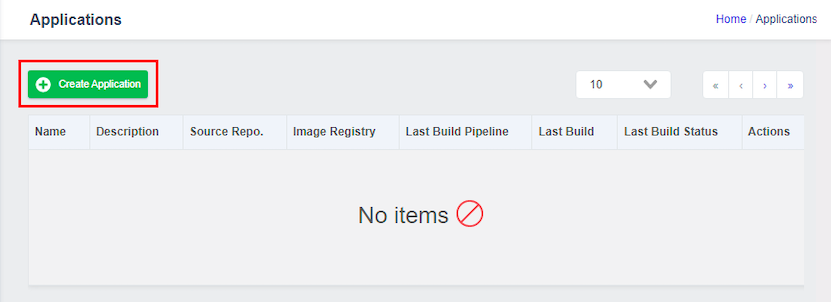
On the New Application screen, select Source Type. There are three options:
- From Git Repository
- From Container Registry
- Copy Exist Application
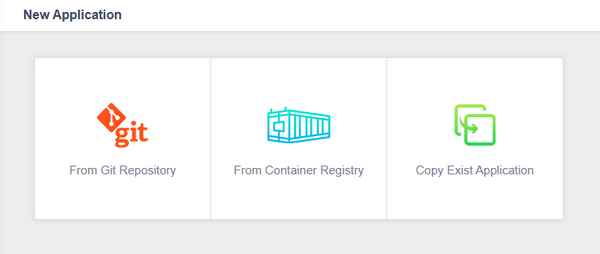
From Git Repository
If you select From Git Repository, you can use any Git server that supports standard Git, such as Gitea, Github, and Gitlab, which are supported by ZCP.
On the Application Registration screen, enter the application information for each item on the first Basic Info tab screen:
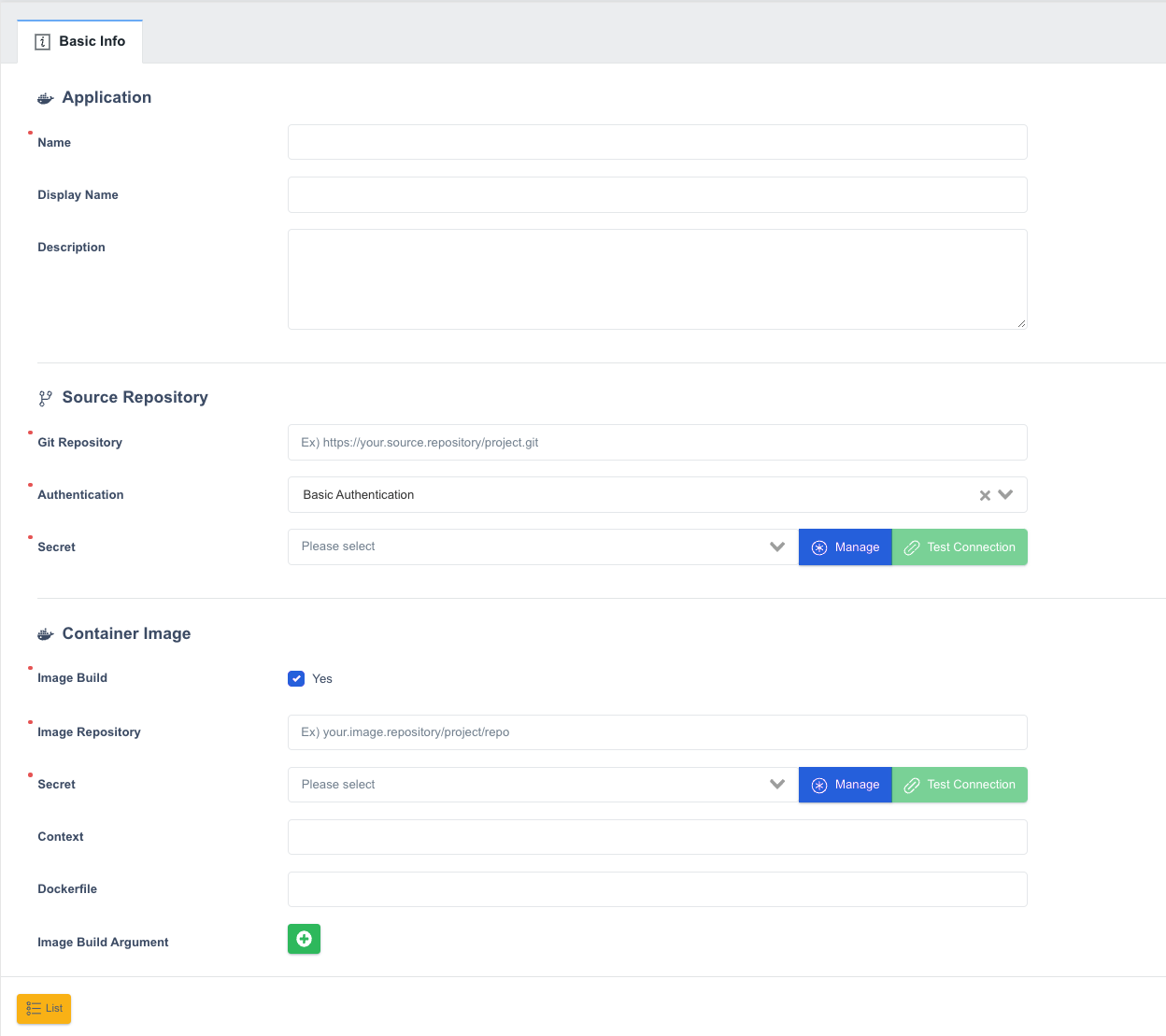
-
Application
- Name: The name of the ZCP Application. It is used internally in the system, such as label.
- Display Name: The name to display on the console screen. If not entered, Name is displayed.
- Description: Description of the ZCP Application.
-
Source Repository
- Git Repository: The address of the clone in the Git Repository.
- Authentication: Select an authentication type. Currently, we only support Basic Authentication, which is an ID and password method.
- Secret: Select your account information. Account information is managed as a secret and can be reused within Project. Follow the steps below to register and select a Secret.
-
Container Image
- Image Build: Select whether to build a container image. If unchecked, the application build is performed as an application build until the source build using the build tool, except for the container build.
- Image Repository: Enter the Image Repository URL to upload the Container Image to.
- Secret: Enter the account information required when uploading images. You can register and select account information through the Secret management screen, the same as Source Repository.
- Context: Enter the path to the Build Context to read file information when building the image. The Build Context must contain the files needed to create the Image, such as source code (or artifacts), metafiles, etc. If not entered, the root path of the Source Repository is used as the default.
- Dockerfile: Enter the filename of the Dockerfile that contains the commands needed to build the image. If not entered, it defaults to Dockerfile.
- Image Build Argument: Passes the argument to be passed when building an image as a key-value. It is set on a per-application basis, and when set in the pipeline, the pipeline setting takes precedence.
- Manage (Secrets): This button allows you to register/unregister an account with permissions to Source Repository and Container Image.
From Container Repository
Similar to Github Repository, if you select From Container Repository on the Application Registration screen, enter the application information for each item on the first Basic Info tab screen:
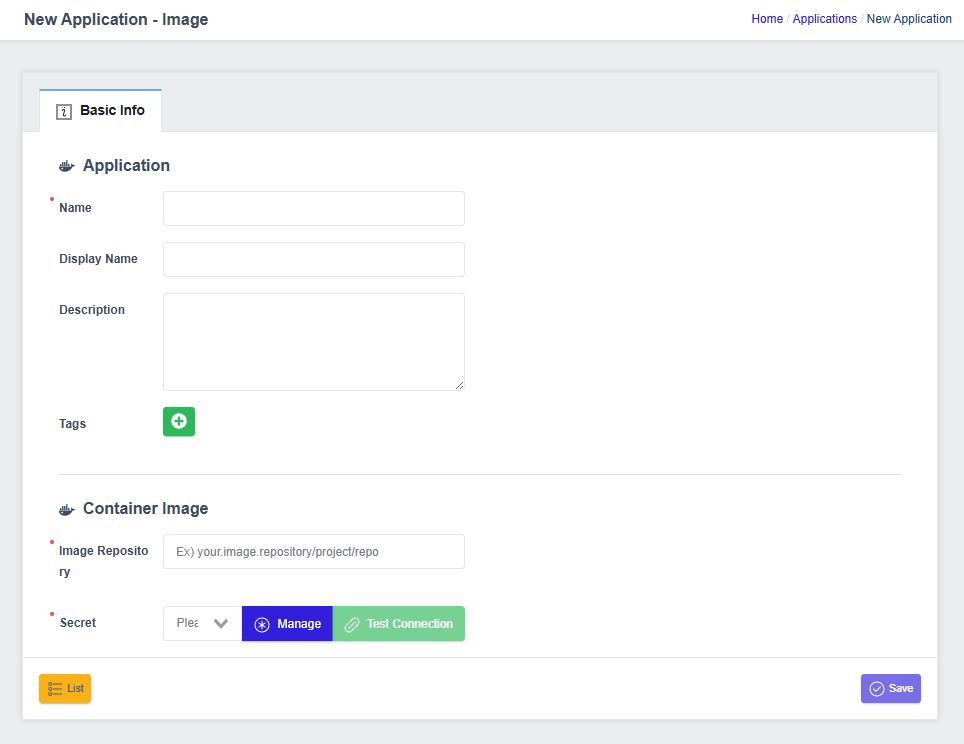
-
Application
- Name: The name of the ZCP Application. It is used internally in the system, such as label.
- Display Name: The name to display on the console screen. If not entered, Name is displayed.
- Description: Description of the ZCP Application.
- Tag:
-
Container Image
- Image Repository: Enter the Image Repository URL
- Secret: You can add or select existing credentials through the Secret management.
-
Manage (Secrets): This button allows you to register/unregister an account with permissions to Source Repository and Container Image.
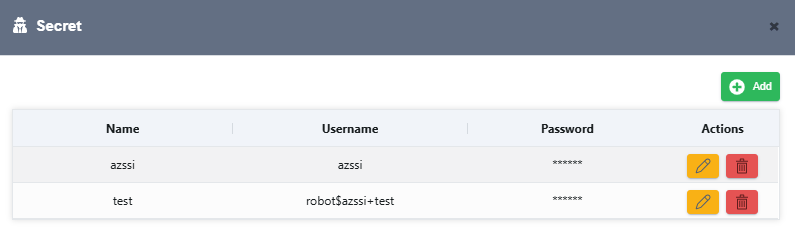
Copy Existing Application
If you have an existing application that you want to copy the source code from, you can choose the From Exist Application option.
The Copy Applications screen appears, allowing you to enter basic information of the application that you want to copy:
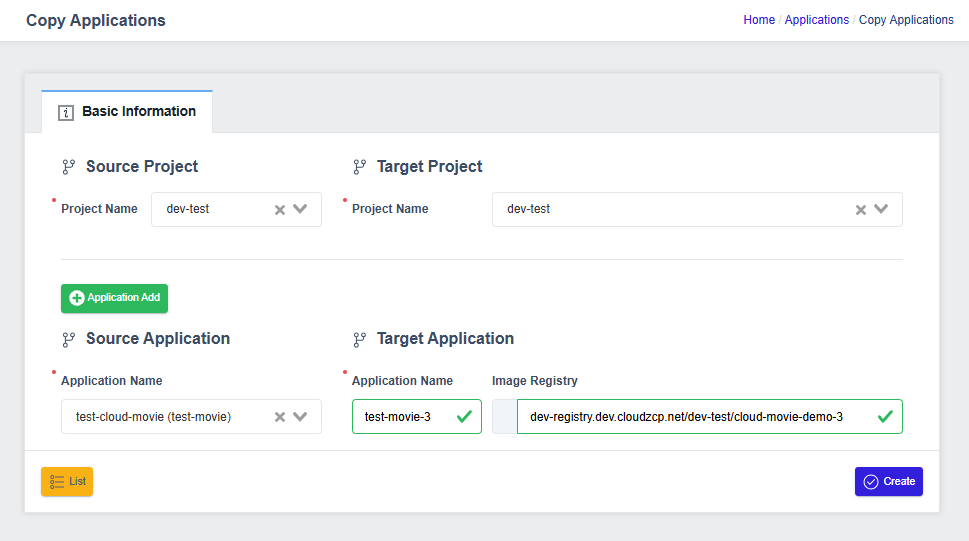
- Source Project: The project that has the applications you want to copy.
- Target Project: The project that you want to copy the applications to. The target project can be the same or different project.
- Add Application: By clicking on this button, you can add one or more applications to the list of applications you want to copy.
- Source Application:
- Application Name: The name of the existing application.
- Target Application:
- Application Name: The new name of copy application. If you want to copy the application to the same project, you need to choose a different name.
- Image Registry: Enter the Image Repository URL to upload the Container Image to.
- Source Application:
Manage Secrets with Secret Manage
Click the Manage button to register/unregister an account with permissions to Source Repository and Container Image.
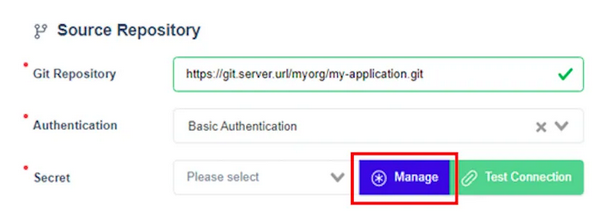
This screen allows you to register/unregister accounts:
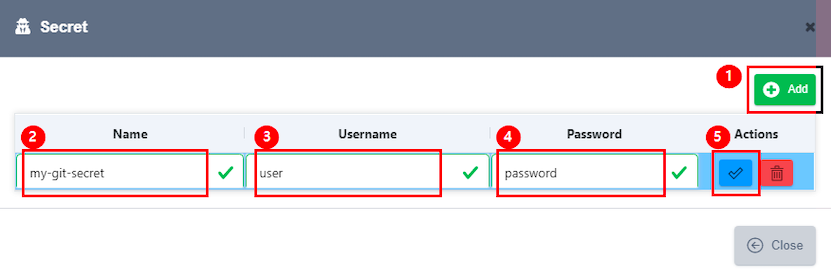
- Clicking the Add button will add a Row for the new Secret to be created.
- Enter a Secret Name. You can only enter lowercase letters, numbers, and dash (-).
- Enter your account ID.
- Enter the account password.
- When you're done, click the Save button to save the secret.
Test Connection
You can check your access to the Source Repository and Container Image registered with the secret through the Test Connection button.