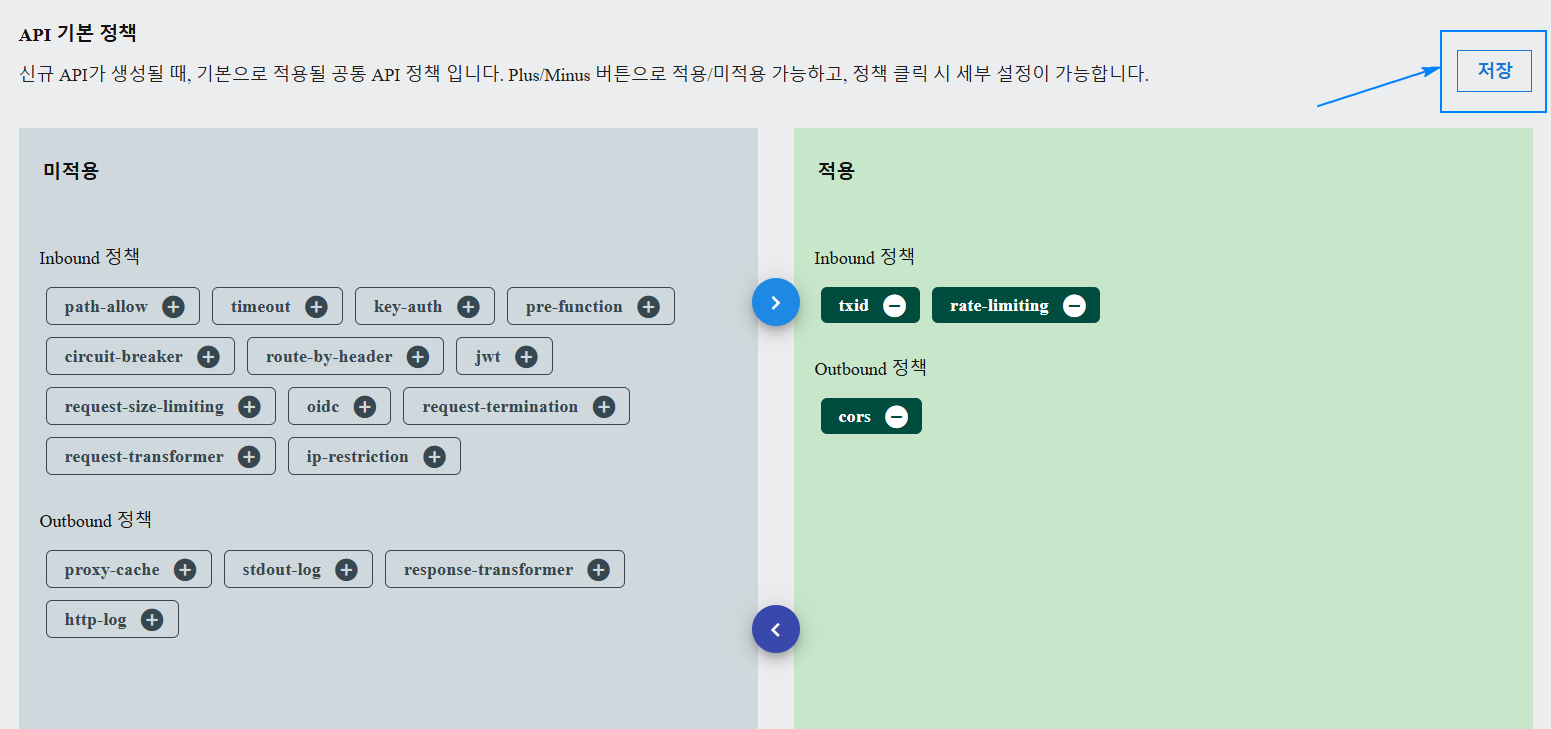API Basic Policy Settings
Introduction to API Basic Policy
The API Basic Policy is a predefined set of rules and configurations that are automatically applied to new APIs within a project. These policies help enforce consistent security measures, request handling, and data transformations without requiring manual configuration for each API.
Importance of API Basic Policy
- Ensures Consistency: Standardized policies help maintain uniform API behavior across all services within a project.
- Improves Security: Default security measures such as authentication, rate limiting, and request validation reduce vulnerabilities.
- Simplifies API Management: Automates the application of best practices, reducing the need for manual configuration.
- Enhances Performance: Predefined transformation rules optimize request and response processing.
Features of API Basic Policy screen
In the API Basic Policy screen, users can:
- View policies available for APIs.
- Apply or remove policies for a selected project.
- Configure policy details such as execution order, headers, and request transformations.
- Save and manage API policies to ensure they are enforced across new API deployments.
How to set up API Basic Policy
When a new API is created within a project, it will automatically inherit the project's configured API Basic Policies. To set up basic policy for a project, user can follow the steps below:
Step 1: Accessing API Basic Policy Settings
- Navigate to the API Management section in the APIM Console.
- Select API Basic Policy from the menu.
- Choose a project from the list.
Once a project is selected, the API Basic Policy configuration screen will be displayed.
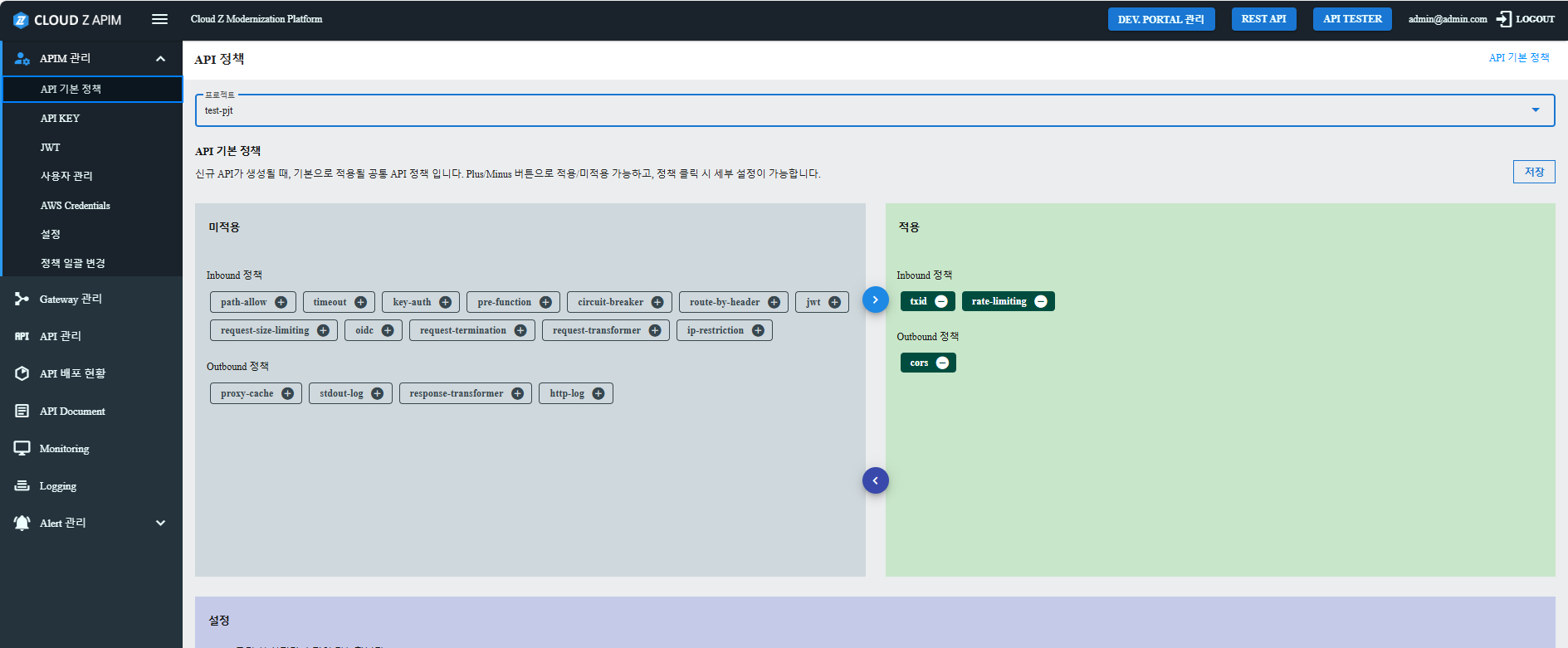
Step 2: Adding or Removing Policies
Policies that are not currently applied are listed in the Not Applicable section.
To apply a policy:
- Locate the policy under the Not Applicable section.
- Click the cross (x) icon next to the policy.
- The policy will move to the Apply section.
To remove a policy:
- Locate the policy under the Apply section.
- Click the minus (+) icon.
- The policy will be moved back to the Not Applicable section.
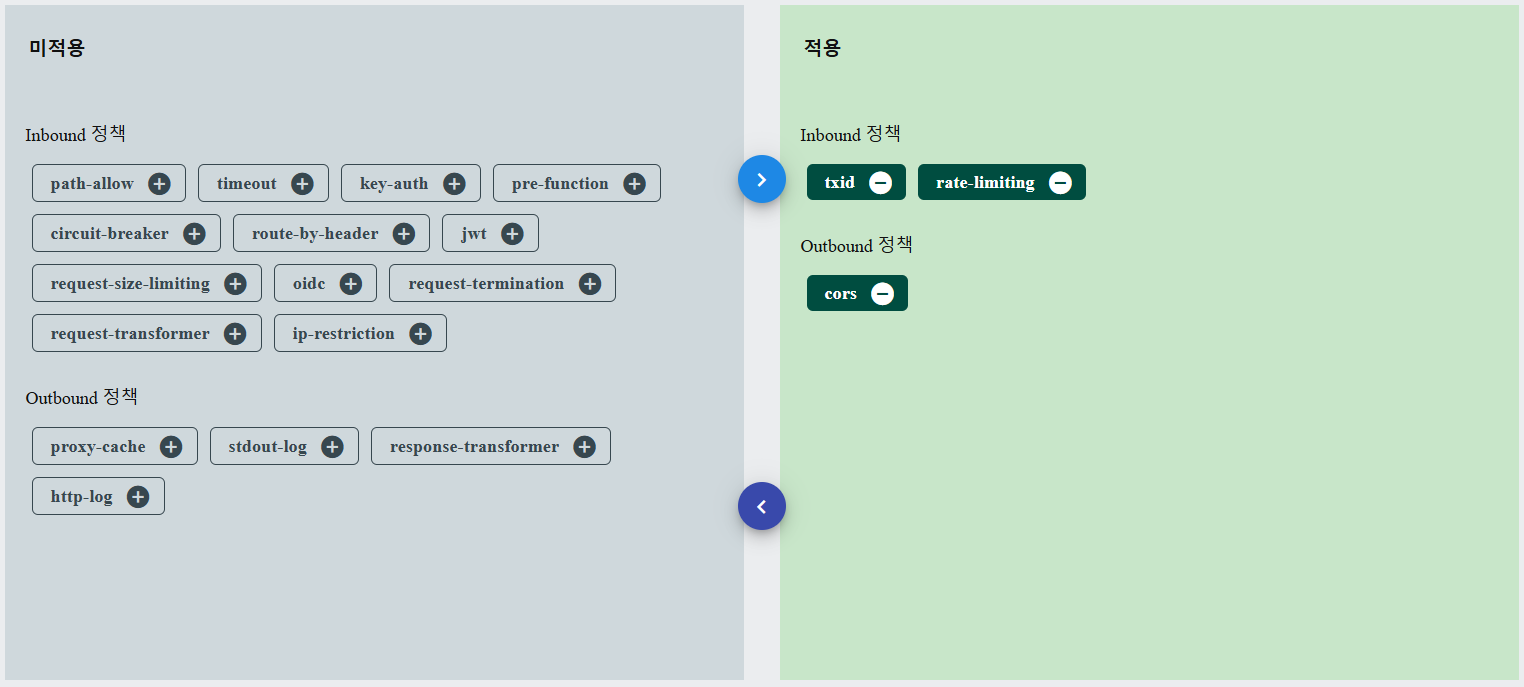
Step 3: Viewing Policy Details
- Click on a policy listed in the Apply section.
- The policy details will be displayed in a new section underneath the page.
- Each policy has unique settings and parameters. The available configuration fields will depend on the specific policy type. To know more about customization for each policy, please refer to User Guide/APIM Console Guide/API Policy Details Guide
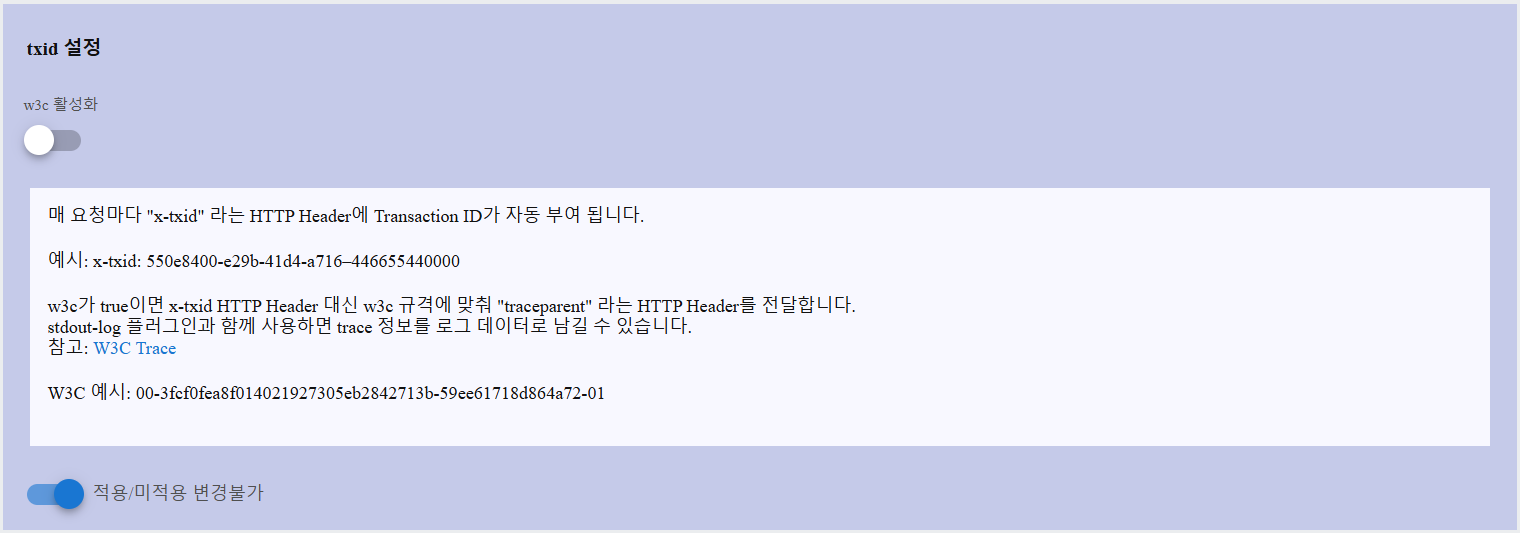
Step 4: Customizing and Saving Policies
- Modify the policy settings as needed. The changes will be applied to new APIs created afterwards.
- Click the Save button at the top right to apply changes.