Developers User Guide
Creating My Application
Go to Application -> My Applications -> Click the Create button -> Enter the name for your application.
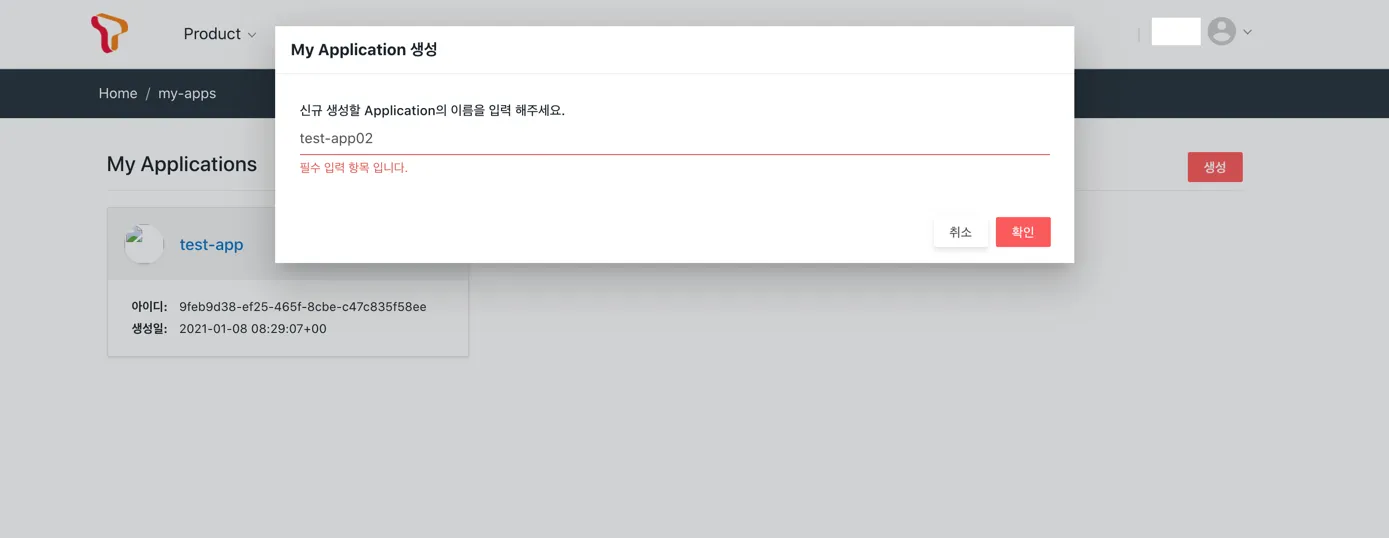
Application Basic Information Screen
The screen provides the following features:
- Edit Application Name
- Insert Application Icon
- Delete Application
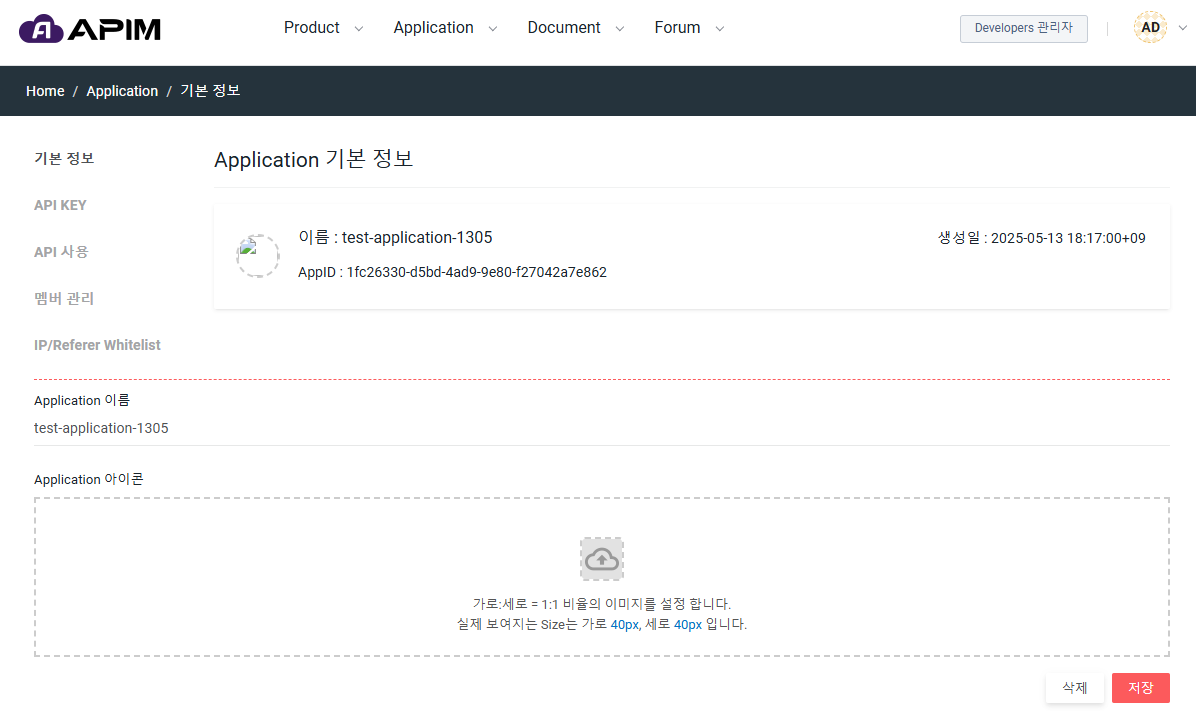
Application API KEY Screen
This screen displays the API KEY for security purposes. If the API KEY is accidentally exposed to external parties, you can regenerate the API KEY to maintain security.
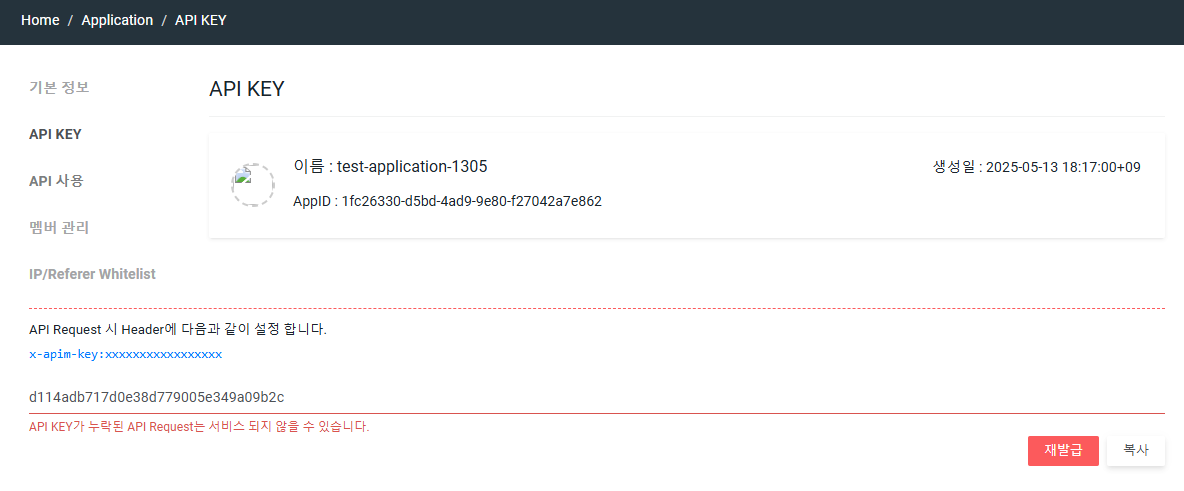
Requesting API Usage
User can manage API Usage in this screen. User can see the API usage is approved or rejected by the administrator. Clicking the Add button will display the available API items that can be used.
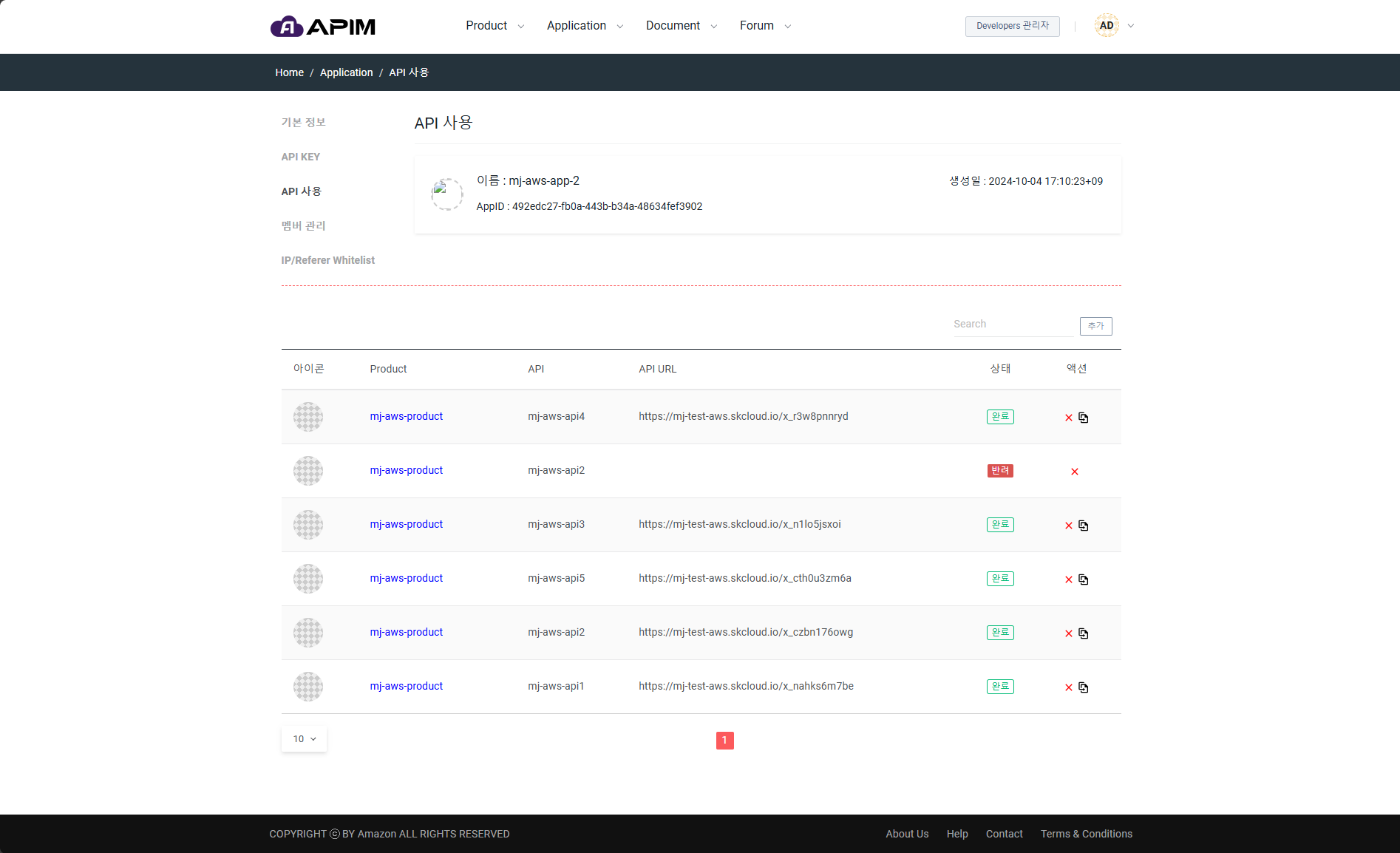
This is the list of APIs registered by the administrator. After selecting an API and input purpose, click the Confirm button to send an approval request to the administrator.
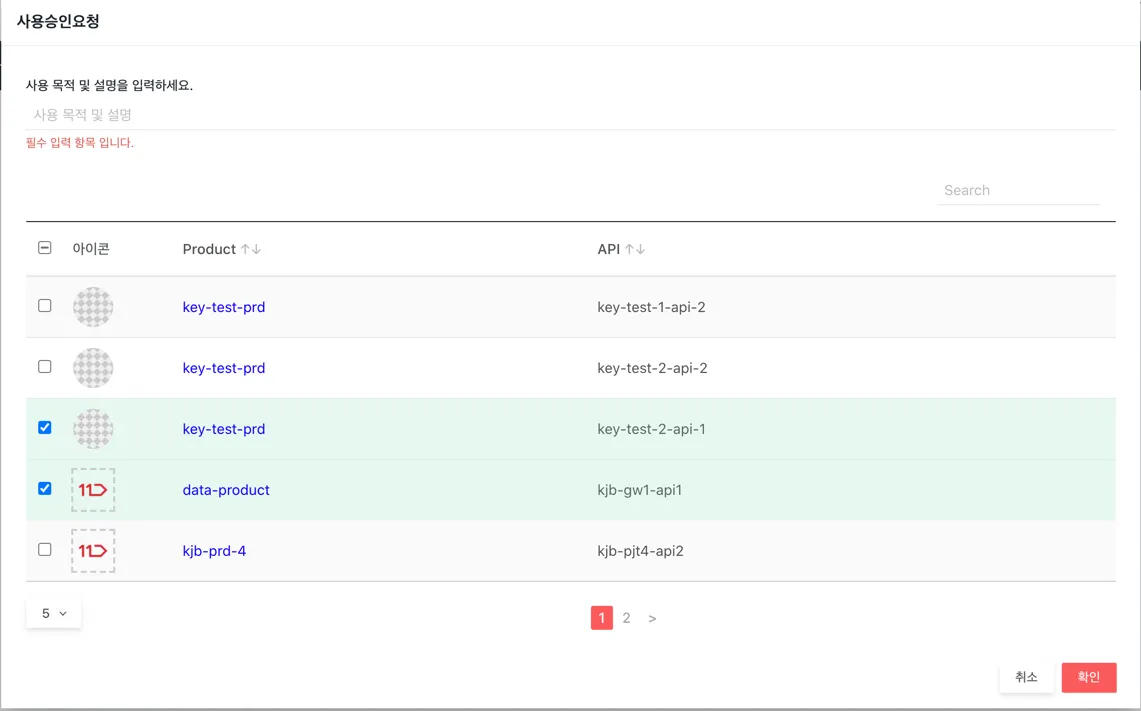
After requesting API usage, the status will appear as "Pending" until the administrator approves it. Once approved, the status will change to "Completed," and the API URL will be displayed, making it available for use.
Clicking the red cross button will display prompt to confirm to delete the API. Clicking on the document icon will open the API document page.
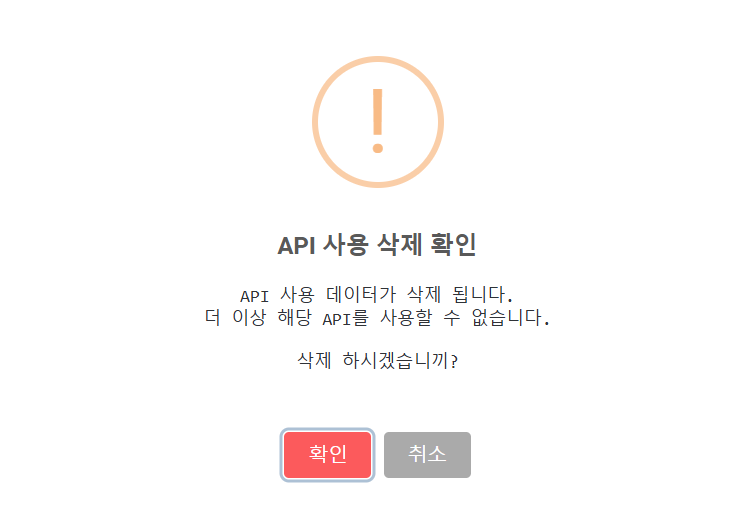
Member Management
You can see members of the application.
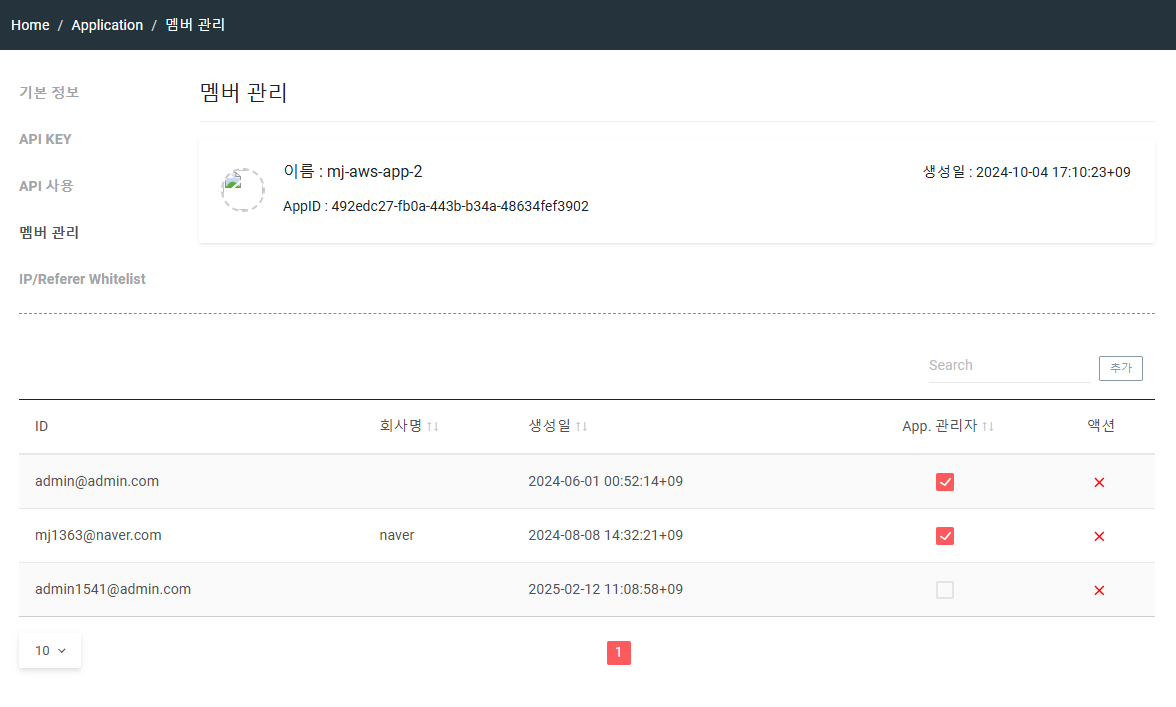
Clicking on search button will open modal to select and add new members to application
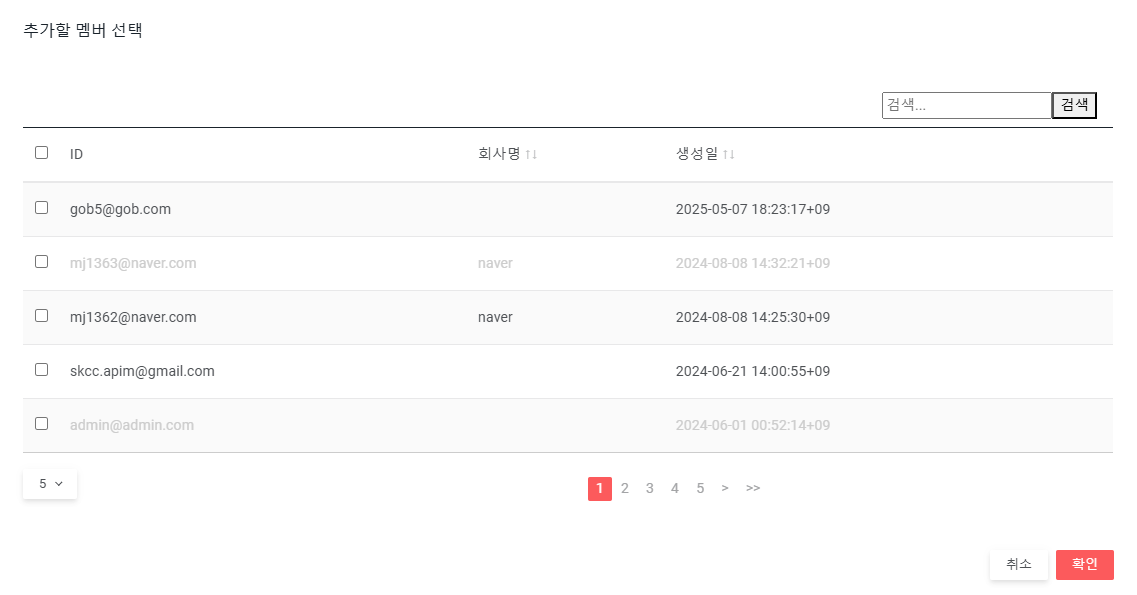
After adding new members, click on checkbox to grant Administrator permission to a member. Can uncheck to remove the admin permission or click on red cross button to remove the member from the application.
IP/Referer Whitelist Management
User can register a list of IPs or Referer URLs that will be allowed to access when communicating with the APIs in the application.
User can click on IP/Referer button to switch between the two panels and configure items on each separately.
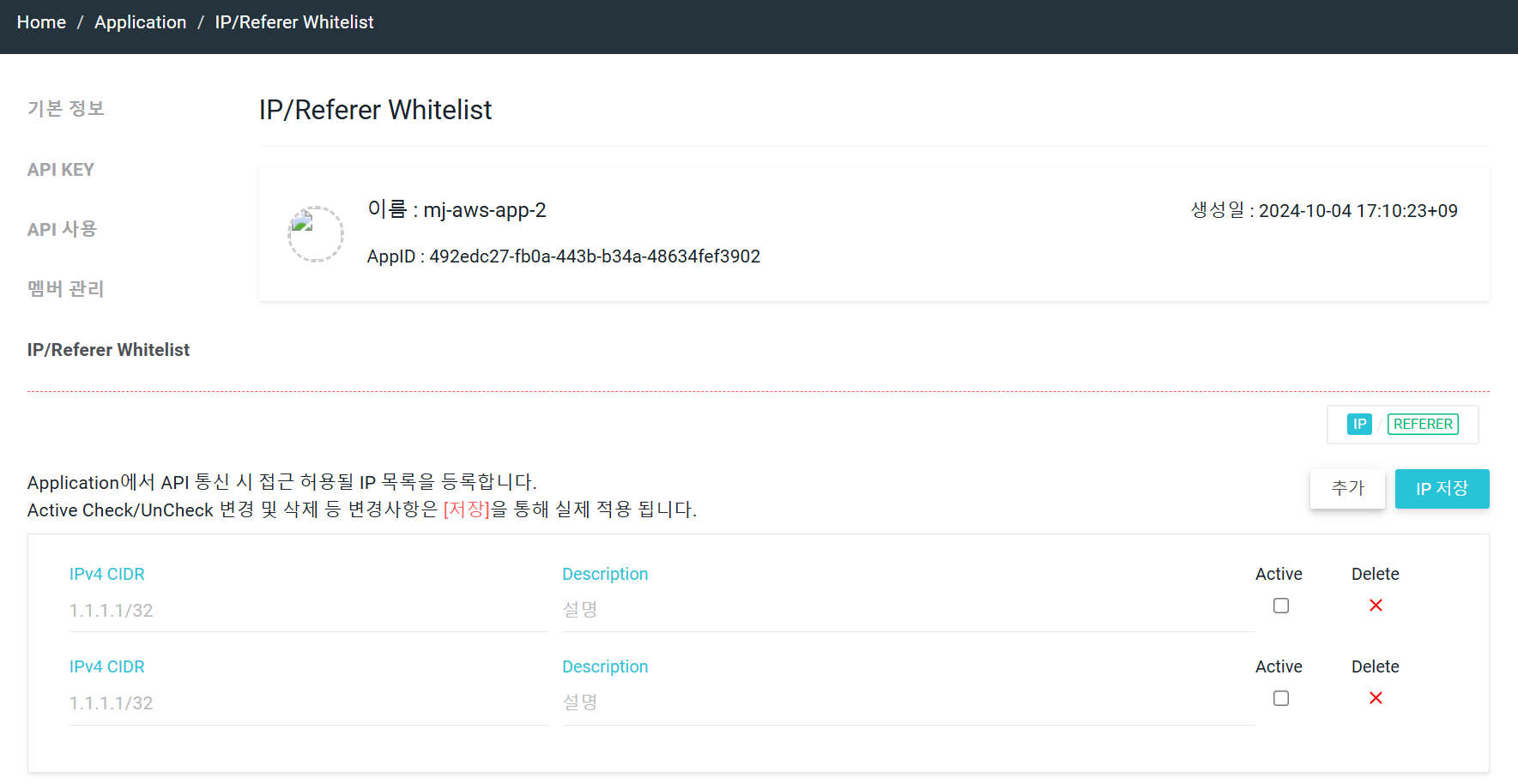
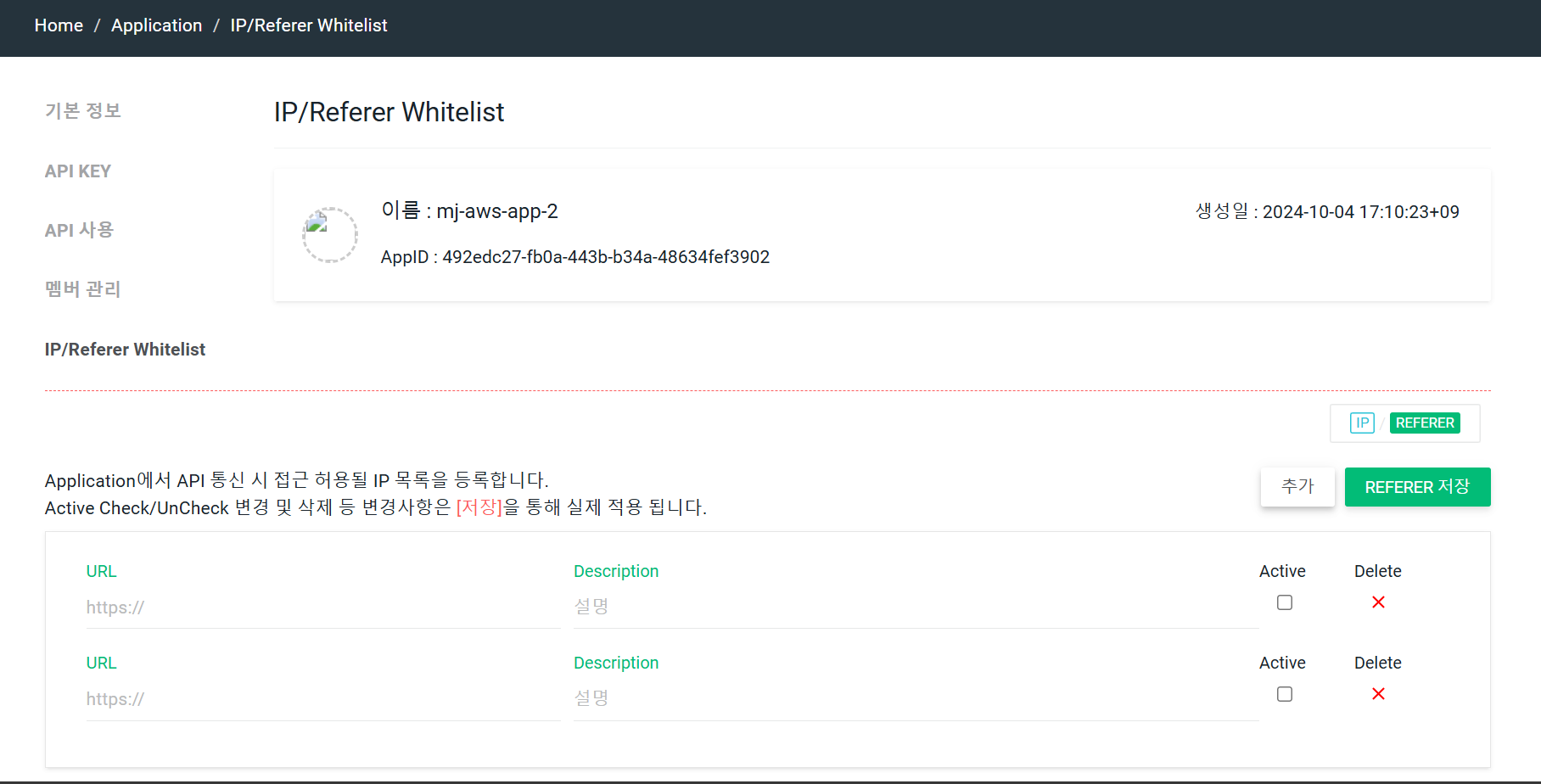
User can click on Add new IP/Referer to create a new item, input the IPv4 CIDR or URL and check on Active checkbox to activate the whitelisting for them. User can uncheck to deactivate or click on Delete button to remove a whitelisted item.