Create RDE
Remote Development Environment (RDE)
This is also called as “Developer SandBox”, which is designed as a cloud-native remote development architecture (RDE) that enables secure, scalable, and standardized environments for developers. It is composed of the following key components:
- Developer (Client): Accesses the development environment through a web browser—no installation required.
- Proxy: Authenticates and routes access requests, ensuring all actions are securely managed within the network boundary.
- Operator/Manager: Provisions RDE containers based on developer requests and manages resource allocation and lifecycle.
- RDE Pod: A containerized development environment pre-equipped with IDE, SSH, or Jupyter. Each Pod includes isolated storage, configuration, and resource quota settings to ensure independence and stability.
RDE supports multi-tenancy, enabling multiple development teams or projects to operate efficiently in parallel within the same infrastructure.
RDE creation
Only administrator and the user has been granted access and permission to RDE can create RDE
To set up an RDE, the workspace that requires the environment must exit.
If the workspace does not exist, we need to create a RDE Workspace.
Individual users can only see the workspaces they are authorized and can create one or more RDEs in a workspace.
Access to Remote / Workspaces to view List of Workspace:
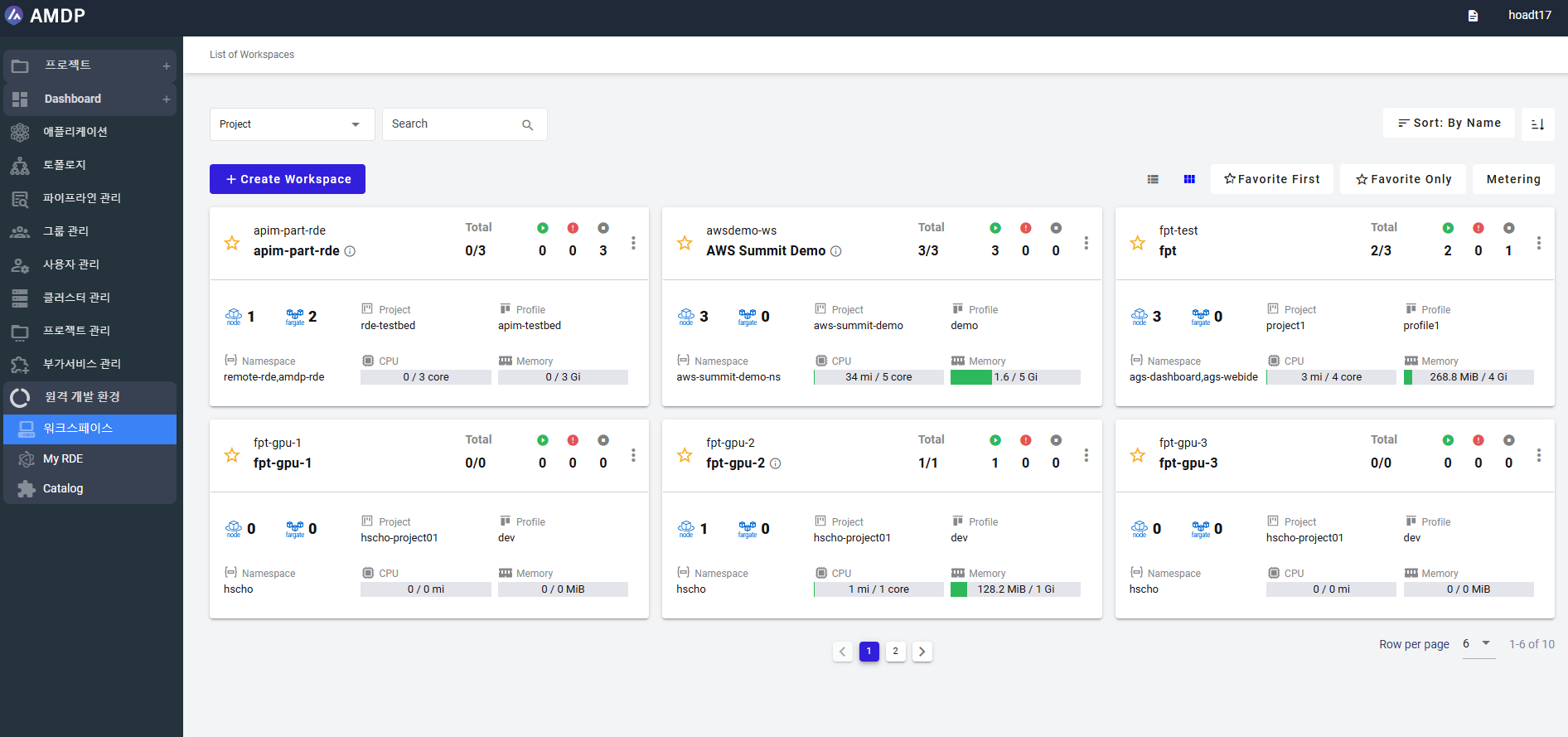
Select a workspace on List of Workspace screen:
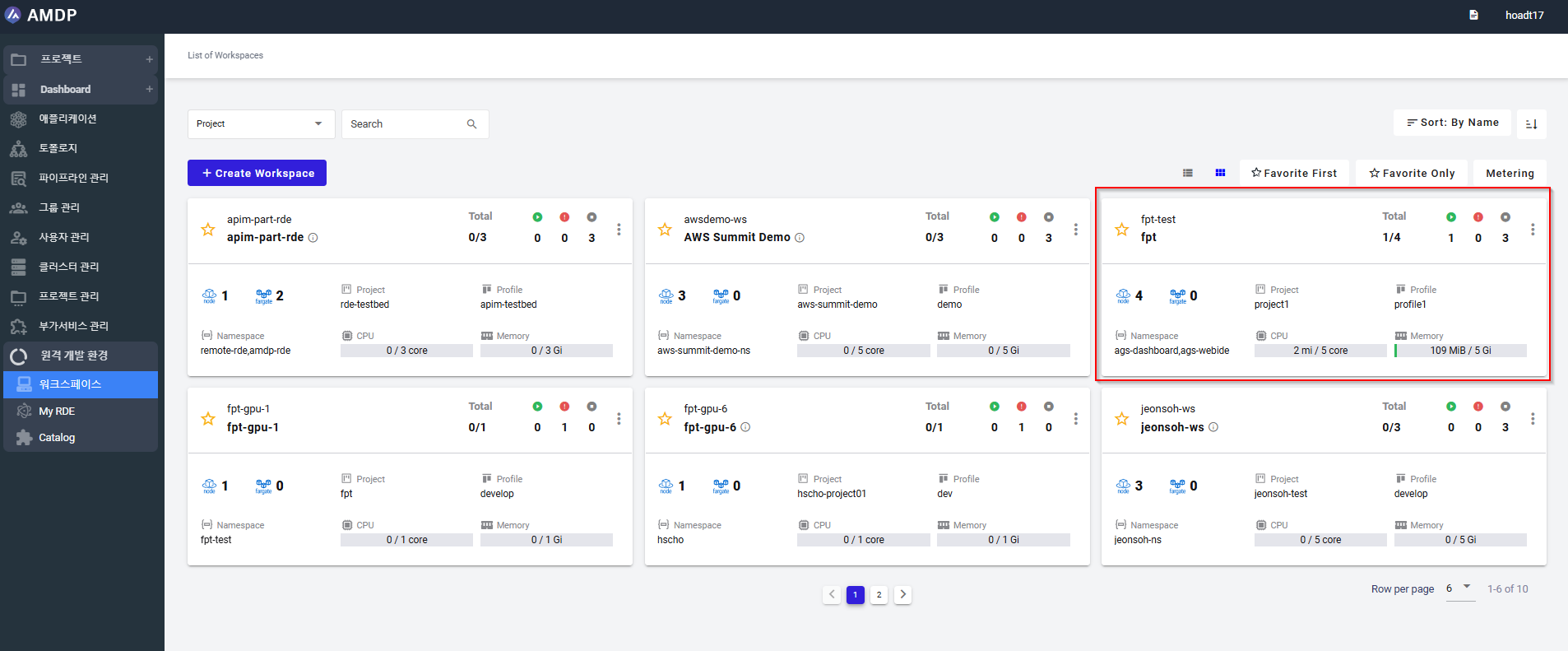
On a specific workspace screen, select button Add RDE
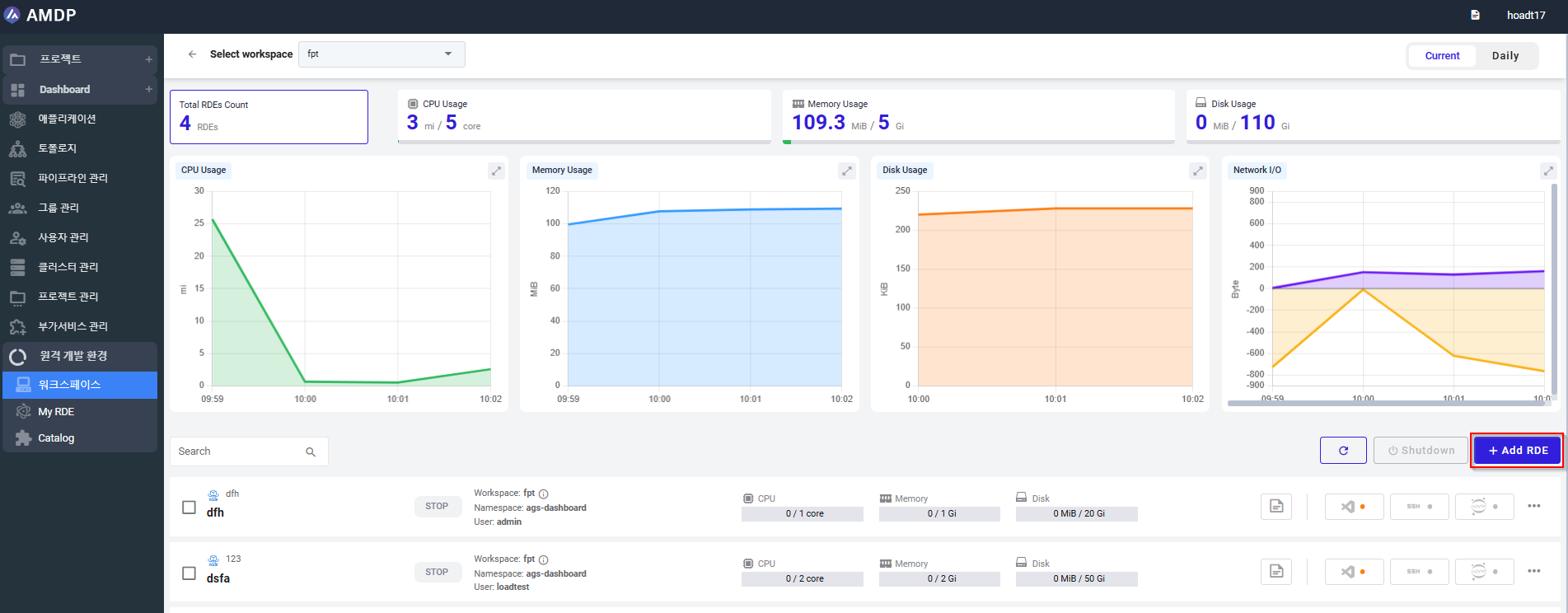
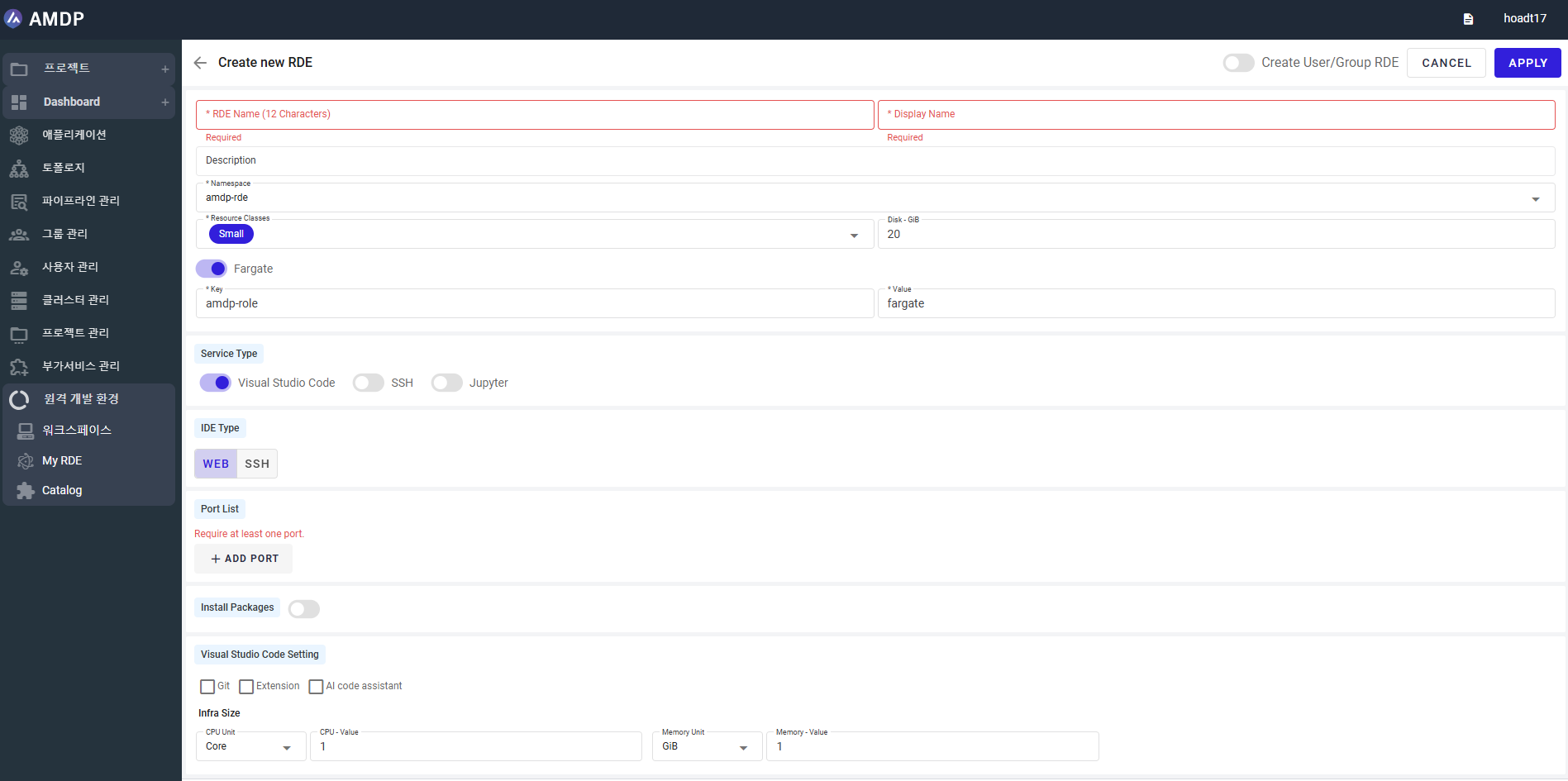
On the RDE creation screen, below actions can be performed:
-
Fill in RDE Name
-
Fill in Display Name
-
Select Description from dropdown list
-
Select Resource Classes and Disk-GiB from dropdown list
- If Fargate is enable by switching radio button (this is only required when..), select the Key and Value from dropdown list.
- If Fargate is disable or not displayed, select Target Node and Storage Type from dropdown list
- Select the Service Type regarding:
- Visual Studio Code
- SSH
- Jupyter
- Define IDE Type:
- Select WEB or SSH or both of them
- Add Port by fill in Port Name and Port
-
Select mode Install Packages enable or disable.
-
Define Visual Studio Code Setting
-
Select Infra Size
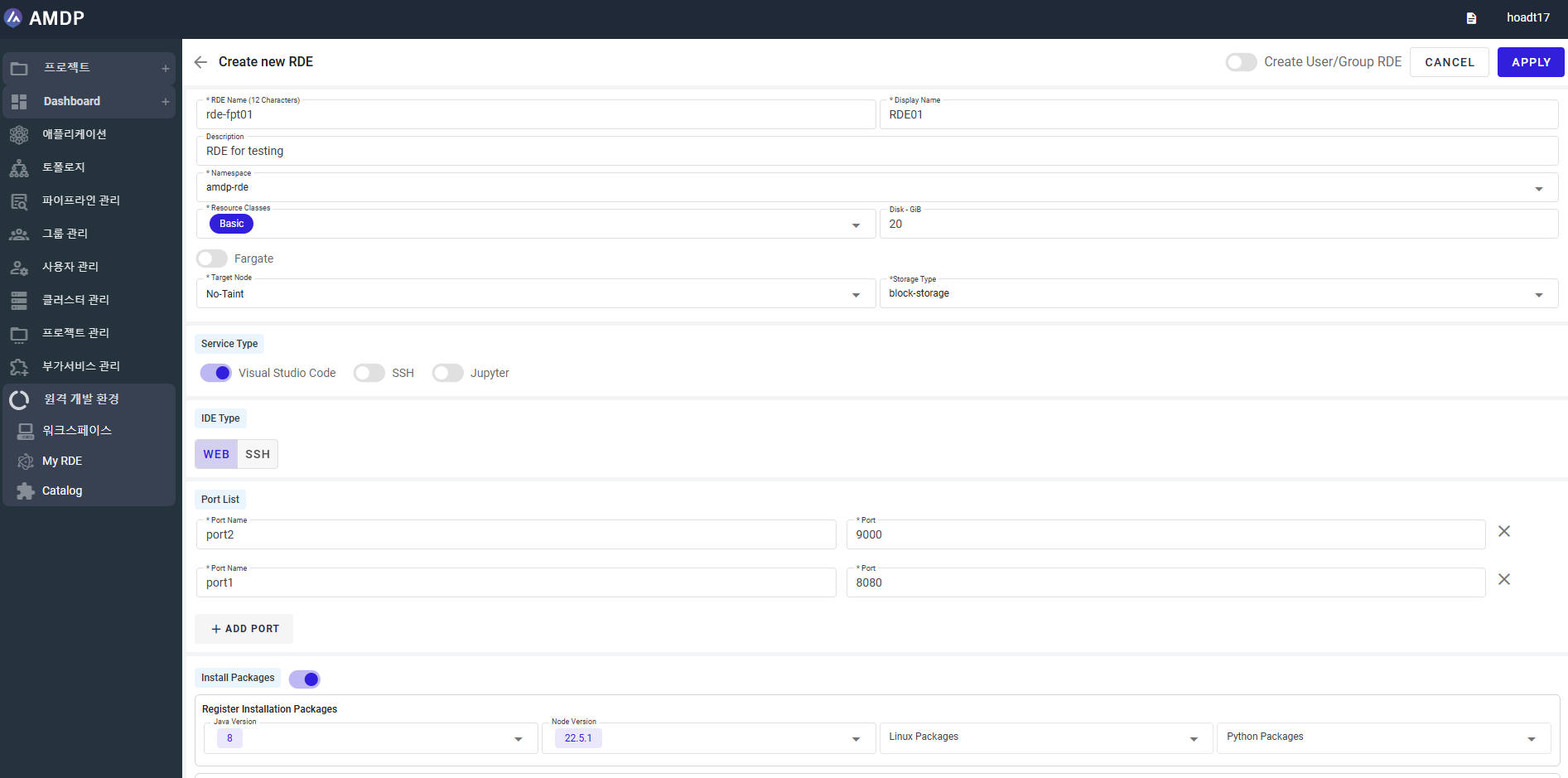
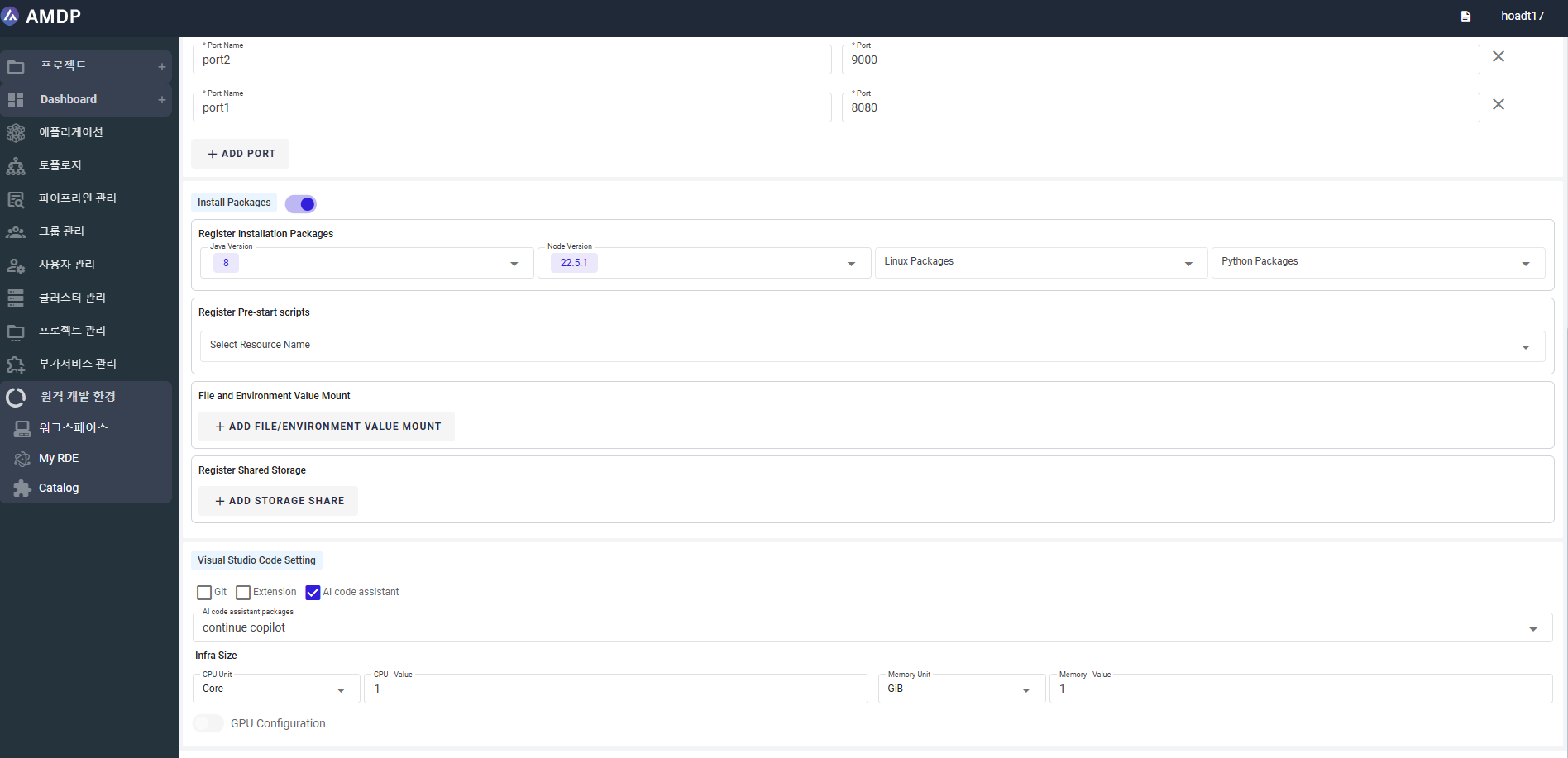
- Select button “Apply” to complete RDE creation:
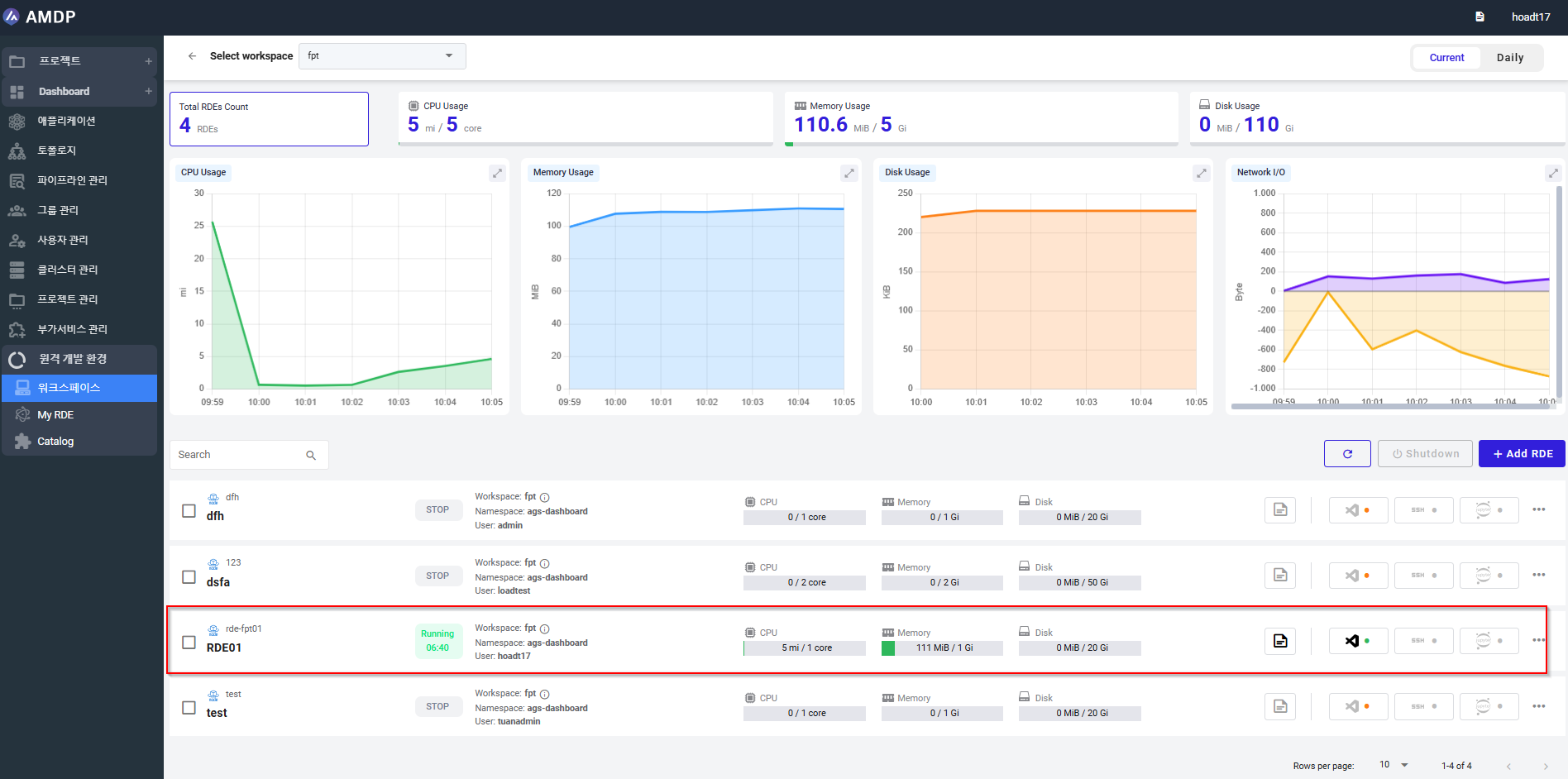
When RDE is created, the status transition of RDE will be:
pending → initializing → unknown → failed/ running
Key terms
| Terms | Content | |
|---|---|---|
| RDE name | Name of a RDE, is unique, max length is 12 characters, all in lowercase, dot (.) and dash (-) are accepted. | Mandatory |
| Display Name | RDE name displayed on the view | Mandatory |
| Description | A brief explanation or summary of the RDE | Optional |
| Resource Classes | Categories or configurations of computational resources (such as CPU, memory, and GPU) allocated to the RDE | Mandatory |
| Disk-GiB | The disk space available for the RDE environment | Mandatory |
| Fargate | The serverless compute engine for containers provided by AWS. Fargate runs containers without the need to manage the underlying infrastructure (e.g., EC2 instances). If Fargate is selected for an RDE, it means that the RDE will use this serverless model to manage resources | Optional |
| Target Node | The specific virtual machine (VM) or physical node where the RDE will be deployed. This could refer to a specific instance type (like EC2 in AWS) or a dedicated server (like a node in a Kubernetes cluster) | Mandatory |
| Storage Type | The disk storage allocated (e.g., SSD, HDD) and the manner in which it is provisioned | Mandatory |
| Service Type | The type of service or deployment model for the RDE, defining how it is hosted and accessed. This could include cloud services (like AWS, Azure), container services (like ECS or Kubernetes), or on-premise solutions | Mandatory |
| IDE type | The Integrated Development Environment (IDE) that is used within the RDE. This refers to the software tools that developers use to write, test, and debug their code. The IDE could be a desktop or cloud-based tool | Mandatory |
| Install Packages | The software packages and dependencies that are installed within the RDE environment | Optional |
| Visual Studio Code Setting | The configuration settings and extensions that are applied within Visual Studio Code (VS Code) when it's used as the IDE for the RDE. This includes workspace settings, code formatting rules, and installed extensions or themes | Optional |
| Infra size | The compute capacity (such as CPU, RAM, and storage) and network resources necessary to run the development environment efficiently | Mandatory |
RDE list
Administrators can see all RDEs, and individual users can see their own RDEs.
The list of RDE within a specific workspace are all RDEs that user can have the permission to access to.
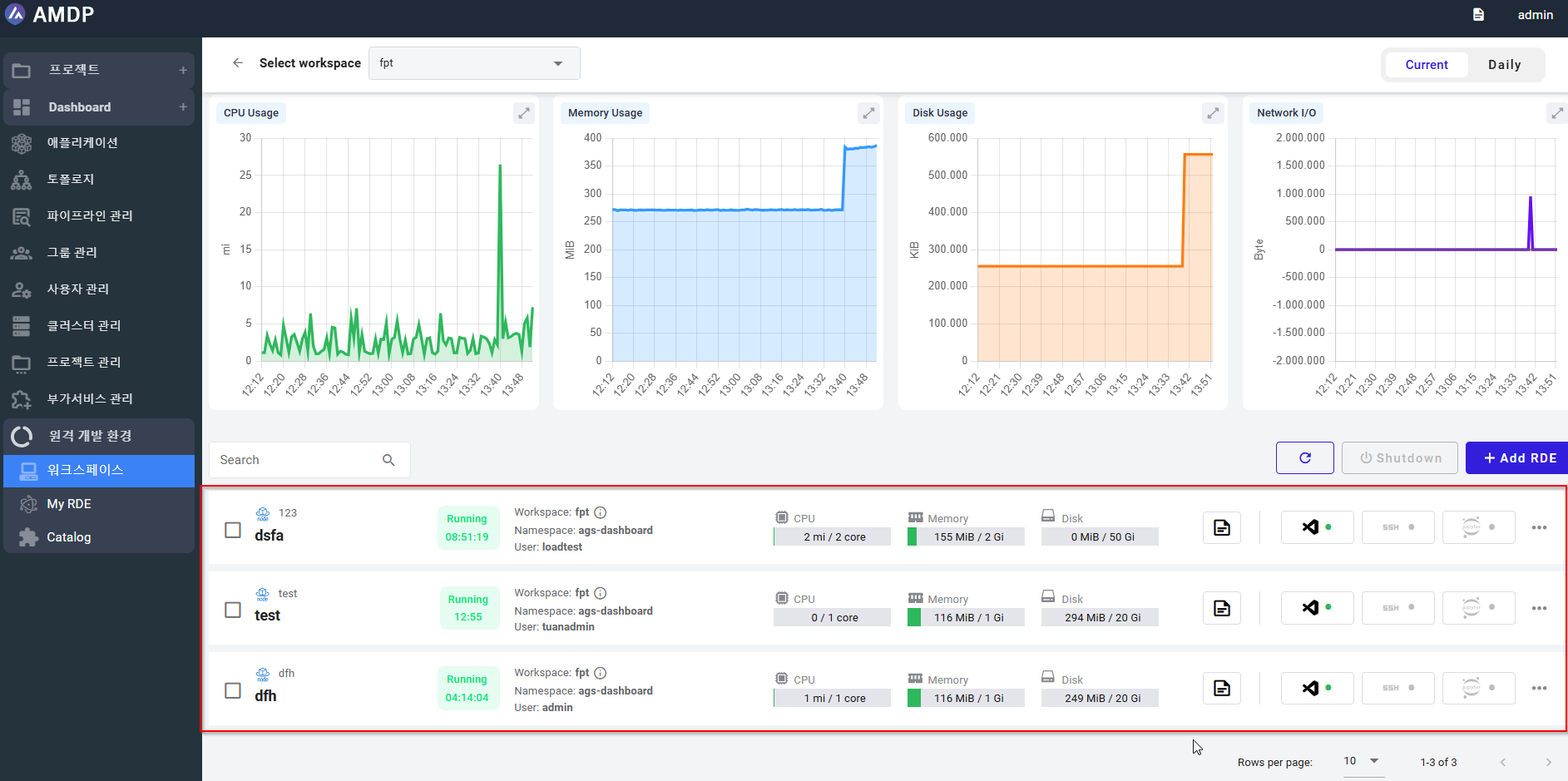
Users can search for a RDE by its DISPLAY NAME on RDE list screen
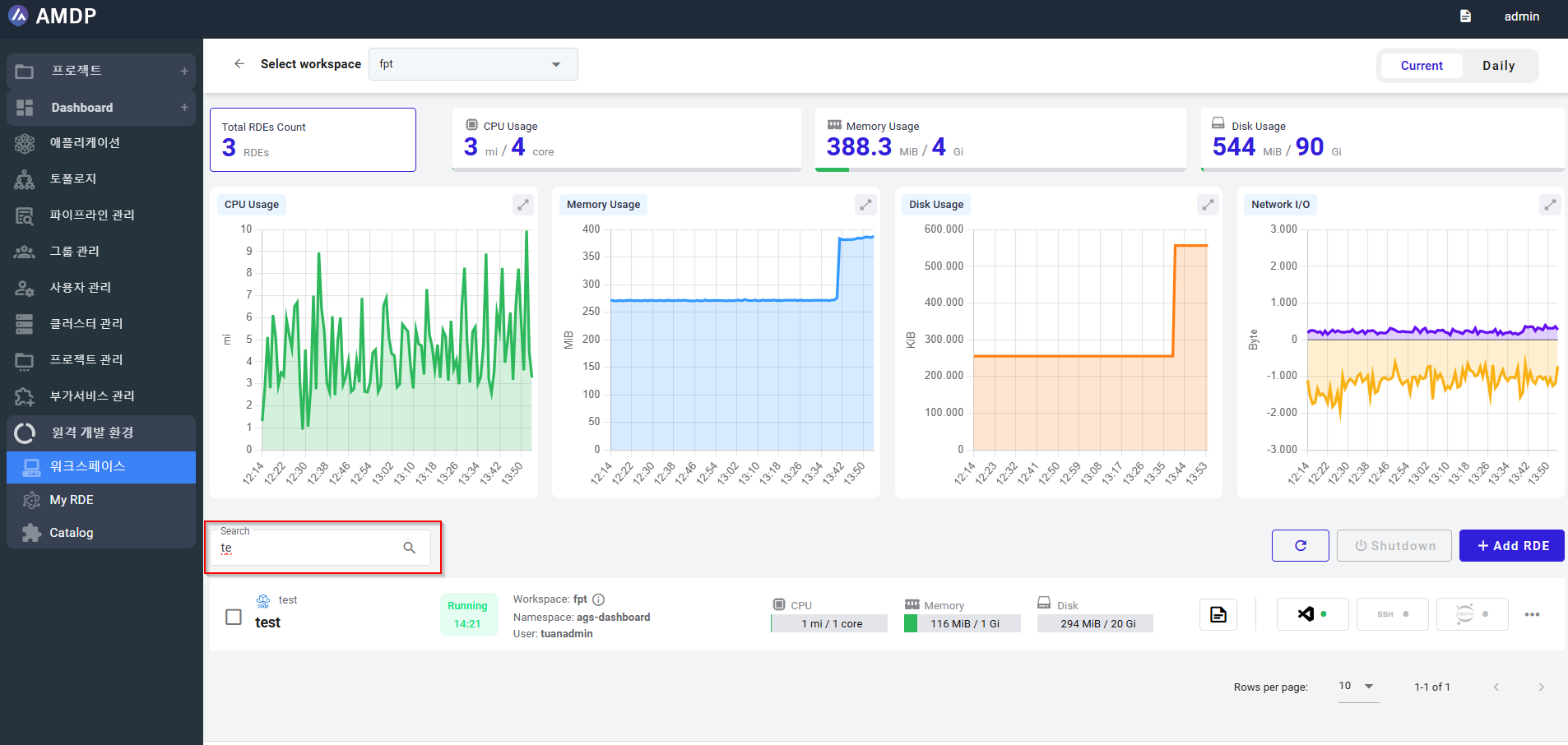
On the RDE list, the following information is illustrated: RDE status, RDE workspace, Namespaces, CPU stage, Memory and Disk space:
RDE Status: Indicates the current operational state of the RDE instance, such as 'Running', 'Stopped', or 'Error'. This helps users monitor and manage the lifecycle of their development environments effectively.
RDE Workspace: Refers to the specific development workspace associated with the RDE. It encompasses the configurations, tools, and resources allocated for a particular development project or team.
Namespaces: In the context of AMDP, namespaces are used to logically separate and organize resources within the Kubernetes clusters. They allow for multi-tenancy and resource isolation, ensuring that different projects or teams can operate independently within the same cluster.
CPU Stage: Represents the allocated CPU resources for the RDE. This metric helps in understanding the processing power assigned to the development environment, which can impact the performance of applications being developed or tested.
Memory: Denotes the amount of RAM allocated to the RDE. Adequate memory allocation is crucial for the smooth operation of development tools and applications within the environment.
Disk Space: Indicates the storage capacity assigned to the RDE. This includes space for the operating system, development tools, application code, and any generated data or logs.