Setup Multi-Factor Authentication (MFA)
After enabling MFA settings, when a user tries to log in, they will see the OTP settings screen for OTP authentication after username/password verification.
Enabling the MFA feature can be set on the two screens below.
- Manage profile > Password and MFA settings
- System Administrator > User Management > Manage Details screen
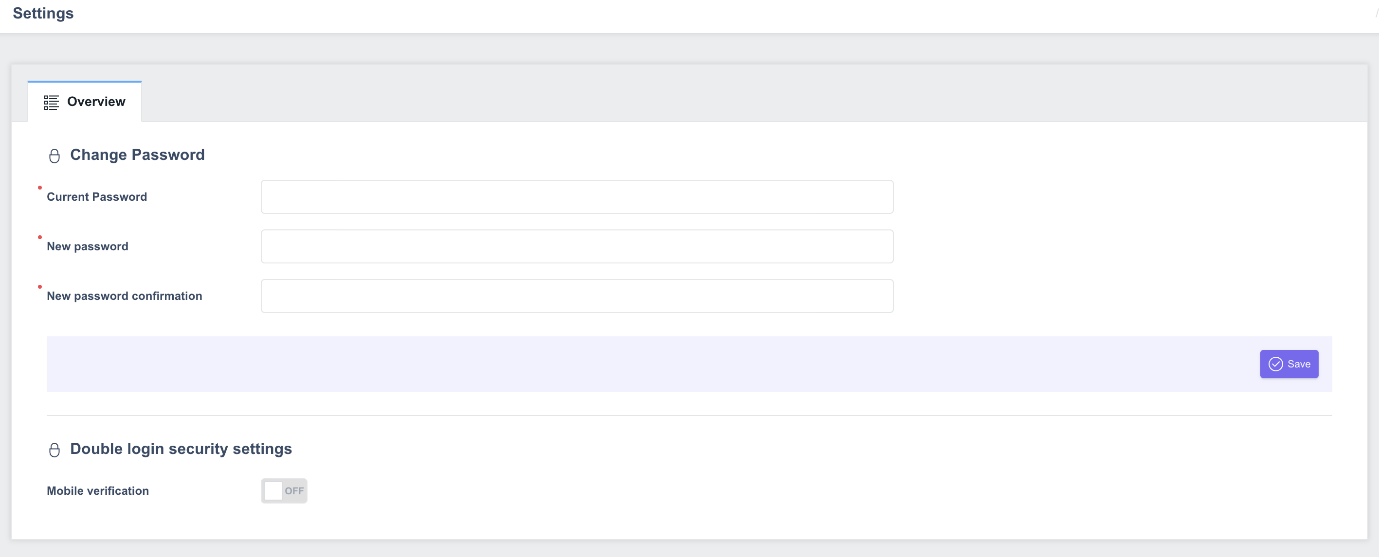
After enabling MFA settings, when a user tries to log in, they will see the OTP settings screen for OTP authentication after username/password verification.
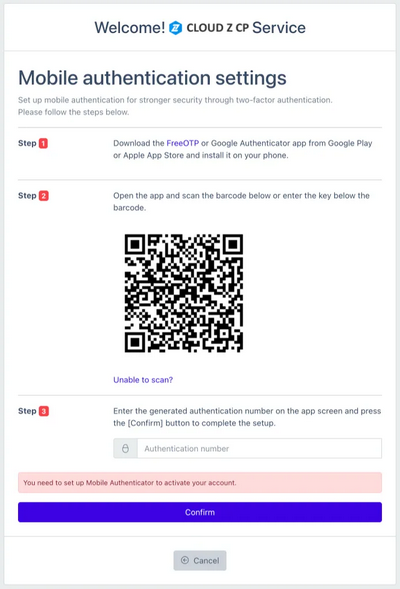
- Install Google Ahthenticator on your mobile device.
- Launch Google Ahthenticator to scan the QR code.
- Enter the OTP code registered with Google Ahthenticator.
- Click the Confirm button to complete the MFA settings.
From now on, when you log in, after authenticating your ID/password, you will see the OTP input screen below, check the OTP in Google Authenticator, enter it, and complete authentication:
