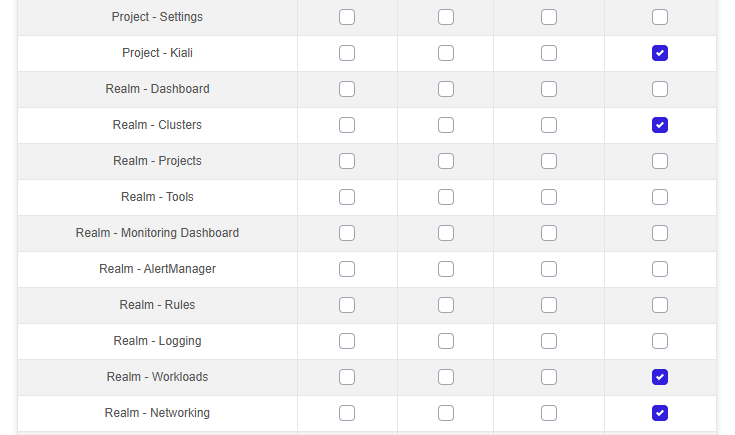Menu Management
Menu management in the ZCP console primarily involves controlling menu visibility and functionality using role-based permissions.
Control Menu Visibility
You can customize which features appear as menu links. Menu visibility in the ZCP console is determined by user role permissions. Users only see menu items for which they have sufficient permissions; menu items without appropriate permissions are hidden from the left navigation panel.
Configure Menu Permissions
The management of these permissions is typically handled by system administrators within the console. The specific location for managing "Console menu permissions" is within the Role Management features.
To configure menu permissions for a role, please follow the steps below:
- If you are on Project Console, locate Administrator > Roles on the left navigation panel or if you are on System Console, locate Roles on the left navigation panel.
- Choose the user role you want to configure.
- Go to Menus Permissions tab:
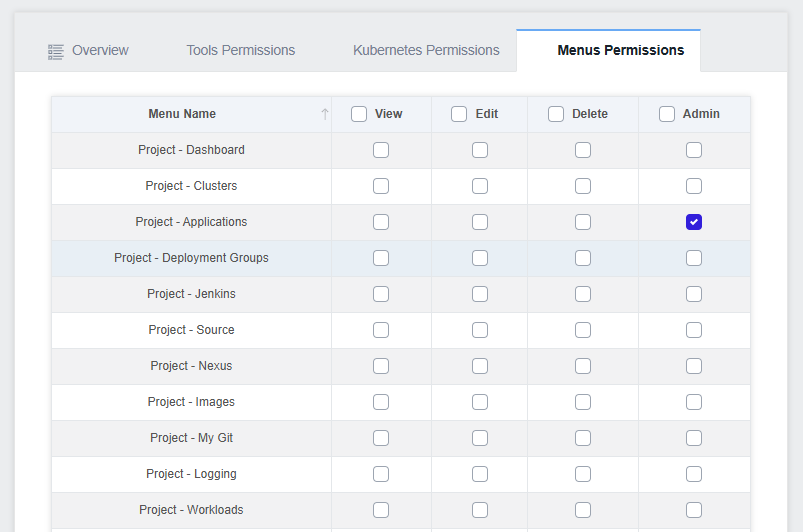
Permission Types: You can grant various levels of access to ZCP console menus.
- View: Allows users to view the contents by entering the corresponding menu.
- Edit: Allows users to create or modify resources within that menu.
- Delete: Allows users to create, modify, and delete resources within that menu.
- Admin: Grants users the ability to perform all actions within that menu.
Permission Scope
Menus are divided into two types:
- Realm (System): These permissions apply to system menus, entire clusters, and entire projects.
- Project: These permissions apply only to menus, clusters, and tools within that specific project
If you select a role under the Project Console, you can only configure permissions for Project Menus. If you want to configure System Menus, you need to switch to System Console to select a role from there.