Manage Workloads
In the Cloud Z CP console, you can view and manage Kubernetes resources for all registered clusters. Resource management is organized into three menus: Workloads, Networking, and Storages.
To manage Kubernetes workloads, select Workloads from the side menu:
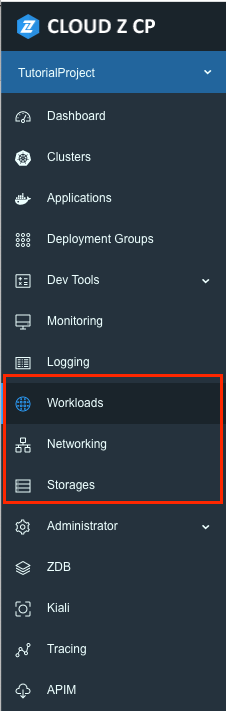
It then opens the Kubernetes Resource Management screen:
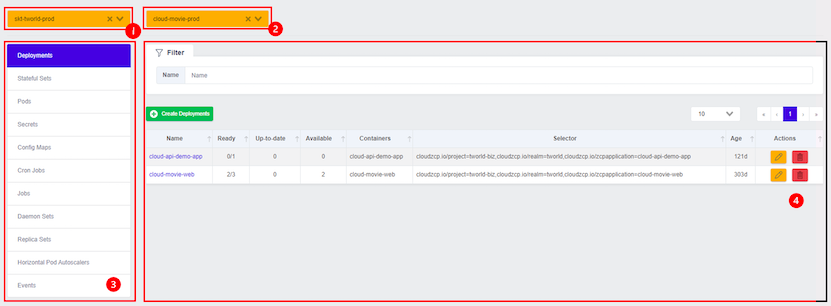
➀ Select a cluster: This is the list of clusters used in the project, and the list in the Namespace combo box changes when you select a cluster.
➁ Select Namespace: Select the namespace where you want to search for resources. When you select Namespace, a list of resources of the currently selected type is displayed.
➂ Select a resource type: This is a list of resource types provided by the Modernization Platform. Select to display a list of resources.
➃ Resource list screen: A list of resource types existing in the selected cluster, Namespace is displayed. It is searchable by Name value and provides paging function when there are many resources. The columns in the resource table are the items that come out when you do a wide output query with kubectl cli.
Using the Deployments resource in Workloads as an example, the details of the resource list screen look like this:
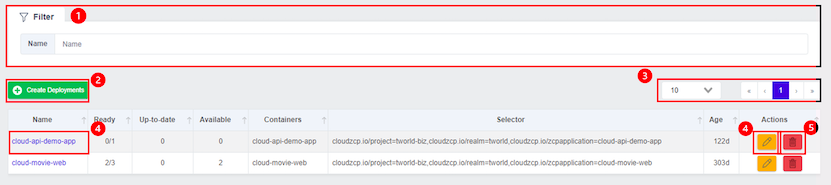
➀ Filtering feature: You can use the filtering feature to filter the list of Deployments resources by the name of the resource.
➁ Create Deployments resource: Click the button to go to the Create Deployments resource screen.
➂ Paging function: You can change the number of listings per page and move the page.
➃ Deployments resource detail page: Click the name of the resource or click the Edit button on Actions to go to the detail and edit screen.
➄ Delete Deployments resource: This feature allows you to delete the selected resource.
Kubernetes Resource (Event) Lookup
The Events type resource lookup screen provides a list of events that have occurred on Kubernetes resources in the selected cluster and namespace.
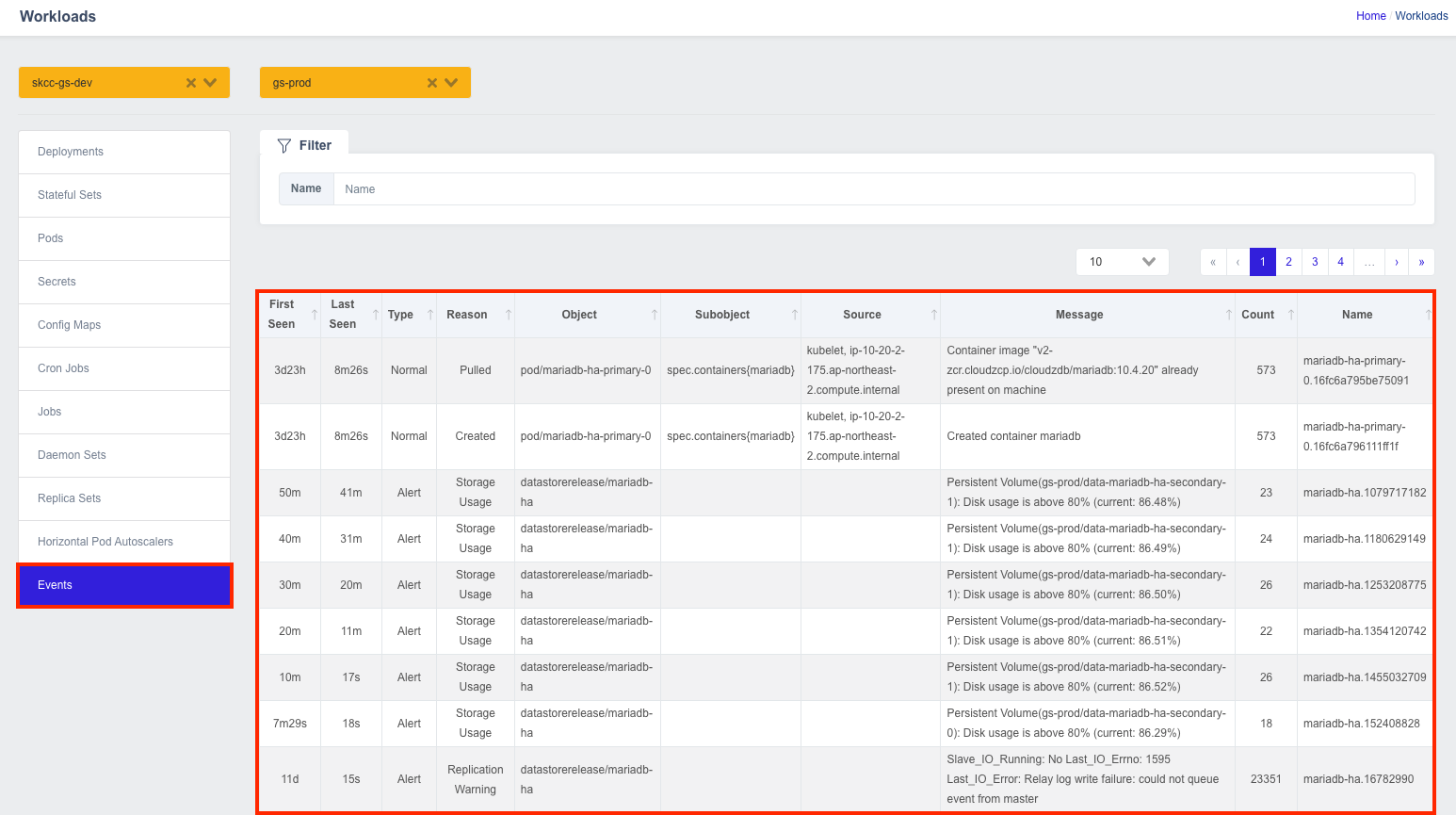
For the Events resource, the following items are retrieved:
- First Seen: Displays when the event was first logged.
- Last Seen: Displays the most recent time the event occurred.
- Type: The type of the event is displayed. ('Normal', 'Warning', Custom Type)
- Reason: Displays the reason for the state change of the object.
- Object: The name of the target object on which the event occurred is displayed.
- SubObject: Displays an optional subobject of object.
- Source: Displays the name of the component and node where the event occurred.
- Message: A description of the event that occurred is displayed.
- Count: Displays the number of times the event occurred.
- Name: Displays the name and ID of the component where the event
Manage Kubernetes Resource Information
Select the resource you want to learn more about from the resource list to go to the resource details screen. Pod resources are organized into four tabs: YAML, Overview, Terminal, and Logs, while other resources only have a YAML and Overview tab.
The internal screen organization of each menu is similar, so we'll refer to the most feature-rich Pod resources first.
YAML
You can see the details of the resource in YAML format. You can download it as a file by clicking the Download button, edit it, and make changes to the actual resource by clicking the Save button.
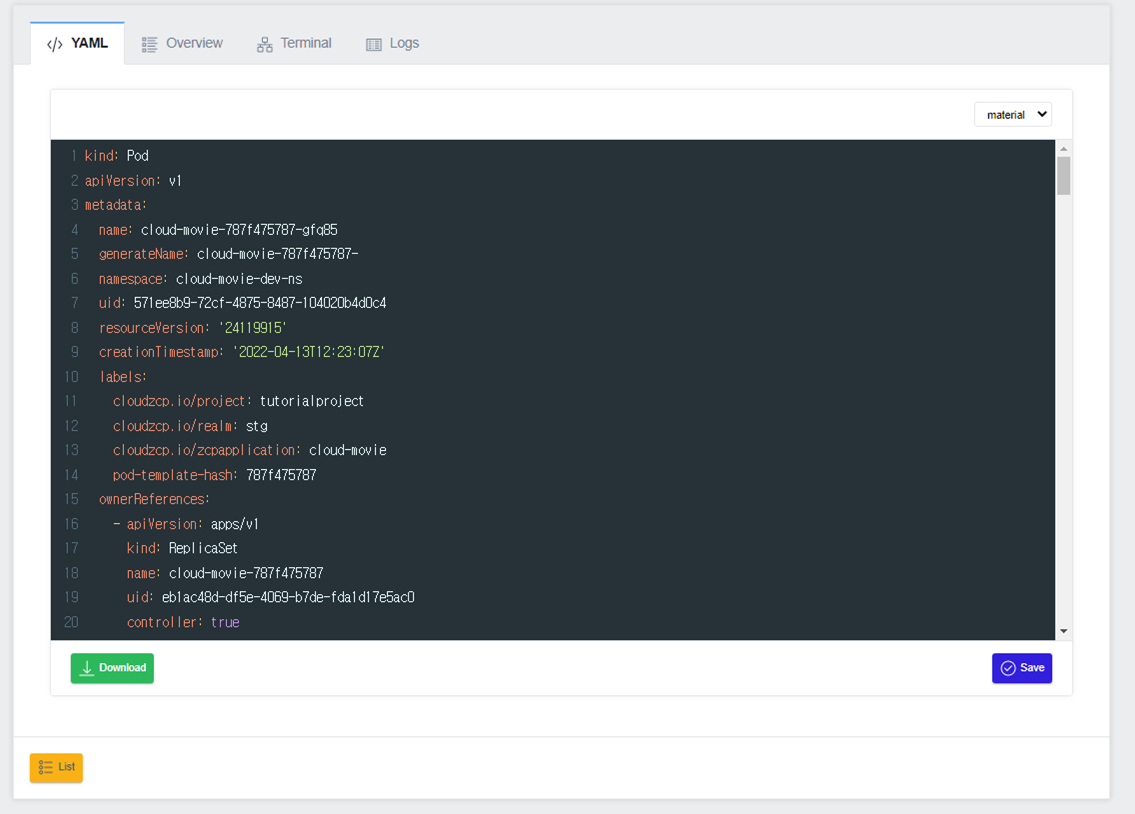
Overview
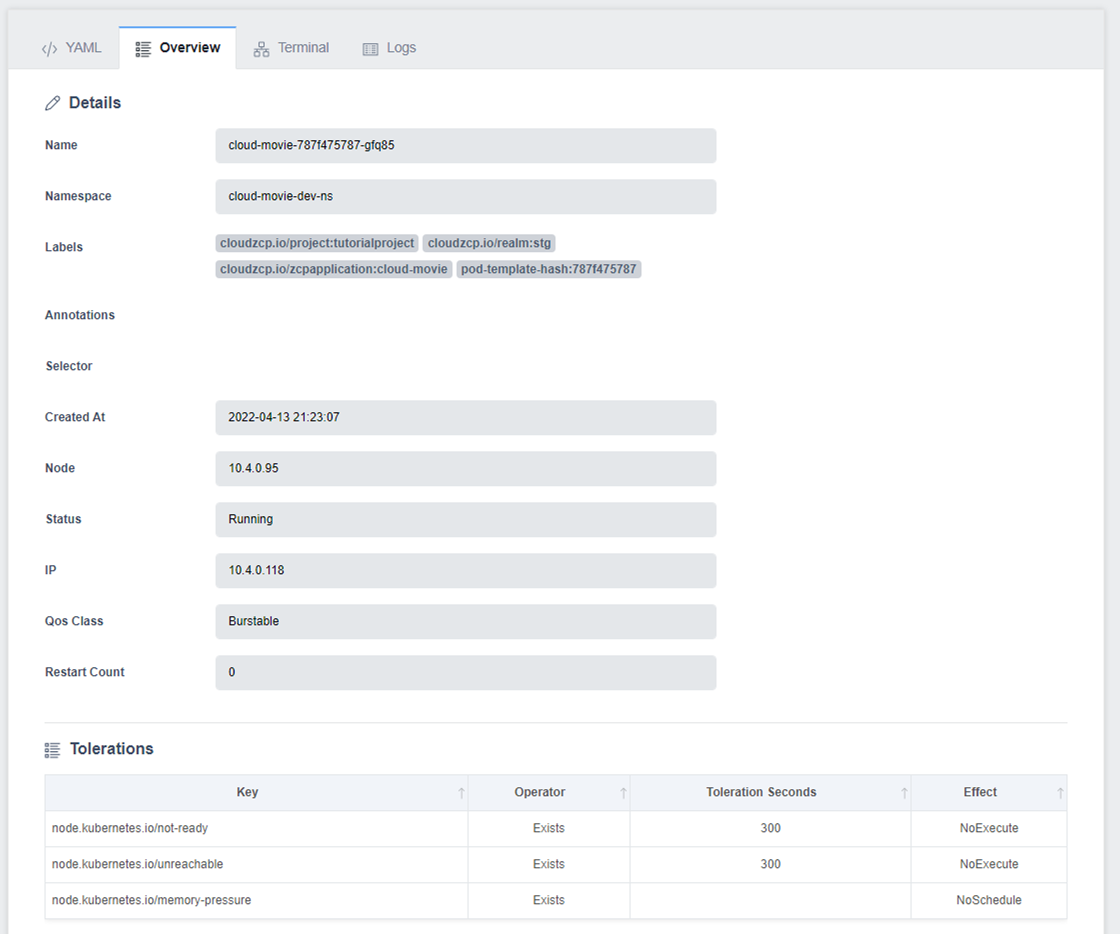
Terminal
This tab is only available for Pods. Connect an SSH session to a container inside the pod. Select the container you want to connect to, and the session connects immediately. If you don't have a shell inside the Pod or don't have permissions, you won't be able to connect.
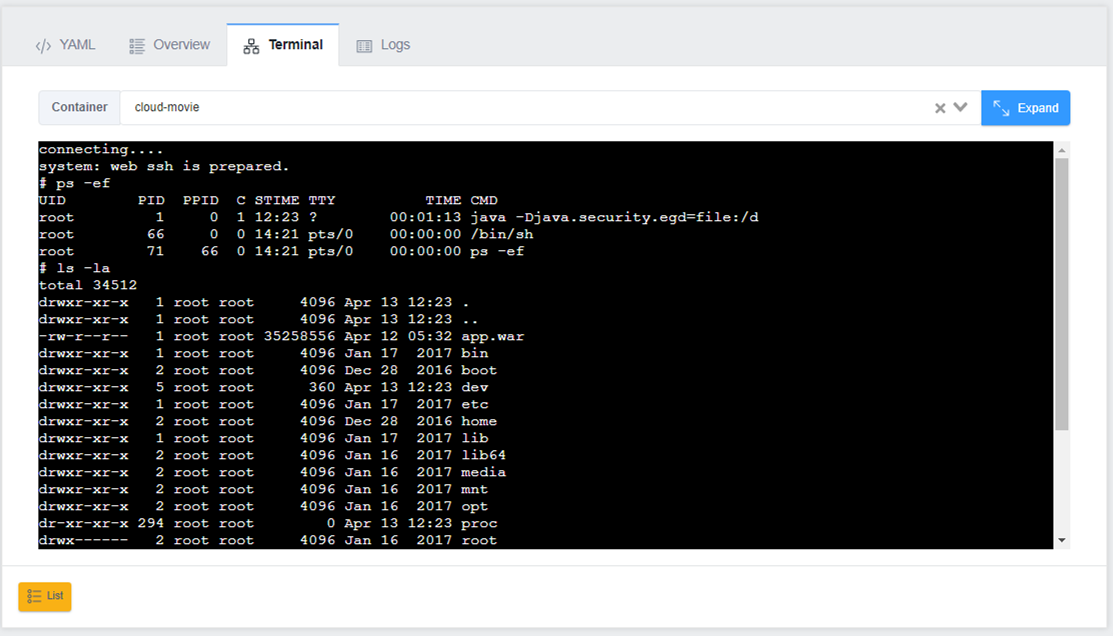
Logs
This tab is only available for Pods. View logs generated by containers inside a Pod. Select a container and click the Streaming button to view live logs.
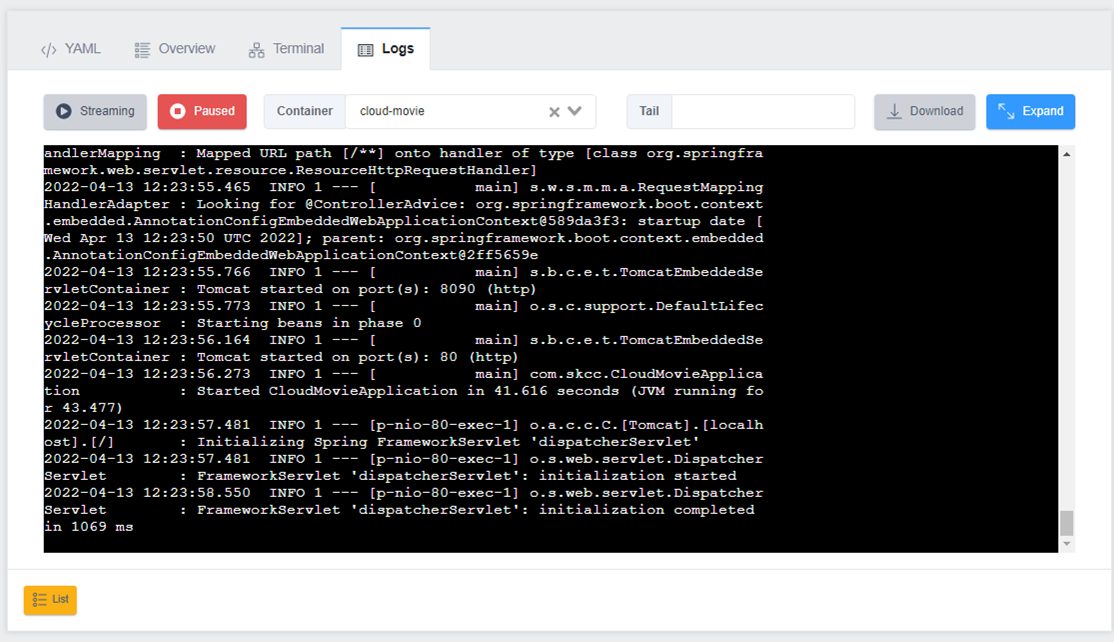
Delete a Kubernetes Resource
You can delete a Kubernetes resource:

On the Kubernetes resource list screen. In the Actions column on the right, click the Delete action button. After that, the Confirm resource deletion pop-up window is displayed:
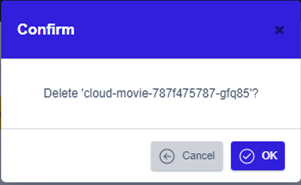
Check the name of the resource you want to delete, and click the OK button to delete the resource.