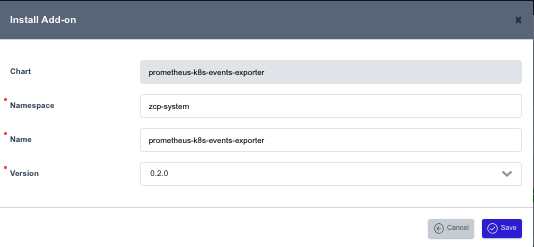1. Registering and Configuring a Cluster
Acquiring DataPlane Cluster Information
The following pre-configuration steps are required to register a desired cluster in the Modernization Platform. By following these steps, you can obtain the necessary configuration and information for registration.
#!/bin/sh
# Connect to the cluster you want to register and execute the following command.
kubectl create ns zcp-system
kubectl create serviceaccount zcp-mcm-backend-service-admin -n zcp-system
kubectl label sa zcp-mcm-backend-service-admin -n zcp-system zcp-mcm-default=true
kubectl create clusterrolebinding zcp-mcm-backend-service-admin \
--clusterrole cluster-admin \
--serviceaccount zcp-system:zcp-mcm-backend-service-admin
kubectl label clusterrolebinding zcp-mcm-backend-service-admin zcp-mcm-default=true
cat << EOF | kubectl apply -f -
apiVersion: v1
kind: Secret
type: kubernetes.io/service-account-token
metadata:
name: zcp-mcm-backend-service-admin
namespace: zcp-system
annotations:
kubernetes.io/service-account.name: zcp-mcm-backend-service-admin
EOF
CLUSTER_APISERVER=$(kubectl config view --minify | grep server | cut -f 2- -d ":" | tr -d " ")
CLUSTER_TOKEN=$(kubectl get secret -n zcp-system zcp-mcm-backend-service-admin -o jsonpath="{.data['token']}" | base64 -d)
echo "-----------------------------"
echo "CLUSTER_APISERVER :: " $CLUSTER_APISERVER
echo "CLUSTER_TOKEN :: " $CLUSTER_TOKEN

Registering a Cluster
In the Clusters menu of the System Dashboard, you can manage the clusters registered in the system.
Steps to add a cluster in the System Dashboard:
-
Click the Attach Cluster button in the Clusters list.
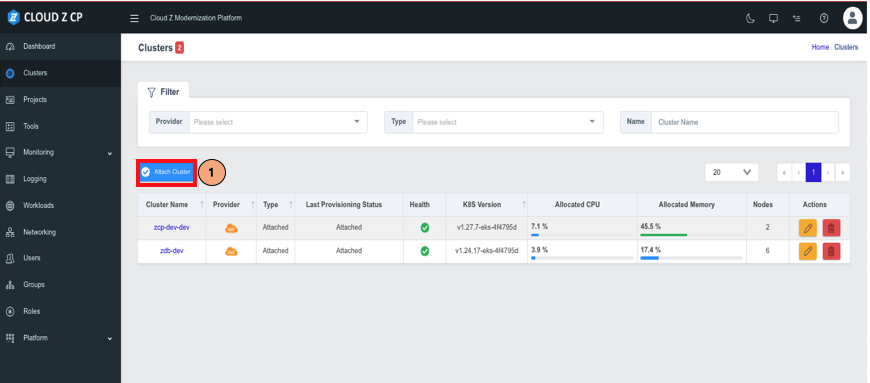
-
Select the provider type where the cluster is installed.
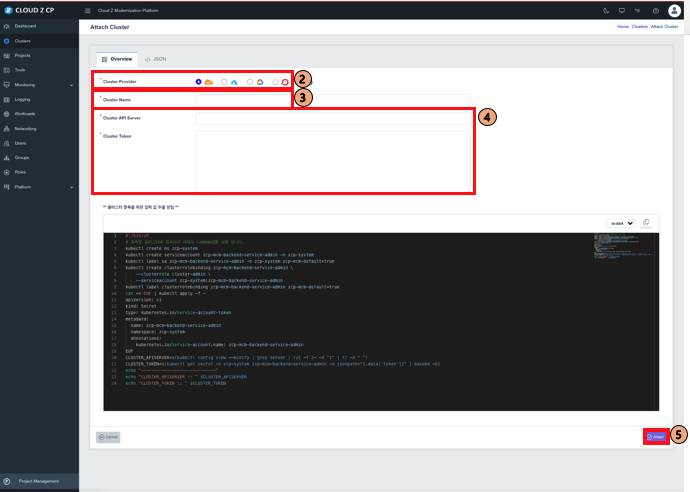
-
Set the desired Cluster Name.
-
Enter the Cluster API Server and Token obtained from the previous steps.
-
Click the Attach button to register the cluster.
After attaching a cluster, you can confirm the registered cluster in the Clusters listing page:
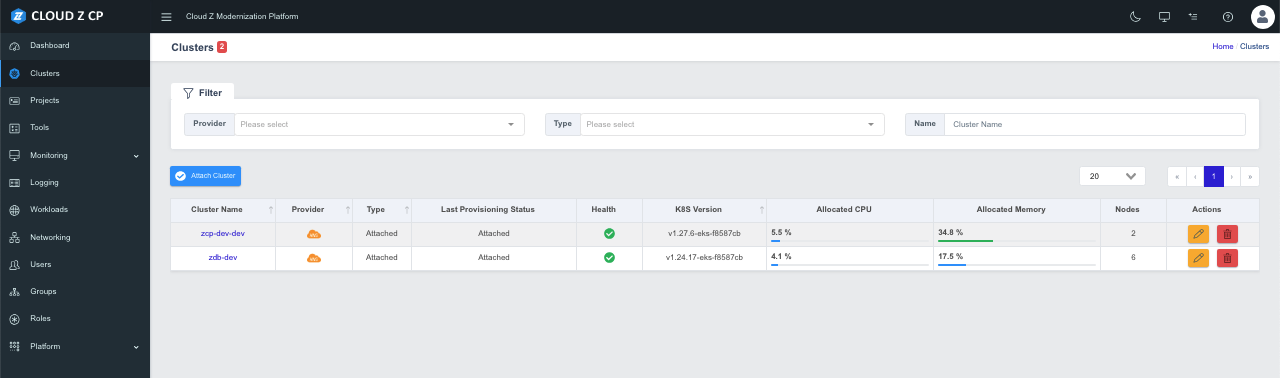
Installing Add-On Components
To install an Add-On component, select the desired cluster and navigate to the Add-ons tab, where you can find the list of supported Add-On components.
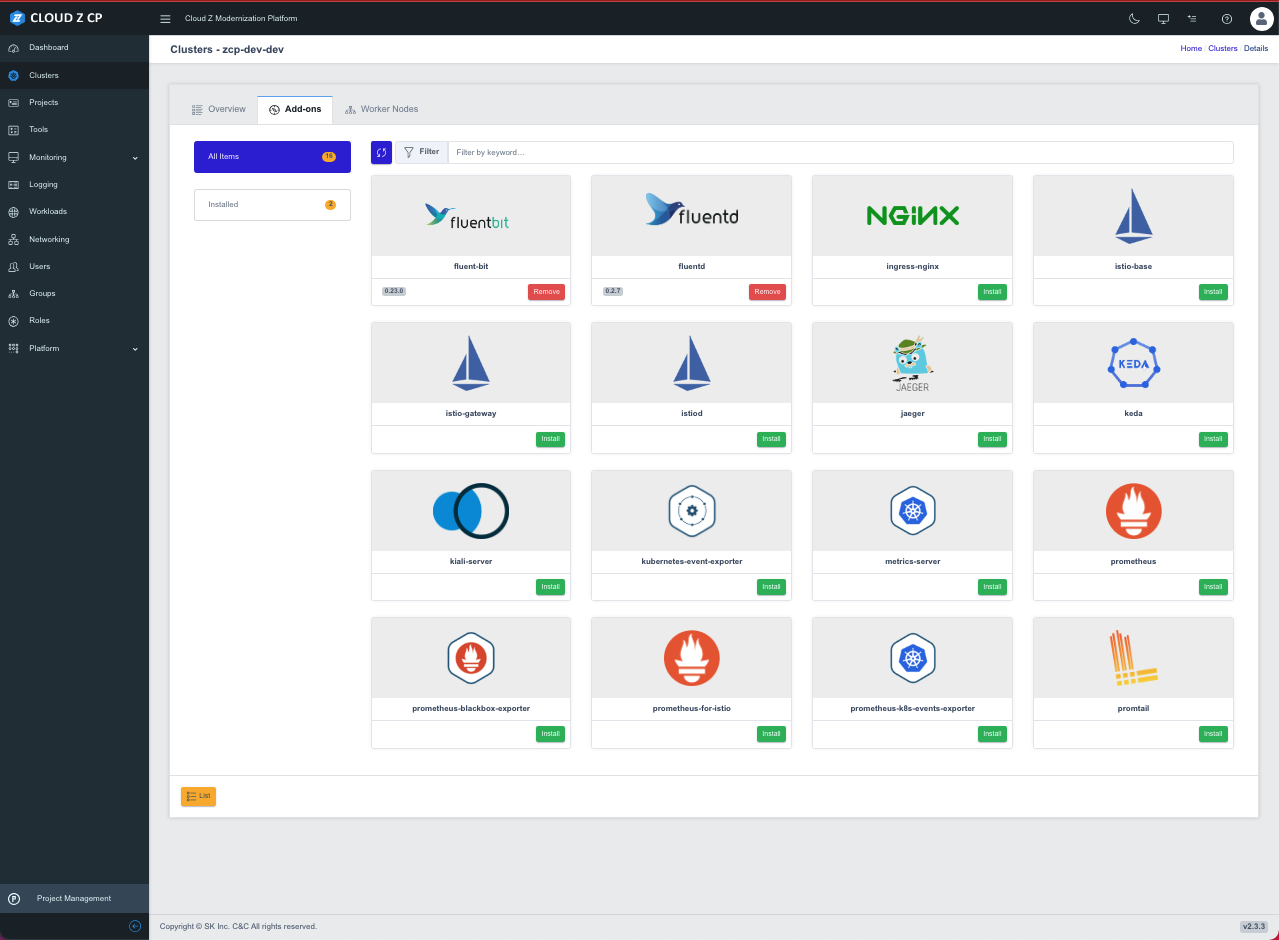
Next, install the components required for monitoring.
Fluent-bit
Select a version and click Save to install.
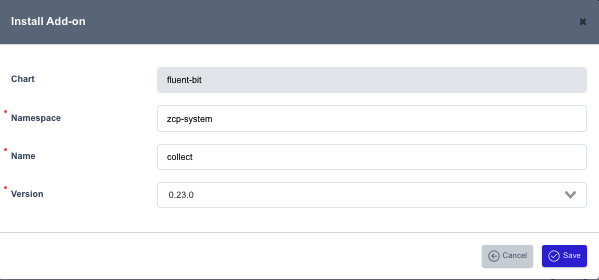
Fluentd
Select the latest version, then a window will open to enter the required parameters. Click Save to proceed with the installation.
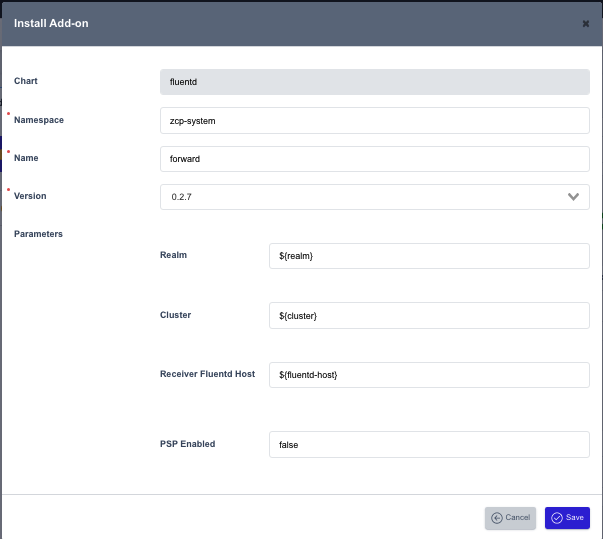
Prometheus
Select the latest version and click Save to install.
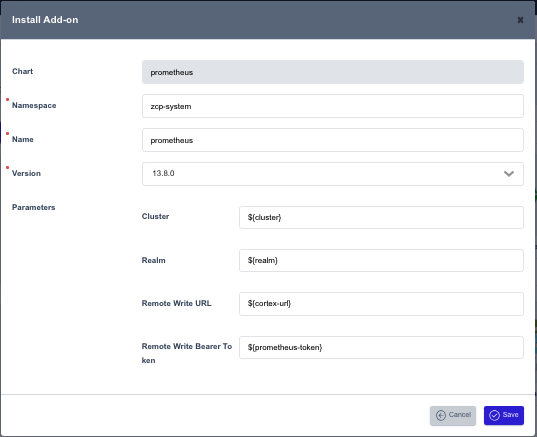
Prometheus-blackbox-exporter
Enter a Name, select a version, and click Save to install.
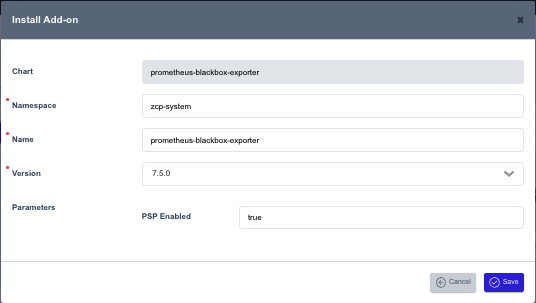
prometheus-k8s-events-exporter
Enter a Name, select a version, and click Save to install.