User Management
Cloud Z CP console provides full user management capabilities for the Modernization Platform.
User Lookup and Search
You can view all registered users and search for users by Name, Roles, and Groups using the Filter feature at the top of the screen. If you have a large list of users, we provide a paging feature.
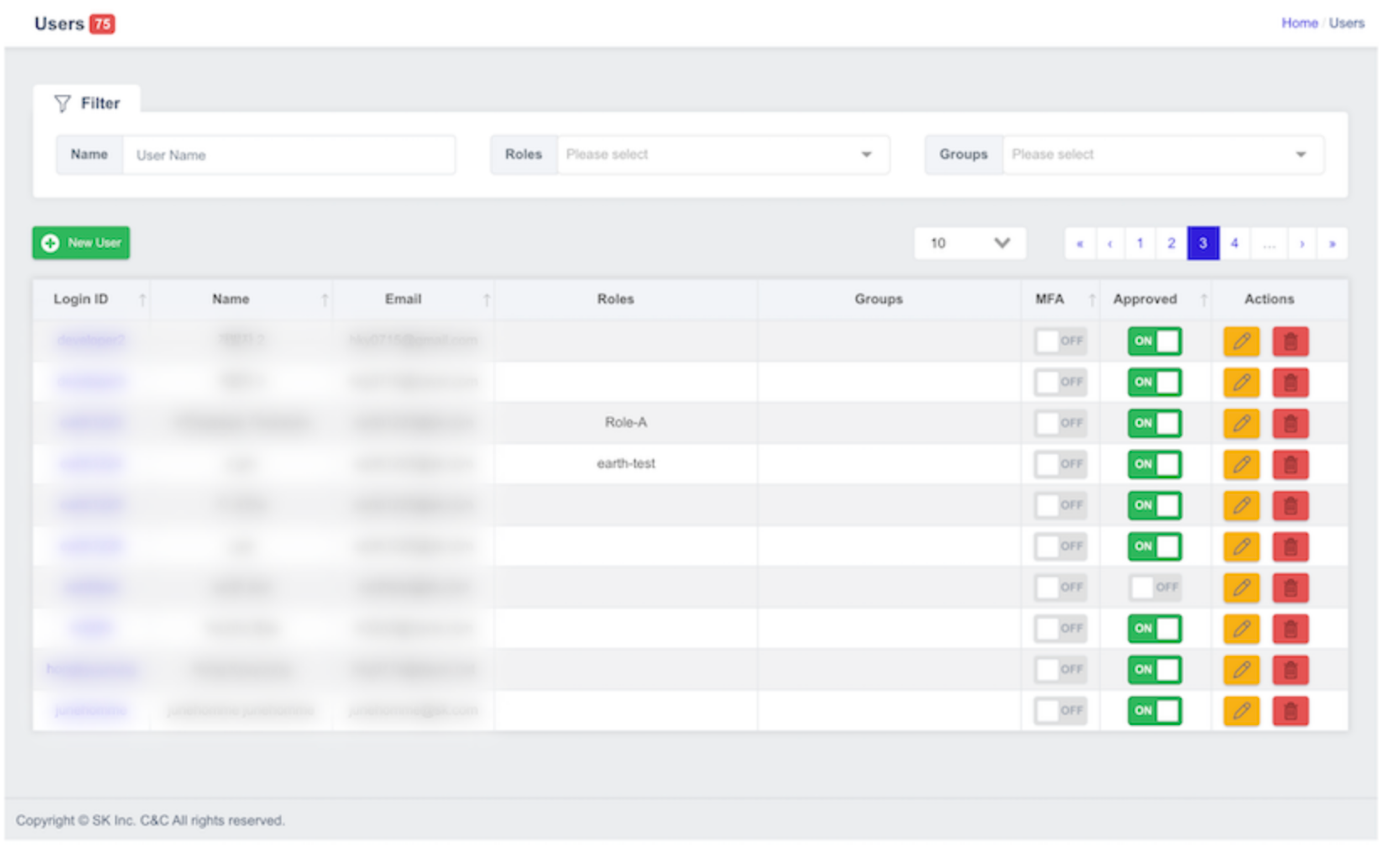
- Login ID: The user's login ID is displayed. You can click it to go to the User Details page.
- Name: The user name is displayed.
- Email: The user's email is displayed.
- Roles: Displays the roles assigned to the user.
- Groups: Displays the groups to which the user belongs.
- MFA: Whether Multi Factor Authentication (MFA) is enabled for the user account.
- Approved: The user signup application displays a button to approve the status inquiry.
- Actions: Displays buttons to perform edit actions on the user.
Approve User Sign-up
You can approve users who apply to join through the user signup page so they can use the Modernization Platform.
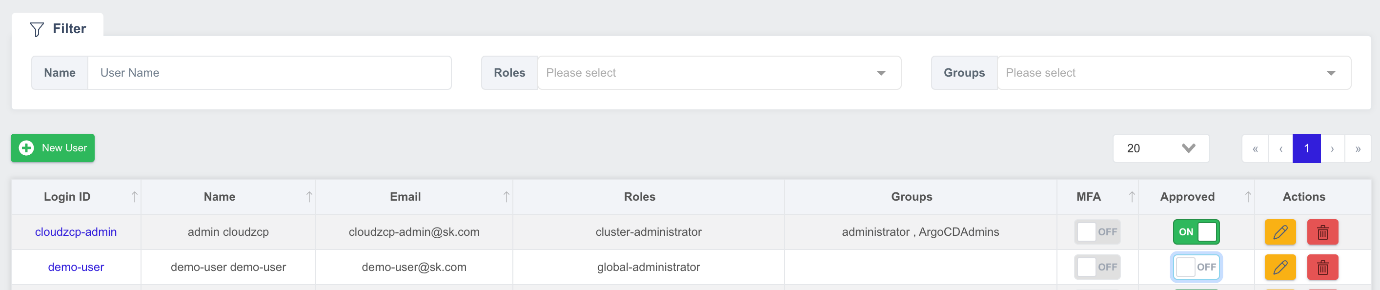
- On the Users list screen, look up the users whose Approved is Off.
- Click the On/Off toggle button to change the status to On.
Authorized users can now sign in to join and create projects and project admins can invite authorized users to become project members.
Add New User
System administrators can register users directly through the User Management feature. On the Users Listing screen, click the New User button.
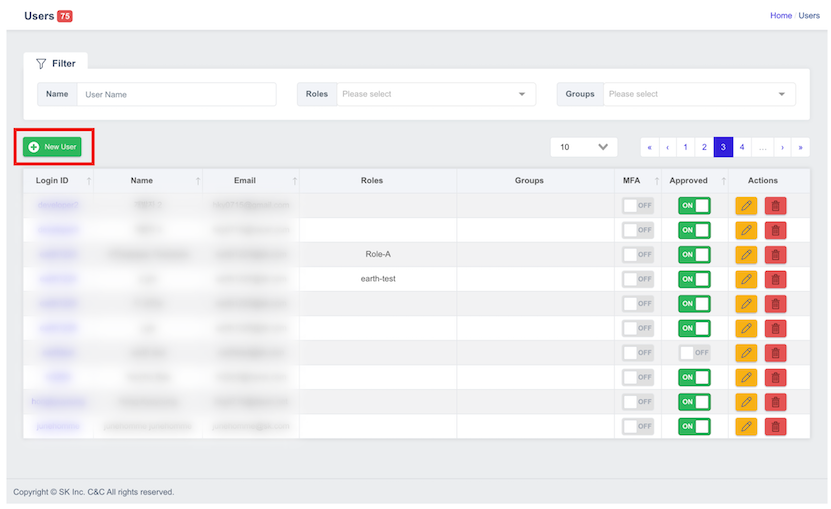
On the Create New User screen, enter the user information for each item on the first tab Basic Info:
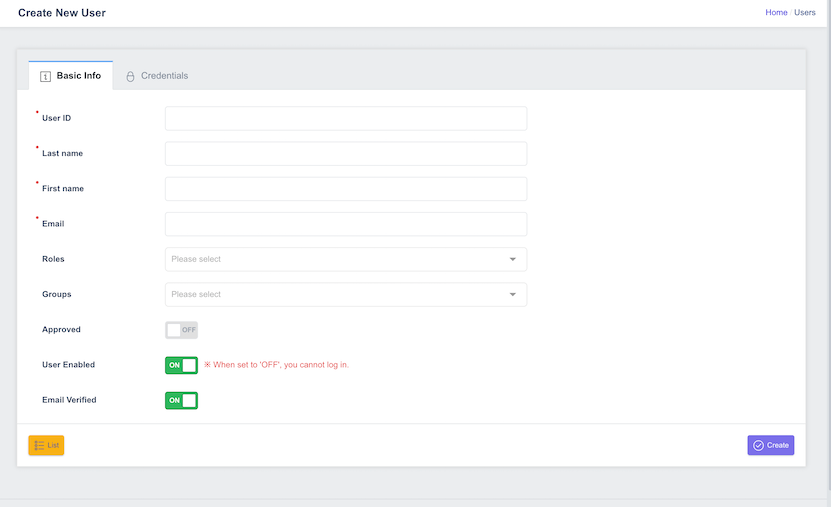
- User ID: Enter a user ID. The username can only contain letters, numbers, and "-" and "." can be entered. You can enter up to 50 characters.
- Last name: Type the user's last name. You can enter up to 255 characters.
- First name: Type the user's first name. You can enter up to 255 characters.
- Email: Enter the user's email to match the email format.
- Roles: Only if you're enrolling as a system administrator. Select the system administrator role.
- Groups: Only if you're enrolling as a system administrator. Select a system administrator group.
- Approved: You can set the application status to Approved at the same time you sign up.
- User Enabled: Allows you to set the status of the user account to Enable/Disable.
- Email Verified: Allows you to set the verification status for the user's email primarily.
From the Create New User screen, navigate to the second tab, Credentials, to set up your password and multi-factor authentication (MFA).
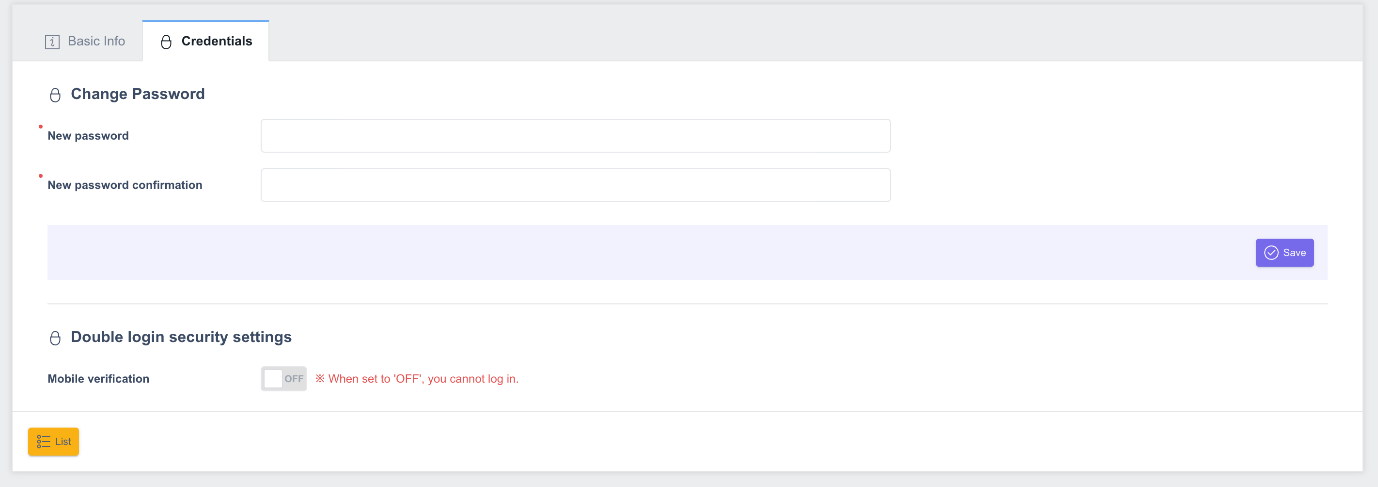
- New password: Enter a password of 8 to 20 characters that contains at least one uppercase letter, at least one lowercase letter, and at least one number.
- New password confirmation: Enter the same value as the Password you entered in step 1 one more time.
- You can set whether to enforce mobile verification (MFA).
- Click the Save button to complete the user registration.
Manage User Information
You can change the registered user information. From the View User List screen, click the username (1) or the pencil-shaped button (2) to go to the User Details page.

Delete a user
You can delete registered users. To delete a user, go to the View User List screen. In the Actions column on the right, click the Delete button:
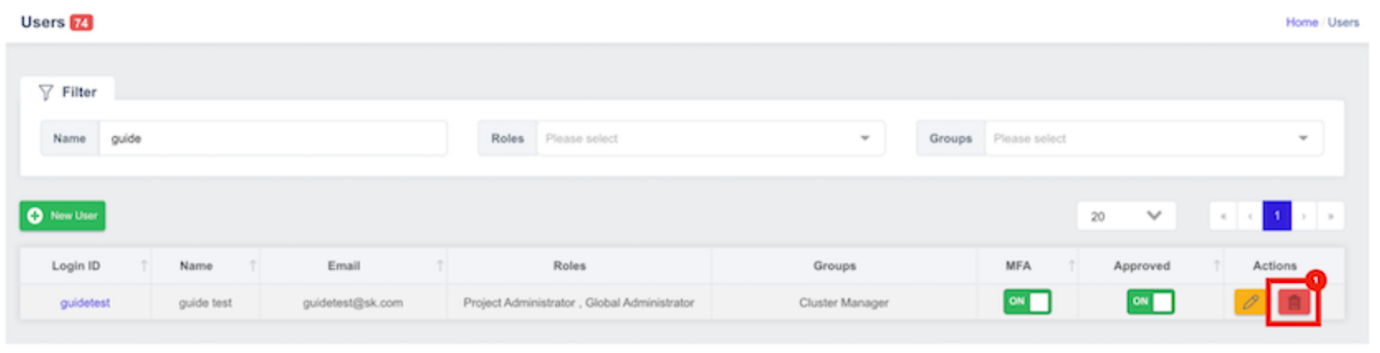
A User Deletion Confirmation pop-up window is displayed. Check the username you want to delete, and click the OK button to delete the user: