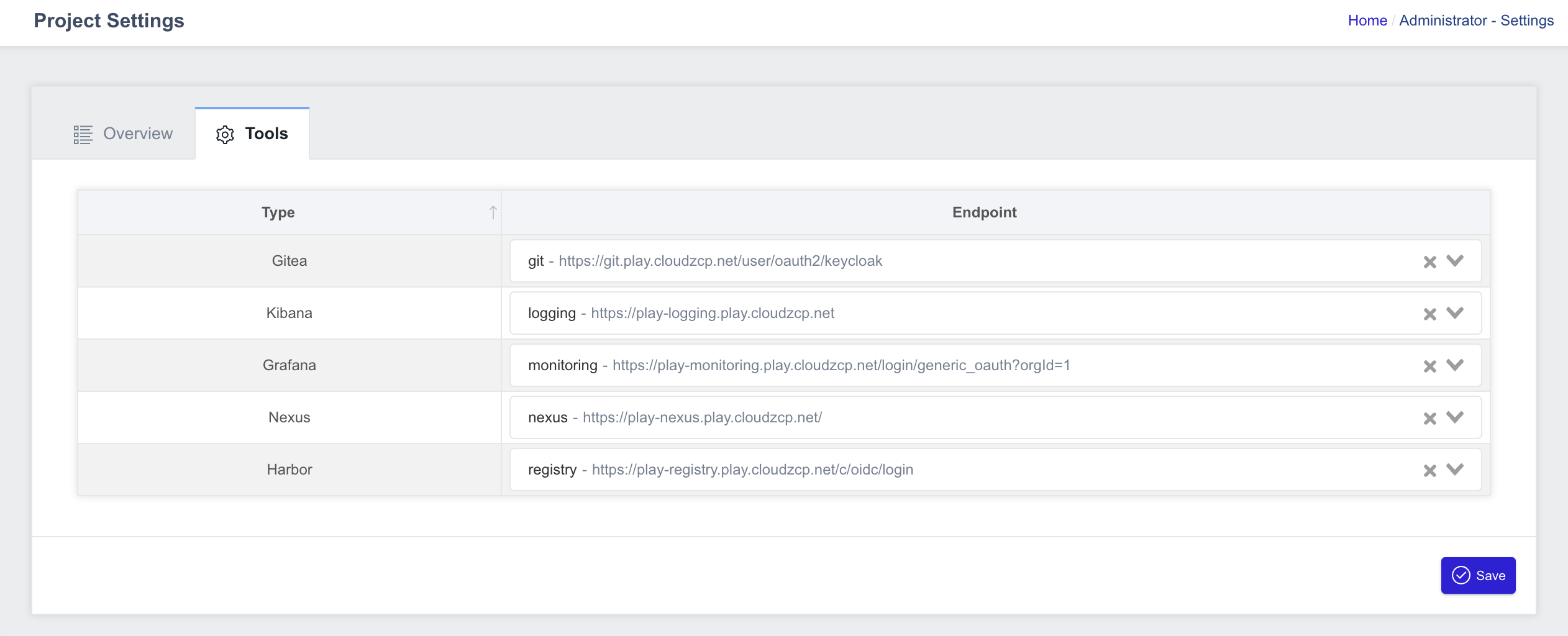Setup a Project
To create and manage projects, you must either be a System Administrator (with the global-administrator role) or have roles with viewer permission to System Menu, Project Menu and admin permissions to the Project.
Create a New Project
To create a new project, please switch to System Administrator console:
- On the left navigation panel, select Project to open the project listing page:
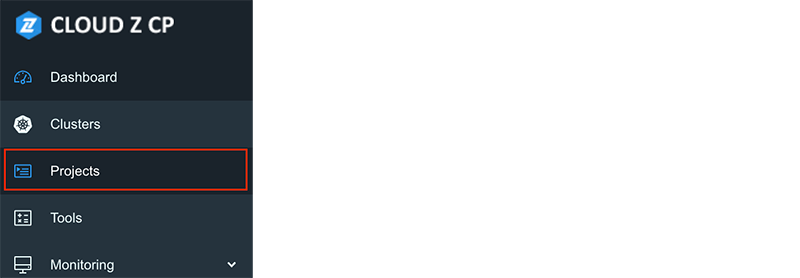
- Click the New Project button:
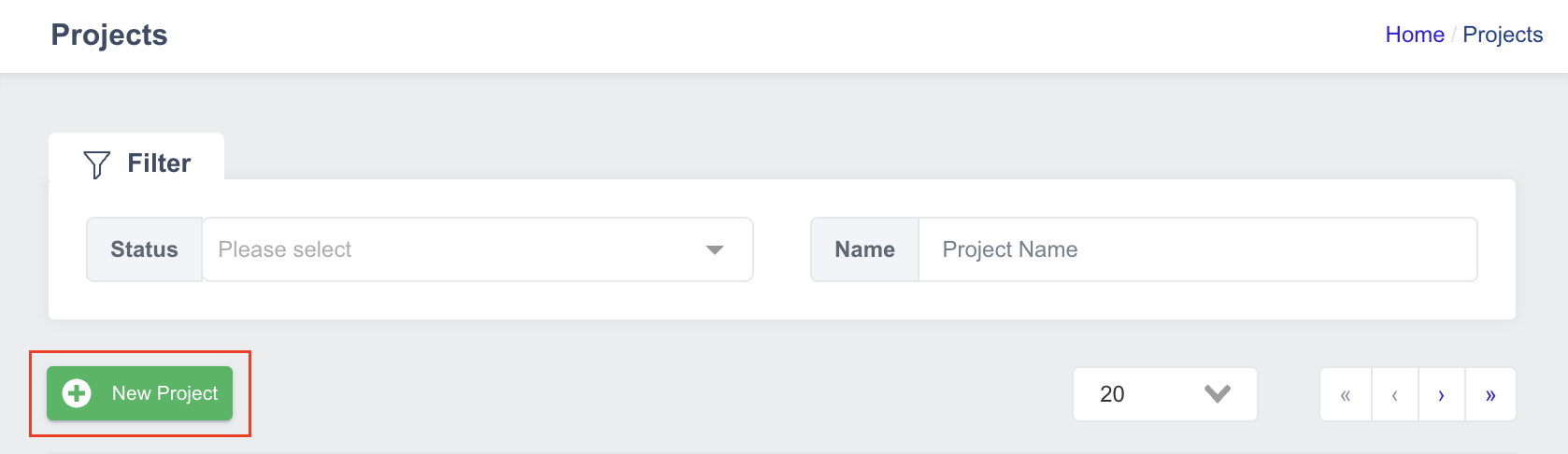
- Fill in the required project details:
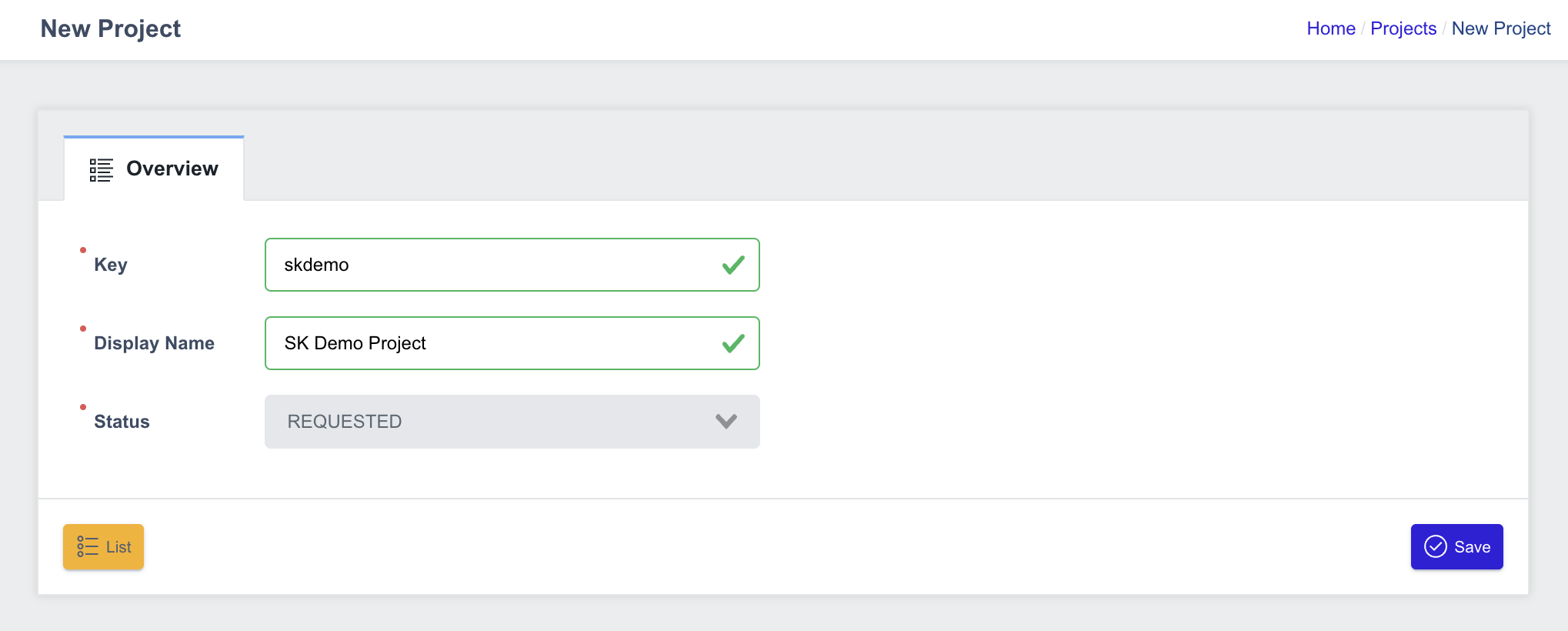
- Key: The unique string to identify the project.
- Display Name: Unique project name shown in the UI.
- Click Save.
After the project is created, it will be in the REQUESTED state. You must assign at least one cluster for the project to transition to the RUNNING state.
Assign Clusters to a Project
Clusters must be assigned before a project can become active.
To assign one or more clusters:
-
On the Projects page, click the name of the project you want to manage.
-
Go to Clusters tab.
-
Click Manage Cluster button:

-
In the pop-up window, select the checkbox of the cluster you want to assign to the project. You can select one or multiple clusters:
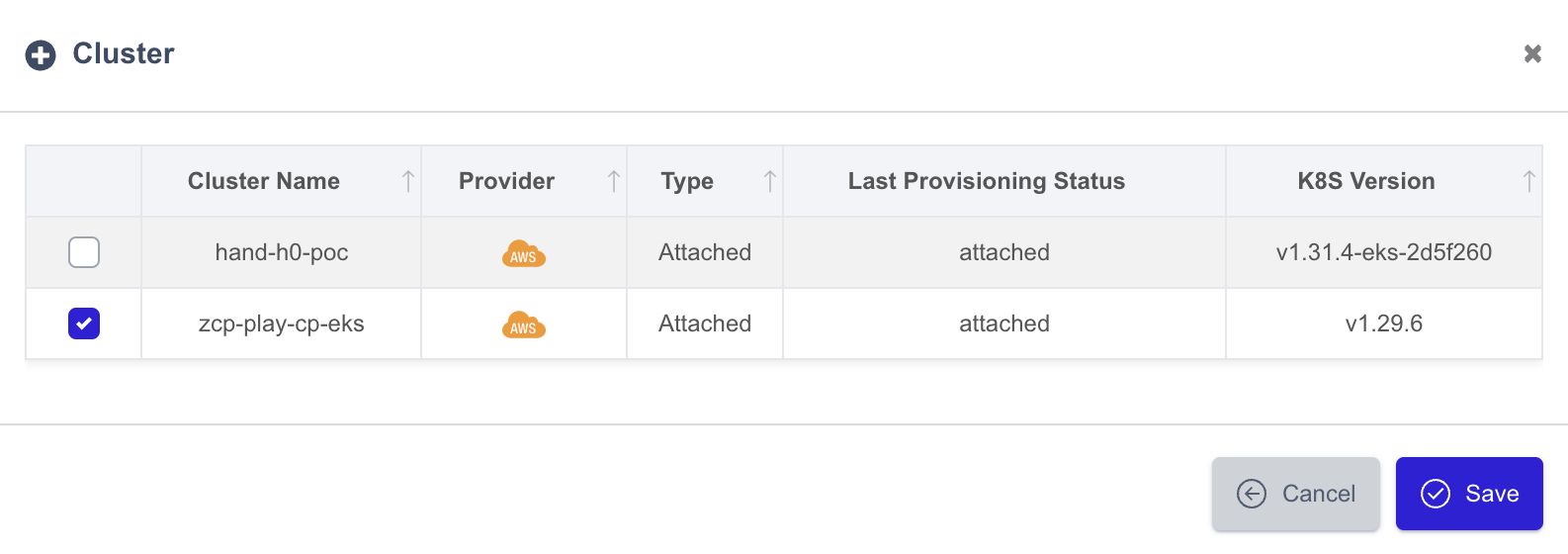
-
Click Save.
Assigned clusters will appear in the Clusters list:
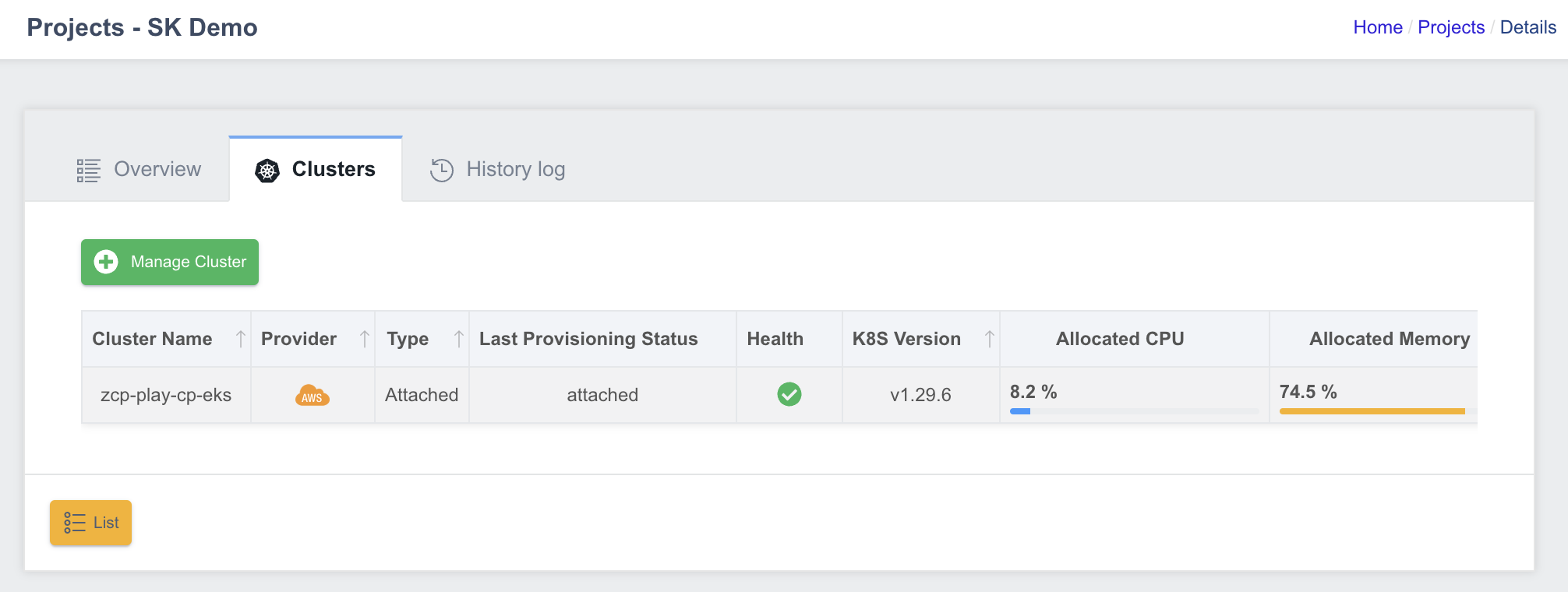
To unassign a cluster, deselect its checkbox in the same window (Step 3).
However, be cautious when removing clusters from an active (RUNNING) project.
Change Project Status to RUNNING
After assigning clusters, you can update the project status to RUNNING:
-
On the Projects page, select the target project.
-
On the Overview tab, locate the Status field and select
RUNNING.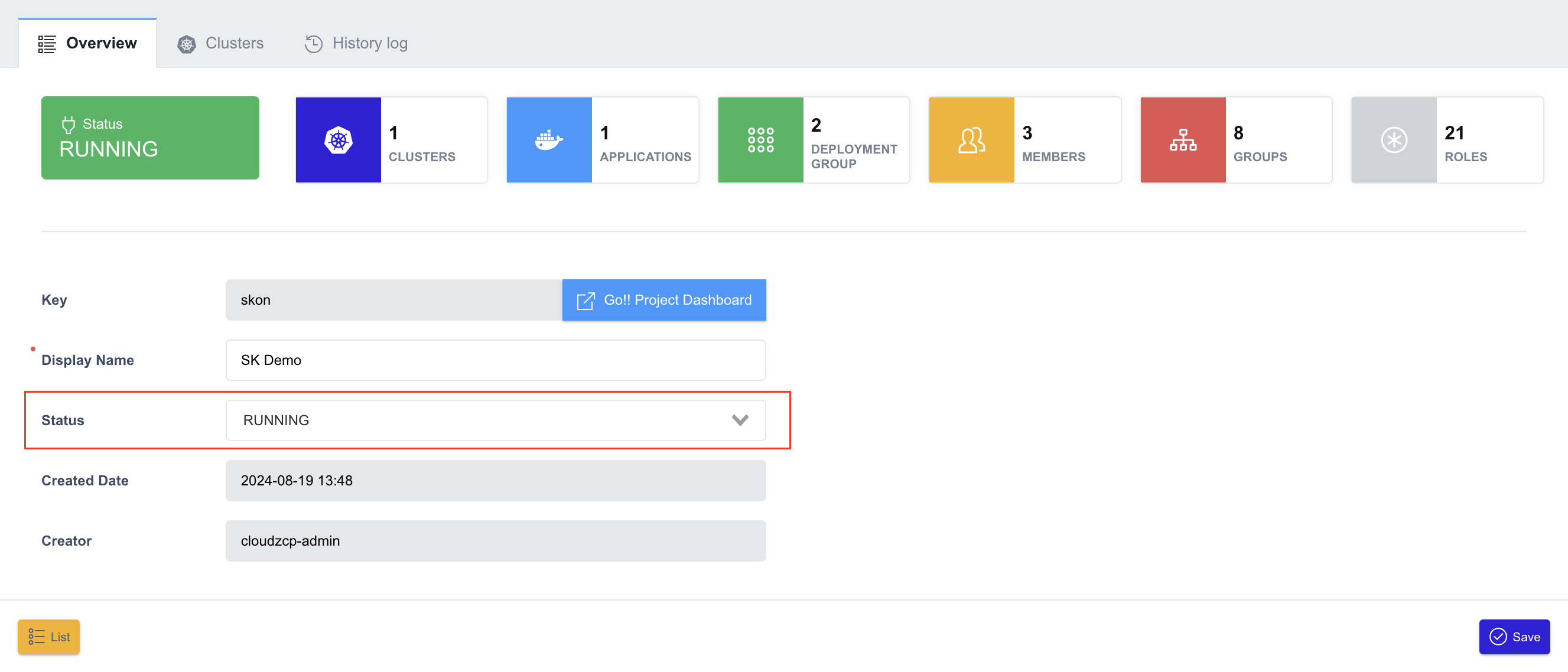
-
Click Save.
The project will now be marked as RUNNING on the Projects page:
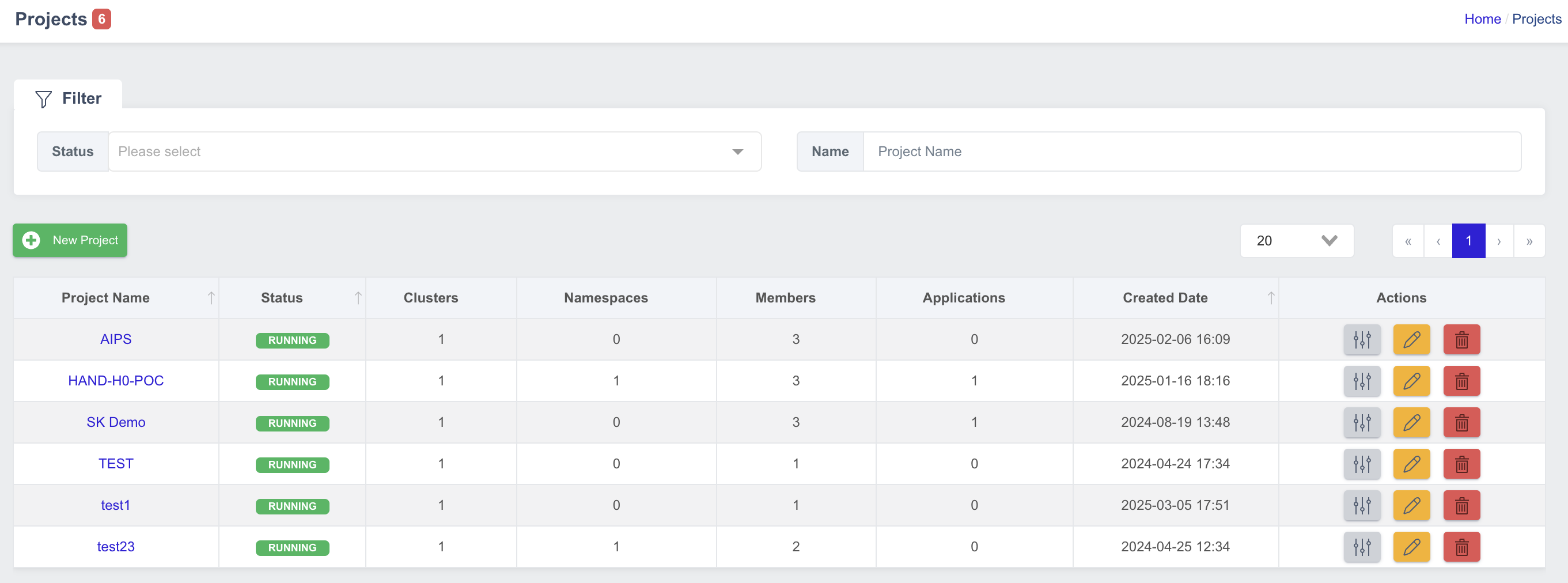
Configure a Project
Access the Project Management Console
Before setting up a project, you need to change from the System Administration console to Project Management console.
If you are on the System Administrator console, locate the bottom of the sidebar and click on Project Management to switch to the Project Management console, then the Project Dashboard of your default project will appear:
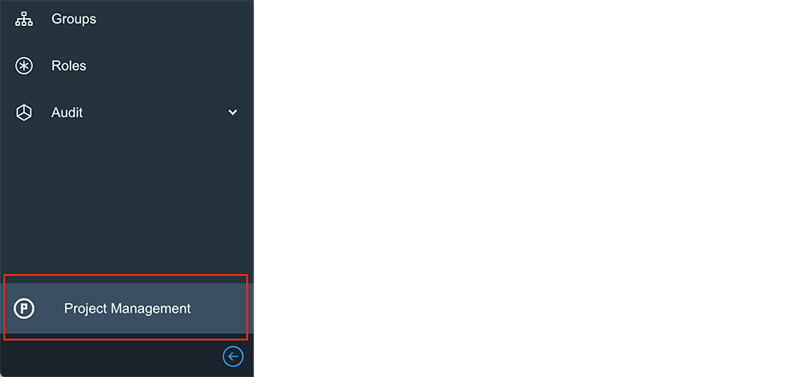
If you are assigned to multiple projects, you will be navigated to the default project whenever you sign in the ZCP Console. To manage other project, you can select the project you want at the top of the sidebar.
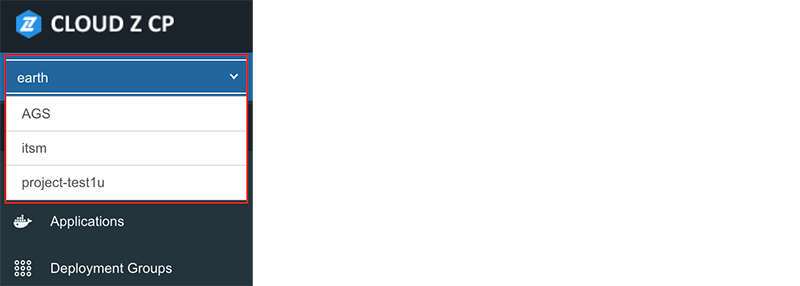
Add Project Members
Follow the steps below to start assigning members to a project:
- Under the Administrator menu on the sidebar, select Members:
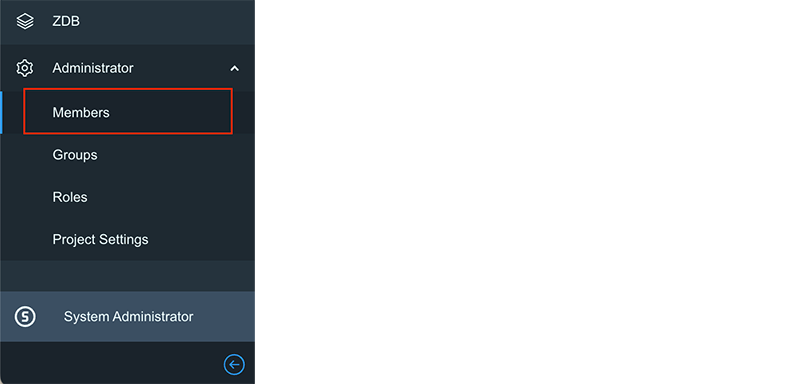
- You can search for a member by ID (username) and click the Invite button to add a member to the project. By default, the
Approvedstatus isONwhen inviting a user this way.

Repeat step (2) to add as many members as you need to the project.
Change Project Settings
Once the project members are configured, navigate to the Project Settings under the Administrator menu to configure the required tools.
You can change the project’s display name in the Overview tab:
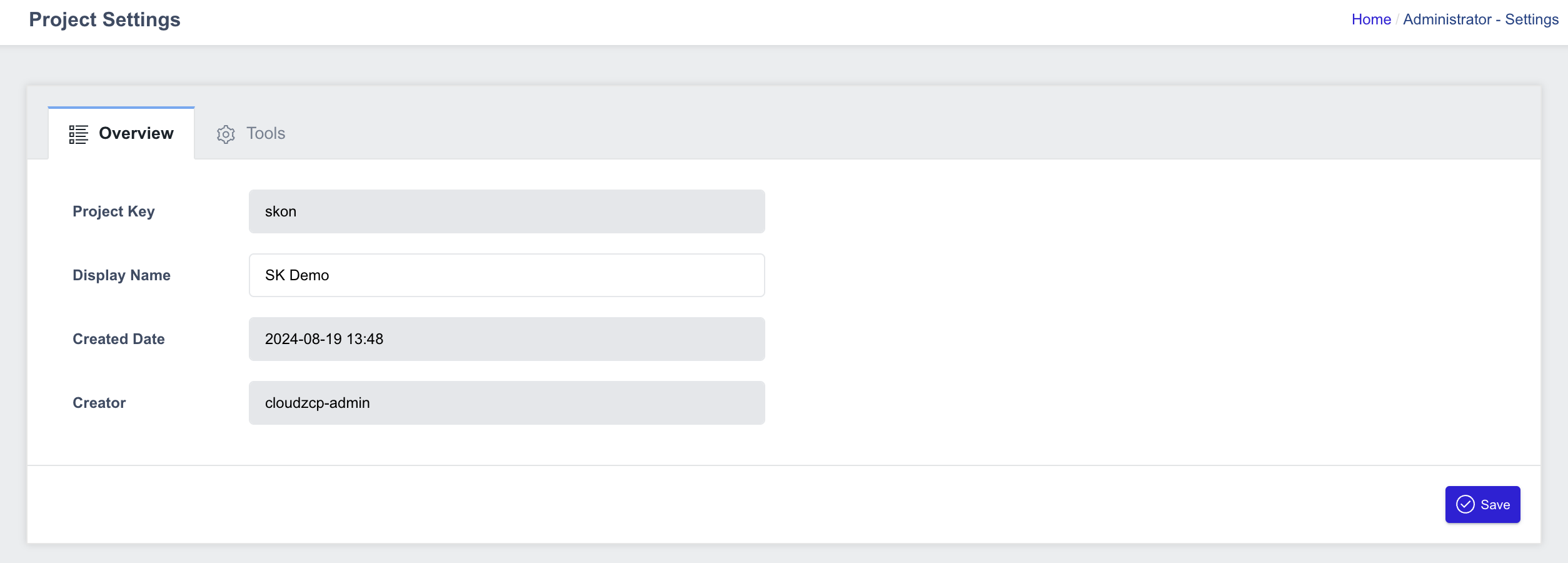
You can select the Tools tab to configure the endpoints of the tools used in the project: